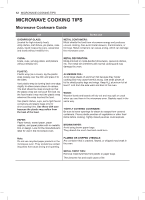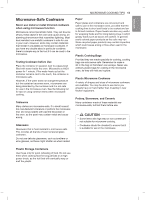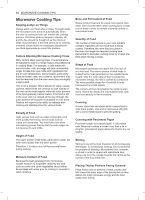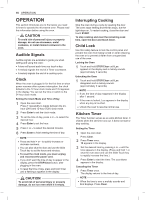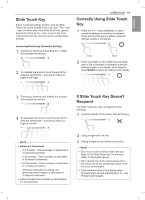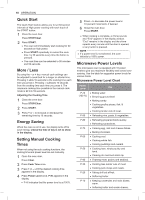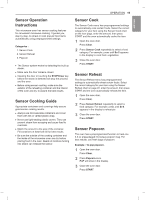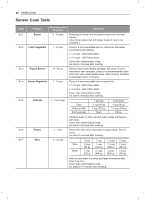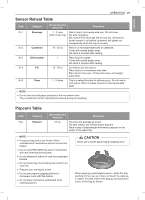LG LMC1575BD Owners Manual - Page 17
Slide Touch Key, Correctly Using Slide Touch, If Slide Touch Key Doesn't, Respond
 |
View all LG LMC1575BD manuals
Add to My Manuals
Save this manual to your list of manuals |
Page 17 highlights
ENGLISH Slide Touch Key Adjust numerical settings quickly using the Slide Touch key on the outside of the oven door. The + and - keys on either side of the Slide Touch key operate exactly the same as the + and - keys on the inner control panel and can also be used to quickly adjust settings. Increasing/Decreasing Numerical Settings 1 Touching or pressing and holding the - button will decrease the amount. 2 To increase the amount, touch the end of the slide bar nearest the - and slowly slide your finger to the right. OPERATION 17 Correctly Using Slide Touch Key 1 Press the + or - keys repeatedly to adjust numerical settings in individual increments. Press and hold the keys to adjust numerical settings quickly in the display. Touch Touch 2 Place your finger on the middle bar and swipe right or left to increase or decrease numerical settings quickly in the display. Don't forget to press START to select the setting in the display. 3 Touching or pressing and holding the + button will increase the amount. 4 To decrease the amount, touch the end of the slide bar nearest the + and slowly slide your finger to the left. If Slide Touch Key Doesn't Respond The Slide Touch Key may not respond to the following: 1 Touching outside of the sensor area for the key. NOTE • Numerical Increments: − 0~3 minutes : Time increases or decreases in 10-second increments. − 3~20 minutes : Time increases or decreases in 30-second increments. − 20~90 minutes : Time increases or decreases in 1-minute increments. − While the microwave is cooking, the remaining time increases or decreases in 10-second increments. • Defrost weights are increased or decreased in 0.1-lb increments. 2 Using a fingernail or thumb. 3 Sliding a finger across the key too quickly. NOTE • Do not use a tool or device other than your finger on the Slide Touch key. Do not wear rubber or disposable gloves. • After cleaning the touch control panel with a wet towel, dry off any remaining moisture from the touch control panel. • If the numerical value in the display stops changing while you are pressing the + or - key, lift finger and try again.