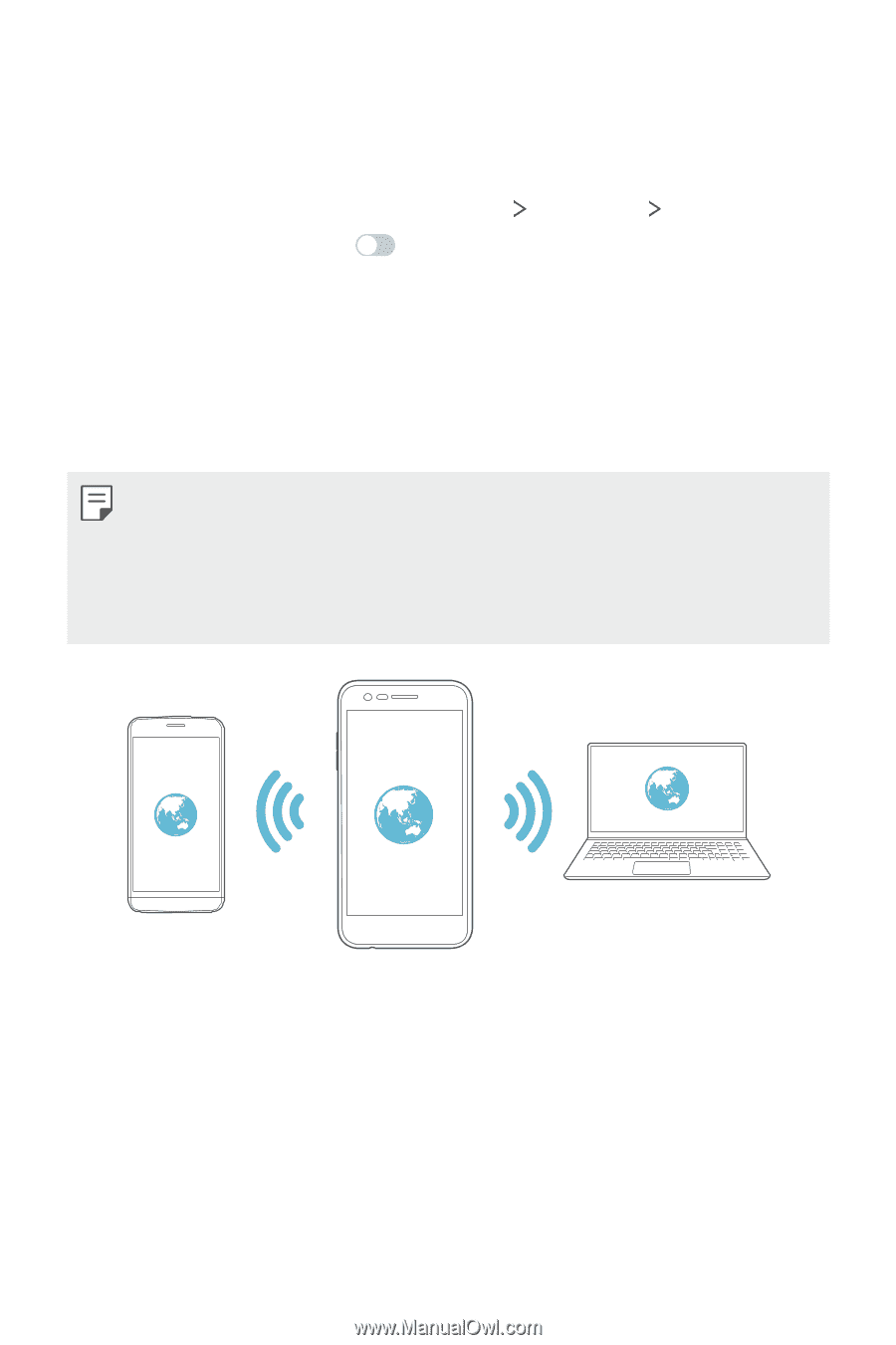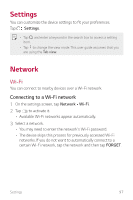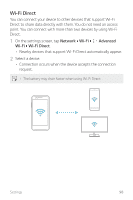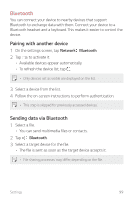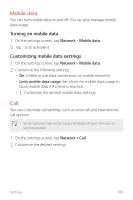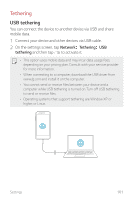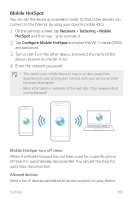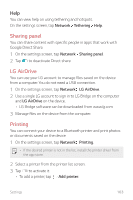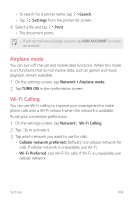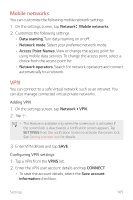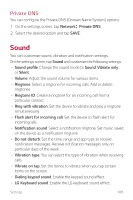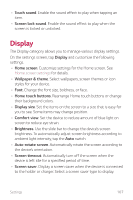LG LMX220MB Owners Manual - Page 103
Mobile HotSpot, Network, Tethering, Mobile, HotSpot, Con Mobile HotSpot
 |
View all LG LMX220MB manuals
Add to My Manuals
Save this manual to your list of manuals |
Page 103 highlights
Mobile HotSpot You can set the device as a wireless router so that other devices can connect to the Internet by using your device's mobile data. 1 On the settings screen, tap Network Tethering Mobile HotSpot and then tap to activate it. 2 Tap Configure Mobile HotSpot and enter the Wi-Fi name (SSID) and password. 3 Turn on Wi-Fi on the other device, and select the name of the device network on the Wi-Fi list. 4 Enter the network password. • This option uses mobile data and may incur data usage fees, depending on your pricing plan. Consult with your service provider for more information. • More information is available at this web site: http://www.android. com/tether#wifi Mobile HotSpot turn off timer When the Mobile hotspot has not been used for a specific period of time, it is automatically disconnected. You can set the time for automatic disconnection. Allowed devices View a list of devices permitted to access content on your device. Settings 102