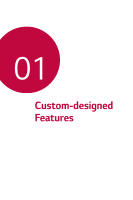LG LMX420QM Owners Manual - Page 11
Sound quality and effects
 |
View all LG LMX420QM manuals
Add to My Manuals
Save this manual to your list of manuals |
Page 11 highlights
Making a GIF You can easily make a GIF file using recorded video. 1 At the desired starting point while watching a video, tap . 2 Select the length of the GIF you want to create. • GIF is generated for the time selected from the current time. • For videos less than 5 seconds, GIF images are automatically generated for the remaining time. • You may use this feature solely for creative purposes. The use of this feature involving infringement of any other person's rights, such as copyright or defamatory or offensive statements, may be subject to civil, criminal, or administrative liabilities and/or penalties under applicable laws. You shall not copy, reproduce, distribute, or otherwise make illegal use of any copyrighted materials without permission of the rightful owner or copyright holder. To the fullest extent permitted by applicable law, LG Electronics disclaims all expressed and implied warranties as well as liabilities associated thereto. Sound quality and effects DTS:X 3D Surround You can play a song or video in three-dimensional, immersive and vivid sound. To use this feature, connect earphones, speaker or other external audio devices to your device. Tap Settings Sound Sound quality and effects, then tap DTS:X 3D Surround to activate this feature. Adjusting the sound direction You can adjust the sound direction as desired. 1 Tap Settings Sound Sound quality and effects DTS:X 3D Surround. 2 Select the desired sound direction. Custom-designed Features 10