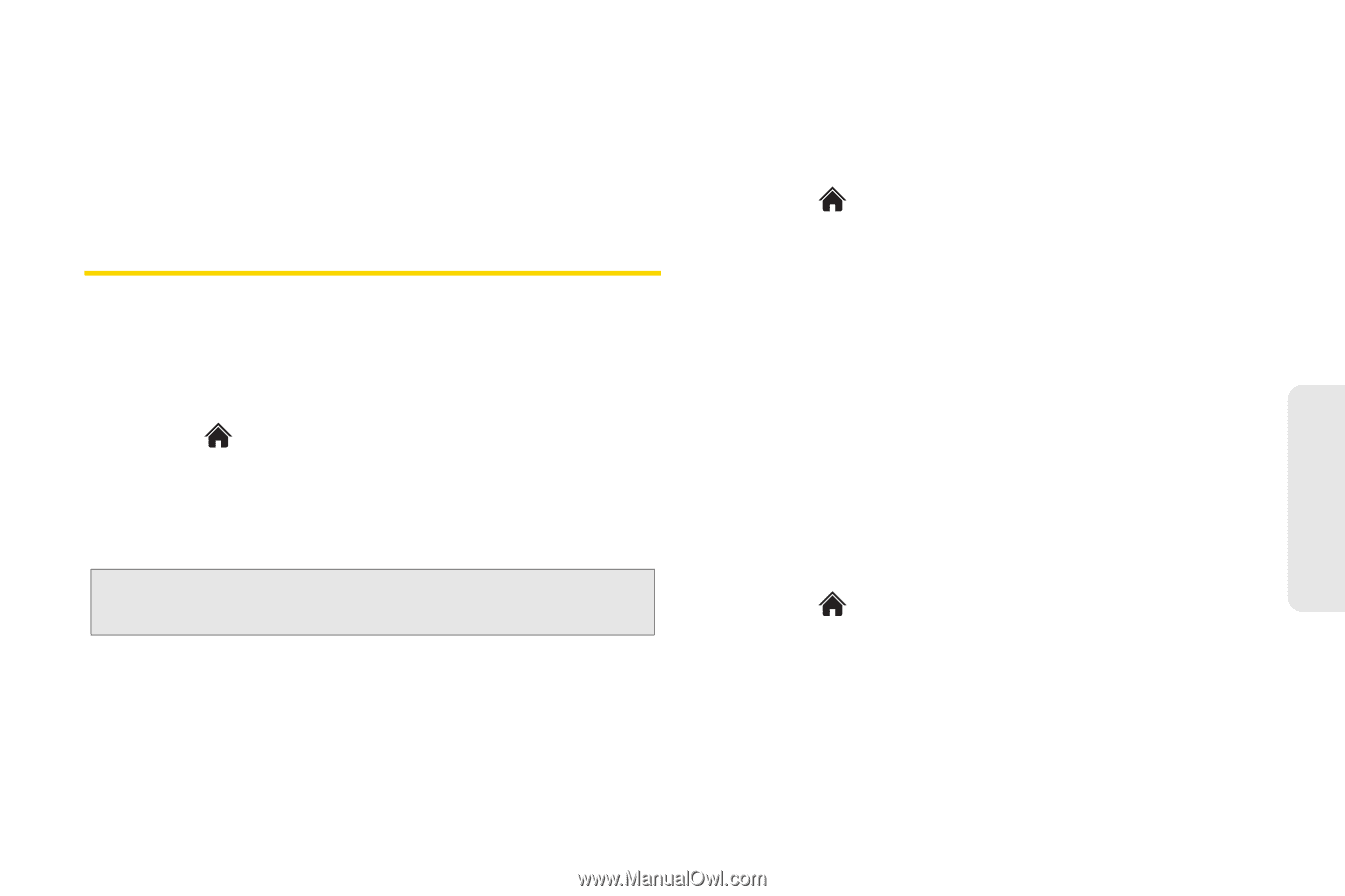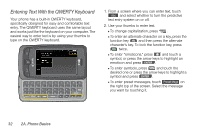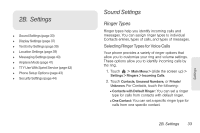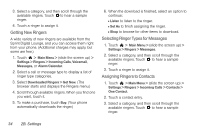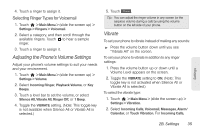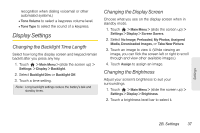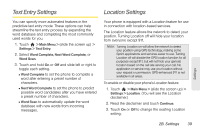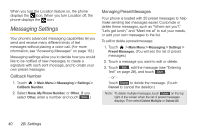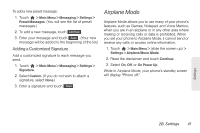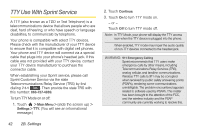LG LN510 Red Brochure - Page 49
Display Settings, Changing the Backlight Time Length, Changing the Display Screen
 |
View all LG LN510 Red manuals
Add to My Manuals
Save this manual to your list of manuals |
Page 49 highlights
recognition when dialing voicemail or other automated systems.) Ⅲ Tone Volume to select a keypress volume level. Ⅲ Tone Type to select the sound of a keypress. Display Settings Changing the Backlight Time Length Select how long the display screen and keypad remain backlit after you press any key. 1. Touch > Main Menu > (slide the screen up) > Settings > Display > Backlight. 2. Select Backlight Dim or Backlight Off. 3. Touch a time setting. Note: Long backlight settings reduce the battery's talk and standby times. Changing the Display Screen Choose what you see on the display screen when in standby mode. 1. Touch > Main Menu > (slide the screen up) > Settings > Display > Screen Savers. 2. Select No Image, Preloaded, My Photos, Assigned Media, Downloaded Images, or Take New Picture. 3. Touch an image to view it. (While viewing an image, you can flick the screen left or right to scroll through and view other available images.) 4. Touch Assign to assign an image. Changing the Brightness Adjust your screen's brightness to suit your surroundings. 1. Touch > Main Menu > (slide the screen up) > Settings > Display > Brightness. 2. Touch a brightness level bar to select it. Settings 2B. Settings 37