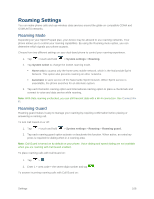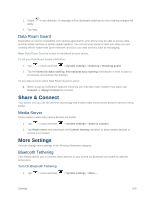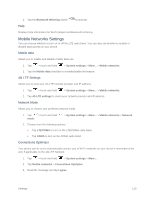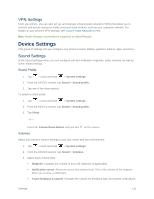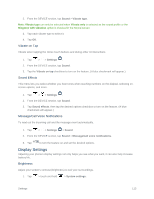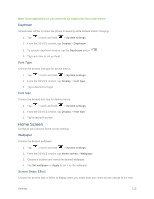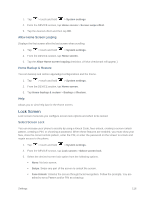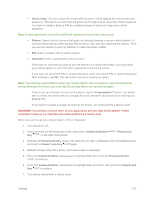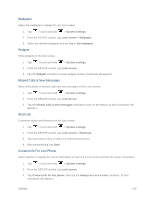LG LS660 Virgin Mobile Owners Manual - English - Page 121
Display Settings, Vibrate on Tap, Sound Effects, Message/Call Voice Notifications, Brightness
 |
View all LG LS660 Virgin Mobile manuals
Add to My Manuals
Save this manual to your list of manuals |
Page 121 highlights
2. From the DEVICE section, tap Sound > Vibrate type. Note: Vibrate type can only be selected when Vibrate only is selected as the sound profile or the Ringtone with vibration option is checked in the Sound screen. 3. Tap each vibrate type to select it. 4. Tap OK. Vibrate on Tap Vibrate when tapping the Home touch buttons and during other UI interactions. 1. Tap > > Settings . 2. From the DEVICE section, tap Sound. 3. Tap the Vibrate on tap checkbox to turn on the feature. (A blue checkmark will appear.) Sound Effects This menu lets you select whether you hear tones when touching numbers on the dialpad, selecting onscreen options, and more. 1. Tap > > Settings . 2. From the DEVICE section, tap Sound. 3. Tap Sound effects, then tap the desired options checkbox to turn on the feature. (A blue checkmark will appear.) Message/Call Voice Notifications To read out the incoming call and the message event automatically. 1. Tap > > Settings > Sound. 2. From the DEVICE section, tap Sound > Message/call voice notifications. 3. Tap to turn the feature on and set the desired options. Display Settings Adjusting your phone's display settings not only helps you see what you want, it can also help increase battery life. Brightness Adjust your screen's contrast (brightness) to suit your surroundings. 1. Tap > touch and hold > System settings. Settings 113