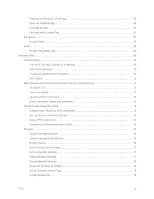LG LS660P Sprint Owners Manual - English
LG LS660P Sprint Manual
 |
View all LG LS660P Sprint manuals
Add to My Manuals
Save this manual to your list of manuals |
LG LS660P Sprint manual content summary:
- LG LS660P Sprint | Owners Manual - English - Page 1
User Guide - LG LS660P Sprint | Owners Manual - English - Page 2
Phone ...2 Install the Battery ...2 Charge your Battery...3 Activation and Service ...4 Activate Your Phone ...4 Complete the Setup Screens ...4 Set Up Turn Your Screen On and Off ...7 Touchscreen Navigation ...8 Lock and Unlock Your Phone ...12 Your Home Screen...13 Home Screen Overview ...13 - LG LS660P Sprint | Owners Manual - English - Page 3
Call Using a Speed Dial Number 24 Call a Number in a Text Message or Email Message 24 Call Emergency Numbers ...24 Receive Phone Calls...25 Voicemail...26 Voicemail Setup ...26 Voicemail Notification...26 Retrieve Your Voicemail Messages 27 Visual Voicemail...27 Set Up Visual Voicemail...27 - LG LS660P Sprint | Owners Manual - English - Page 4
Edit a Contact Entry ...41 Communicate with Your Contacts...44 Import, Export, and Share Contacts...46 Import Contacts From Your Internal Storage 46 Export Contacts to Your Internal Storage 46 Share a Contact ...46 Join and Separate Contacts...47 Accounts and Messaging ...48 Gmail / Google ...48 - LG LS660P Sprint | Owners Manual - English - Page 5
Wi-Fi On and Connect to a Network 69 Add a Wi-Fi Network ...70 To Access Additional Wi-Fi Options 70 Wi-Fi Direct ...71 Data Services General Information (3G and 4G LTE Networks 71 4G Spark LTE ...71 Your User Name ...72 Launch a Web Connection...72 Data Connection Status and Indicators - LG LS660P Sprint | Owners Manual - English - Page 6
Create a New Homepage ...79 Camera and Video ...80 Take Pictures ...80 Record Videos...80 Camera and Video Settings ...81 Multi-point Auto-focus ...81 Gesture Shot ...81 Tools and Calendar ...83 Voice Command...83 Calendar...83 Change Calendar View ...84 View Event Details ...87 Create an Event ... - LG LS660P Sprint | Owners Manual - English - Page 7
...100 Unmount the microSD Card...100 Use the Phone's microSD Card as a USB Drive 100 Transfer User Contents From an Android Phone to Your LG Tribute 101 Transfer Via PC or Laptop ...101 Update Your Phone...102 Update Your PRL ...102 Update Your Profile...102 Update Your Phone Firmware 102 Update - LG LS660P Sprint | Owners Manual - English - Page 8
Media Server...109 More Settings ...109 Bluetooth Tethering...109 Mobile Networks Settings ...110 VPN Settings...111 Device Settings ...111 Sound Settings...111 Ringtone & Vibration Settings 112 Display Settings ...113 Home Screen ...115 Lock Screen ...116 Gestures...119 Storage...120 Battery...120 - LG LS660P Sprint | Owners Manual - English - Page 9
Get Started The following topics give you all the information you need to set up your phone and service the first time. Your Phone at a Glance The following illustration outlines your phone's primary external features and buttons. Get Started 1 - LG LS660P Sprint | Owners Manual - English - Page 10
Set Up Your Phone You must first install and charge the battery to begin setting up your phone. Install the Battery Please follow the steps below to install the battery. 1. Insert your fingernail into the Charger/Accessory Port and lift the cover up gently. 2. Insert the battery, contacts end first - LG LS660P Sprint | Owners Manual - English - Page 11
3. Replace the battery compartment cover, making sure all the tabs are secure and there are no gaps around the cover. Charge your Battery The following steps will help you charge your battery. 1. Plug the USB connector into the Charger/Accessory Port at the bottom of your phone. 2. Plug the AC - LG LS660P Sprint | Owners Manual - English - Page 12
, see Activate Your Phone for more information. Activation and Service Follow the instructions below to activate your phone and Sprint Prepaid service. Register Your Phone on Sprint Prepaid 1. From your computer, visit sprint.com/prepaidactivate. 2. Choose an activation option and click Next - LG LS660P Sprint | Owners Manual - English - Page 13
Note: During or after setup, you may see a Connections Optimizer notice. Read the notice and touch I Agree to allow your phone to connect automatically to the best available data network, including Wi-Fi. To turn Connections Optimizer off at any time, tap > touch and hold > System settings > - LG LS660P Sprint | Owners Manual - English - Page 14
Phone Basics Your phone is packed with features that simplify your life and expand your ability to stay connected to the people and information that are important to you. The following topics will introduce the basic functions and features of your phone. Your Phone's Layout The illustrations and - LG LS660P Sprint | Owners Manual - English - Page 15
into the incorrect jack may damage the phone. Turn Your Phone On and Off The instructions below explain how to turn your phone on and off. Turn Your Phone On ■ turn the screen off when not in use and to turn it back on and unlock it when you need it. Turn the Screen Off When Not in Use ■ To - LG LS660P Sprint | Owners Manual - English - Page 16
> touch and hold > Lock screen settings > Select screen lock > Knock Code. Then follow the instructions to create your unlock sequence, as well as a Backup PIN in case you forget your unlock sequence. Touchscreen Navigation Your device is a touch-sensitive phone which allows you to select an on - LG LS660P Sprint | Owners Manual - English - Page 17
Touch When you want to type using the onscreen keyboard, select items onscreen such as application and settings icons, or press onscreen buttons, simply touch them with your finger. Touch and Hold To open the available options for an item (for example, a contact or link in a Web page), touch and - LG LS660P Sprint | Owners Manual - English - Page 18
Swipe or Slide To swipe or slide means to quickly drag your finger vertically or horizontally across the screen. Drag To drag, press and hold your finger with some pressure before you start to move your finger. While dragging, do not release your finger until you have reached the target position. - LG LS660P Sprint | Owners Manual - English - Page 19
Flick Flicking the screen is similar to swiping, except that you need to swipe your finger in light, quick strokes. This finger gesture is always in a vertical direction, such as when flicking the contacts or message list. Rotate For most screens, you can automatically change the screen orientation - LG LS660P Sprint | Owners Manual - English - Page 20
"spread" the screen to zoom in when viewing a picture or a Web page. (Move fingers inward to zoom out and outward to zoom in.) Lock and Unlock Your Phone You can prevent accidental screen touches from activating phone functions by locking your phone. Lock Your Phone When your phone is locked, you - LG LS660P Sprint | Owners Manual - English - Page 21
to prevent unintentional actions. For more security to guard against unauthorized use, you can set an unlock requirement (such as a pattern, PIN, or password) that will need to be entered to unlock it. Your Home Screen The home screen is the starting point for your phone's applications, functions - LG LS660P Sprint | Owners Manual - English - Page 22
the list and drag it to your Home screen. To delete a shortcut: 1. Tap to access the Home screen. 2. Touch and hold the desired shortcut. This unlocks it from its location on the current screen. Phone Basics 14 - LG LS660P Sprint | Owners Manual - English - Page 23
to your current screen. To remove a Widget: 1. Go to the Home screen canvas on which the widget is located. 2. Touch and hold the widget. This unlocks it from its location on the current screen. 3. Drag the widget over Remove and release it. This action does not delete the Widget. It just - LG LS660P Sprint | Owners Manual - English - Page 24
Applications Icons on the Home Screen You can customize each application icon on the Home screen. 1. Touch and hold an application icon until it's unlocked from its current position. Then drop it on the screen. The editing icon will appear in the upper right corner of the application. 2. Tap - LG LS660P Sprint | Owners Manual - English - Page 25
Access Recently-Used Applications Your phone keeps a running list of your most recently used applications. 1. Tap to open the recently-used applications window. 2. Tap an icon to open the related application. Home Screen Clean View You can see the wallpaper without items on the Home screen by - LG LS660P Sprint | Owners Manual - English - Page 26
and widgets do not support orientation changes. The automatic screen orientation feature can be manually enabled to change Sprint Spark 4G LTE data service is available. 4G LTE In Use - Indicates that Sprint Spark 4G LTE data service is in use. 3G/1x Connected - Indicates that 3G/1x data service - LG LS660P Sprint | Owners Manual - English - Page 27
Hangouts Message - Indicates a new Hangouts message. Data Is Syncing - Application sync is active and synchronization is in progress for Gmail, Calendar, and Contacts. Problem With Sign-In Or Sync - There has been an issue with your connection to the Google server, or you were not properly signed - LG LS660P Sprint | Owners Manual - English - Page 28
on-screen keyboard displays automatically when you tap a text entry field. To manually display the keyboard, simply tap a text field where you want to the keyboard between QWERTY keyboard and Phone keyboard. 1. Touch on the LG Keyboard. 2. Tap Input language and keyboard layout, then tap next to - LG LS660P Sprint | Owners Manual - English - Page 29
QWERTY Keyboard 1. Tap a text field where you want to enter text. 2. Enter the desired text. To enter numbers, symbols, and emojis, tap . To enter letters again, tap . Note: If you do not want the screen to change orientations automatically, uncheck the Auto-rotate screen. Tap > touch and - LG LS660P Sprint | Owners Manual - English - Page 30
3. When you have finished typing, tap to close the keyboard. Phone Keyboard To enter text, tap the key labeled with the desired letter until it appears on the screen. For example, tap once for "a", twice for "b", or three times for "c". Phone Basics 22 - LG LS660P Sprint | Owners Manual - English - Page 31
Phone Calls With mobile service and your phone's calling features, you can enjoy clear phone calls across the country. Make Phone Calls There are several convenient ways to place calls - LG LS660P Sprint | Owners Manual - English - Page 32
's screen is locked or your account is restricted. To call the 9-1-1 emergency number when the phone's screen is locked with a screen lock: 1. Unlock the screen. For more information, see Turn Your Screen On and Off. 2. Touch Emergency call on the screen. 3. Touch . To call the 9-1-1 emergency - LG LS660P Sprint | Owners Manual - English - Page 33
Enhanced 9-1-1 (E911) Information This phone features an embedded Global Positioning System (GPS) chip necessary for utilizing E911 emergency location services where available. When you place an emergency 9-1-1 call, the GPS feature of your phone seeks information to calculate your approximate - LG LS660P Sprint | Owners Manual - English - Page 34
voicemail service. Note: Your phone also supports the Visual Voicemail app. For information on setting up and using Visual Voicemail, see Visual Voicemail. Voicemail Setup You should set up your voicemail and personal greeting as soon as your phone is activated. The following steps guide - LG LS660P Sprint | Owners Manual - English - Page 35
Retrieve Your Voicemail Messages You can review your messages directly from your wireless phone (using either traditional voicemail or Visual Voicemail) or from any other touch-tone phone. Use Traditional Voicemail to Access Your Messages 1. Tap > . 2. Touch and hold . If prompted, enter your - LG LS660P Sprint | Owners Manual - English - Page 36
able to access your voicemail messages. 3. Touch the Welcome to Voicemail message on the screen to play a brief explanation of the voicemail services. Review Visual Voicemail Visual Voicemail lets you easily access and select which messages you want to review. 1. Tap > > Voicemail . You will see - LG LS660P Sprint | Owners Manual - English - Page 37
message: Note: Not all options are available for all messages. Subscribe to subscribe to the premium Voice-to-Text transcription service. (Requires an additional monthly charge.) Delete to delete selected messages from your current list of available voicemail messages. Call to - LG LS660P Sprint | Owners Manual - English - Page 38
Manage subscription to subscribe and unsubscribe from the visual voicemail premium monthly subscription service. This may take a minute. Data consent agreement to agree or disagree to send speech data to assist with the quality of this product. Auto forward - LG LS660P Sprint | Owners Manual - English - Page 39
Edit the Display Name via the Voicemail Menu From your Visual Voicemail menu, you can quickly change the name or number attached to your voice messages. 1. Tap > > Voicemail . 2. Touch > Settings > Display name. 3. Touch the existing identification field and enter a new identifying name or number - LG LS660P Sprint | Owners Manual - English - Page 40
do not want your number displayed when you make a call, follow these steps. 1. Tap > . 2. Touch . 3. Enter a phone number. 4. Touch . To permanently block your number, call Sprint customer care. Phone Calls 32 - LG LS660P Sprint | Owners Manual - English - Page 41
Call Waiting When you're on a call, Call Waiting alerts you to incoming calls by sounding two beeps. Your phone's screen informs you that another call is coming in and displays the caller's phone number (if it is available). To respond to an incoming call while you're on a call: ■ Swipe in any - LG LS660P Sprint | Owners Manual - English - Page 42
4. To end the three-way call, touch . To end only the last dialed call, touch . Note: If one of the people you called hangs up during your call, you and the remaining caller stay connected. If you initiated the call and are the first to hang up, all callers are disconnected. Call Forwarding Call - LG LS660P Sprint | Owners Manual - English - Page 43
Set Up Speed Dialing Your phone can store up to 99 phone numbers in speed dial locations. To assign a speed dial number to a contact: 1. Tap > >. 2. Touch and hold the contact whose phone number you want to store speed dial locations. 3. Tap Edit contact. 4. Tap . 5. Tap a desired speed dial - LG LS660P Sprint | Owners Manual - English - Page 44
Copy call number to copy the call number. Reject call to add to the call reject list. Delete call log to delete all the call logs. Delete all logs of this number to delete all the logs of this number only. Clear Call Logs Use the menu option to clear your call log. 1. Tap > to display the - LG LS660P Sprint | Owners Manual - English - Page 45
of your TTY device to ensure that it supports digital wireless transmission. Your phone and TTY device other means, including Telecommunications Relay Services (TRS), analog cellular, and ), rendering some communications unintelligible. The problem encountered appears related to TTY equipment - LG LS660P Sprint | Owners Manual - English - Page 46
Contacts The Contacts application lets you store and manage contacts from a variety of sources, including contacts you enter and save directly in your phone as well as contacts synchronized with your Google Account, your PC, compatible email programs (including Exchange Server), and your Facebook - LG LS660P Sprint | Owners Manual - English - Page 47
■ Tap > > . You will see the Contacts list. Contacts List: The Contacts list displays all contacts currently stored in your phone, including Google contacts, Exchange ActiveSync contacts, Phone contacts, and Facebook contacts. Create Contacts: Touch to add a contact. Groups: Create groups - LG LS660P Sprint | Owners Manual - English - Page 48
• Import/Export: Allows you to import and export contacts. • Join contacts: Allows you to join contacts to avoid duplicate entries for the same contact. Edit tabs: Allows you to edit the tabs, including rearranging them. Settings: Allows you to set various contact settings. Add a Contact You can - LG LS660P Sprint | Owners Manual - English - Page 49
calls from specific contacts to divert to your voicemail. Some contact entries contain information from multiple sources: information that you added manually, information joined from multiple accounts to consolidate duplicates, etc. If you find duplicate entries in Contacts, you can join them into - LG LS660P Sprint | Owners Manual - English - Page 50
Edit a Contact 1. Tap > >. 2. Touch and hold the contact whose details you want to edit. 3. Tap Edit contact. 4. Edit the desired contact information. 5. Tap Save. Change a Contact's Default Phone Number The default phone number is used when you initiate a call or send a text message using - LG LS660P Sprint | Owners Manual - English - Page 51
4. Tap Yes to confirm that you want to delete the contact. Add a Number to a Contact 1. Tap > >. 2. Touch and hold the contact's entry. 3. Tap Edit contact in the menu that opens. 4. Tap under the Phone section. 5. Tap the label button to the right of the phone number field and select the - LG LS660P Sprint | Owners Manual - English - Page 52
1. Tap > >. 2. Touch and hold the contact's entry. 3. Tap Edit contact. 4. Tap . 5. Tap Take photo to take a new picture. The camera will launch. - or - Tap Select from Gallery to select a picture from the Gallery. 6. After cropping the picture as you want, tap Save. Find Contacts by Name 1. - LG LS660P Sprint | Owners Manual - English - Page 53
2. Tap the icon corresponding to the type of communication you want to start. Depending on the contact information saved, the available actions will be displayed above the name. To communicate with a contact: 1. Tap > >. 2. Tap the contact's entry. 3. In the contact's details screen, tap the - LG LS660P Sprint | Owners Manual - English - Page 54
Import, Export, and Share Contacts If you have contacts stored in vCard format on the phone's internal storage, you can import them into your Contacts application on your phone. You can also export contacts in vCard format onto the phone internal storage. Export your contacts to back them up to a - LG LS660P Sprint | Owners Manual - English - Page 55
Join and Separate Contacts When you have two or more entries for the same contact, you can join them into a single entry. You can also separate contacts that were joined. 1. Tap > >. 2. Tap > Manage contacts > Join contacts. 3. Select a tab at the top of the screen. Tap Join suggestion to - LG LS660P Sprint | Owners Manual - English - Page 56
Accounts and Messaging With wireless service and your phone's messaging capabilities, you have the opportunity to share information through many different channels and accounts, including Gmail (Google), personal and corporate email, - LG LS660P Sprint | Owners Manual - English - Page 57
encounter problems or forget your password. It is strongly encouraged for Android users so you can regain access to Google services and purchases a Google Account but have not yet signed in with your phone, follow these instructions to sign in to your Google Account. 1. Tap > touch and hold > - LG LS660P Sprint | Owners Manual - English - Page 58
2. In the inbox, touch . 3. Enter the message recipient's email address in the To field. If you are sending the email message to several recipients, separate the email addresses with a comma. As you enter email addresses, any matching addresses from your contacts list are displayed. Touch a match to - LG LS660P Sprint | Owners Manual - English - Page 59
both Internet based email services (Gmail™ and Yahoo!™) and Corporate Work Email (Outlook® ). The phone can also be manually configured to connect to current standard. ● Post Office Protocol (POP) - This protocol is supported by most ISPs and is currently more common among consumer applications. - LG LS660P Sprint | Owners Manual - English - Page 60
Important: If the account type you want to set up is not in the phone database, you will be asked to enter more details. You should get all pertinent information for the email account, such as incoming and outgoing server settings, before you proceed. 4. Enter the account name and your name and tap - LG LS660P Sprint | Owners Manual - English - Page 61
Important: You can synchronize over the air (not directly) with an Exchange Server running Microsoft Exchange Server 2003 Service Pack 2 (SP2) or Microsoft Exchange Server 2010. Note: You can have multiple Work Email (Microsoft Exchange) accounts active on your phone. Open Email Reading and - LG LS660P Sprint | Owners Manual - English - Page 62
2. Tap Microsoft Exchange, then select the Corporate account to reveal the account's synchronization settings screen. 3. If you want to manually synchronize, tap Configure Corporate Email > Sync now. 1. Tap > touch and hold > System settings > Accounts & sync. 2. Tap Microsoft Exchange, then - LG LS660P Sprint | Owners Manual - English - Page 63
Update schedule: Choose the update schedule. Folders to sync: Select the folders you want to synchronize. Days to sync email: Choose how many days of email you want to sync. Message format: Select the format you want to view email messages in. Message size limit: Allows you to set the size - LG LS660P Sprint | Owners Manual - English - Page 64
can contain text and pictures, recorded voice, audio or video files, picture slideshows, contact cards (vCard), or appointments (vCalendar). See your service plan for applicable charges for messaging. Send a Text Message Quickly compose and send text messages on your phone. 1. Tap > > Messaging - LG LS660P Sprint | Owners Manual - English - Page 65
Touch the icon, and then select the contacts to whom you want to send the message. You can also select contact groups as recipients. When you have selected all the message recipients, touch Done. 4. Touch the "Enter message" box and then start composing your message. Note: A counter appears in - LG LS660P Sprint | Owners Manual - English - Page 66
4. Touch the "Enter message" box, and then start composing your message. 5. Touch and select the type of attachment you want to add. 6. In the Attach window, select the file attachments. 7. Touch Send MMS to send the MMS message. Create a Slideshow In a multimedia message, you can add slides, each - LG LS660P Sprint | Owners Manual - English - Page 67
New Messages Notification Depending on your notification settings, the phone will play a ringtone, vibrate, or display the message briefly in the Status Bar when you receive a new text or multimedia message. To change the notification for new text and multimedia messages, see Text and Multimedia - LG LS660P Sprint | Owners Manual - English - Page 68
4. To save the attachment to the storage card, touch and hold the attachment and touch Save attachment. Note: When Auto-retrieve in MMS settings is disabled, only the message header is downloaded. To download the entire message, touch the Download button at the right side of the message. For details - LG LS660P Sprint | Owners Manual - English - Page 69
3. Touch > Delete. 4. Touch the messages you want to delete, then touch Delete. 5. When prompted to confirm, touch Yes. Any locked messages in the thread will not be deleted unless you select the Delete locked messages check box. Delete Multiple Message Threads 1. Tap > > Messaging . 2. On the - LG LS660P Sprint | Owners Manual - English - Page 70
Priority: Select Normal or High. Message reassembly: Enable this option (blue checkmark displays) so that multi-segment messages can be reassembled and shown as a single message. Each segment will still count toward your usage. ● Multimedia messsage Group Messaging: Enable this option to send - LG LS660P Sprint | Owners Manual - English - Page 71
● Emergency alerts Presidential alerts: This setting allows presidential alert to be always presented. This setting is greyed-out because it cannot be changed. Extreme alerts: Enable this option to receive extreme alerts. Severe alerts: Enable this option to receive severe alerts. AMBER - LG LS660P Sprint | Owners Manual - English - Page 72
Open the Hangouts Application ■ Tap > > Google Chat with Friends > Hangouts . 1. Tap > > Google > Hangouts . 2. Tap to view your contacts list. It includes all of the Google Accounts you've added. Tap the name of the person in your contacts list. If your friend is not yet on Hangouts, you - LG LS660P Sprint | Owners Manual - English - Page 73
-party applications may access your personal information or require Sprint to disclose your customer information to the third-party When you open the Google Play store app for the first time, the Terms of Service window will appear. Touch Accept to continue. 3. Browse through the categories (Apps, - LG LS660P Sprint | Owners Manual - English - Page 74
the app you want to get a refund for. The details screen for the app opens. 4. Touch Refund, and then touch Yes to confirm. Follow the instructions to complete the refund and uninstall the app. Open an Installed App There are options for opening an installed app. Apps and Entertainment 66 - LG LS660P Sprint | Owners Manual - English - Page 75
location, find directions, browse local businesses and attractions, rate and review places, and more. Enable Location Services on Your Phone Before using any location-based services, you must enable your phone's GPS location feature. 1. Tap > > Settings > Location. 2. Touch the switch to turn - LG LS660P Sprint | Owners Manual - English - Page 76
only (GPS only), or Accelerated location. Recent Location Requests: Displays apps that have recently requested your location information. Location services • Google Location Reporting: Allows you to configure your Google location settings. Use Google Maps ■ Tap > > Maps . Music Your phone - LG LS660P Sprint | Owners Manual - English - Page 77
's data capabilities let you wirelessly access the Internet or your corporate network through a variety of connections, including Wi-Fi, 4G LTE, Data Services (3G Network), and Virtual Private Networks (VPN). The following topics address your phone's data connections and the built-in Web browser - LG LS660P Sprint | Owners Manual - English - Page 78
> Advanced Wi-Fi, then tap the Wi-Fi notification check box to activate the feature. Add a Wi-Fi Network You can add a Wi-Fi network manually if it does not broadcast its name (SSID) or if you want to add a WiFi network when you are out of its range. To add - LG LS660P Sprint | Owners Manual - English - Page 79
Wi-Fi networks, and other settings. Wi-Fi Direct Wi-Fi Direct supports a direct connection between Wi-Fi enabled phones without an access point. Data Services General Information (3G and 4G LTE Networks) With your Sprint service, you are ready to start enjoying the advantages of data services. This - LG LS660P Sprint | Owners Manual - English - Page 80
." (For example, the third John Smith to sign up for Sprint data services might have [email protected] as his user name.) When you use data services, your user name is submitted to identify you to the Nationwide Sprint Network. Your user name will be automatically programmed into your phone - LG LS660P Sprint | Owners Manual - English - Page 81
the 4G LTE network. Your phone is connected to the high-speed Sprint Mobile Broadband Network(3G/1x). When the arrows are animated, your phone a Network. Set Up Secure Credential Storage If your network administrator instructs you to download and install security certificates, you must first set - LG LS660P Sprint | Owners Manual - English - Page 82
Add a VPN Connection Use the Wireless & networks settings menu to add a VPN connection to your phone. 1. Tap > touch and hold > System settings > More... > VPN. 2. Touch Add VPN network, and then enter the information for the VPN you want to add. Information may include Name, Type, Server - LG LS660P Sprint | Owners Manual - English - Page 83
■ From the Home screen, tap > Browser . Tip: Your phone may support additional Web browsers, such as Google Chrome. Learn to Navigate the Browser Navigating through menus and websites during a data session is easy once you have - LG LS660P Sprint | Owners Manual - English - Page 84
: Allows you to go to the homepage. ● History: Allows you to show the history what you visited. ● Share: Allows you to send a URL via any supported apps. ● Find on page: Allows you to search the current Web page for a word. ● Desktop view: Allows you to view the current page in desktop - LG LS660P Sprint | Owners Manual - English - Page 85
the selected text. Share to share the selected message using your favorite services like Email, Messaging, and others. Find to search for all the selected text on the web. Go to a Specific Website Follow the instructions to go to a particular website by entering a URL (website address). 1. - LG LS660P Sprint | Owners Manual - English - Page 86
• Settings for managing personal data from web browsing and usage. Accessibility • Adjust screen and text size. Advanced • Adjust JavaScript and other web content settings. Bandwidth management • Settings for loading images. Create Website Settings You can create settings for individual - LG LS660P Sprint | Owners Manual - English - Page 87
History: Displays a record of your browsing history. These records are organized into folders such as: Today, Yesterday, Last 7 days, Last month, and Most visited. Saved pages: Displays the pages you've saved for offline reading. 3. In the Bookmarks tab, tap . 4. Enter a descriptive name and URL - LG LS660P Sprint | Owners Manual - English - Page 88
Camera and Video You can use the camera or camcorder to take and share pictures and videos. Your phone comes with a 5 megapixel camera with an auto-focus feature that lets you capture sharp pictures and videos. Note: Be sure to clean the lens with a microfiber cloth before taking pictures. A lens - LG LS660P Sprint | Owners Manual - English - Page 89
voice commands. When on, just say "Cheese", "Smile", "Whiskey", "Kimchi", or "LG" to take a picture. Timer: Set your camera's timer. This is ideal if to learn how a function works. This icon will provide you with a quick guide. Multi-point Auto-focus When you take a picture, the Multi-point Auto - LG LS660P Sprint | Owners Manual - English - Page 90
Camera and Video 82 - LG LS660P Sprint | Owners Manual - English - Page 91
use many of your phone's productivity-enhancing features. Voice Command You can search for and dial a contact by speaking, rather than by manually dialing a contact or opening installed applications. Place a Call by Speaking 1. Tap > > Voice Command . 2. Say one of the following commands: Call - LG LS660P Sprint | Owners Manual - English - Page 92
Note: To go to any day in any Calendar view, tap Change Calendar View You can change the calendar view. > Go to date. ■ Tap > Day, Week, Month, Year, Agenda. Each view displays the events in your calendar for the period of time that you specify. Day View Tools and Calendar 84 - LG LS660P Sprint | Owners Manual - English - Page 93
Week View Month View Tools and Calendar 85 - LG LS660P Sprint | Owners Manual - English - Page 94
Year View Agenda View Tools and Calendar 86 - LG LS660P Sprint | Owners Manual - English - Page 95
View Event Details You can view more information about an event in a number of ways, depending on the current view. ■ In Agenda, Day, Week view, Year view, or Month view, tap an event to view its details. Create an Event You can use the Calendar tool on your phone to create events that appear on - LG LS660P Sprint | Owners Manual - English - Page 96
Edit or Delete an Event You can edit or delete an event that you created on the phone or on the web. You can also edit or delete events created by others, if they have given you permission. Edit an Event 1. Open Calendar and tap the event to open it. (See View Event Details.) 2. Tap . (For - LG LS660P Sprint | Owners Manual - English - Page 97
- or - Tap Dismiss in the Calendar Notifications list to delete all reminders in the list. 4. Tap when viewing the Calendar Notifications list to keep the reminders. The reminders will remain in the Status Bar. Synchronize Calendars Initially, all calendars that you create or subscribe to - LG LS660P Sprint | Owners Manual - English - Page 98
Folders Folders allow you to organize other Home screen shortcuts and icons, or folders that contain all your contacts, contacts with phone numbers, or starred contacts. Your folder's contents are kept up to date automatically. Organizing in folders can create space to add more shortcuts, widgets, - LG LS660P Sprint | Owners Manual - English - Page 99
2. Tap an existing alarm to change its time and other attributes or tap Add alarm one. to add a new 3. Set the time of the alarm. You can change the time by scrolling up/down the hour and minute and AM/PM field or tap the hour and minutes fields to enter the time with the keyboard. 4. Tap Repeat - LG LS660P Sprint | Owners Manual - English - Page 100
3. You can set the following options: Alarm in silent mode: Tap to place a checkmark and allow your phone to play alarms even when it is in Silent mode. Volume button behavior: Allows you to set the desired behavior of the volume buttons when pressed during an alarm. Puzzle lock: Allows you to - LG LS660P Sprint | Owners Manual - English - Page 101
Start Stopwatch 1. Tap > > Clock > Stopwatch tab. 2. Tap to start stopwatch time. 3. Tap to stop the stopwatch. Tip: While measuring time, tap to view lap times. File Manager Use the File Manager application to manage your applications and documents stored in your phone. Open the File - LG LS660P Sprint | Owners Manual - English - Page 102
Bluetooth Settings Menu The Bluetooth settings menu allows you to set up many of the characteristics of your phone's Bluetooth service. Includes the following: 1. Entering or changing the name your phone uses for Bluetooth communication. 2. Setting your phone's visibility (or "discoverability - LG LS660P Sprint | Owners Manual - English - Page 103
hold > System settings > Bluetooth. 2. Tap to activate the feature. When active, appears within the Status Bar. 3. The following options are available: LG Tribute: Checkmark to allow other Bluetooth devices to see your phone for pairing and connection. This name changes if you change the name - LG LS660P Sprint | Owners Manual - English - Page 104
, you also need to make that device visible.(See the instruction manual from the manufacturer.) 3. Tap Search for devices. (Your phone , touch the device name to disconnect. 3. Touch OK. Note: Disconnections are manually done but often occur automatically if the paired device goes out of range of - LG LS660P Sprint | Owners Manual - English - Page 105
Bluetooth phone must be visible and communicating for the pairing to be successful. Disconnect Bluetooth Connection During an Active Call You can manually disconnect or unpair from a Bluetooth phone through the Bluetooth settings menu. ■ During an active call, where the audio is being routed through - LG LS660P Sprint | Owners Manual - English - Page 106
1. Insert your fingernail into the Charger/Accessory Port and lift the cover up gently. 2. Carefully insert the microSD card into the slot. The label side should face up. 3. Re-install the back cover. Tools and Calendar 98 - LG LS660P Sprint | Owners Manual - English - Page 107
Remove a microSD Card Before removing your phone's microSD card, use the Storage settings menu to unmount the card. 1. Tap > touch and hold > System settings > Storage > Unmount SD card. 2. Insert your fingernail into the Charger/Accessory Port and lift the cover up gently. 3. Gently pull the - LG LS660P Sprint | Owners Manual - English - Page 108
Format the microSD Card Formatting a microSD card permanently removes all files stored on the card. 1. Tap > touch and hold > System settings > Storage. 2. Scroll down the screen, touch Erase SD card > Erase SD card. 3. Touch Erase everything to confirm the process. Note: The formatting - LG LS660P Sprint | Owners Manual - English - Page 109
's applications such as the camera or Music. Transfer User Contents From an Android Phone to Your LG Tribute If you want to transfer your user contents (i.e., pictures) from an Android phone to your LG Tribute, you can perform one of the following steps. Transfer Via PC or Laptop You can transfer - LG LS660P Sprint | Owners Manual - English - Page 110
9. On the LG Tribute, open the Notifications Panel, tap USB connected > Charge phone, and hold > System settings > System updates > Update profile. 2. Follow the onscreen instructions. Note: If your data services or account syncing ever seems to go out unexpectedly, use this feature to reconnect - LG LS660P Sprint | Owners Manual - English - Page 111
to reinstall. 4. Follow the onscreen instructions. Warning: Sprint Mobile is not responsible for the security phone. Sprint Mobile does not provide any guarantee for these services functionality or phone. 2. Touch Software information. Update Your LG Software This option allows you to update the - LG LS660P Sprint | Owners Manual - English - Page 112
Settings The following topics provide an overview of items you can change using your phone's Settings menus. Wireless Networks This group of settings lets you control your phone's Wi-Fi settings, Bluetooth, Tethering, VPN, Mobile networks, and more. Airplane Mode Airplane Mode (Flight mode) - LG LS660P Sprint | Owners Manual - English - Page 113
and hold > System settings > Call. 2. Tap the North American dialing checkbox to enable/disable the feature. Note: At this time, Sprint Prepaid does not support outgoing International calls to areas outside of North America. Incoming Voice Call Pop-up Activate to display the incoming call pop-up - LG LS660P Sprint | Owners Manual - English - Page 114
or TTY VCO to set a TTY mode. To access the state Telecommunications Relay Service (TRS) for assistance with TTY calls: ■ Dial to reach an operator. Note answering points (PSAPs), rendering some communications unintelligible. The problem encountered appears related to software used by PSAPs. This - LG LS660P Sprint | Owners Manual - English - Page 115
Hearing Aids Activate to turn on hearing aid compatibility. 1. Tap > touch and hold > System settings > Call. 2. Tap the Hearing aids checkbox to enable/disable the feature. Proximity Sensor When receiving and making calls, this sensor automatically turns the backlight off and locks the touch - LG LS660P Sprint | Owners Manual - English - Page 116
only to access only the home area mobile network, which is the Nationwide Sprint Network. This option also prevents roaming on other networks. Automatic to seek service off the Nationwide Sprint Network. When Sprint service is unavailable, the phone searches for an alternate system. 3. Tap each - LG LS660P Sprint | Owners Manual - English - Page 117
while roaming on certain digital systems. You can set your phone to alert you when you are roaming off the Nationwide Sprint Network and try to use data services such as messaging. Note: Data Roam Guard is turned on by default on your phone. To set your Data Roam Guard notification: 1. Tap - LG LS660P Sprint | Owners Manual - English - Page 118
2. Tap the Bluetooth tethering switch Help to activate. Displays help information for Wi-Fi hotspot and Bluetooth tethering. Mobile Networks Settings You can choose whether to turn on or off the LTE radio band. You can also set whether to enable or disable data access on your phone. Mobile data - LG LS660P Sprint | Owners Manual - English - Page 119
as your corporate network. For details on your phone's VPN settings, see Virtual Private Networks (VPN). Note: Mobile Hotspot is currently not supported on Sprint Prepaid. Device Settings This group of settings lets you configure your phone's sound, display, gestures, battery, apps, and more. Sound - LG LS660P Sprint | Owners Manual - English - Page 120
Music, video, games & other media: Changes the volume of your music, videos and other media. 4. Tap OK. Tip: You can adjust the ringer volume on the Home screen or Applications screen, or almost any screen by using the Volume Buttons. In other applications such as Music, YouTube, spoken directions - LG LS660P Sprint | Owners Manual - English - Page 121
2. From the DEVICE section, tap Sound > Vibrate type. Note: Vibrate type can only be selected when Vibrate only is selected as the sound profile or the Ringtone with vibration option is checked in the Sound screen. 3. Tap each vibrate type to select it. 4. Tap OK. Vibrate on Tap Vibrate when tapping - LG LS660P Sprint | Owners Manual - English - Page 122
2. From the DEVICE section, tap Display > Brightness. 3. Use the slider to set a brightness level. Note: For the best battery performance, use the dimmer levels. You can also set Night brightness to adjust the brightness level to 0% automatically between 12:00 AM ~ 6:00 AM. 4. Tap OK. Screen Timeout - LG LS660P Sprint | Owners Manual - English - Page 123
Note: Some applications on your phone do not support the Auto-rotate feature. Daydream Screensaver will be on when the phone is sleeping while docked and/or charging. 1. Tap > touch and hold > System settings. 2. - LG LS660P Sprint | Owners Manual - English - Page 124
the desired screen lock option from the following options. None: No lock screen. Swipe: Swipe any part of the screen to unlock the screen. Face Unlock: Unlocks the screen through facial recognition. Follow the prompts. You are asked to set a Pattern and/or PIN as a backup. Settings 116 - LG LS660P Sprint | Owners Manual - English - Page 125
screen. Pattern: Opens a set of screens that guide you through drawing a screen unlock pattern. It's recommended that you enter backup PIN as Release the Power/Lock Key and hold the Power/ Lock Key only when the LG logo is displayed, then immediately press again. 4. Release all keys when the - LG LS660P Sprint | Owners Manual - English - Page 126
Wallpaper Select the wallpaper to display for your lock screen. 1. Tap > touch and hold > System settings. 2. From the DEVICE section, tap Lock screen > Wallpaper. 3. Select the desired wallpaper and tap Yes or Set wallpaper. Widgets Show widgets on the lock screen. 1. Tap > touch and hold - LG LS660P Sprint | Owners Manual - English - Page 127
4. Enter a phone number to call in case you lose your phone and tap Save. This number will be displayed on the lock screen. Lock Timer Choose the amount of time before the screen automatically locks after the screen has timed-out. 1. Tap > touch and hold > System settings. 2. From the DEVICE - LG LS660P Sprint | Owners Manual - English - Page 128
2. From the DEVICE section, tap Gestures. 3. Tap the Pause video checkbox to set this feature on. (A blue checkmark will appear.) Help Allows you to view help information for the available gestures. Motion Sensor Calibration Improves the accuracy of the tilt and speed of the sensor. 1. Tap > - LG LS660P Sprint | Owners Manual - English - Page 129
language & input, and backup & reset settings. Accounts & Sync Use the Accounts & sync settings menu to add, remove, and manage your Google™ and other supported accounts. You also use these settings to control how and whether all applications send, receive, and sync data on their own schedules and - LG LS660P Sprint | Owners Manual - English - Page 130
(Networks only), and Device sensors only (GPS only). You can also enable Accelerated location to use the Qualcomm® IZat™ hardware accelerated location service. Security Use the Security settings to configure how to help secure your phone and its data. Encrypt Phone Opens a screen that encrypts data - LG LS660P Sprint | Owners Manual - English - Page 131
on-screen keyboard. Keyboard & Input Methods Shows the default keyboard type. Checkmark the keyboard you want to use from Google Keyboard, Google voice typing, LG Keyboard or Swype. Tap to configure each keyboard's settings. Voice Search Tap to configure the Voice Search settings. Settings 123 - LG LS660P Sprint | Owners Manual - English - Page 132
Text-to-Speech Output Tap to set the preferred engine or general settings for text-to-speech output. Pointer Speed Adjust the pointer speed. (e.g., mouse, trackpad). Backup & Reset The privacy settings on your device allow you to back-up your data, automatically restore data, and erase all the - LG LS660P Sprint | Owners Manual - English - Page 133
2. If you are certain that you would like to restore all factory settings, tap Factory data reset. 3. Tap Reset phone. 4. Enter your unlock sequence if you have configured one, then tap Erase everything and OK to confirm. System Settings This group of settings lets you configure date & time, - LG LS660P Sprint | Owners Manual - English - Page 134
2. Set the following options as you want. Audio type: Allows you to change the sound to Stereo or Mono. Sound balance: Allows you to manually adjust the sound direction. Flash alerts: Allows the flash to blink for incoming calls and notifications. Turn off all sounds: Allows you to turn - LG LS660P Sprint | Owners Manual - English - Page 135
One-touch input: Each finger touch enters letters/characters on the LG Keyboard. Services Displays the services installed for Accessibilities use. System Updates From time to time, updates > System settings > System updates > Update PRL. 2. Follow the on-screen instructions. Settings 127 - LG LS660P Sprint | Owners Manual - English - Page 136
> Update Firmware. 2. Follow the on-screen instructions. Update LG Software This option allows you to download and update the LG software. 1. Tap > touch and hold > System settings > System updates > Update LG software. 2. Follow the on-screen instructions. Printing This menu allows you to - LG LS660P Sprint | Owners Manual - English - Page 137
in this guide including, without limitation, the design, the text, and any marks are the property of LG Electronics, Inc. Copyright © 2014 LG Electronics, Inc. ALL RIGHTS RESERVED. LG and the LG logo are registered trademarks of LG Electronics, Inc. LG Tribute is a trademark of LG Electronics, Inc - LG LS660P Sprint | Owners Manual - English - Page 138
Applications Icons on the Home Screen, 16 Customize Your Home Screen, 14 Data Connection Status and Indicators, 72 Data Roam Guard, 109 Data Services General Information (3G and 4G LTE Networks), 71 Date & Time, 125 Decline with Message, 105 Default Message App, 121 Device Settings, 111 Disconnect - LG LS660P Sprint | Owners Manual - English - Page 139
a Web Connection, 72 Launch the Web Browser, 74 Learn to Navigate the Browser, 75 Listen to Multiple Voicemail Messages, 29 Location, 122 Lock and Unlock Your Phone, 12 Lock Screen, 116 Make Phone Calls, 23 Manage Message Conversations, 59 Media Server, 109 microSD Card, 97 Mobile Data, 105 Mobile - LG LS660P Sprint | Owners Manual - English - Page 140
Multimedia Messaging, 56 The Contacts List, 38 To Access Additional Wi-Fi Options, 70 Touchscreen Navigation, 8 Transfer User Contents From an Android Phone to Your LG Tribute, 101 Transfer Via PC or Laptop, 101 TTY Mode, 37, 106 Turn Bluetooth On and Off, 94 Turn Wi-Fi On and Connect to a Network

User Guide