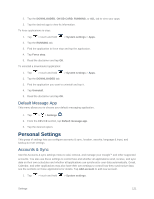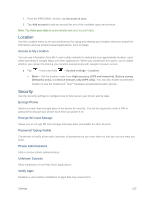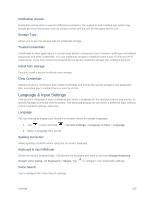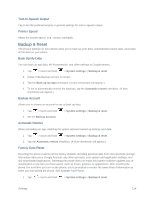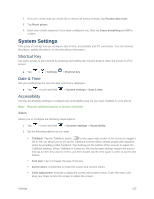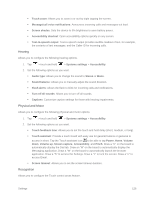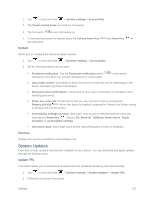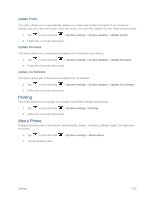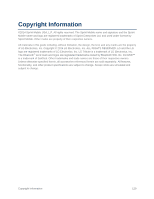LG LS660P Sprint Owners Manual - English - Page 134
Hearing, Physical and Motor, Recognition, Text-to-speech output
 |
View all LG LS660P Sprint manuals
Add to My Manuals
Save this manual to your list of manuals |
Page 134 highlights
Touch zoom: Allows you to zoom in or out by triple tapping the screen. Message/call voice notifications: Announces incoming calls and messages out loud. Screen shades: Sets the device to 0% brightness to save battery power. Accessibility shortcut: Open accessibility options quickly on any screen. Text-to-speech output: Text-to-speech output provides audible readout of text, for example, the contents of text messages, and the Caller ID for incoming calls. Hearing Allows you to configure the following hearing options. 1. Tap > touch and hold > Systems settings > Accessibility. 2. Set the following options as you want. Audio type: Allows you to change the sound to Stereo or Mono. Sound balance: Allows you to manually adjust the sound direction. Flash alerts: Allows the flash to blink for incoming calls and notifications. Turn off all sounds: Allows you to turn off all sounds. Captions: Customize caption settings for those with hearing impairments. Physical and Motor Allows you to configure the following physical and motor options. 1. Tap > touch and hold > Systems settings > Accessibility. 2. Set the following options as you want. Touch feedback time: Allows you to set the touch and hold delay (short, medium, or long). Touch assistant: Provide a touch board with easy use for general buttons or gestures to access in short. Tap the Touch assistant icon to be able to tap Power, Home, Volume down, Volume up, Screen capture, Accessibility, and Pinch. Draw a "C" on the board to automatically display the Dial tab. Draw an "M" on the board to automatically display the Messaging application. Draw a "W" on the board to automatically launch the browser application. Draw a "S" to access the Settings. Draw a "L" to lock the screen. Draw a "e" to access Email. Screen timeout: Allows you to set the screen timeout duration. Recognition Allows you to configure the Touch control areas feature. Settings 126