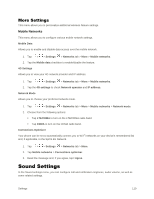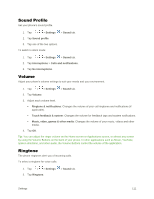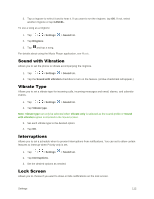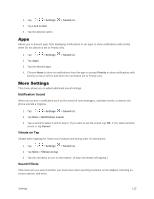LG LS770 Sprint Update - Lg G Stylo Ls770 Sprint Prepaid User Guide - English - Page 123
Lock Screen, Screen Swipe Effect, Allow Home Screen Looping, Select Screen Lock
 |
View all LG LS770 Sprint manuals
Add to My Manuals
Save this manual to your list of manuals |
Page 123 highlights
Screen Swipe Effect Choose the desired type of effect to display when you swipe from one Home screen canvas to the next. 1. Tap > > Settings > Display tab. 2. Tap Home screen > Screen swipe effect. 3. Tap the desired effect and OK. Allow Home Screen Looping Displays the first screen after the last screen when scrolling the Home screen. 1. Tap > > Settings > Display tab. 2. Tap Home screen. 3. Tap the Allow Home screen looping checkbox. (A blue checkmark will appear.) Help Allows you to view help tips for the Home screen. Lock Screen Lock screen menu lets you configure screen lock options. Select Screen Lock You can increase your phone's security by setting up a Knock Code, pattern, PIN, or Password. When these features are enabled, you must draw the correct unlock pattern, enter the PIN, or enter the password on the screen to unlock and regain access to the phone. 1. Tap > > Settings > Display tab. 2. Tap Lock screen > Select screen lock. 3. Select the desired screen lock option from the following options. None: No screen lock set. Swipe: Swipe any part of the screen to unlock the screen. Knock Code: The Knock Code feature allows you to create your own unlock code using a combination of knocks on the screen. You can access the Home screen directly when the screen is off by tapping the same sequence on the screen. Pattern: Opens a set of screens that guide you through drawing a screen unlock pattern. It's recommended that you enter backup PIN as well in case that you might lost the pattern. Then, you can set vibrate on touch or whether to make the pattern visible. Settings 115