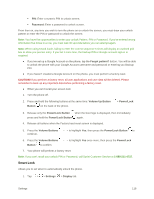LG LS770 Sprint Update - Lg G Stylo Ls770 Sprint User Guide - English - Page 123
Sound with Vibration, Vibrate Type, Interruptions, Lock Screen, CANCEL, Settings, Sound, Ringtone
 |
View all LG LS770 Sprint manuals
Add to My Manuals
Save this manual to your list of manuals |
Page 123 highlights
3. Tap a ringtone to select it and to hear it. If you want to set the ringtone, tap OK. If not, select another ringtone or tap CANCEL. To set a song as a ringtone: 1. Tap > > Settings 2. Tap Ringtone. > Sound tab. 3. Tap and then select a song. For details about using the Music Player application, see Music. Sound with Vibration The Sound with vibration menu allows you to set the phone to vibrate with the ringtone. 1. Tap > > Settings > Sound tab. 2. Tap the Sound with vibration checkbox to turn on the feature. (A blue checkmark will appear.) Vibrate Type The Vibrate type menu allows you to set a vibrate type for incoming calls, incoming messages and email, alarms, and calendar events. 1. Tap > > Settings > Sound tab. 2. Tap Vibrate type. Note: Vibrate type can only be selected when Vibrate only is selected as the sound profile or Sound with vibration option is checked in the Sound screen. 3. Set each vibrate type to the desired option. 4. Tap OK. Interruptions The Do not disturb feature prevents unwanted interruptions from notifications during a set schedule. You can set to allow certain features to interrupt when Priority only is set. 1. Tap > > Settings > Sound tab. 2. Tap Interruptions. 3. Set the desired options as needed. Lock Screen The Lock screen menu allows you to show or hide notifications on the lock screen. Settings 114