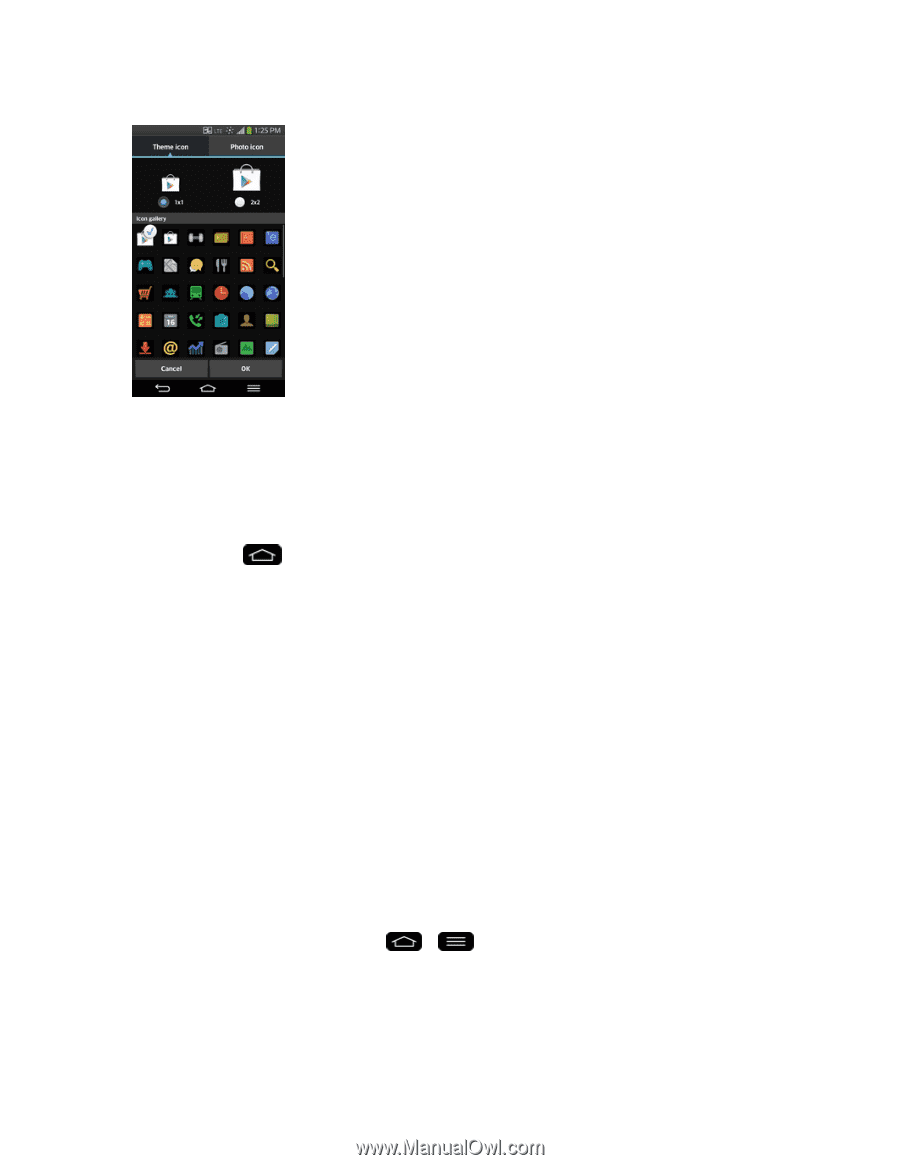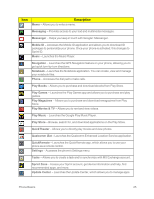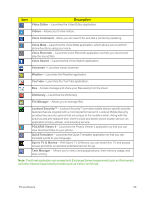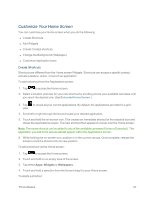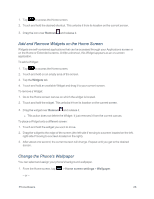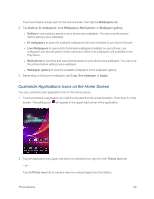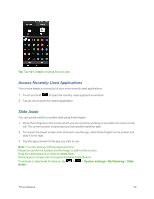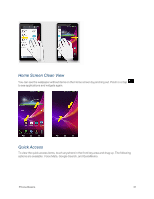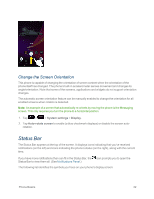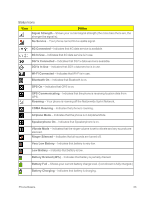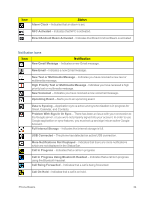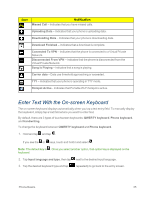LG LS995 User Guide - Page 40
Access Recently-Used Applications, Slide Aside, System settings, Multitasking, Slide, Aside
 |
View all LG LS995 manuals
Add to My Manuals
Save this manual to your list of manuals |
Page 40 highlights
Tip: Tap 1x1 or 2x2 to change the icon size. Access Recently-Used Applications Your phone keeps a running list of your most recently used applications. 1. Touch and hold to open the recently-used applications window. 2. Tap an icon to open the related application. Slide Aside You can quickly switch to another task using three fingers. 1. Place three fingers on the screen which you are currently working on and slide the screen to the left. The current screen is saved and you can perform another task. 2. To reopen the saved screen and continue to use the app, place three fingers on the screen and slide it to the right. 3. Tap the app preview for the app you wish to use. Note: You can save up 3 (three) apps at a time. Please be careful not to place another finger or palm on the screen. Drag the saved apps up or down to delete them. Some apps (or screen) do not support the Slide Aside feature. To activate or deactivate the feature, tap > > System settings > Multitasking > Slide Aside. Phone Basics 30