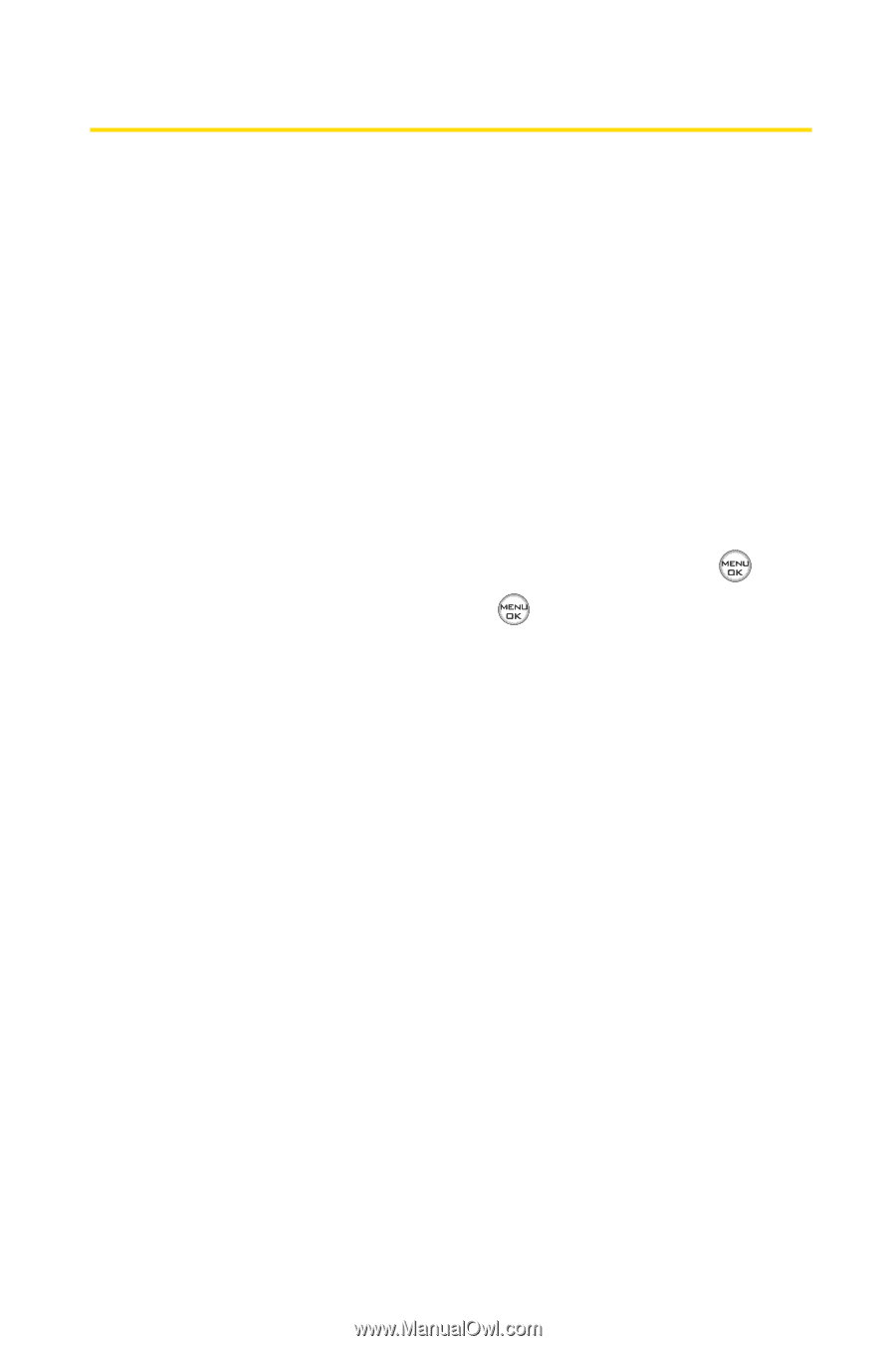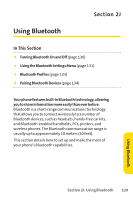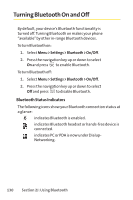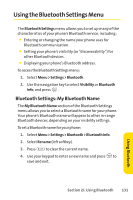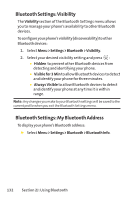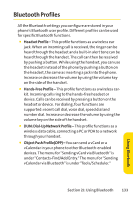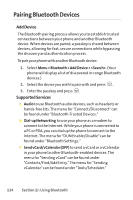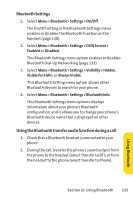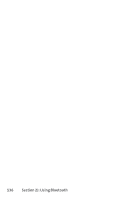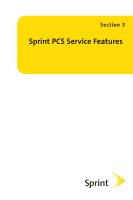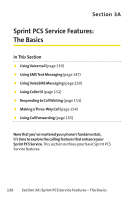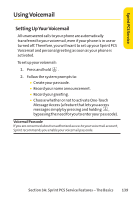LG LX-350 User Guide - Page 147
Pairing Bluetooth Devices
 |
View all LG LX-350 manuals
Add to My Manuals
Save this manual to your list of manuals |
Page 147 highlights
Pairing Bluetooth Devices Add Device The Bluetooth pairing process allows you to establish trusted connections between your phone and another Bluetooth device. When devices are paired, a passkey is shared between devices, allowing for fast, secure connections while bypassing the discovery and authentication process. To pair your phone with another Bluetooth device: 1. Select Menu > Bluetooth > Add Device > . (Your phone will display a list of discovered in-range Bluetooth devices.) 2. Select the device you wish to pair with and press . 3. Enter the passkey and press . Supported Services ⅷ Audio to use Bluetooth audio devices, such as headsets or hands-free kits. The menu for "Connect/Disconnect" can be found under "Bluetooth-Trusted Devices." ⅷ Dial-up Networking to use your phone as a modem to connect to the Internet. While your phone is connected to a PC or PDA, you can dial up the phone to connect to the Internet. The menu for "DUN Enable/Disable" can be found under "Bluetooth Settings." ⅷ Send vCard/vCalendar (OPP) to send a vCard or a vCalendar in your phone to other Bluetooth-enabled devices. The menu for "Sending vCard" can be found under "Contacts/Find/Add Entry." The menu for "Sending vCalendar" can be found under "Tools/Scheduler." 134 Section 2J: Using Bluetooth