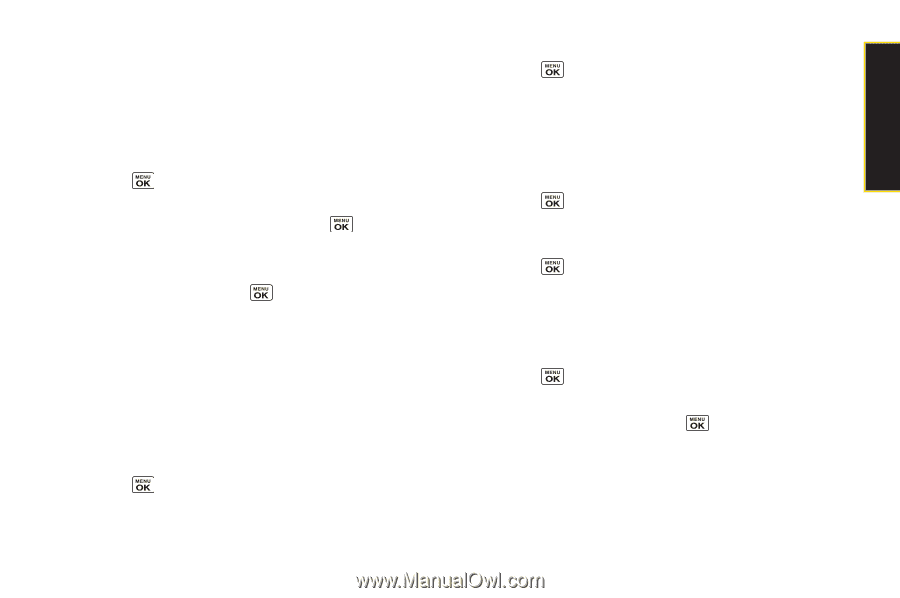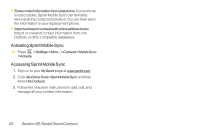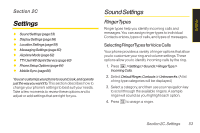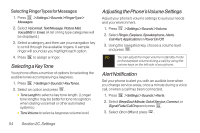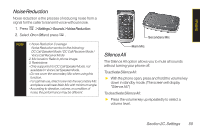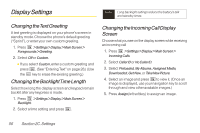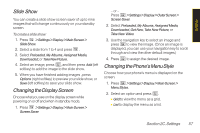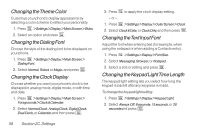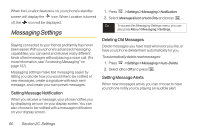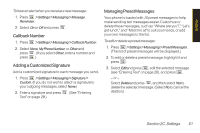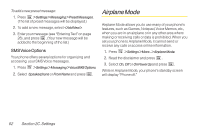LG LX400 Owner's Manual - Page 72
Slide, Changing the Display Screen, Changing the Phone's Menu Style
 |
View all LG LX400 manuals
Add to My Manuals
Save this manual to your list of manuals |
Page 72 highlights
Settings Slide Show You can create a slide show screen saver of up to nine images that will change continuously on your standby screen. To create a slide show: 1. Press >Settings>Display>MainScreen> Slide Show. 2. Select a slide from 1 to 4 and press . 3. Select Preloaded, My Albums, Assigned Media, Downloaded, or TakeNewPicture. 4. Select an image, press , and then press Add (left softkey) to add the image to the slide show. 5. When you have finished adding images , press Options (right softkey) to preview your slide show, or Save (left softkey) to save your slide show. Changing the Display Screen Choose what you see on the display screen while powering on oroff and when in standby mode. 1. Press >Settings>Display>MainScreen> Screen Saver. - or - Press >Settings>Display>OuterScreen> Screen Saver. 2. Select Preloaded, My Albums, Assigned Media, Downloaded, Get New, Take New Picture, or Take New Video. 3. Use the navigation key to select an image and press to view the image. (Once an image is displayed, you can use your navigation key to scroll through and view the other default images.) 4. Press to assign the desired image. Changing the Phone's Menu Style Choose how your phone's menu is displayed on the screen. 1. Press >Settings>Display>MainScreen> Menu Styles. 2. Select an option and press . Ⅲ Grid to view the menu as a grid. Ⅲ List to display the menu as a list. Section 2C. Settings 57