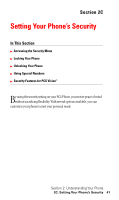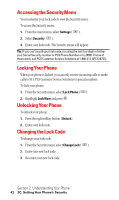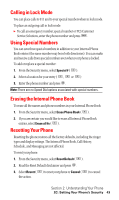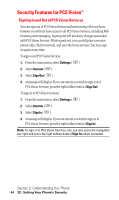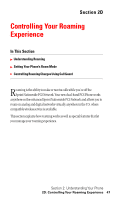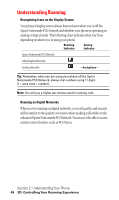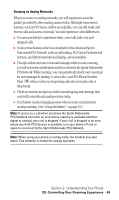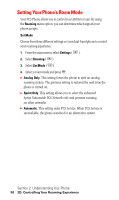LG LX5350 User Guide - Page 53
Automating Your PCS Vision Password
 |
View all LG LX5350 manuals
Add to My Manuals
Save this manual to your list of manuals |
Page 53 highlights
Automating Your PCS Vision Password Your phone comes equipped with a password that enables it to automatically connect to PCS Vision Services. This way, you can access PCS Vision Services without having to enter a password. You can change your password by signing in to www.sprintpcs.com. Then, when you enter your new password on the phone, you can choose whether the phone should ask for that password each time it connects to PCS Vision Services. To have your phone request your PCS Vision password each time it connects to PCS Vision services: 1. From the main menu, select Settings ( 8 ). 2. Select Internet ( 3 ). 3. Select Password Prompt ( 2 ). 4. Select Always Prompt ( 1 ). To have your phone automatically submit your PCS Vision password each time it connects to PCS Vision Services: 1. From the main menu, select Settings ( 8 ). 2. Select Internet ( 3 ). 3. Select Password Prompt ( 2 ). 4. Select Never Ask ( 2 ). 5. Enter your password and press OK . Section 2: Understanding Your Phone 2C: Setting Your Phone's Security 45