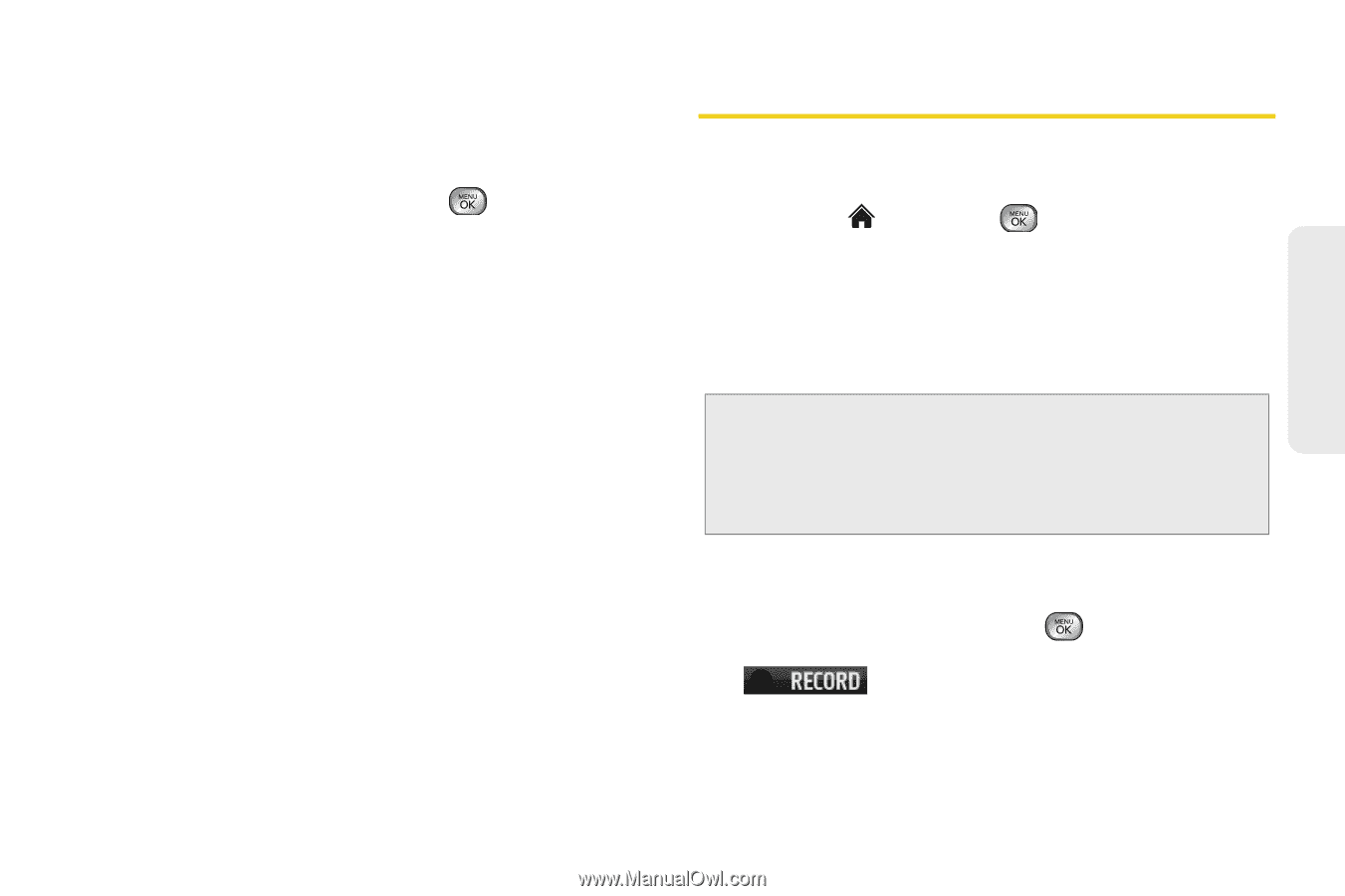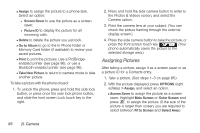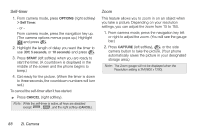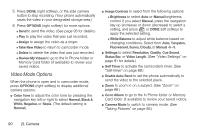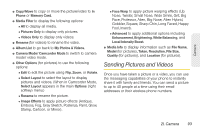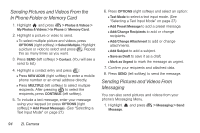LG LX610 Black User Guide - Page 99
Recording Videos
 |
View all LG LX610 Black manuals
Add to My Manuals
Save this manual to your list of manuals |
Page 99 highlights
Camera Camera Settings 1. From camera mode, press OPTIONS (right softkey) > Settings. 2. Highlight an option and press : Ⅲ Resolution to select a picture's file size [2M(1600 x 1200), High(1280 x 960), Med(640 x 480), or Low(320 x 240)]. Ⅲ Quality to select the picture quality setting (Fine, Normal, or Economy). Ⅲ Shutter Sound to select a shutter sound (Shutter, Say Cheese, Ready 123, Smile or Off). Ⅲ Status Bar to select a status bar (On or Off). Ⅲ Night Mode to select a low light setting (On or Off). Recording Videos In addition to taking pictures, you can record, view, and send videos with your phone's built-in video camera. 1. Highlight and press > Photos & Videos > Camcorder to activate video mode. (Additional video options are available through the video mode OPTIONS menu. See "Video Mode Options" on page 90.) 2. Select Video Mail or Long Video. Note: Video Mail can be at most 30 seconds in length, but the length of a Long Video is dependent on both the quality settings and storage type used (phone or memory card). Video files larger than 950 KB cannot be uploaded, sent, or posted. 3. Using the phone's display screen as a viewfinder, aim the camera lens at your subject. 4. Press RECORD (left softkey), , the side camera button, or press the front screen touch key to begin recording. Ⅲ To pause and then resume the recording, press PAUSE or RESUME (left softkey). 2I. Camera 89