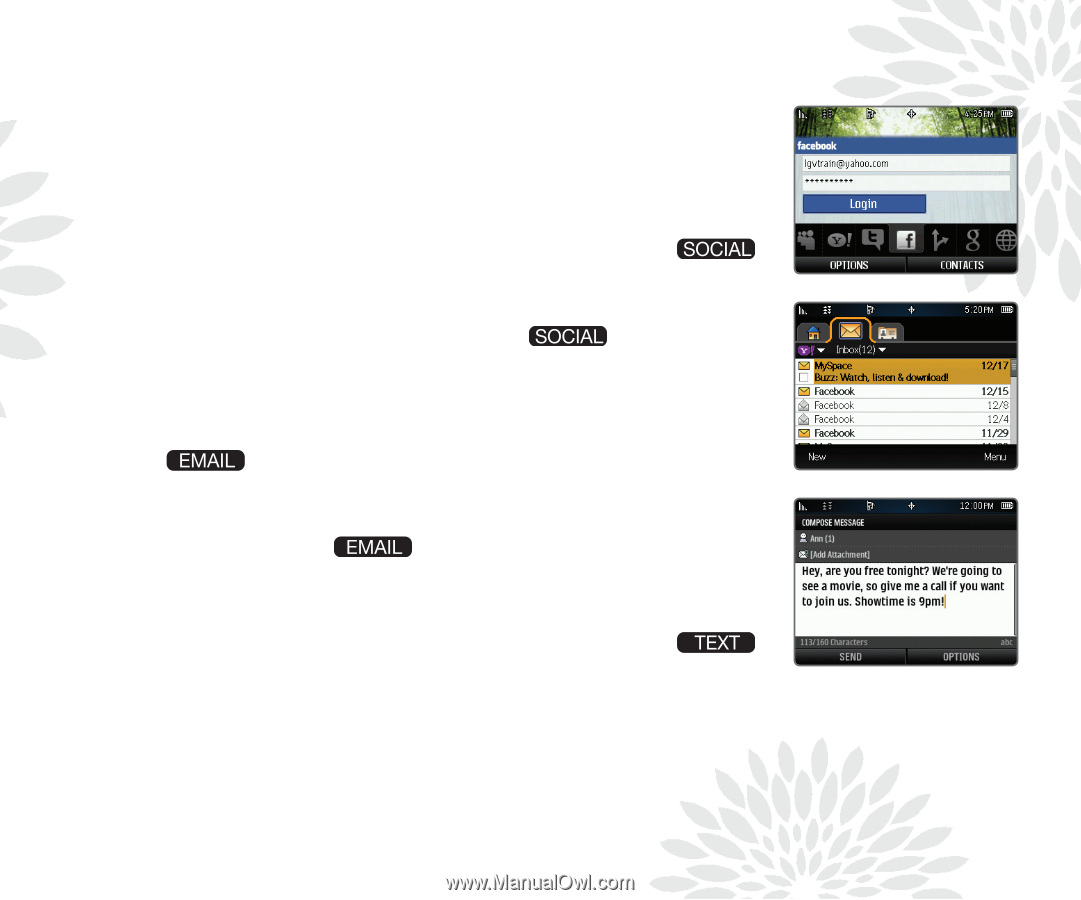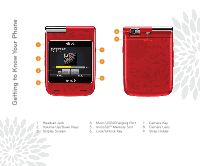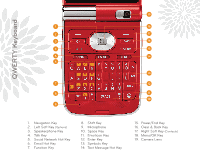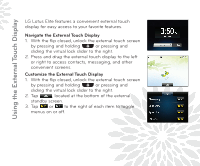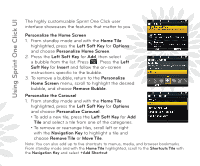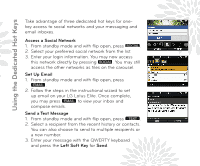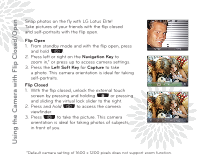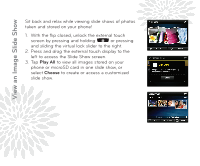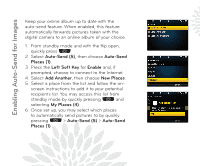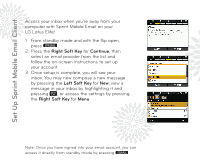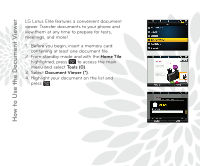LG LX610 Red Quick Start Guide - English - Page 6
Using the Dedicated Hot Keys
 |
View all LG LX610 Red manuals
Add to My Manuals
Save this manual to your list of manuals |
Page 6 highlights
Using the Dedicated Hot Keys Take advantage of three dedicated hot keys for onekey access to social networks and your messaging and email inboxes. Access a Social Network 1. From standby mode and with flip open, press . 2. Select your preferred social network from the list. 3. Enter your login information. You may now access this network directly by pressing . You may still access the other networks as tiles on the carousel. Set Up Email 1. From standby mode and with flip open, press . 2. Follow the steps in the instructional wizard to set up email on your LG Lotus Elite. Once complete, you may press to view your inbox and compose emails. Send a Text Message 1. From standby mode and with flip open, press . 2. Select a recipient from the recent history or contacts. You can also choose to send to multiple recipients or a new number. 3. Enter your message with the QWERTY keyboard and press the Left Soft Key for Send.