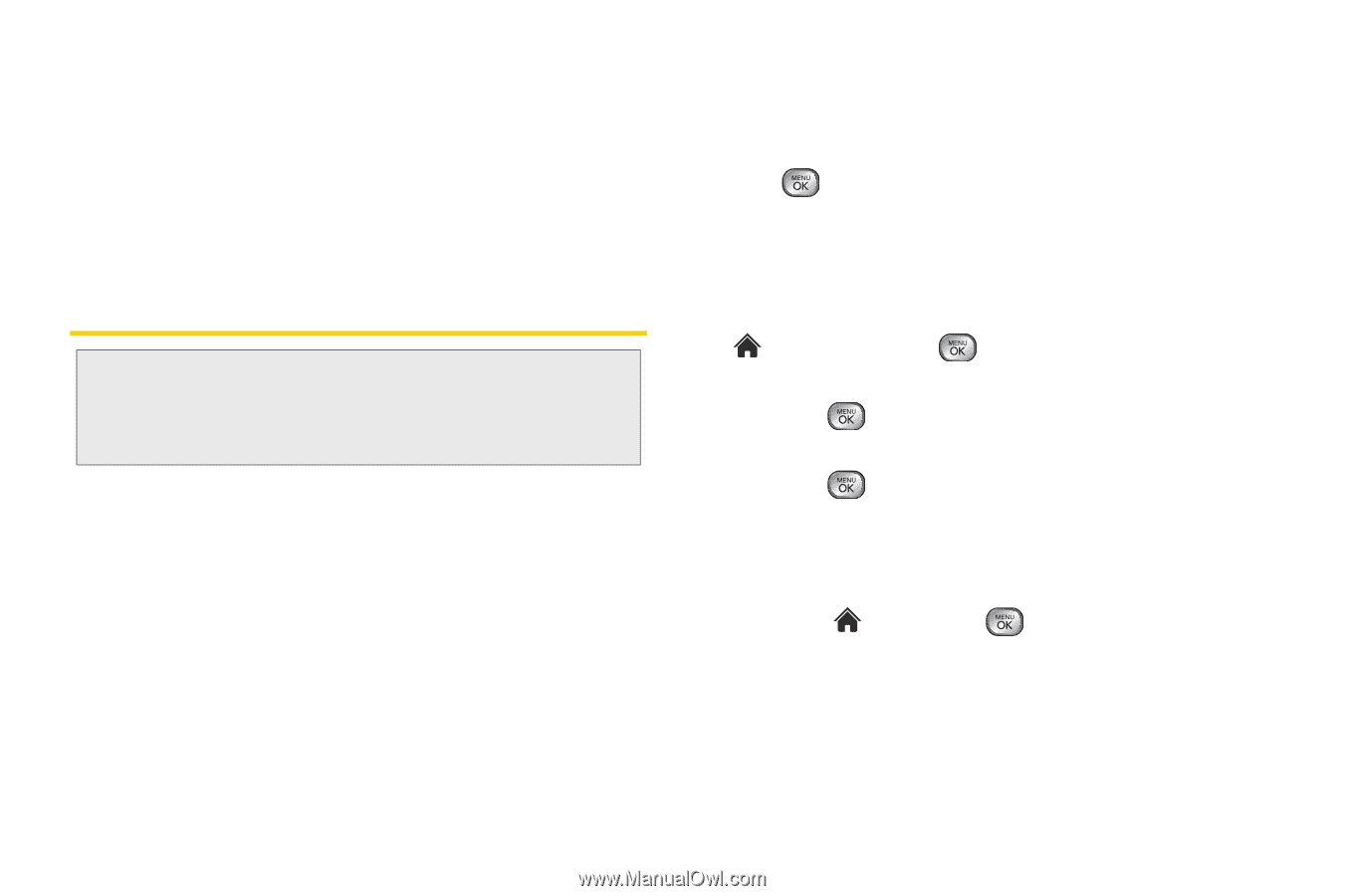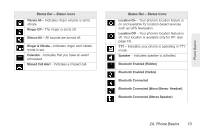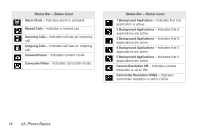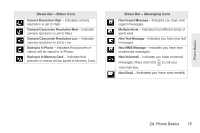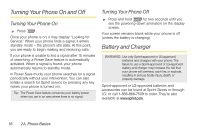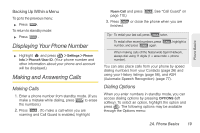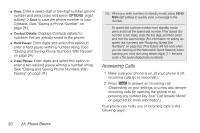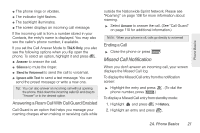LG LX610 User Guide - Page 28
Navigating Through the Menus - red
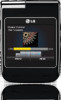 |
View all LG LX610 manuals
Add to My Manuals
Save this manual to your list of manuals |
Page 28 highlights
Ⅲ A red indicator light means the battery is charging. Ⅲ A green indicator light means the battery is at least 90 percent charged. With the Sprint-approved Li-Ion battery, you can recharge the battery before it becomes completely run down. Navigating Through the Menus Note: Your phone's Sprint One Click main screen gives you instant access to your favorite features. See section 2B "Navigating the Main Screen" on page 31 for complete information. The navigation key on your phone lets you scroll through onscreen items. Many menus feature a scroll bar on the right to help you keep track of your position in the menu. To navigate through a menu, use the navigation key. If you are in a first-level menu, such as Settings, you may also navigate to the next or previous first-level menu by pressing the navigation key left or right. For a diagram of your phone's menu, please see "Your Phone's Menu" on page i. Selecting Menu Items As you navigate through the menu, menu options are highlighted. Select any option by highlighting it and pressing . If the option is numbered, you can select it by pressing the corresponding number on the phone's keypad. For example, to view your text messages: 1. From standby mode, scroll left or right to highlight and then press to access the main menu. 2. Select Messaging by highlighting it and pressing . 3. Select Messages by highlighting it and pressing . (If you have any text messages, they are displayed.) For the purposes of this guide, the above steps condense into: ᮣ Highlight and press Messages. > Messaging > 18 2A. Phone Basics