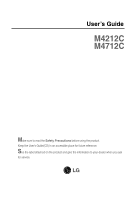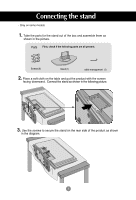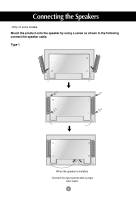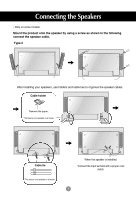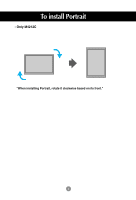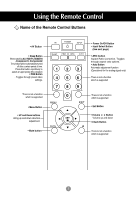LG M4212C-BH User Guide
LG M4212C-BH - LG - 42" LCD Flat Panel Display Manual
 |
UPC - 719192185111
View all LG M4212C-BH manuals
Add to My Manuals
Save this manual to your list of manuals |
LG M4212C-BH manual content summary:
- LG M4212C-BH | User Guide - Page 1
User's Guide M4212C M4712C Make sure to read the Safety Precautions before using the product. Keep the User's Guide(CD) in an accessible place for future reference. See the label attached on the product and give the information to your dealer when you ask for service. - LG M4212C-BH | User Guide - Page 2
if the following parts are all present. Screws (6) Stand (1) cable management (1) 2. Place a soft cloth on the table and put the product with the screen facing downward. Connect the stand as shown in the following picture. 3. Use the screws to secure the stand on the rear side of the product as - LG M4212C-BH | User Guide - Page 3
Connecting the Speakers - Only on some models. Mount the product onto the speaker by using a screw as shown in the following connect the speaker cable. Type 1 When the speaker is installed. *Connect the input terminal with a proper color match. 2 - LG M4212C-BH | User Guide - Page 4
- Only on some models. Mount the product onto the speaker by using a screw as shown in the following connect the speaker cable. Type 2 After installing your speakers, use holders and cable ties to organize the speaker cables. Cable holder Remove the paper. * This feature is not available in - LG M4212C-BH | User Guide - Page 5
To install Portrait - Only M4212C "When installing Portrait, rotate it clockwise based on its front." 4 - LG M4212C-BH | User Guide - Page 6
Using the Remote Control Name of the Remote Control Buttons • AV Button • Sleep Button When watching AV duration • PSM Button - Toggles through preset video settings. There is not a function which is supported • Menu Button • UP and Down buttons Bring up and down direction adjustment. • Mute button - LG M4212C-BH | User Guide - Page 7
user's guide could be different from the actual image. Rear View AV IN/OUT Power Connector : Connect the power cord RS-232C Serial Ports RGB PC, HDMI/DVI Ports -HDMI Supports card. Wired Remote Control Port AV Ports Speaker Ports *LINE OUT A terminal used to connect to the speaker including a built - LG M4212C-BH | User Guide - Page 8
since an incompatible adapter is available in the market. (Different signaling system) B (not included) Rear side of the product. PC * User must use shielded signal interface cables (D-sub 15 pin cable, DVI cable) with ferrite cores to maintain standard compliance for the product. Connect the - LG M4212C-BH | User Guide - Page 9
/OFF Power button Select an input signal. Press the INPUT button on the remote control to select the input signal. INPUT SET Or, press the SOURCE button . Press the INPUT button on the remote control to select the computer to use. • Directly connect to a grounded power outlet or power - LG M4212C-BH | User Guide - Page 10
Connecting to External Devices Daisy Chain Monitors Use this function when displaying ANALOG RGB inputs of a PC to the other product. • To use different products connected to each other Connect one end of the signal input cable(15-pin D-Sub Signal Cable) to the RGB OUT connector of - LG M4212C-BH | User Guide - Page 11
Connecting to External Devices VESA FDMI wall Mounting This product supports a VESA FDMI compliant mounting interface. These mounts are purchaed separately and not available from LG. Refer to the instructions included with hte mount for more info. The Set is equipped with a kensington Securify - LG M4212C-BH | User Guide - Page 12
the button once, the following Input Signal Window will appear. Select the signal type you want using the button. Input AV Component1 Component2 RGB PC HDMI/DVI * Inserting batteries into remote control. AAA Type 1. Slide off the battery cover. 2. Insert the batteries with correct polarity - LG M4212C-BH | User Guide - Page 13
) Audio Cable (not included) S-Video Cable (not included) VCR/DVD Receiver VCR/DVD Receiver Select an input signal. Press the INPUT button on the remote control to select the input signal. INPUT SET Or, press the SOURCE button on the back of the product. SOURCE AUTO/SET A When connecting - LG M4212C-BH | User Guide - Page 14
HDTV Receiver HDTV Receiver Note - Some devices may require HDCP in order to display HD signals. - Component doesn't support HDCP. Select an input signal. Press the INPUT button on the remote control to select the input signal. INPUT SET Or, press the SOURCE button on the back of the product - LG M4212C-BH | User Guide - Page 15
HDMI Input (480p/576p/720p/1080i/1080p) -HDMI Supports High Definition input and HDCP (High-bandwidth Digital Content VCR/DVD/Set-top Box Note : Dolby Digital is not supported. Select an input signal. Press the INPUT button on the remote control to select the input signal. INPUT SET Or, press - LG M4212C-BH | User Guide - Page 16
to External Devices Watching AV Outputs - When using AV input, you can connect the AV Out to other monitors. Video/TV BNC Cable (not included) Audio Cable (not included) IN Product OUT BNC Cable (not included) Audio Cable (not included) Video/TV Note • When multi-connecting in/out cascade - LG M4212C-BH | User Guide - Page 17
Cable management - Only on some models. 1. Arrange the cables in the center as shown in the following picture. 2. Fit the cable guide to the back to help manage the cables. cable management Removing the cable guide. Hold the Cable management with both hands and pull it downward. Warning • Do not - LG M4212C-BH | User Guide - Page 18
User Menus Screen Adjustment options SOURCE SOURCE AUTO/SET ON/OFF mode, this indicator color changes to amber. MENU Button • Use this button to show/hide the OSD (On Screen Display) menu screen. OSD Select / Adjust Button • Use this button to select an icon or adjust the setting in the - LG M4212C-BH | User Guide - Page 19
User Menus Screen Adjustment options AUTO/SET Button [For PC Analog signal] [When XGA Mode is active and 1360 X768 is selected] SOURCE analog signal Digital signal Input AV Component1 Component2 RGB PC HDMI/DVI IR Receiver • This is where the unit receives signals from the remote control. 18 - LG M4212C-BH | User Guide - Page 20
User Menus OSD Menu Icon Function Description Picture Audio Time Option Information Adjusts screen brightness, contrast and color that you prefer. Adjusts the audio options. Adjusts - LG M4212C-BH | User Guide - Page 21
User Menus How to adjust the OSD (On Screen Display) screen Pops up the menu screen Move where you want to adjust Select a menu icon Move where you want to adjust Select a Adjust the status menu icon Save Exit from the adjustment menu screen. • Use the remote control to adjust the OSD - LG M4212C-BH | User Guide - Page 22
User1,2 : Select this option to use the user-defined settings. User2 Backlight 20 Contrast 90 Brightness 50 Color 50 Sharpness 50 Tint 50 Expert MENU Backlight : To control the brightness of the screen,adjust the brightness of LCD - LG M4212C-BH | User Guide - Page 23
Aspect Ratio Picture Reset Screen Cool Medium Warm User MENU Color Settings • Cool : Slightly purplish white. • Medium : Slightly bluish white. • Warm : Slightly reddish white. • User : Select this option to use the user-defined settings. User Red 0 Green 0 Blue 0 MENU Red / Green / Blue - LG M4212C-BH | User Guide - Page 24
User Menus Adjusting Screen Color Advanced Picture Picture Mode Color Temperature Advanced Aspect Ratio Picture Reset Screen To set MENU • Gamma : Set your own gamma value. : -50/0/50 On the monitor adjusts the contrast and the brightness of the screen using the black level of the screen. • Low - LG M4212C-BH | User Guide - Page 25
User Menus Adjusting Screen Color Aspect Ratio To select the image size of the the program being watched. This picture format is 4:3 aspect ratio. The aspect ratio is not adjusted from the original. Used in PC mode. (Only HDMI/ DVI PC, RGB PC) 14:9 programs are viewed normally in 14:9 with black - LG M4212C-BH | User Guide - Page 26
User Menus Adjusting Screen Color Picture Reset Return Picture Mode, Color Temperature video. Picture Picture Mode Color Temperature Advanced Aspect Ratio Picture Reset Screen To set Screen Auto Config. Manual Config. XGA Mode Reset To set MENU MENU Auto Config. (RGB PC input only) : This - LG M4212C-BH | User Guide - Page 27
audio settings. User 0.1 0.5 1.5 5.0 10 KHz MENU Auto To adjust uneven sound volumes across all channels or signals automatically to the most Volume appropriate level. To use this feature, select On. Balance Use this function to balance sound from the left and right speakers. Speaker You can - LG M4212C-BH | User Guide - Page 28
User Menus Adjusting the timer function Time Clock On/Off Timer Sleep Time Auto Sleep Power On Delay _ _ : _ _ AM MENU Clock If the current time is incorrect, reset the clock manually. 1) Press the MENU button and then use button to select the Time menu. 2) Press the button and then use button - LG M4212C-BH | User Guide - Page 29
Use the buttons to select On or Off. The monitor can be set up so that it can only be used with the remote don't foresee image burn in being a problem. White wash : White wash fills the screen Use this function to set the Logo Light on the front side of the product to On or Off. DPM Select A user - LG M4212C-BH | User Guide - Page 30
User Menus Selecting the options • To use this function - Must be displayed with various other Factory Reset MENU Tile Mode H-Size V-Size H-Position V-Position Reset Tile ID Natural It is used to enlarge the screen and Off also used with several products to 0 view screen. 0 < > < > 1 Off • Tile - LG M4212C-BH | User Guide - Page 31
User Menus Selecting the options - Tile mode (product 1 ~ 9) : r(3) x c(3) row ID 1 ID 2 ID 4 ID 5 ID 7 ID 8 - Tile mode (product 1 ~ 2) : r(2) x c(1) row ID 1 ID 3 ID 6 column ID 9 ID 2 column - - LG M4212C-BH | User Guide - Page 32
User Menus Selecting the options Tile mode Option Language Key Lock ISM Method Power Indicator Logo Light DPM Select Tile Mode Factory Reset MENU Tile Mode - LG M4212C-BH | User Guide - Page 33
User Menus Adjust Set ID and check Serial No. and SW version. Information Set ID Serial No. SW Version Set ID Serial No. SW Version MENU You can assign a unique Set ID NO (name assignment) to each product when several products are connected for display. Specify the number (1~99) using the - LG M4212C-BH | User Guide - Page 34
is connected. G Did you install the driver? • Install the product driver, which is provided with the product, or download it from the web site. (http://www.lge.com) • See if the plug&play function is supported by referring to the video card user manual. 'Controls Locked' message appears. G The - LG M4212C-BH | User Guide - Page 35
signal - Press the "AUTO" button in the remote control to automatically select the optimal screen status that fits into the current mode. If adjustment is not satisfactory, use the Position OSD menu. • See if the video card resolution and frequency are supported by the product. If the frequency is - LG M4212C-BH | User Guide - Page 36
Troubleshooting The audio function does not work. G Screen color is abnormal. G Screen has poor color resolution (16 colors). • Set the number of colors to more than 24 bits (true color) Select Control Panel - Display - the unique characteristics of the LCD panel. It is not a malfunction of the - LG M4212C-BH | User Guide - Page 37
The product specifications can change without prior notice for product improvement. M4212C LCD Panel Power 42 inches (106.72 cm) TFT (Thin Film Transistor) LCD (Liquid Crystal Display) Panel Visible diagonal size: 106.72 cm 0.681 mm X 0.681 mm (Pixel Pitch) Rated Voltage Power Consumption - LG M4212C-BH | User Guide - Page 38
The product specifications can change without prior notice for product improvement. M4712C LCD Panel Power 47 inches (119.295 cm) TFT (Thin Film Transistor) LCD (Liquid Crystal Display) Panel Visible diagonal size: 119.295 cm 0.76125 mm X 0.76125 mm (Pixel Pitch) Rated Voltage Power - LG M4212C-BH | User Guide - Page 39
specifications can change without prior notice for product improvement. Video Signal Input Connector Environmental Conditions Max. Resolution RGB : 1600 X 1200 @60Hz HDMI/DVI : 1920 X 1080 @60Hz - It may not be supported support the speakers Audio RMS Audio Output Input Sensitivity Speaker - LG M4212C-BH | User Guide - Page 40
Specifications PC Mode - Preset Mode Preset mode 1 640 x 350 2 720 x 400 *3 640 x 480 4 640 x 480 *5 800 x 600 6 800 x 600 7 832 x 624 *8 1024 x 768 9 1024 x 768 *10 - LG M4212C-BH | User Guide - Page 41
cable as shown in the picture. * The RS-232C protocol is used for communication between the PC and product. You can turn the product from your PC. RS-232C Cable (not included) PC monitor 1 monitor 2 monitor 3 monitor 4 RS-232C Configurations 7-Wire Configurations (Standard RS-232C cable) PC - LG M4212C-BH | User Guide - Page 42
Sharpness 12. OSD Select 13. Remote Lock/ key Lock 14. check 28. Auto Volume 29. Speaker 30. Time 31. On Timer On Delay 38. Language 39. DPM Select 40. Reset 41. S/W Version 42. Input Select COMMAND1 k k k k k k k k k k k k k k k k j j m d d d d d d d d d d f f f f f f f f f f f f x COMMAND2 - LG M4212C-BH | User Guide - Page 43
(k) * [Command 2]: Second command.(a ~ u) * [Set ID]: Set up the Set ID number of product. range : 1~99. by setting '0', server can control all products. * In case of operating with more than 2 sets using set ID as '0' at the same time, it should not be checked the - LG M4212C-BH | User Guide - Page 44
(Command : b) (Main Picture Input) To select input source for the Set. You can also select an input source using the INPUT button on the remote control. Transmission [k][b][ ][Set ID][ ][Data][Cr] Data 2 : AV 4 : Component 1 5 : Component 2 7 : RGB (PC) 8 : HDMI (DTV) 9 : HDMI (PC) Acknowledgement - LG M4212C-BH | User Guide - Page 45
03. Aspect Ratio(Command : c) (Main picture format) To adjust the screen format. You can also adjust the screen format using the ARC (Aspect Ratio Control) button on remote control or in the Screen menu. Transmission [k][c][ ][Set ID][ ][Data][Cr] Data 1 : Normal Screen (4:3) 2 : Wide Screen (16 - LG M4212C-BH | User Guide - Page 46
L L RS-232C Controlling the Multiple Product Transmission / Receiving Protocol 05. Volume Mute(Command : e) To control On/Off of the Volume Mute. Transmission [k][e][ ][Set ID][ ][Data][Cr] Data 0 : Volume Mute On (Volume Off) 1 : Volume Mute Off (Volume On) Acknowledgement [e][ ][Set ID][ ][OK][ - LG M4212C-BH | User Guide - Page 47
L RS-232C Controlling the Multiple Product Transmission / Receiving Protocol 07. Contrast(Command : g) To adjust screen contrast. You can also adjust the contrast in the Picture menu. Transmission [k][g][ ][Set ID][ ][Data][Cr] Data Min : 00H ~ Max : 64H • Refer to 'Real data mapping' as shown - LG M4212C-BH | User Guide - Page 48
L L RS-232C Controlling the Multiple Product Transmission / Receiving Protocol 09. Color(Command : i) (Video only) To adjust the screen color. You can also adjust the color in the Picture menu. Transmission [k][i][ ][Set ID][ ][Data][Cr] Data Min : 00H ~ Max : 64H (Hexadecimal code) • Refer to ' - LG M4212C-BH | User Guide - Page 49
set. L Transmission [k][l][ ][Set ID][ ][Data][Cr] Data 0 : OSD Off 1 : OSD On Acknowledgement [l][ ][Set ID][ ][OK][Data][x] Data 0 : OSD Off 1 : OSD On L 13. Remote Lock /Key Lock (Command : m) To control Remote Lock on/off to the set. This function, when controlling RS-232C, locks the - LG M4212C-BH | User Guide - Page 50
: 00H ~ Max : 64H * Balance : L50 ~ R50 15. Color Temperature (Command : u) To adjust the screen color temperature. Transmission [k][u][ ][Set ID][ ][Data][Cr] Data 0 : Medium 1 : Cool 2 : Warm 3 : User Acknowledgement [u][ ][Set ID][ ][OK][Data][x] Data 0 : Medium 1 : Cool 2 : Warm - LG M4212C-BH | User Guide - Page 51
state (Command : z) Abnormal State : Used to Read the power off status when Stand-by mode. Transmission [k][z][ ][Set ID][ ][Data][Cr] Data FF : Read 0 : Normal (Power on and signal exist) 1: No signal (Power on) 2 : Turn the monitor off by remote control 3 : Turn the monitor off by sleep time - LG M4212C-BH | User Guide - Page 52
(PC) mode. Transmission [j][u][ ][Set ID][ ][Data][Cr] Data 1 : To set Acknowledgement [u][ ][Set ID][ ][OK][Data][x] 19. Key(Command : m c) To send IR remote key code. Transmission [m][c][ ][Set ID][ ][Data][Cr] Data Key code : Refer to page A18. Acknowledgement [c][ ][Set ID][ ][OK][Data][x] A12 - LG M4212C-BH | User Guide - Page 53
L RS-232C Controlling the Multiple Product Transmission / Receiving Protocol 20. Tile Mode(Command : d d) Change a Tile Mode. Transmission [d][d][][Set ID][][Data][x] Data 00 12 13 14 ... 55 Description Tile mode is off. 1 x 2 mode(column x row) 1 x 3 mode 1 x 4 mode ... 5 x 5 mode * The data - LG M4212C-BH | User Guide - Page 54
L L RS-232C Controlling the Multiple Product Transmission / Receiving Protocol 21. Tile H Size(Command : d g) To set the Horizontal size. Transmission [d][g][][Set ID][][Data][x] Data Min : 00H ~ Max : 64H Acknowledgement [g][][Set ID][][OK/NG][Data][x] 22. Tile V Size(Command : d h) To set the - LG M4212C-BH | User Guide - Page 55
: d l) To read the elapsed time. Transmission [d][l][][Set ID][][Data][x] * The data is always FF(in Hex). Acknowledgement [l][][Set ID][][OK/NG][Data][x] * The data means used hours. (Hexadecimal code) A15 L - LG M4212C-BH | User Guide - Page 56
L L RS-232C Controlling the Multiple Product Transmission / Receiving Protocol 26. Temperature value (Command : d n) To read the inside temperature value. Transmission [d][n][][Set ID][][Data][x] * The data is always FF(in Hex). Acknowledgement [n][][Set ID][][OK/NG][Data][x] * The data is 1 byte - LG M4212C-BH | User Guide - Page 57
the volume level. Transmission [d][u][][Set ID][][Data][x] Data 0 : Off 1 : On Acknowledgement [u][][Set ID][][OK/NG][Data][x] 29. Speaker (Command : d v) Turn the speaker on or off. Transmission [d][v][][Set ID][][Data][x] Data 0 : Off 1 : On Acknowledgement [v][][Set ID][][OK/NG][Data][x] A17 - LG M4212C-BH | User Guide - Page 58
L RS-232C Controlling the Multiple Product Transmission / Receiving Protocol 30. Time (Command : f a) Set the current time. Transmission [f][a][][Set ID][][Data1][][Data2][][Data3][Cr] [Data1] 0 : Monday 1: Tuesday 2 : Wednesday 3 : Thursday 4 : Friday 5 : Saturday 6 : Sunday [Data2] 0H~17H (Hours) - LG M4212C-BH | User Guide - Page 59
L RS-232C Controlling the Multiple Product Transmission / Receiving Protocol 31. On Timer (On/Off Timer) On, Off (Command : F b) Set days for On Timer. Transmission [f][b][][Set ID][][Data1][][Data2][Cr] [Data1] 0 (Write), FFH(Read) [Data2] 00H~FFH bit0 : Monday On Timer On(1), Off(0) bit1 : - LG M4212C-BH | User Guide - Page 60
L RS-232C Controlling the Multiple Product Transmission / Receiving Protocol 33. On Timer (On/Off Timer) Time (Command : f d) Set On Timer. Transmission [f][d][][Set ID][][Data1][][Data2][Data3][Cr] [Data1] 0 : Monday 1: Tuesday 2 : Wednesday 3 : Thursday 4 : Friday 5 : Saturday 6 : Sunday 7 : - LG M4212C-BH | User Guide - Page 61
L RS-232C Controlling the Multiple Product Transmission / Receiving Protocol 34. Off Timer (On/Off Timer) Time (Command : f e) Set Off Timer. Transmission [f][e][][Set ID][][Data1][][Data2][][Data3][Cr] [Data1] 0 : Monday 1: Tuesday 2 : Wednesday 3 : Thursday 4 : Friday 5 : Saturday 6 : Sunday 7 : - LG M4212C-BH | User Guide - Page 62
L RS-232C Controlling the Multiple Product Transmission / Receiving Protocol 35. Sleep Time (Command : f f) Set Sleep Time. Transmission [f][f][][Set ID][][Data][Cr] Data 0 : Off 1 : 10 2 : 20 3 : 30 4 : 60 5 : 90 6 : 120 7 : 180 8 : 240 (Orderly) Acknowledgement [f][][Set ID][][OK/NG][Data][x] 36. - LG M4212C-BH | User Guide - Page 63
L L RS-232C Controlling the Multiple Product Transmission / Receiving Protocol 37. Power On Delay (Command : f h) Set the schedule delay when the power is turned on (Unit: second). Transmission [f][h][][Set ID][][Data][Cr] Data : 00H ~ 64H (Data value) Acknowledgement [h][][Set ID][][OK/NG][Data - LG M4212C-BH | User Guide - Page 64
L L RS-232C Controlling the Multiple Product Transmission / Receiving Protocol 39. DPM Select (Command : f j) Set the DPM (Display Power Management) function. Transmission [f][j][][Set ID][][Data][Cr] Data 0 : Off 1: On Acknowledgement [j][][Set ID][][OK/NG][Data][x] 40. Reset (Command : f k) - LG M4212C-BH | User Guide - Page 65
Version (Command : f z) Check the software version. Transmission [f][z][][Set ID][][Data][Cr] Data FFH : Read Acknowledgement [z][][Set ID][][OK/NG][Data][x] 42. Input Select (Command : x b) To select input source for the Set. Transmission [x][b][ ][Set ID][ ][Data][Cr] Data 20H : AV 40H : Component - LG M4212C-BH | User Guide - Page 66
port on the Product. Remote Control IR Code Output waveform single pulse, modulated with 37.917KHz signal at 455KHz Tc Carrier frequency FCAR = 1/Tc = fosc/12 T1 Duty ratio = T1/Tc = 1/3 Configuration of frame • 1st frame Lead code Low custom code High custom code Data code Data code - LG M4212C-BH | User Guide - Page 67
( ) VOL( ) POWER ON/OFF POWER ON POWER OFF MUTE AV INPUT SLEEP MENU EXIT PSM SET Number Key 0 Number Key 1 Number Key 2 Number Key 3 Number Key 4 Number Key 5 Number Key 6 Number Key 7 Number Key 8 Number Key 9 AV COMPONENT1 COMPONENT2 RGB PC HDMI/DVI ARC ARC (4:3) ARC (16:9) ARC (ZOOM) AUTO CONFIC
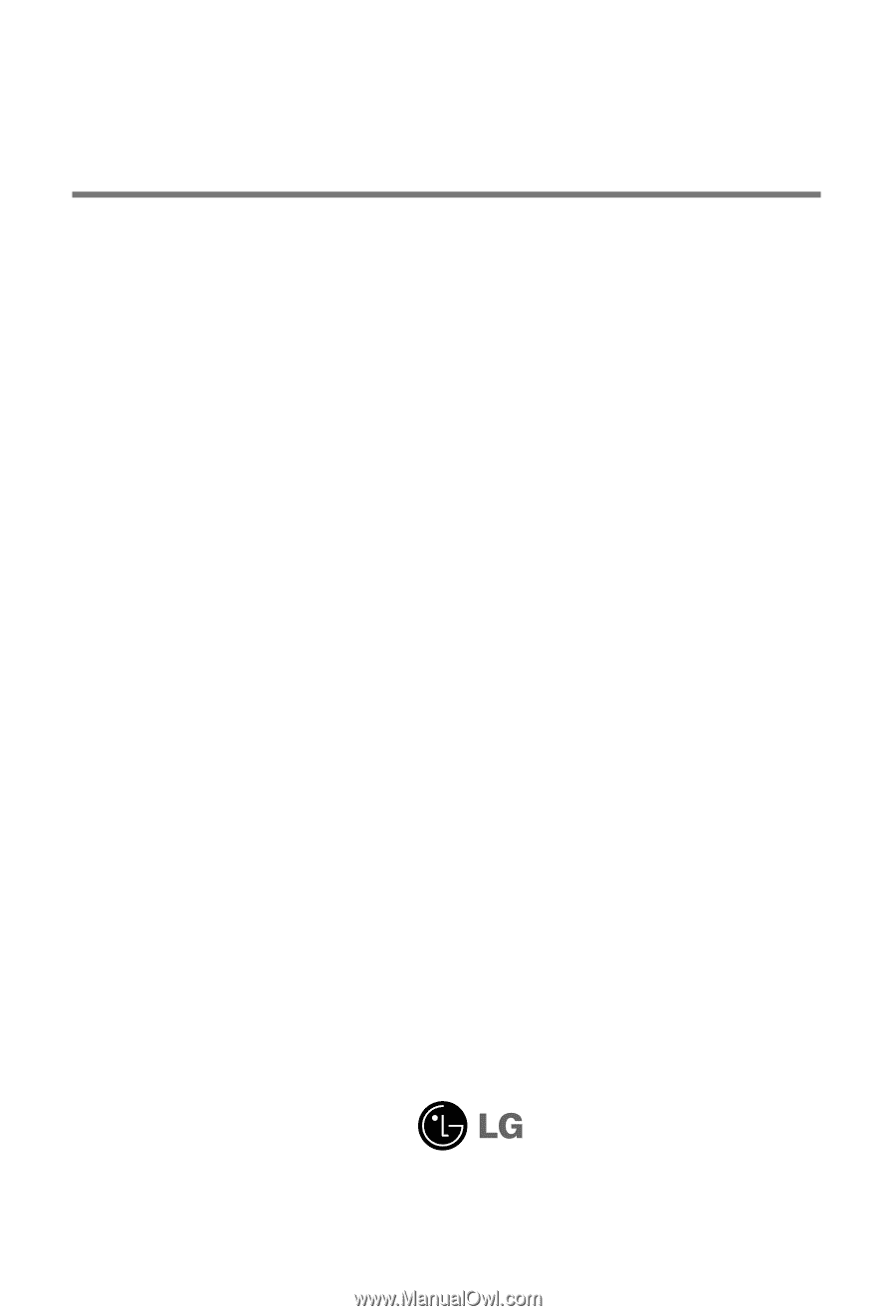
M
ake sure to read the
Safety Precautions
before using the product.
Keep the User's Guide(CD) in an accessible place for future reference.
S
ee the label attached on the product and give the information to your dealer when you ask
for service.
M4212C
M4712C
User’s Guide