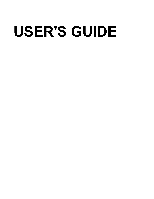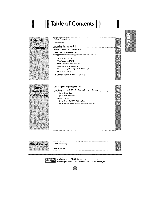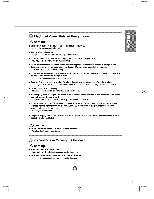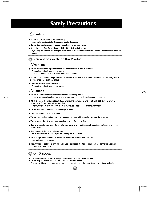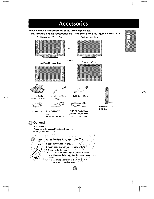LG M5500C-BA User Guide
LG M5500C-BA - LG - 55" LCD Flat Panel Display Manual
 |
UPC - 719192169531
View all LG M5500C-BA manuals
Add to My Manuals
Save this manual to your list of manuals |
LG M5500C-BA manual content summary:
- LG M5500C-BA | User Guide - Page 1
USER'S GUIDE - LG M5500C-BA | User Guide - Page 2
Table of II Troubleshootir_ Specificatior_ is a trademark of S_ LabsJn¢, _ech_logy is interbreed _underlicense from SRS Labs,lnc, - LG M5500C-BA | User Guide - Page 3
the product ar_ unplug the power cord. ff you c_-_dnue to use w_ut taking pro_r measures, e]_r_'..am_ center. or fire can occur. _ th_ service Do not drop _tailic objects such as coins, bait pins, chopsticks or wire into the prod_L or inflammable objects such as paper a_ matches, Chlid_n - LG M5500C-BA | User Guide - Page 4
t' I I 1 ) 1 Electrical Power Related Precautions Warning []Make sure to conneot t_ _er e_le to the grou_ed eu_nt, - YOUmay _ e(ectrocuted _ inju_. m Use the rated voltage only, - The prod_ can _ _m_ed, or you rr_y be e_ctrocLFted m During a thunder or (ighthing _rm, un_ug t_ power cable - LG M5500C-BA | User Guide - Page 5
` -Your vis_ may be impeJredif you _ at the p_ too d_,ely. [] Set the appropriate resolution a_ clock by refemng to t_ User's Guide. - Your vis_ _ be imp_red. [] Uee authorized _targent only when cleaning t_ _oduct` (_ not use beP_ene, thinner or a_co_l.) - Product _ be detormed. @ On Disposal - LG M5500C-BA | User Guide - Page 6
pr_uct _ckage. * The product and the accessories can be different from the figures shown here. Desktop Speaker / Stand Type Desktop Sland Type OR Free Mount Speaker Type Product Free Mount Type User's Guide/ Driver CD/Cards 15-pin D-Sub Signal Cable DVFD Signal Cable P_wer Cord Audb Cable - LG M5500C-BA | User Guide - Page 7
Button PSM Button When watching AV/S-Vi_ Component1/Compon_ =A_atica_ a_u_s the image. Pre_ th_ buttonrepe_Jv_ to the inte_ _.f_.r(eSeene.A22) Video O_r_Jon _ic_ _ LG pmdu_s _]y - LG M5500C-BA | User Guide - Page 8
t' I I 1 _ 1 • input _lect Button If you press the button once, the following WnpLSrtignaJ Window wifl appear _Ject the signal type you want usir_ the V A button • AV Buffon This button wiff be enabmedonly when y_J _ected the AV signal The signa_ type wffl be changed with the fofl_ing order. - LG M5500C-BA | User Guide - Page 9
Signal 1' and 'Input Signal 2' usi_ the SWAP button, *PIP function is not suppled in 4801, 576i and 1080i modes, xx xx x• xe •• ee x x x x • • • e0 e i x xe • • • • x x • e e - LG M5500C-BA | User Guide - Page 10
t' I I 1 _ 1 * The pr_uct im_e in the user's guide could _ different from the actual image. @ Rear View Back Cap - Open the back cap before you install the product O RS-232C Serial Ports _, Power _nn_or : - LG M5500C-BA | User Guide - Page 11
I" I _ 1 O irst of all, s_ if the computer, pr_u_ and the peripherals are turn_ off, Then, connect the signal input cable, When c®n_[ng with the DV] signal input_le. _When connecting w_h the D-Sub signal inputcable, (IBM compatible PC1) _When _When c®n_[ng with the _Sub signal input_]e. (IBM - LG M5500C-BA | User Guide - Page 12
I" I I 1 _ Turn on _er by pressing the _wer button on the woduct. _ 1 ,, Power b_ Turn _ the PC. _l_t an input signal. Press the SOURCE button on the remote control to select the input signal. ( SOURCE --_ V =---_ SET Or, press the SOURCE butt_ at the fret si_ of the product ( SOURCE _ VA _ - LG M5500C-BA | User Guide - Page 13
I" I _ 1 Use this function when dismaying ANALOG RGB inputs of a PC to the other product, • To use different products connected to each other Connect one end of the sign_ input cable(15-pin D-Sub Signal Cable) to the RGB OUT connector of product i and connect the other end to the RGB 1NPUT - LG M5500C-BA | User Guide - Page 14
t' I I 1 _ 1 @ C_nect the video cable as shown in the _low figure and then connect the _er c_d (_ page A11). When _nnecting with a RCA cable. Connect the input terming with a proper color match. (Vide- Yellow, Sound (left)- White, S_nd (right) - Red) (B_ WChoennneccotntnoetchteingS-Vwiditeho - LG M5500C-BA | User Guide - Page 15
below figure and then, connect the power cord (See page A11 ). • Connect the input termi_ w_tha proper color match. Product * The HD_7 terrnin_ _so supports SD_J (480V480F576#'576p). Select an in_t signal. Press the SOURCE button on the remote control to sel_ the input signal. Or, press the SOURCE - LG M5500C-BA | User Guide - Page 16
I" I I 1 _ 1 Connect the vid_audio cable as shown in the _low figure and then, connect the power c_d (S_ _ge A11). • Connect the input terminal w_ a prier color match, Product D_ Rec_v_ _l_t an input signal. Press _e SOURCE button on the remote control to select the input signal. ( SOURCE - LG M5500C-BA | User Guide - Page 17
I" I _ 1 Connect the video/audio cable as sh_n in the below figure and then _nnect the _wer cord (S_ page A11). Pr_uct Select an input signal. Press the SOURCE bL_on on the remote _trol to select the input signal. Or, press the SOURCE bu_on at the front side of the woduct. •S_ec_ DV] - LG M5500C-BA | User Guide - Page 18
t' I I 1 _ 1 Conn_t to the external device if you r_ord the broadcasting, • When you set t_'_ input sigr_[ ol the main sc_en as 'AV (CVBS)', y_ can transmit the _gnaJ that y_J're watching to the AV output terminal Product Video/TV/Product - LG M5500C-BA | User Guide - Page 19
I" I _ 1 * Applicable only for models that sup_ the stand 1. Pull out the back panel cover using both han_ by holding the sides of the cover, 2, Conn_t the cables, 3_ Use the holes in the back panel to close the back cover, - LG M5500C-BA | User Guide - Page 20
t' I I 1 Name of the Bu_ons in the Screen Adjustment Unit _ 1 @ • Pre_ this button to turn on the power. Pre_s this butt_ again to turn it off. 1_-Power IndicatorJ_ "Tmhoisdei)n,dficf athtoer dWisipglhatysuips ginreselenepwh(eEnnetrhgey dSisapvlainyg)opmeo_dtees, thniosrimnadlil_yt(oonr - LG M5500C-BA | User Guide - Page 21
I" I _ 1 Name of the Buttons in the Screen Adjustment Unit (_ EcBT_o_E__oc__oo°,o,o0°,,,_ (Only 1_0X1080 Mode) 2) [Other signals] *The current sigr_am_d mode informationwilmbe displayed. _J_ _ T _ _ Ab__ . SeW t_ in,Jrs_na] AV S-Video Component I Component 2 RG81 RG82 DVI Com_e VMeo - LG M5500C-BA | User Guide - Page 22
I" I I 1 OSD Menu Icon Function Description _ P_TU_ Adju_s _r_n brightness, _ntra_ a_ color _at you prefer° Adjust the audio function, Adjusts the screen status ac_rding to the circumstances. _L Adjusts the screen video. PP_PtFBP Adjusts PIP/POP/PBP m_e function. _ 1 - LG M5500C-BA | User Guide - Page 23
I" I _ 1 How to adjust the OSD (On Scan Display) _reen I_fromt_ I I rnenu scr_,j * Use the remote control to adjust the OSD screen, Presc the MENU BLffton, then the main menu of the OSD appeare. To access a contrel, use the V A Buttor_. When the i_n you want becomes highlighted, press t_ - LG M5500C-BA | User Guide - Page 24
t' I I 1 _ 1 Adjusting Screen Color Vid_ AV_Vtd_Component 1/ Component 2 inp_ only ACC The _ Video function aL_omatica[iy adjusts the screen image q_lity depending on the AV u_ge etwir_ment, • Dynamic : _]ect this option to display with a sharp [mage_ • Standard : The mo_t _nera] ar_ - LG M5500C-BA | User Guide - Page 25
op_on to wal_c_ohrts b_oadsasting o_er SelecI_!hs c@_on to uset_ u_r-delJ_edaudosettings Use this fun_i_ to balance sound from t_ left and right speakers. To adj_t uneven _und volumes acro_ aBchannels or signals automatic_y to t_'_ most appropr#atelevel. To use thB feature, select On. Set the - LG M5500C-BA | User Guide - Page 26
t' I I 1 Selecting the options _ 1 Input if you press the button once, the following input Signal Windo_,_wl ill appear. Select the signal _pe you want wing the T A button. Child Lock l_angu_ Use t_ !!' ill buttor_ to select On or Off. The Set can be set up so that it _n only be used with - LG M5500C-BA | User Guide - Page 27
I" I _ 1 Selecting the options • To use this function - You can connect the productwith severa_ other products and use the Tile mode function, Tile mode It is used to enlarge the screen and a_o used with severn preducts to vim screen, Ti_ mode and choose Tile _ignment ar_ set the ID of the - LG M5500C-BA | User Guide - Page 28
t' I I 1 _ 1 Selecting the options • Tile m_e _Ti_mode row×column(r=1,2,3,4 o 4 x 4 available, c=1_2,3_4} o Conf_uraUon of an integration screen is _so available as _I[ as configuration d one by one Display, - Tile _de (pr_ucl 1 ~ 4) : r(2) x c(2) row - Tile mode (pr_uct 1 - 9) : r(3) x - LG M5500C-BA | User Guide - Page 29
I" I _ 1 Selecting the options - Tile mode (product i ~ 2) _r(2) x c(1) tOW olumn J Reset U_ this fur_ti_ to reset the product to he factory defau_ However, language selection will not _ initialized, Selecting the options _O You can assign a unique Set ID NO (name assignment) to each - LG M5500C-BA | User Guide - Page 30
inpu_only> Auto config. Clock Phase Posi_on *When the compon_ 1 input s[g_[ is 720p or 1080i, the spec_c_ funct_n is not supported This button is for the automatic adj_tment of the screen positi_, dock and p}_se. This function is suffable for anal_e signal input only(RGB - LG M5500C-BA | User Guide - Page 31
I" I ) 1 Adjuo ing PIPRK)P/PBP (Mu ple Funcf:' n On/Off PIP After _l_ting PiP inthe PiP On/Off menu, the following menu items can be adjusted. POP After selecti_ POP in the POP On/Off menu, the fo(l_wing menu items can be adjured. PBP After _leding PBP in the PBP On/Off menu, the fol(owing - LG M5500C-BA | User Guide - Page 32
t' I I 1 _ 1 Adjusti_ PIP/_P_BP i'_._ (Mukip_ Sc,_) Funnies Position To adjust the position to PIP screen Swap To switch the main-screen and subscreen in PIP/POPiPBP mode, PIP POP PBP _ - LG M5500C-BA | User Guide - Page 33
card) is_Jt of the vertical or horizontal frequency range of the product, Adju_ the frequer_y range by referring to the Sp_fications in this manual • E_imum re_uti_ RGB1iRGB2 : 1920X1080 @6_z DVI: 1920 X 10_ @60Hz @ Does the 'Ch_ signal cable' mes_ge • _e sigr_ _e between _ and prodL_ is not - LG M5500C-BA | User Guide - Page 34
that fits into the current _de. If adjustment is not _sfactoP/, use the P_tion OSD menu. • S_ if the video card resolution _d frequency are supported by the pronG. If the fre_ency is o_ of range, set to the recommended resolulon in the C_trol Panel - Display - Setting menu, @ Do _:n liras ap_r - LG M5500C-BA | User Guide - Page 35
spas ap_a_ on the _r_? • Several pixels (red, green_white or black color) may appear on the screen__4qichcan be attribute to the unite characteristics of the LCD panel, It is not a malfunction of the - LG M5500C-BA | User Guide - Page 36
, LCD Panel P_et 55 [ncF_s(13&7 cm) TF (ThinFilm Trar_istor) LCD (LiquidCrystal Display) Panel Visibledia_nal size: 139.7cm 0._ mm(PixelPit_) Rated Voltage Power Consumption AC 100-240V~ 50/60Hz 3.5A On Mode : 315W (Wither Sleep Mode Off Mode : _ - LG M5500C-BA | User Guide - Page 37
, HD_, DVD, RS-2_ O_rational Condition Tem_rat_: Storage Co_ition Tem_rat_: 5_'C~ 35°C, HumMi_,: i_ _ 80% -20°C ~ 60C, Humi_ty: 5% ~ 9-5% * Ap_icable only for m_els that sup_ the speakers RMS Audio Output Input Sens_ivity Speaker Impedance 10W+10W(R+L) 07V_s 80. - LG M5500C-BA | User Guide - Page 38
t' I I 1 _ 1 @ PC Mode - Pre_t Mode 1 VGA N0 x 350 2 VGA 720 x 400 3 VGA N0 x 480 4 VESA N0 x 480 5 VESA N0 x 480 6 VESA 800 x 600 7 VESA 800 x 600 8 VESA 800 x 600 9 MAC 832 x 624 10 VESA 1024 x 768 70 11 VESA 1024 x 7_ 60_123 75 70 12 VESA 1024x 7_ 68_68 85 60 13 VESA 1360x 7_ 47_72 - LG M5500C-BA | User Guide - Page 39
I" I VESA wall mounting Connected to another object (stand type and wall-mounted type.) This product accepts a VESA-compliant mounting interface pad.- (optional) For further information,refer to the VESA Wall Mounting Instruction Guide. _ 1
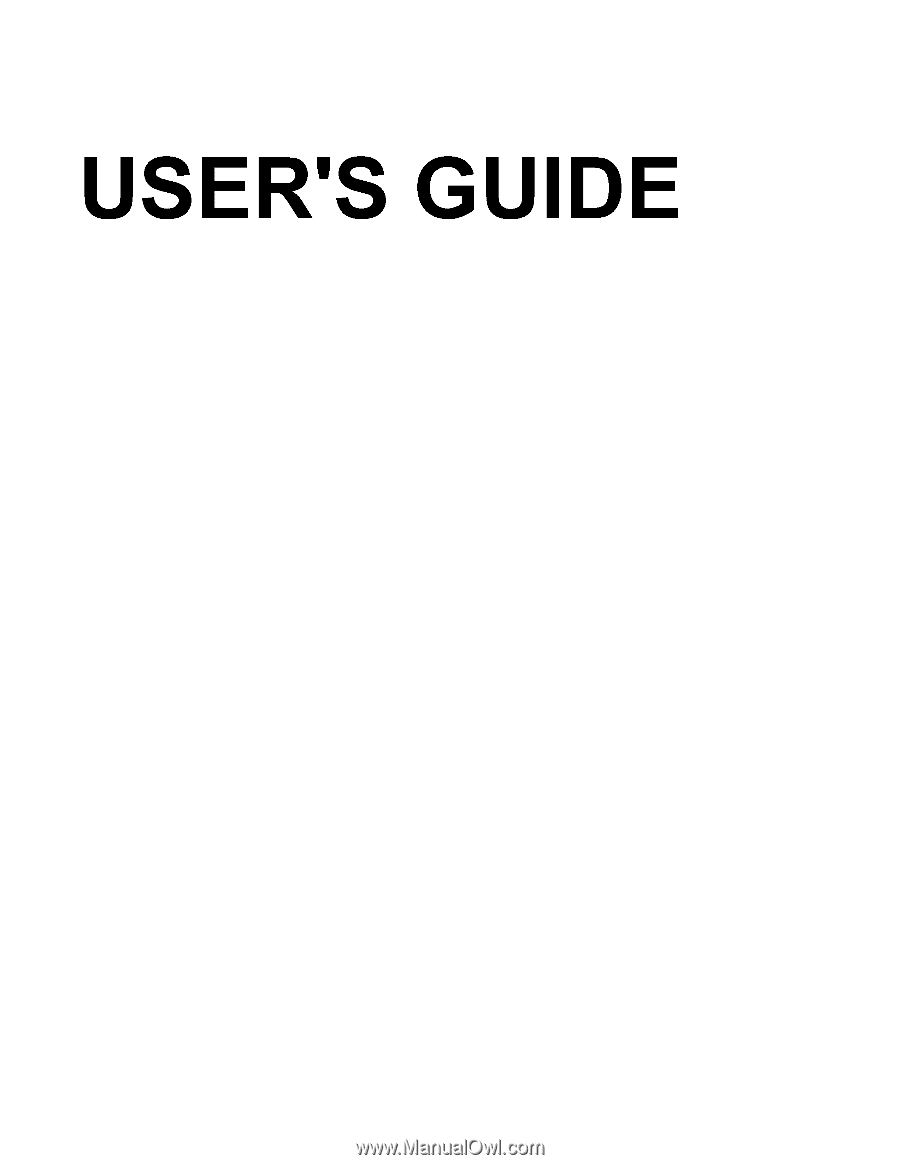
USER'S GUIDE