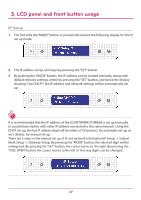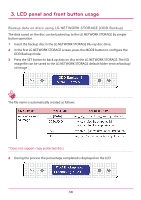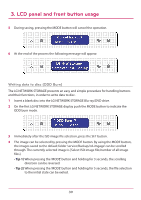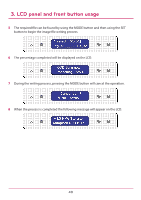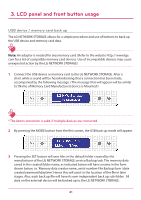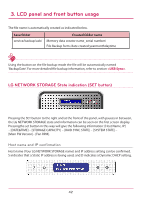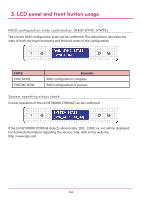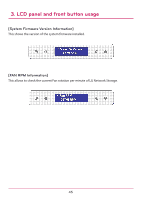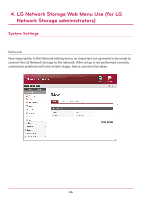LG N4B2ND4 Owner's Manual - Page 42
LG NETWORK STORAGE State indication SET button
 |
UPC - 058231296198
View all LG N4B2ND4 manuals
Add to My Manuals
Save this manual to your list of manuals |
Page 42 highlights
3. LCD panel and front button usage The file name is automatically created as indicated below. Save folder service/backup/usb/ Created folder name Memory data creator name_serial number/ File Backup form /date created yearmonthdaytime Using the button on the file backup mode the file will be automatically named 'BackupDate'. For more detailed file backup information, refer to section . LG NETWORK STORAGE State indication (SET button) Pressing the SET button to the right and at the front of the panel, with pauses in between, the LG NETWORK STORAGE state and information can be seen on the first screen display. Pressingthe set button in this way will give the following information: [Host Name, IP] - [DATE&TIME] - [STORAGE CAPACITY] - [RAID SYNC STATE] - [SYSTEM STATE] - [Main FW Version]- [Fan RPM]. Host name and IP confirmation Host name (Your LG NETWORK STORAGE name) and IP address setting can be confirmed. S indicates that a Static IP address is being used, and D indicates a Dynamic DHCP setting. 42