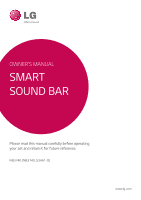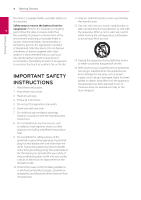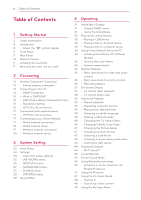LG NB3740 Owners Manual
LG NB3740 Manual
 |
View all LG NB3740 manuals
Add to My Manuals
Save this manual to your list of manuals |
LG NB3740 manual content summary:
- LG NB3740 | Owners Manual - Page 1
OWNER'S MANUAL SMART SOUND BAR Please read this manual carefully before operating your set and retain it for future reference. NB3740 (NB3740, S34A1-D) www.lg.com - LG NB3740 | Owners Manual - Page 2
- LG NB3740 | Owners Manual - Page 3
equilateral triangle is intended owner's manual to be certain. Do not overload wall to alert the user to the presence outlets. Overloaded wall outlets, loose or damaged of important operating and wall outlets, extension cords, frayed power cords, or maintenance (servicing) damaged or cracked - LG NB3740 | Owners Manual - Page 4
IMPORTANT SAFETY INSTRUCTIONS 1. Read these instructions. 2. Keep these instructions. 12. servicing to qualified service personnel. Servicing is required when the apparatus has been damaged in any way, such as powersupply cord outlet. 10. Protect the power cord from being walked on or pinched - LG NB3740 | Owners Manual - Page 5
and, if not installed and used LG Electronics USA, Inc. 1000 Sylvan Avenue in accordance with the instructions, may cause Englewood Cliffs, NJ interference unless the modifications are expressly approved in the instruction manual. The user could lose the authority to operate this equipment if - LG NB3740 | Owners Manual - Page 6
1 Getting Started 3 Safety Information 8 Introduction 8 - About the "7" symbol display 9 Front Panel 9 Rear Panel 10 Remote Control 11 Installing the sound bar 11 Mounting the main unit on a wall 2 Connecting 13 Wireless Subwoofer Connection 13 - Pairing wireless subwoofer 14 Connecting to Your TV - LG NB3740 | Owners Manual - Page 7
5 Troubleshooting 50 Troubleshooting 50 - General 51 - Network 52 - Picture 52 - Sound 52 - Customer Support 52 - Open Source Software Notice 6 Appendix 53 Controlling a TV with the Supplied Remote Control 53 - Setting up the remote to control your TV 54 Network Software Update 54 - Network - LG NB3740 | Owners Manual - Page 8
preventing possible damages from abuse. About the "7" symbol display "7" may appear on your TV display during operation and indicates that the function explained in this owner's manual is not available on that specific media. - LG NB3740 | Owners Manual - Page 9
Front Panel a b cd Getting Started 9 1 Getting Started f a 1/! (Standby/On) b p/o (Volume) Adjusts speaker volume. c F (Function) Press it repeatedly to select other function. d USB Port ,,Note Open USB cover by using your finger to connect USB. e Display window f Speakers e f >>Caution - LG NB3740 | Owners Manual - Page 10
10 Getting Started Remote Control Getting Started 1 Battery Installation a 1 (Power): Switches the unit ON or OFF. OPTICAL/TV SOUND: Changes input mode to optical directly. FUNCTION (P): Changes input mode. 0-9 numerical buttons: Selects numbered options in a menu. CLEAR: Removes a mark on - LG NB3740 | Owners Manual - Page 11
Started 11 Installing the sound bar Mounting the main unit on a wall 1 You can hear the sound by connecting the unit 14 - 17.) Getting Started You can mount the main unit on a wall. Prepare screws and bracket. Unit >>Caution For best performance of wireless connection such as Bluetooth or - LG NB3740 | Owners Manual - Page 12
shown the wall plugs (Not supplied). You should drill below. some holes. A guide sheet (Wall Mount Bracket Installation Template) is supplied to drill. or damage to the product. yy When the unit is installed on a wall, please make sure that a child does not pull any of connecting cables, as - LG NB3740 | Owners Manual - Page 13
for the main unit and the subwoofer to Setting up the wireless subwoofer communicate with each other and make sounds. for the first time yy The closer the main unit and the subwoofer, 1. Connect the power cord of the Wireless subwoofer to the outlet. 2. Turn on the main unit : The main unit and - LG NB3740 | Owners Manual - Page 14
source to HDMI (refer to TV's Owner's manual). Additional Information for HDMI yy When you unit, the HDMI device's audio sound may be distorted or may not in malfunctions. To solve the problem, restart the unit. yy When please check the HDMI cable (length is generally limited to 4.5 m(15 ft.)). - LG NB3740 | Owners Manual - Page 15
to your TV manual. -- You must use the HDMI cable (Type A, High Speed HDMI™ cable with Ethernet). -- You must connect the HDMI OUT on the unit with HDMI IN of the TV that supports ARC function using an HDMI cable. -- You can connect only one Sound bar to TV compatible with ARC. ,,Note To active - LG NB3740 | Owners Manual - Page 16
your TV does not accept, the warning message will appear. After resolution change, if you cannot see the screen, please wait 20 seconds and the resolution will automatically revert back to the previous resolution. OPTICAL IN connection You can enjoy the sound from your TV with a optical digital - LG NB3740 | Owners Manual - Page 17
network connection Using a wired network provides the best performance, because the attached devices connect directly to the network and are not subject to radio frequency interference. Please refer to the documentation for your network device for further instructions. Connect the unit's LAN port to - LG NB3740 | Owners Manual - Page 18
18 Connecting Broadband service 1. Select [ Network will automatically be connected to the unit. Wired network setup If there is a DHCP server on the local area network. Advanced Setting If you want to set the network settings manually, use W/S to select [Advanced Setting] on the [Network Setting] - LG NB3740 | Owners Manual - Page 19
is no DHCP server on the network and you want to set the IP address manually, select [Static] then set [IP Address], [Subnet Mask], [Gateway] and [ to the setup instructions supplied with your access point or wireless router for detailed connection steps and network settings. For best performance, - LG NB3740 | Owners Manual - Page 20
network setup For the your access point or wireless router use WEP security, enter the security code of the key "No.1" to connect on your home network. yy no DHCP server on the network and you want to set the IP address manually, select [Static] then set [IP Address], [Subnet Mask], [Gateway] and - LG NB3740 | Owners Manual - Page 21
. You do not need to know the network name (SSID) and security code of your access point. [PIN] - If your access point supports the PIN Code configuration method based on WPS(WiFi Protected Setup), select this option and note the code number on the screen. And then, enter the PIN number on a setting - LG NB3740 | Owners Manual - Page 22
and access point, and the location of the unit. yy Set your access point or wireless router to Infrastructure mode. Ad-hoc mode is not supported. - LG NB3740 | Owners Manual - Page 23
the display language and network settings on the initial setup wizard. 1. Press 1 (Power). The initial setup wizard appears on the screen. 2. Use W/S/A/D . 7. Select [Next] and press ENTER (b). 8. You can listen to TV sound through HTS Speaker automatically when TV is turned on. TV and HTS should be - LG NB3740 | Owners Manual - Page 24
settings. If there is any settings to be changed, use W/S/A/D to select 1 and press ENTER (b). 10. Displays private sound mode guide. Press ENTER (b). Adjust the setup settings You can change the settings of the unit in the [Settings] menu. 1. Press HOME ( ). 2. Use A/D to select the [Settings - LG NB3740 | Owners Manual - Page 25
your smartphone to control this unit. Refer to instructions of your DLNA certified smartphone or the application service provider. yy While controlling the unit using the [Network Play] function, the remote control may not work. yy Available file formats described on page 56 are not always supported - LG NB3740 | Owners Manual - Page 26
best suited , with black bars appearing at the please refer to the manuals of your display device. [YCbCr] Select when connecting to a HDMI display device. [RGB] Select when connecting to a DVI display device. Home Menu Guide This function allows you to display or delete the guide - LG NB3740 | Owners Manual - Page 27
or digital decoder. Sometimes Digital TV encounters a delay between picture and sound. If this happens you can compensate by setting a delay on the sound so that it effectively 'waits' for the picture to arrive: this is called HD AV Sync. Use AD to scroll up and down through the delay amount, which - LG NB3740 | Owners Manual - Page 28
Certified® device that has passed rigorous testing to verify that it plays DivX wait for a To obtain your registration code, locate the DivX while until the player is in standby status. 3 VOD section in your device setup is operated by the user. ,,Note When you set [Auto Power Off ] function in - LG NB3740 | Owners Manual - Page 29
sound all the activation for the online services and network settings again. Software ARC -- The SIMPLINK function allows you to control this unit with LG TV's remote control. -- The ARC can be selected here. (but language option will be supported fully or partially according to contents) [CC Mode] - LG NB3740 | Owners Manual - Page 30
/ Font8 : SmallCapital [User EQ]: You can adjust the sound by raising or lowering the level of specific frequency. Setting the [User EQ] b Selects the yy On description page, a CC logo will appear if closed captioning is supported. 1. Use W/S to select the desired frequency. 2. Use A/D to select - LG NB3740 | Owners Manual - Page 31
SmartShare] and press ENTER (b). Operating ,,Note Depending on the region, the [LG Smart World], [My Apps], [4] and [3] may not be available. 4 b [Premium] - Displays the Premium home screen. (page 47) c [LG Smart World] - Displays LG Apps titles provided to the unit. (page 47) d [My Apps] - LG NB3740 | Owners Manual - Page 32
a USB device more easily by using USB gender changer supplied as an accessory. yy A USB device which requires additional program installation when you have connected it to a computer, is not supported. yy USB device: USB device that supports USB1.1 and USB2.0. yy Video, audio and photo files - LG NB3740 | Owners Manual - Page 33
. 5. Select a file using W/S/A/D, and press d(Play) or ENTER (b) to play the file. Notes on Connecting Android device yy This unit can support only the MTP (Media Transfer Protocol) Android device. yy Do not extract the Android device during operation (play, etc.). 2. Press HOME ( ). 3. Select - LG NB3740 | Owners Manual - Page 34
network condition. yy You may experience connection problems depending on your server's environment. yy for Digital Living Network Alliance, which allows users to access video, photo and audio files stored software that may be running. 2. Insert the supplied CD-ROM disc into your computer's CD-ROM - LG NB3740 | Owners Manual - Page 35
supported with Mac OS. yy The SmartShare PC Software (DLNA) is a customized software edition only for sharing files and folders to this player. yy This manual [Settings] menu. 5. Make sure that the SmartShare (DLNA) service turns on at the [Service] tab. ,,Note yy If the shared folders or files are - LG NB3740 | Owners Manual - Page 36
the playing speed and check it by the symbol ( - ) on the screen. ,,Note The resume point may be cleared when a button is pressed (for example 1 (Power)). To skip to the next/previous title/file During playback, press C or V to go to the next title/file or to return to the beginning - LG NB3740 | Owners Manual - Page 37
Select an [Option] using A/D, and press ENTER (b). a Progress bar - Displays the current position and total playing time. b [Title/ Selected audio language or channel d Subtitle - Selected subtitle. e Code Page - Selected subtitle code. f TV Aspect Ratio - Selected TV aspect ratio g Picture - LG NB3740 | Owners Manual - Page 38
38 Operating To control photo view Controls playback and sets options while viewing pictures in full screen. You can control playback and set options while viewing pictures in full screen. While viewing pictures, press INFO/MENU (m). Setting the slide show option You can use various options during - LG NB3740 | Owners Manual - Page 39
Operating 39 Advanced Playback Repeating a specific portion y Repeat playback uy This unit can repeat a portion you have selected. 1. During playback, press REPEAT (h). 2. Select [A-B] and press ENTER (b). Video files During playback, press REPEAT (h) to select a desired repeat mode. 3. Press - LG NB3740 | Owners Manual - Page 40
audio language or audio channel. ,,Note Immediately after you have switched sound, there may be a temporary discrepancy between the display and actual sound. y If the subtitle is displayed in broken letter, you can change the subtitle code page to view the subtitle file properly. 1. During playback - LG NB3740 | Owners Manual - Page 41
video playback, you can display the file information by pressing POP UP. 5. Press BACK (1) to exit the On-Screen display. Setting the [User setting] option 1. During playback, press INFO/MENU (m). ,,Note The information displayed on the screen may not correct comparing actual content information - LG NB3740 | Owners Manual - Page 42
42 Operating Selecting a subtitle file Listening to music during slide y show If the subtitle file name is different from the video file name, you need to select the subtitle file on the [Movie] menu before playing the movie. 1. Use W/S/A/D to select the subtitle file you wish to play in the [ - LG NB3740 | Owners Manual - Page 43
Setting the [3D] option y This function allows you to play 3D content in case of file encorded in 3D. 1. During playback, press INFO/MENU (m). 2. Select [3D] using A/D, and press ENTER (b) ,,Note If the subtitle is displayed abnormally, set the TV's 3D option to off and the unit's 3D option to on. - LG NB3740 | Owners Manual - Page 44
on the list using W/S, and press ENTER (b). yy When you connect a Wi-Fi Direct™ certified device to your unit, PIN network connection is not supported. Operating Wi-Fi Direct™ connection will be proceeded. follow the procedure on the screen. If you want to rescan available Wi-Fi Direct™ device - LG NB3740 | Owners Manual - Page 45
(Google Play Store)" for detailed information of "LG AV Remote". Private Sound Mode technology About Bluetooth Bluetooth® is wireless communication Available Devices : Mobile phone, MP3, Laptop, PDA. please refer to "LG AV Remote" application. Bluetooth Profiles 4 Operating In order to use - LG NB3740 | Owners Manual - Page 46
Your unit appears as "LG-HTS". 4 3. When code (0000) as needed. 4. Listen to music. To play a music stored on your Bluetooth device, refer to your Bluetooth device's user guide multi-pairing is not supported. yy Depending on the Bluetooth device, the lower the sound quality becomes. yy Bluetooth - LG NB3740 | Owners Manual - Page 47
and press ENTER (b). ,,Note yy For detailed information of each service, contact to the content provider or visit support link of the service. yy The content of Premium services and service related information, including user interface, is subject to changes. Please refer to the web site of each - LG NB3740 | Owners Manual - Page 48
World] feature, you need to If you are having difficulties finding specific content sign in with your account. from online services, you can use the all-in-one 1. On the [LG Smart World] or [My Apps] screen, press red (R) colored button. search function by entering keywords in the search menu - LG NB3740 | Owners Manual - Page 49
display the options. 2. Use W/S to select [Delete], and press ENTER(b). 3. Use A/D to select [Yes], and press ENTER (b) to confirm. ,,Note Depending on the region, the [LG Smart World], [My Apps], [4] and [3] may not be available. Operating 49 4 Operating - LG NB3740 | Owners Manual - Page 50
not supported. yy This unit supports remote control are exhausted. The unit is plugged in, but the power will not turn on or off. The unit is not operating normally. You can reset the unit as follows. yy Unplug the power cord, wait at least five seconds, and then plug it in again. Troubleshooting - LG NB3740 | Owners Manual - Page 51
Troubleshooting 51 Network Symptom Cause & Solution Streaming video services (such as YouTube™, etc.) are often stopped or "buffer" during playback. yy Your broadband service speed may not be fast enough to stream video services. Contact your Internet Service Provider (ISP) and increase the - LG NB3740 | Owners Manual - Page 52
sound volume is low. yy Check the wireless speaker connection. (page 13) Customer Support You can update the unit using the latest software to enhance the products operation and/or add new features. To obtain the latest software for this unit (if updates have been made), please visit http://www.lg - LG NB3740 | Owners Manual - Page 53
supplied remote control. If your TV is listed in the table below, set the appropriate manufacturer code. 1. While holding down 1 (TV POWER) button, and press the manufacturer code Code number LG 1(Default), 2 Zenith 1, 3, 4 GoldStar 1, 2 By pressing You can Samsung 6, 7 1 (TV POWER) - LG NB3740 | Owners Manual - Page 54
time, performance improvements and/or additional features or services may be made available to units that are or disconnect AC power, or do not press any button. yy If you cancel the update, turn off the power and turn it the Message, "No update is found." appears. Press ENTER (b) to return to - LG NB3740 | Owners Manual - Page 55
newer version exists, the message "A new update was power during the software update. 8. When update is completed, the power will be turned off automatically in a few seconds. 9. Turn the power LG Electronics Service Center then update your unit. Refer to "Customer Support" on page 52. - LG NB3740 | Owners Manual - Page 56
".wma", within 32 - 48 kHz within 32 - 192 kbps Some wav files are ".wav", ".m4a" (WMA), within 16 - 48 (WMA), within 32 - 320 not supported on USB (DRM free), kHz (MP3) kbps (MP3) this unit. ".flac", ".ogg", ".aiff" DLNA "mp3", ".wma", ".wav", ".m4a" (DRM free), ".flac", ".ogg" within 32 - LG NB3740 | Owners Manual - Page 57
the compatibility on DLNA server are tested on the DLNA server (SmartShare media server created with the SmartShare PC Software supplied with this unit. yy The files from removable ".tp", ".Trp" or ".m2t", your unit may not support subtitle files. yy The total playback time of audio file indicated - LG NB3740 | Owners Manual - Page 58
other DLNA compatible device is connected to this player, some setting changes of software or other devices may be required. Please refer to the operating instructions for the software or device for more information. Certain system requirements For high definition video playback: yy High definition - LG NB3740 | Owners Manual - Page 59
of the digital output does not match the capabilities of your receiver, the receiver will produce a strong, distorted sound or no sound at all. yy Multi-channel Digital Surround Sound via digital connection can only be obtained if your receiver is equipped with a Digital Multi-channel decoder. yy - LG NB3740 | Owners Manual - Page 60
and DLNA CERTIFIED® are trademarks, service marks, or certification marks of the The Wi-Fi Protected Setup Mark is a trademark of Inc. and any use of such marks by LG Electronics is under license. DivX Certified® to names are those of their respective owners. DivX®, DivX Certified® and associated - LG NB3740 | Owners Manual - Page 61
of unauthorized copies of some commerciallyproduced film and videos and their soundtracks. When a prohibited use of an unauthorized copy is detected, a message will be displayed and playback or copying will be interrupted. More information about Cinavia technology is provided at the Cinavia Online - LG NB3740 | Owners Manual - Page 62
Net Weight 170 mm x 360 mm x 316 mm (6.7" x 14.1" x 12.4") 5.55 kg (12.1 lbs) System Signal system LAN port Wireless LAN (internal antenna) Bus Power Supply (USB) Standard NTSC color TV system Ethernet jack x 1, 10BASE-T / 100BASE-TX IEEE 802.11b/g/n (2.4 GHz band) DC 5 V 0 500 mA yy Design and - LG NB3740 | Owners Manual - Page 63
the surface. the suspension, removal or cessation of all or any part of the Content or Services. Should you have any inquiry or problem related to the Content or Services, you may refer to the Service Provider's website for the most up-todate information. LGE is neither responsible nor yy Do not - LG NB3740 | Owners Manual - Page 64
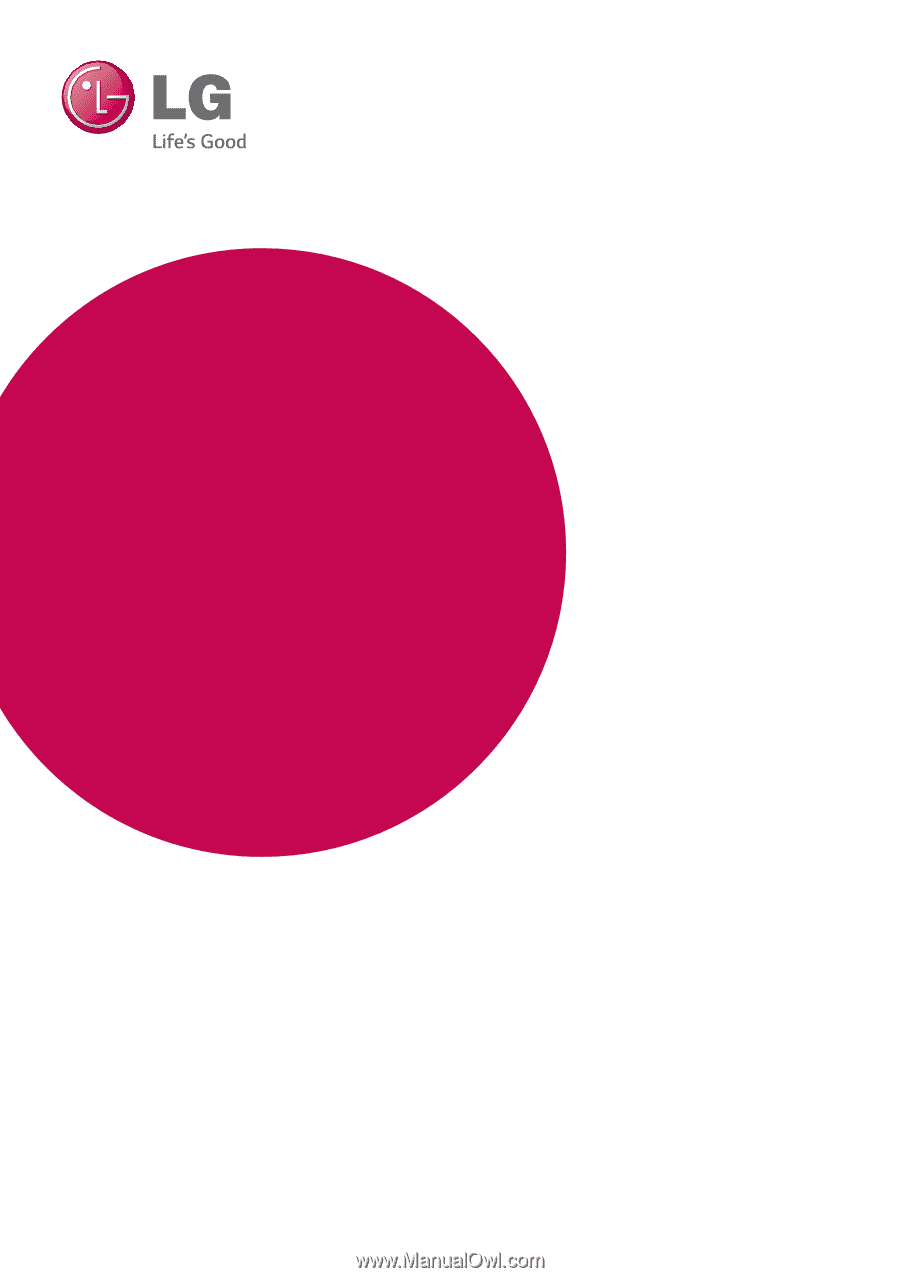
Please read this manual carefully before operating
your set and retain it for future reference.
NB3740 (NB3740, S34A1-D)
OWNER’S MANUAL
SMART
SOUND BAR
www.lg.com