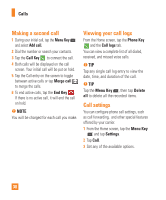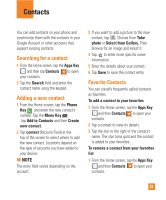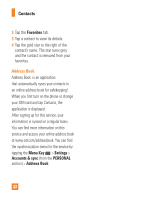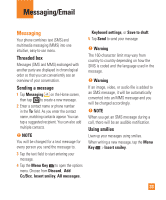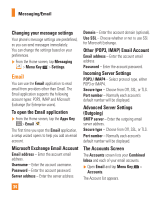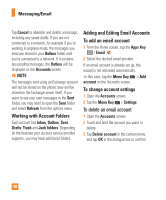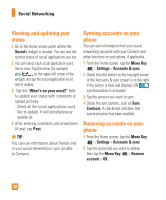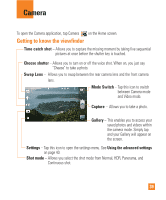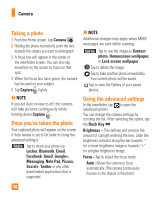LG P870 User Guide - Page 36
To open your Combined Inbox, Composing and Sending Email
 |
View all LG P870 manuals
Add to My Manuals
Save this manual to your list of manuals |
Page 36 highlights
Messaging/Email n TIP To make a shortcut to the Inbox of an account: In the accounts list, touch and hold an email account. Then tap Add to home screen. You can tap an account to view its Inbox. The default account from which you send email is indicated with a checkmark. To open your Combined Inbox If you have configured email to send and receive email from more than one account, you can view all messages sent to all accounts in your Combined Inbox. ] Open the Accounts screen and touch Combined Inbox. Messages in the Combined Inbox are color coded on the left, by account, using the same colors used for your accounts in the Accounts screen. When a new email arrives in the inbox, there will be sound and vibration notification. Tap the email notification to end it. Composing and Sending Email 1 In the Email application, tap Compose . 2 Enter an address for the message's intended recipient. As you enter text, matching addresses will be offered from your contacts. Separate multiple addresses with commas. 3 Tap the Cc/Bcc field to copy or blind copy to other contacts/email addresses. 4 Tap the text field and enter the text of the message. 5 Tap Attach to attach the file you want to send with your message. 6 Tap Send to send the message. If you are not ready to send the message, tap Save to save it in a Drafts folder. Touch a message in the Drafts folder to resume working on it. Your message will also be saved as a draft if you touch the Back Key before sending it. 35