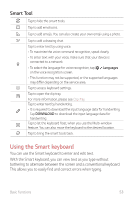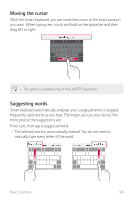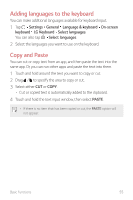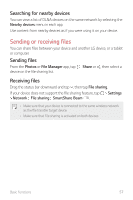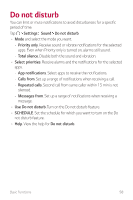LG Q710ULM Owners Manual - Page 57
Content sharing
 |
View all LG Q710ULM manuals
Add to My Manuals
Save this manual to your list of manuals |
Page 57 highlights
Clip Tray If you copy or cut an image or text, it is automatically saved to the clip tray and can be pasted to any space at any time. 1 On the keyboard tap . You can also touch and hold the text input window, then select CLIP TRAY. 2 Select and paste an item from the clip tray. • A maximum of 20 items can be saved to the clip tray. • Tap to lock saved items in order not to delete them, even when the maximum quantity is exceeded. A maximum of ten items can be locked. To delete locked items, unlock them first. • Tap to delete the items saved to the clip tray. • The clip tray may not be supported by some downloaded apps. Content sharing Viewing content from nearby devices You can view content from various devices, such as a computer, NAS or mobile device, by using the Photos or Play Music app. Connecting the devices Connect both your device and a device that supports DLNA function to the same wireless network. • Make sure that File sharing (DLNA) is activated on both devices. Basic Functions 56