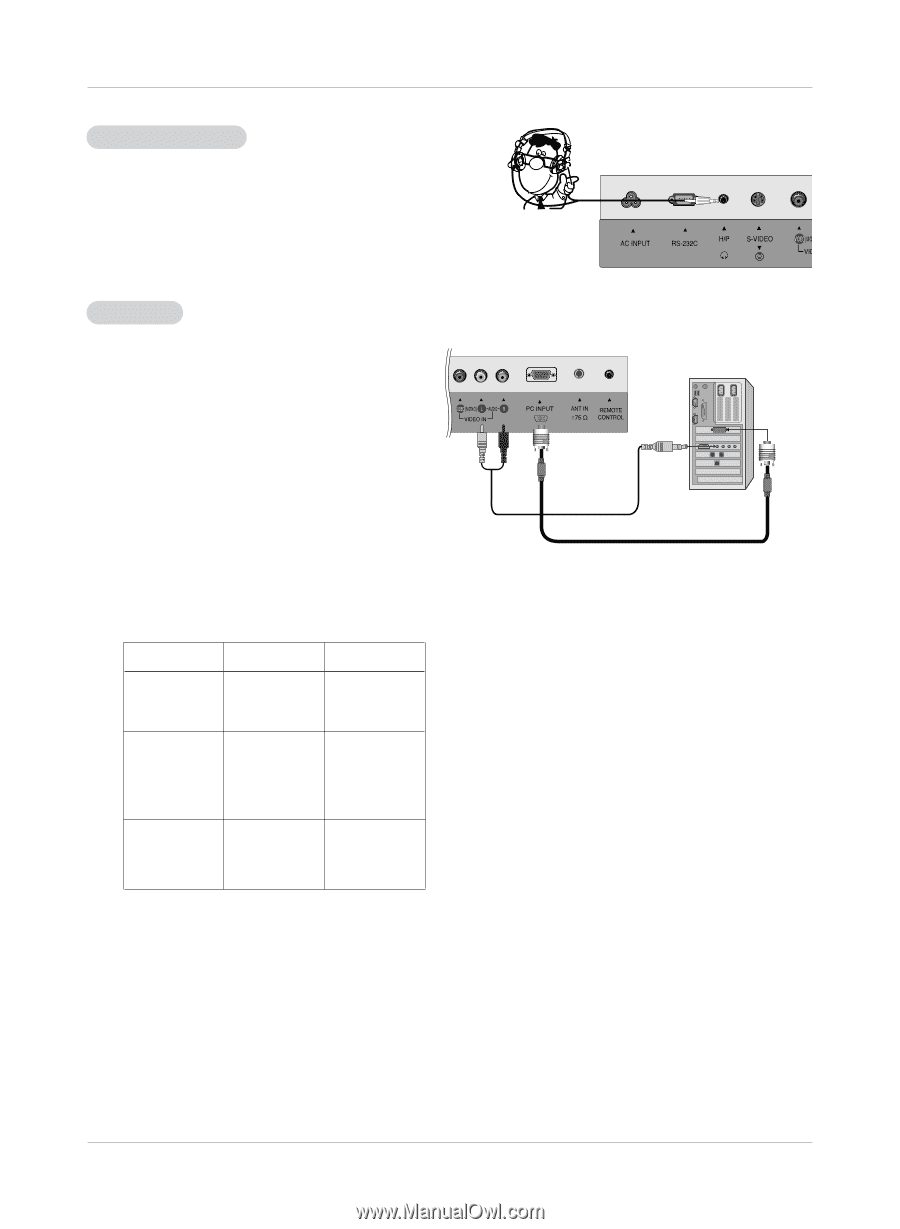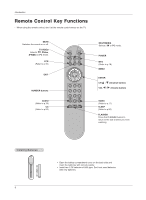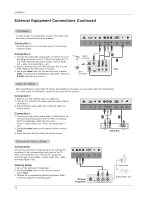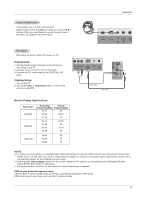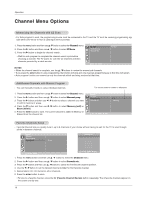LG RU-15LA70C Owners Manual - Page 13
Connections, Viewing Setup - resolution
 |
View all LG RU-15LA70C manuals
Add to My Manuals
Save this manual to your list of manuals |
Page 13 highlights
Using Headphones - Plug headphones in to H/P jack as shown. - Adjust sound level to a headphone using the volume (F, G) buttons. While you are listening to sound through a headphone(s), TV speakers will not be heard. Installation PC Setup - After setup, be sure to select PC source on TV. Connections 1. Set the monitor output resolution on the PC before connecting to the TV. 2. Connect the TV to the PC with the PC cable. 3. Connect the PC audio output to the VIDEO IN's L/R jacks. Viewing Setup 1. Turn on the PC. 2. Use the tv/video or multimedia button on the remote control to select PC. Audio Cable PC Cable Monitor Display Specifications Resolution 640x480 800x600 1024x768 Horizontal Vertical Frequency(kHz) Frequency(Hz) 31.47 60 35.00 66.67 37.50 75 35.16 37.88 56.25 60 48.08 46.88 72.19 75 48.36 60 56.48 70 60.02 75 NOTES a. For optimum picture quality, use standard XGA (1024x768) computer output at a 60Hz refresh rate. Using other formats (VGA, SVGA, etc.) or refresh rates may result in reduced picture quality. (To change the computer video output format, please refer to the operating manual for the computer you are using). b. If the message "Out of range" appears on the screen, adjust the PC output to a format listed in the 'Displayable Monitor Output Format Specifications' chart above. c. The synchronization input form for Horizontal and Vertical frequencies is separate. DPM (Display Power Management) mode If the PC goes to power saving mode, the monitor automatically switches to DPM mode. DPM mode may not work if you don't use the PC cable provided. 13