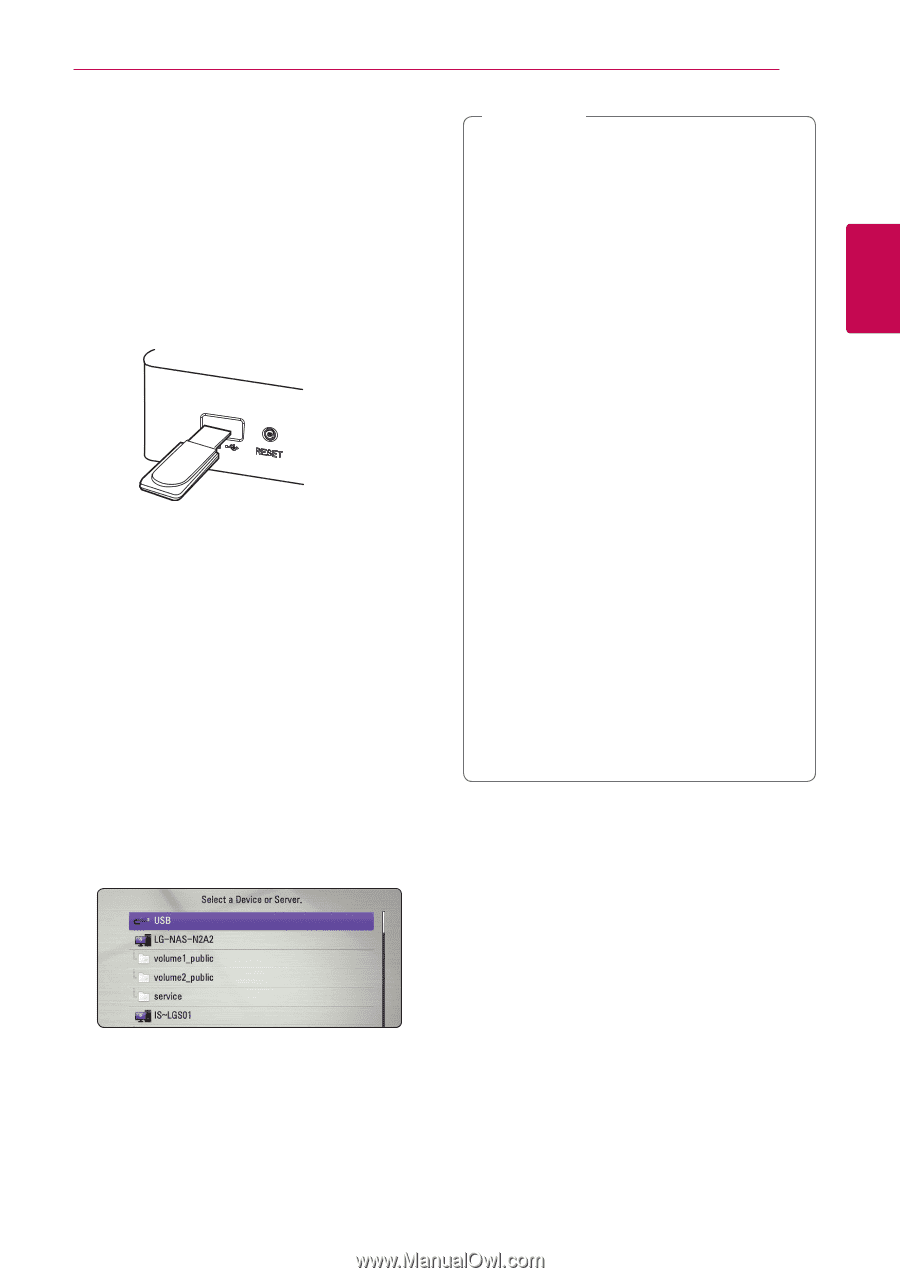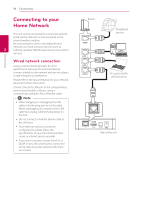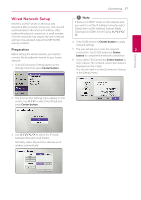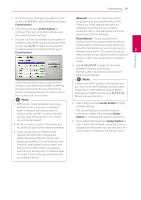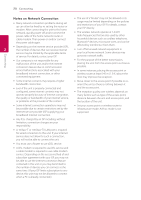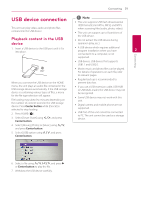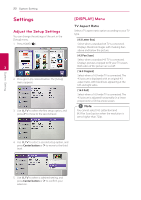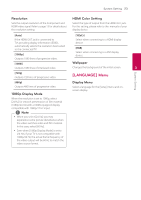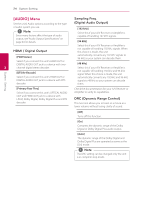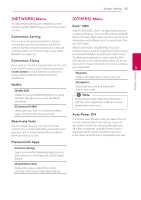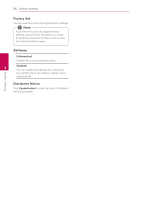LG ST600 User Manual - Page 21
USB device connection, Playback content in the USB device, device - smart
 |
View all LG ST600 manuals
Add to My Manuals
Save this manual to your list of manuals |
Page 21 highlights
USB device connection This unit can play video, audio and photo files contained in the USB device. Playback content in the USB device 1. Insert a USB device to the USB port until it fits into place. When you connect the USB device on the HOME menu, the unit plays an audio file contained in the USB storage device automatically. If the USB storage device is containing various types of files, a menu for the file type selection will appear. File loading may takes few minutes depending on the number of content stored in the USB storage device. Press Center button while [Cancel] is selected to stop loading. 2. Press HOME (n). 3. Select [Smart Share] using A/D, and press Center button. 4. Select [Movie], [Photo] or [Music] using W/S, and press Center button. 5. Select [USB] option using W/S, and press Center button. Connecting 21 ,,Note yy This unit supports USB flash drive/external HDD formatted in FAT16, FAT32 and NTFS when accessing files (audio, photo, video). yy This unit can support up to 8 partitions of the USB device. yy Do not extract the USB device during operation (play, etc.). yy A USB device which requires additional program installation when you have 2 connected it to a computer, is not supported. Connecting yy USB device: USB device that supports USB1.1 and USB2.0. yy Movie, music and photo files can be played. For details of operations on each file, refer to relevant pages. yy Regular back up is recommended to prevent data loss. yy If you use a USB extension cable, USB HUB or USB Multi-reader, the USB device may not be recognized. yy Some USB device may not work with this unit. yy Digital camera and mobile phone are not supported. yy USB Port of the unit cannot be connected to PC. The unit cannot be used as a storage device. 6. Select a file using W/S/A/D, and press d or Center button to play the file. 7. Withdraw the USB device carefully.