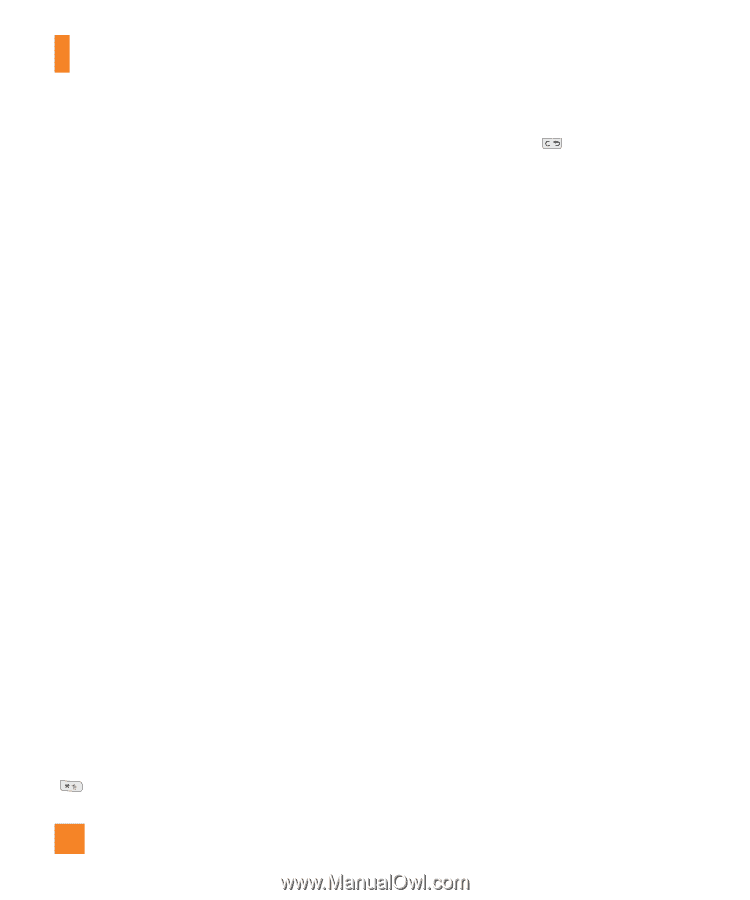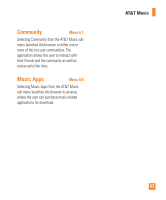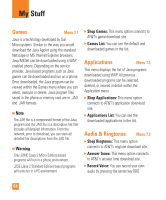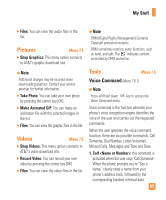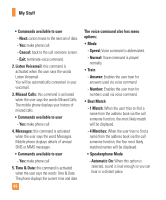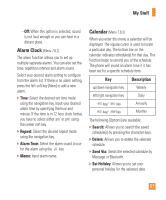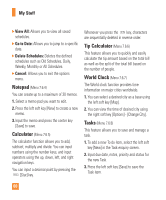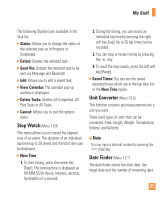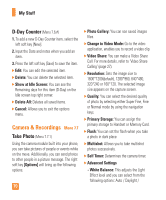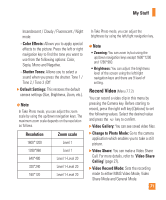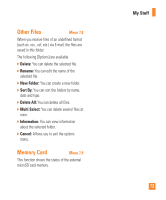LG TU720 User Guide - Page 71
Notepad, Calculator, Tip Calculator, World Clock, Tasks
 |
View all LG TU720 manuals
Add to My Manuals
Save this manual to your list of manuals |
Page 71 highlights
My Stuff ] View All: Allows you to view all saved schedules. ] Go to Date: Allows you to jump to a specific date. ] Delete Schedules: Deletes the defined schedules such as Old Schedules, Daily, Weekly, Monthly or All Schedules. ] Cancel: Allows you to exit the options menu. Notepad (Menu 7.6.4) You can create up to a maximum of 30 memos. 1. Select a memo pad you want to edit. 2. Press the left soft key [New] to create a new memo. 3. Input the memo and press the center key [Save] to save. Calculator (Menu 7.6.5) The calculator function allows you to add, subtract, multiply and divide. You can input numbers using the number keys, and input operators using the up, down, left, and right navigation keys. You can input a decimal point by pressing the [Star] key. Whenever you press the key, characters are sequentially deleted in reverse order. Tip Calculator (Menu 7.6.6) This feature allows you to quickly and easily calculate the tip amount based on the total bill as well as the split of the total bill based on the number of people. World Clock (Menu 7.6.7) The World clock function provides time information on major cities worldwide. 1. You can select a desired city as a base using the left soft key [Map]. 2. You can view the time of desired city using the right soft key [Options] - [Change City]. Tasks (Menu 7.6.8) This feature allows you to save and manage a task. 1. To add a new To do item, select the left soft key [New] in the Task enquiry screen. 2. Input due date, notes, priority and status for the new Task. 3. Press the left soft key [Save] to save the Task item. 68