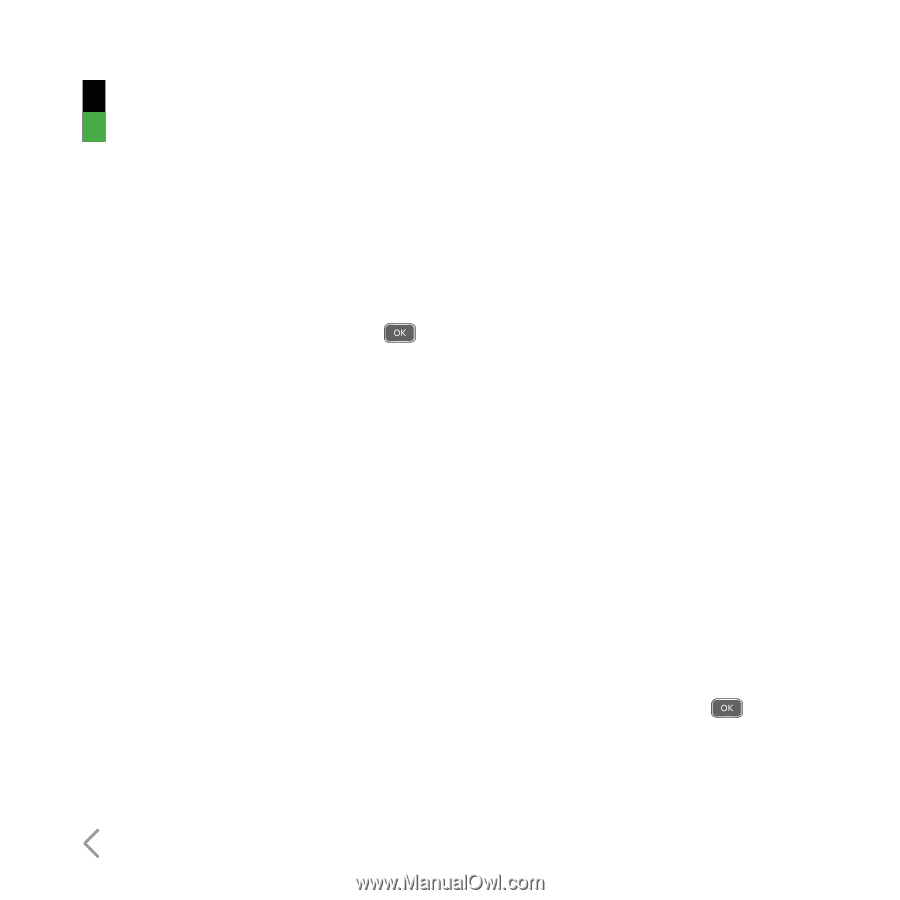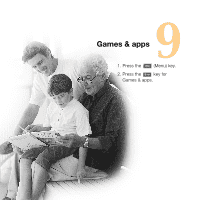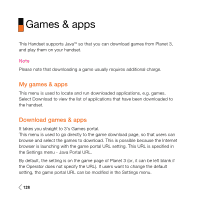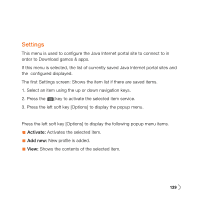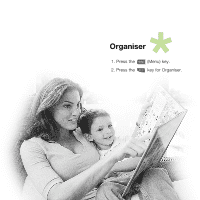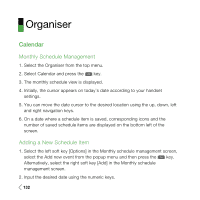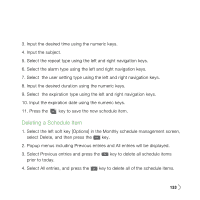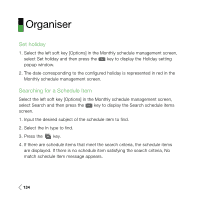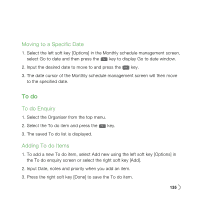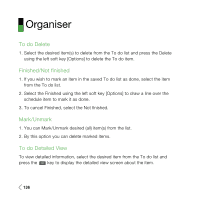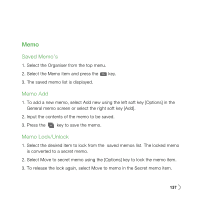LG U830 User Guide - Page 136
Calendar, Monthly Schedule Management, Adding a New Schedule Item
 |
View all LG U830 manuals
Add to My Manuals
Save this manual to your list of manuals |
Page 136 highlights
Organiser Calendar Monthly Schedule Management 1. Select the Organiser from the top menu. 2. Select Calendar and press the key. 3. The monthly schedule view is displayed. 4. Initially, the cursor appears on today's date according to your handset settings. 5. You can move the date cursor to the desired location using the up, down, left and right navigation keys. 6. On a date where a schedule item is saved, corresponding icons and the number of saved schedule items are displayed on the bottom left of the screen. Adding a New Schedule Item 1. Select the left soft key [Options] in the Monthly schedule management screen, select the Add new event from the popup menu and then press the key. Alternatively, select the right soft key [Add] in the Monthly schedule management screen. 2. Input the desired date using the numeric keys. 132