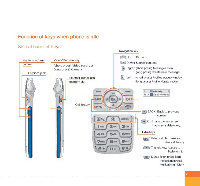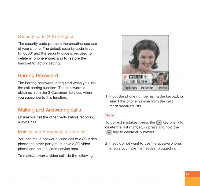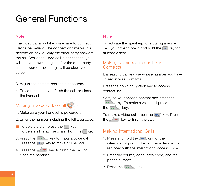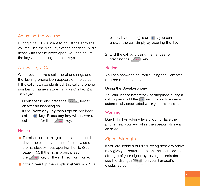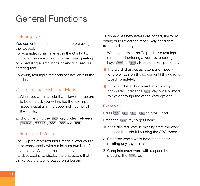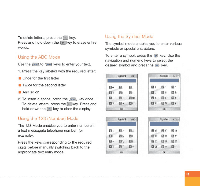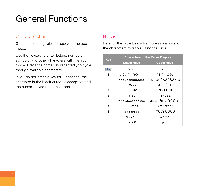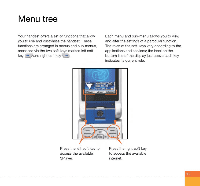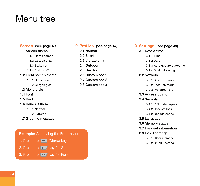LG U890 User Guide - Page 32
Entering, Changing, Input, Using
 |
View all LG U890 manuals
Add to My Manuals
Save this manual to your list of manuals |
Page 32 highlights
General Functions Entering Text You can enter alphanumeric characters using the keypad. For example, storing names in the Contacts, writing a message, creating a personal greeting or scheduling events in the calendar all require entering text. Following text input methods are available in the handset. Changing the Text Input Mode 1. When you are in a field that allows characters to be entered, you will notice the text input mode indicator in the upper right corner of the display. 2. Short pressing the III key cycles between TOMBS Tgabc Abc abc and 123 Using the T9 Mode The T9 predictive text input mode allows you to enter words easily with a minimum number of key presses. As you press each key, the handset begins to display the characters that it thinks you are typing based on a built-in dictionary. As new letters are added, the word changes to reflect the most likely candidate from the dictionary. 1. When you are in the T9 predictive text input mode, start entering a word by pressing keys f\to 1.1 . Press one key per letter. • The word changes as letters are typed ignore what's on the screen until the word is typed completely. • If the word is still incorrect after typing completely, press the 11.' key once or more to cycle through the other word options. Example Press IM 1.2=0J NILJ. '2.j. to type Good Press the 1.,( key to get Home • If the desired word is missing from the word choices list, add it by using the ABC mode. 2. Enter the whole word before editing or deleting any keystrokes. 3. Complete each word with a space by pressing the = key. 30