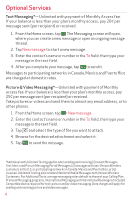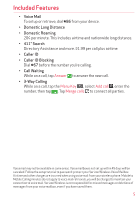LG VS410PP Quick Start Guide - English - Page 10
Touch Screen Tips, Touch or tap, Tap and hold, Swipe or slide, Double-tap, Pinch-to-Zoom
 |
View all LG VS410PP manuals
Add to My Manuals
Save this manual to your list of manuals |
Page 10 highlights
Touch Screen Tips There are several touch motions recognized by the phone: • Touch or tap-A single finger tap selects an item. For example, tap an icon(e.g., application or menu item), tap words (e.g., menu selection or to answer an on-screen question), or tap letters and numbers to type. • Tap and hold-Tap and hold an item on the screen by tapping it and not lifting your finger until an action occurs. For example, to open a Context menu for customizing the Home screen, tap a call log entry until the Context menu appears. • Drag-Tap and hold an item for a moment and then, without lifting your finger, move your finger on the screen until you reach the target position. You can drag items on the Home screen to reposition them and drag the Status Bar downward to open the Notifications panel. • Swipe or slide-Move your finger quickly across the surface of the screen, without pausing when you first tap it (so you don't drag an item instead). For example, you can slide the screen up or down to scroll a list, or browse through the different Home screens by swiping from left to right (and vice versa). • Double-tap-Double-tap to zoom a web page or a map. For example, quickly double-tap a section of a web page to zoom in or out on that section to fit the width of the screen. You can also double-tap to control the zoom in Maps and in other applications. • Pinch-to-Zoom-Use your index finger and thumb in a pinch or spread motion to zoom in or out when using the Browser, a map, or pictures. This motion can also be used to expand or compress the Applications screen items. It also changes the Home screen to mini canvas view. 9