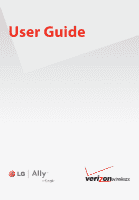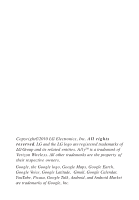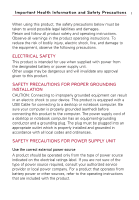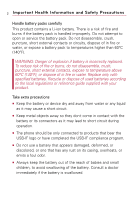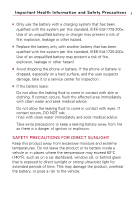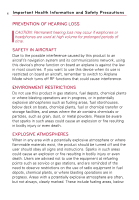LG VS740 Specification
LG VS740 Manual
 |
View all LG VS740 manuals
Add to My Manuals
Save this manual to your list of manuals |
LG VS740 manual content summary:
- LG VS740 | Specification - Page 1
User Guide - LG VS740 | Specification - Page 2
of LG Group and its related entities. AllyTM is a trademark of Verizon Wireless. All other trademarks are the property of their respective owners. Google, the Google logo, Google Maps, Google Earth, Google Voice, Google Latitude, Gmail, Google Calendar, YouTube, Picasa, Google Talk, Android, and - LG VS740 | Specification - Page 3
This product is equipped with a USB Cable for connecting to a desktop codes and ordinances. SAFETY PRECAUTIONS FOR POWER SUPPLY UNIT Use the correct external service provider or local power company. For a product that operates from battery power or other sources, refer to the operating instructions - LG VS740 | Specification - Page 4
attempt to open or service the battery pack. Do not disassemble, crush, puncture, short external contacts or circuits, dispose of in fire or water, or expose a battery pack to temperatures higher than 60°C (140°F). WARNING: Danger of explosion if battery is incorrectly replaced. To reduce risk of - LG VS740 | Specification - Page 5
of fire, explosion, leakage or other hazard. G Avoid dropping the phone or battery. If the phone or battery is dropped, especially on a hard surface, and the user suspects damage, take it to a service center for inspection. G If the battery leaks: Do not allow the leaking fluid to come in contact - LG VS740 | Specification - Page 6
network, using this device's phone function on board an airplane is remember to switch to Airplane Mode which turns off RF functions that user should obey all signs and instructions. Sparks in such areas could equipment at refueling points such as service or gas stations, and are reminded - LG VS740 | Specification - Page 7
drivers in motion are not permitted to use communication services with handheld devices, except in the case of external RF energy. Your physician may be able to assist you in obtaining this information. Turn your phone OFF in health care facilities when any regulations posted in these areas instruct - LG VS740 | Specification - Page 8
safety, it is recommended that no part of the human body be allowed to come too close to the antenna during operation of the equipment. Use only the supplied integral antenna. Use of unauthorized or modified antennas may impair call quality and damage the phone, causing loss of performance and SAR - LG VS740 | Specification - Page 9
.1 Important Customer Information 14 Technical Details 15 The Basics 19 Phone Overview 19 Installing the Battery and microSD Card 24 Charging the Phone 26 Turning the Phone On and Off 27 Getting started with your AndroidTM phone 29 Phone's Status Icons 30 Getting to Know the Home Screen 32 - LG VS740 | Specification - Page 10
8 Table of Contents Connecting to a Computer via USB 65 Connecting to Virtual Private Networks 68 Working With Secure Certificates 70 Placing and Receiving Calls 71 Placing and Ending Calls 71 Answering or Rejecting - LG VS740 | Specification - Page 11
Working in Day View 122 Working in Week View 123 Working in Month View 124 Viewing Event Details 125 Creating an Event 126 Editing or Deleting an Event 127 Setting an Event Reminder 128 Responding to an Event Reminder 129 - LG VS740 | Specification - Page 12
Messages 159 Changing Messaging Settings 163 Browser 165 Opening Browser 165 Navigating within a webpage 167 Navigating Among Webpages 170 Working with Multiple Browser Windows 172 Downloading Files 173 Working with Bookmarks 175 - LG VS740 | Specification - Page 13
192 Camera 197 Opening Camera and Taking Pictures 197 Reviewing Your Pictures 200 Reviewing Your Videos 201 Changing Camera Settings 202 Gallery 205 and Watching Videos 215 Music 218 Transferring Music Files to Your Phone 218 Opening Music and Working with Your Library 219 Playing - LG VS740 | Specification - Page 14
and Installing Applications 236 Managing Your Downloads 238 Settings 241 Opening Settings 241 Wireless & networks 241 Call settings 244 Sound & display 245 Location & security 247 Applications 248 Accounts & sync 251 Privacy 252 SD Card & Phone Storage 253 Search 254 Language & keyboard - LG VS740 | Specification - Page 15
of Contents 13 Safety 259 TIA Safety Information 259 Safety Information 263 Caution: Avoid potential hearing loss 267 FDA Consumer Update 269 10 Driver Safety Tips 277 Consumer Information on SAR(Specific Absorption Rate 279 FCC Hearing-Aid Compatibility (HAC) Regulations for Wireless Devices - LG VS740 | Specification - Page 16
, software and application developers (e.g. GoogleTM, Motorola, Microsoft, Palm). If you use, link to or download such a service, or an application such as a non-Verizon Wireless location based GPS-type service, chat room, marketplace or social network from this device, you should carefully review - LG VS740 | Specification - Page 17
this guide carefully prior to using the phone to be able to use your phone to its greatest advantage and to prevent any accidental damage or misuse. Any unapproved changes or modifications will void your warranty. Technical Details The LG ALLYTM is an all digital phone that operates on both Code - LG VS740 | Specification - Page 18
TIA/EIA-IS2000 CDMA Dual-Mode Air Interface 14.4kbps Radio 707-A Speech CODEC Short Message Service Packet Data Position Determination Service (gpsOne) High Speed Packet this information before operating the phone. In August 1996, the 96-326, adopted an updated safety standard for human exposure - LG VS740 | Specification - Page 19
, keep 8 inches (20 cm) between the user / bystander and vehicle-mounted external antenna. For more information about RF exposure, visit the FCC website at www.fcc.gov. FCC Notice and Cautions This device and its accessories comply with part 15 of FCC rules. Operation is subject to the following two - LG VS740 | Specification - Page 20
accessories must accept any interference received, including interference that may cause undesired operation. Part 15.105 statement This equipment has been tested and found to comply with the limits for a class B digital device, pursuant to Part or relocate the receiving antenna. - Increase the - LG VS740 | Specification - Page 21
to the other caller and to Voice-activated functions. 6. Menu Key opens a phone options menu (for the following options): Silent mode, Airplane mode, and Power off. 8. Search Key opens Quick Search BoxTM, from the Home screen, to search the phone and the web. In many applications, you may touch - LG VS740 | Specification - Page 22
phone, such as applications, call status, date, time, signal status, and battery strength. 10. Status Light indicates charging status and pending notification(s). When the light is red, the battery touch commands are not accidentally activated is activated). the battery compartment. 16. - LG VS740 | Specification - Page 23
Accessory/Charger Port allows you to connect the phone charger, USB cable, or other compatible accessories. 19. microSD Slot accommodates the pre-installed 4GB microSDTM card (expandable up to 16GB) NOTE Insert a microSD card card. AllyTM has a microSDTM card pre-installed. 20. Camera Key activates - LG VS740 | Specification - Page 24
phone and the web. In many applications, you may touch this key to search within the application itself. Touch twice to open the Quick Search Box from any application. Touch unlock it, press again. 5. Vibrate Key switches to vibrate mode. Press Alt key then the Vibrate key to switch to vibrate mode. - LG VS740 | Specification - Page 25
or character with each press. Press and hold to delete text more quickly. NOTES G All screen shots in this guide are simulated. Actual displays may vary. G Instructions to perform tasks in this guide are based on the default phone settings and may change depending on the software version on your - LG VS740 | Specification - Page 26
screen. Installing the battery 1. Press the bump on the bottom part of the cover and slide the battery cover upward to remove from the back of the phone. 2. Align the battery with the terminals near the bottom of the phone, then press the battery into place. 3. Replace the battery cover over the - LG VS740 | Specification - Page 27
card out of the slot. NOTE To safely remove the microSD card from your phone, unmount it from your phone first, as described below. To unmount the microSD card 1. From the Home screen, press the Menu Key . 2. Touch Settings > (scroll the screen up) > SD card & phone storage. 3. Touch Unmount SD card - LG VS740 | Specification - Page 28
26 The Basics Charging the Phone Your LG ALLY device comes with a cableless travel adapter and a USB data cable which connect together to charge your phone. To charge your phone: NOTICE Please use only an approved charging accessory to charge your LG phone. Improper handling of the charging port, as - LG VS740 | Specification - Page 29
keyboard or bus-powered USB hub. G LG USB Driver is downloadable from the following site: http://www.lgmobilephones.com > Click Mobile Support > Select the Carrier(Verizon) > Select the Model (Ally) > Click USB Cable Driver to download. Turning the Phone On and Off Turning the phone on ᮣ Press and - LG VS740 | Specification - Page 30
28 The Basics To wake up the phone If you don't use the phone for a while, the screen and backlight will shut off to conserve battery power. To wake up the phone: 1. Press the Power/Lock Key . Your Lock Screen will appear. See "Locking the Screen" on page 51 2. Touch and drag the green lock icon - LG VS740 | Specification - Page 31
. Touch to begin. Your Google account You must sign into a Google Account to use GmailTM, Google TalkTM, Google CalendarTM, and other Google Apps; to download applications from Android MarketTM; to back up your settings to Google servers; and to take advantage of other Google services on your phone - LG VS740 | Specification - Page 32
Airplane mode Alarm is set Signal strength Speakerphone is on GPS is on Receiving location data from GPS Roaming No signal No microSD card installed Vibrate mode Ringer is silenced Phone microphone is muted Battery is very low Battery is low Battery is partially drained Battery is full Battery is - LG VS740 | Specification - Page 33
message Missed call New voicemail Uploading data Upcoming event Downloading data Data is syncing Download finished Problem with sign-in or sync Connected to VPN microSD card is full An open Wi-Fi network is available Phone is connected via USB cable Disconnected from VPN Song is playing - LG VS740 | Specification - Page 34
use your device. Android Home Status Bar Shows device status information including the time, signal strength, battery status, and notification icons. Search Bar Touch to search for items saved on your phone. It also searches the web. LG Home Application Icon Touch an icon (application, folder - LG VS740 | Specification - Page 35
opens your Contacts list. : opens the Launch screen and displays phone options and applications. : opens the Messaging application. : opens Home screen, touch the Launch icon: ● On Android Home, touch . ● On LG Home, touch . 2. Touch the Themes icon . 3. Touch either Android Home or LG Home, - LG VS740 | Specification - Page 36
two extension panes on either side of it. For more information on sliding, see "Touchscreen" on page 35. Android Home screen Location Indicator The dots indicate which Home screen pane you are viewing. ᮣ Touch and hold the Home screen pane dots on the lower left or right of the screen to view - LG VS740 | Specification - Page 37
LG Home screen The Basics 35 Home screen pane dots A solid dot on the Launch quick key indicates which Home screen pane you are viewing. Touchscreen Your touchscreen provides an excellent way to interact with and use your Android phone. With the touch of your finger, you can download and use - LG VS740 | Specification - Page 38
to sideways and back again. Rotate the phone counter-clockwise for landscape orientation. Rotate the phone clockwise for portrait orientation. NOTE To turn this feature on and off, from the Home screen, press the Menu Key and touch Settings > Sound & display > then, select/deselect Orientation - LG VS740 | Specification - Page 39
text. To manually display the keyboard, simply touch a text field where you want to enter text. Shift Key Touch once to Touch to change input to number and symbol entry. Voice to Text Key Touch to enter text by voice. Entering Text Delete Key Emoticon Key Touch to enter an emoticon. Touch - LG VS740 | Specification - Page 40
function, press twice; press it again to switch back to normal entry mode. Using the onscreen keyboard 1. Touch a text field where you want to type. The onscreen keyboard will open automatically.Text fields for phone numbers and other special purposes may display numbers and symbols or other custom - LG VS740 | Specification - Page 41
can control whether the screen changes orientation automatically when you turn the phone. See "Orientation" under "Sound & display settings screen" on page within or across applications. To cut or copy and paste all the text 1. Touch and hold the text field that contains the text to edit. 2. A pop- - LG VS740 | Specification - Page 42
40 The Basics 7. When the pop-up menu opens, touch Paste. The text is inserted at the cursor. The text that you pasted also remains in a temporary area on the phone, so you can paste that same text in another location. To cut or copy and paste some of the text 1. Put the - LG VS740 | Specification - Page 43
All of the applications on your phone, including any applications that you downloaded and installed from Android MarketTM or other sources, are Overview Android Home screen LG Home screen Touch to open Launch screen Launch screen Launch screen Quick Keys Touch to close Launch screen Touch an - LG VS740 | Specification - Page 44
screen Opening the Launch screen Touch the Launch icon on your Home screen: ᮣ From Android Home, touch . ᮣ From LG Home, touch . Closing the Launch screen To manually close the Launch screen, press the Home Key , or: ᮣ From Android Home, touch . ᮣ From LG Home, touch . NOTE The Launch screen closes - LG VS740 | Specification - Page 45
an application icon to open it. 2. Press the Home Key . NOTE If the application icon you want is on your Home screen, simply touch the icon to open and use it. 3. Touch the Launch icon. ᮣ On Android Home, touch . ᮣ On LG Home, touch . 4. Touch the icon for the other application you want to open. - LG VS740 | Specification - Page 46
've used recently. Adding application icons to the Home screen Customize your Home screen with the applications you use most often. 1. Open the Launch screen. 2. Touch and hold the application icon you want to add to your Home screen. Your Launch screen will be minimized so that you can place the - LG VS740 | Specification - Page 47
are two kinds of Android menus: Options menus and Context menus. Options menus Options menus contain tools that apply to the activities of the current screen or more Options menu items than can fit in the options menu; touch More to open the additional items. Options menus contain items that apply to - LG VS740 | Specification - Page 48
If you touch and hold an item that has no Context menu, nothing will happen. When you touch and hold , you may hear a notification sound, the phone may vibrate, and the Status Light may blink & display" on page 245. Applications whose activities produce notifications, such as GmailTM and Google - LG VS740 | Specification - Page 49
and network disconnect notifications open the list of configured networks so you can reconnect. To clear all notifications 1. Open the Notifications panel. 2. Touch the Clear button at the top right of the panel. All event-based notifications will be cleared; ongoing notifications will remain in the - LG VS740 | Specification - Page 50
Commands, such as voice dialing, as described in "Dialing by Voice" on page 77. Phone and Web search using text entry 1. Touch the Search Key . When you touch the Search Key on the Home screen or in the other applications that support this, the Quick Search Box will open automatically. Voice Search - LG VS740 | Specification - Page 51
Google web search (for example, whether it makes suggestions below the Quick Search Box as you type), and what phone features you want to include in searches. See "Search" on page 254. 3. Touch to search for the entered terms. OR If what you want to search for what appears in the suggestions - LG VS740 | Specification - Page 52
OR ᮣ Touch the Microphone icon from the Quick Search Box. When you stop speaking, Google Search by Voice analyzes your speech and displays the results of your search. The available Voice Commands are: ● Say "Call," followed by a name from your contacts, followed by the kind of phone number ("mobile - LG VS740 | Specification - Page 53
your phone and privacy. Setting a Lock Pattern 1. From the Home screen, press the Menu Key . 2. Touch Settings > Location & security. 3. Touch Set unlock pattern (under the Screen unlock pattern section of the settings). The first time you do this, you will see a tutorial with instructions on - LG VS740 | Specification - Page 54
delete or remove an item before you can add another item. In this case, you have the option of switching to another Home screen pane. 3. In the menu that opens, touch widgets can also be found on Android MarketTM. Folders Add a folder your contacts, contacts with phone numbers, or starred contacts. - LG VS740 | Specification - Page 55
the Home screen, press the Menu Key and touch Wallpaper. You can also touch and hold an empty spot on the Home screen, then touch Wallpapers in the menu that opens. 2. Touch Gallery, Live wallpapers, or Wallpapers. Touch Gallery to use a picture on your phone as a wallpaper. You can crop the picture - LG VS740 | Specification - Page 56
folder name in the text box that appears, then enter the new folder name. 4. Touch OK. Connecting Quickly With Your Contacts As you build up your list of contacts on your phone, you can use Quick Contact for Android to quickly chat, email, text message, place a call, or to locate your contacts - LG VS740 | Specification - Page 57
Home screen, you will be able to open Quick Contact for that contact. Optimizing Battery Life You can extend your battery's life between charges by turning off features that run in the background. You can wireless connections, GPS connection, Bluetooth power, display brightness, and syncing activity. - LG VS740 | Specification - Page 58
on this screen allows you to identify downloaded applications you may want to turn off when not being used, so you can get the most out of your battery power. ᮣ From the Home screen, press the Menu Key and touch: Settings > (scroll the screen up) > About phone > Battery use. The screen will display - LG VS740 | Specification - Page 59
Connecting to Mobile Networks When you buy your phone and sign up for service, your phone is configured to use your provider's mobile can configure your phone to use only a slower 1X network for data, to extend the life of your battery, between charges. You can also configure your phone to access a - LG VS740 | Specification - Page 60
activities that transmit a lot of data, such as sending, uploading, or downloading pictures or video, until you are connected to a faster mobile or other wireless network. 1. From the Home screen, press the Menu Key . 2. Touch Settings > Wireless & networks > Mobile networks > Network mode. 3. Touch - LG VS740 | Specification - Page 61
configure your phone so it can connect to them. Turn off Wi-Fi when you're not using it, to extend the life of your battery. The using the DHCP protocol. To configure the phone with a static IP address and other advanced settings, press the Menu Key and touch Advanced. See "Advanced Wi-Fi settings - LG VS740 | Specification - Page 62
box. Touch again to remove the checkmark, and stop receiving notifications. To add a Wi-Fi network You can add a Wi-Fi network so the phone will remember it, along with any security credentials, and connect to it automatically when it is in range. You can also add a Wi-Fi network manually if it - LG VS740 | Specification - Page 63
SSID (name) of the network. If the network is secured, touch the Security drop-down menu and touch the type of security deployed on the network. 4. Enter the required passwords and security credentials. 5. Touch Save. The phone will connect to the wireless network. Any credentials that you entered - LG VS740 | Specification - Page 64
mode is set to On. The Status bar displays icons that indicate Bluetooth status. Bluetooth is on Connected to a Bluetooth device To turn Bluetooth on or off 1. From the Home screen, press the Menu Key . 2. Touch Settings > Wireless & networks. 3. Touch Bluetooth to turn on or off. The phone supports - LG VS740 | Specification - Page 65
pair with isn't on the list, make sure the target device is set to be discoverable, then touch Scan for devices to scan again. 3. Touch the ID of the device you want to pair with your phone. ● Often, the target device will be discovered and pairing will occur automatically. ● If you're prompted - LG VS740 | Specification - Page 66
multiple profiles. Profiles can be the ability to transmit your phone conversations, to play music with Bluetooth stereo headphones, or to transfer files or other data. 1. Touch and hold the device listed in the Bluetooth settings screen. 2. Touch Options in the menu that opens. A screen opens with - LG VS740 | Specification - Page 67
transfer music, pictures, and other files between your phone's microSD card and the computer. WARNING! When connecting your phone to a computer (and mounting its microSD card), you must follow your computer's instructions for connecting and disconnecting USB devices, to avoid damaging or corrupting - LG VS740 | Specification - Page 68
safely Stop, or Remove, the USB device (in this case, the phone). For example, use the Safely Remove Hardware option to Stop the USB device, on Windows® XP. 2. Open the Notifications panel (on your phone) and touch Turn off USB storage to unmount the microSD card. 3. Touch Turn off on the dialog box - LG VS740 | Specification - Page 69
1. From the Home screen, press the Menu Key . 2. Touch Settings > SD card & phone storage. NOTE You can only format a microSD card only when it is unmounted. If necessary, touch Unmount SD card before proceeding. 3. Touch Format SD card. ● Touch Format SD card on the warning screen to format the SD - LG VS740 | Specification - Page 70
your phone, you must obtain the details from your network administrator. To add a VPN 1. From the Home screen, press the Menu Key . 2. Touch Settings > Wireless & networks > VPN settings. 3. Touch Add VPN. 4. Touch the type of VPN to add. 5. In the screen that opens, follow the instructions from - LG VS740 | Specification - Page 71
to Networks and Devices 69 To connect to a VPN 1. From the Home screen, press the Menu Key . 2. Touch Settings > Wireless & networks > VPN settings. The VPNs you've added are listed on the VPN settings screen. 3. Touch the VPN to which you want to connect. 4. In the dialog box that opens, enter any - LG VS740 | Specification - Page 72
network on your phone. For specific instructions, contact your touch Install from SD card. 5. Touch the file name of the certificate to install. Only the names of certificates that you have not already installed on your phone are displayed. 6. If prompted, enter the certificate's password then touch - LG VS740 | Specification - Page 73
Home screen, or the Launch screen, touch the Phone icon . OR ᮣ Press the Send Key , then touch the Phone tab. To place a call by dialing 1. Open the Phone application, Phone tab. Touch and hold to enter +, for international calls. Touch to erase a digit. Touch and hold to erase the entire number - LG VS740 | Specification - Page 74
72 Placing and Receiving Calls 2. Touch the keys on the Phone tab to enter the phone number. ● If you enter a wrong number, touch X to erase digits one by one. ● To erase the entire number, touch and hold . X ● To dial an international number, touch and hold the 0 key to enter the plus ( + ) symbol. - LG VS740 | Specification - Page 75
communication) Some locations may require you to turn off your phone's wireless connections by placing your phone in Airplane mode. 1. Press and hold the Power/Lock Key . 2. Touch Airplane mode. You can set to Airplane mode with the Wireless & networks menu. See "Wireless & networks" on page - LG VS740 | Specification - Page 76
tab, the most recent calls are located at the top of the list. Scroll down to see older entries. Received call Dialed call Missed call Touch to call back Touch and hold an entry for more options - LG VS740 | Specification - Page 77
the number to your Contacts list, and learn more about the original call. ᮣ Touch and hold a Call log entry to open a menu where you can call the the Menu Key then touch Delete Call Logs. You can also touch and hold an entry in the log. In the menu that opens, touch Remove from call log to - LG VS740 | Specification - Page 78
and Receiving Calls Calling Your Contacts Instead of manually dialing phone numbers using the dialpad, you can use Account. To call a contact 1. From the Home screen, touch the Contacts icon . 2. Touch the contact to call. 3. Touch the phone number to use to call the contact. See "Communicating with - LG VS740 | Specification - Page 79
Voice You can search for and dial a contact by speaking, rather than by using the Phone tab or touching a contact's number. To place a call by speaking You can call a contact by using Google search by voice. 1. Touch and hold the Search Key until the Speak now prompt appears. 2. Say "Call" followed - LG VS740 | Specification - Page 80
. When using the Bluetooth headset during a call, the Ongoing Call notification icon is blue in the Status bar. ᮣ Touch the Bluetooth button Bluetooth to switch the call from the headset to the phone, or vice versa. Managing Multiple Calls If you accept a new call when you're already on a call, you - LG VS740 | Specification - Page 81
service provider to learn whether they support conference calls and how many participants you can include. 1. Place a call to the first participant. 2. When you're connected, touch , using the Phone, Call log, Contacts, or Favorites tab. 4. After you're connected, touch the Merge calls button - LG VS740 | Specification - Page 82
the phone icon then touch the Voicemail button . Typically, your carrier's voicemail system guides you through the process of listening to and managing your voicemail. The first time you call your voicemail, it also guides you through the process of recording greetings, setting a password, and so - LG VS740 | Specification - Page 83
screen or in the 2. Dial *86, then touch the green phone button . 3. Touch Dialpad Dialpad so you can enter numbers. 4. If you hear a system greeting, touch # to interrupt it, if applicable. 5. Follow the setup tutorial. 6. Select a password. 7. Record a voice signature and greetings for your - LG VS740 | Specification - Page 84
added any contacts yet, The Contacts application will display hints on how to start adding contacts to your phone. Touch to view only your favorite contacts. Touch a contact to view its details. Touch icon to open Quick Contact for that contact. To open a list of your favorite contacts ᮣ Open your - LG VS740 | Specification - Page 85
whose details you want to view. Touch to open Quick Contact. Touch a contact method to start communicating with the contact. Touch an address to view it on Google MapsTM. Touch the green phone icon to call the number or touch the Text icon to start a text message. Touch an address to view it on - LG VS740 | Specification - Page 86
support syncing contacts. The Contacts application tries to join new addresses with existing contacts, to create a single entry. You can also manage that process manually Mobile and Work for a phone number, or touch Custom in the menu to create your own label. 7. Touch the Picture Frame button to - LG VS740 | Specification - Page 87
a Computer via USB" on page 65 for details about copying files to a microSD card from your computer. 1. Insert the memory card (that contains the vCard files) into your phone. 2. From the Home screen, touch Contacts . 3. Press the Menu Key and touch Import/Export. 4. Touch Import from SD card. 5. If - LG VS740 | Specification - Page 88
You can export all of the contacts on your phone to your microSD card, as a vCard files. You can then copy this file to a computer or another device that is compatible with this format, such as an address book application. See "Connecting to a Computer via USB" on page 65. 1. From the Home screen - LG VS740 | Specification - Page 89
your Favorites list. Searching for a Contact It is easy to search for a contact by name. To search for a contact 1. From the Home screen, touch Contacts . 2. Touch the Search Key . 3. Start entering the name of the contact you're searching for. As you type, contacts with matching names will appear - LG VS740 | Specification - Page 90
contain information from multiple sources: information that you added manually, information that Contacts joined from multiple accounts to consolidate the Home screen, touch Contacts . 2. Touch and hold the contact whose details you want to edit. In the menu that opens, touch Edit contact. 3. Edit - LG VS740 | Specification - Page 91
the name of a contact in the list to view its details. 3. Press the Menu Key and touch Options. 4. Touch Incoming Calls to checkmark it. 5. Touch the Back Key . When this contact calls you, your phone will not ring and the caller will be forwarded directly to your voicemail. To set a ringtone for - LG VS740 | Specification - Page 92
the contact. 4. Touch the OK button to confirm that you want to delete the contact. Communicating with Your Contacts From the Contacts or Favorites tab, you can quickly call or send a text (SMS) or multimedia message (MMS) to a contact's default phone number. You can also open a list of all the - LG VS740 | Specification - Page 93
Contacts 91 To connect by using Quick Contact for AndroidTM 1. Touch a contact's picture to open Quick Contact for Android. Touch a contact's picture. Touch the icon for the way you want to connect. 2. Touch the icon corresponding to the type of communication you want to start. Depending on the - LG VS740 | Specification - Page 94
92 Contacts To call a contact's default number 1. From the Home screen, touch Contacts . 2. Touch and hold the entry for the contact to call. 3. Touch Call contact in the menu that opens. For more information about placing phone calls, see "Placing and Ending Calls" on page 71. To send a text or - LG VS740 | Specification - Page 95
of contacts only to call people, you can hide any contacts that don't have phone numbers. 1. From the Home screen, touch Contacts . 2. Press the Menu Key and touch Display options. 3. Touch Only contacts with phones to select or deselect this option. When selected, a gold checkmark will appear. To - LG VS740 | Specification - Page 96
, the Contacts application attempts to avoid duplication by joining contact information automatically. You can also join contacts manually. To join contacts 1. From the Home screen, touch Contacts . 2. Touch the contact entry to which you want to add information. The contact name for this entry will - LG VS740 | Specification - Page 97
from different sources was joined in error, you can separate the information back into individual contact entries on your phone. To separate contact information 1. From the Home screen, touch Contacts . 2. Touch the contact entry whose information you want to separate. 3. Press the Menu Key and - LG VS740 | Specification - Page 98
, depending on the applications downloaded and installed on your phone. When you add an on your phone. See "Joining Contacts" on page 94 for information about joining contacts manually. See " the Home screen, press the Menu Key , touch Settings, and touch Accounts & sync. The Accounts & sync settings - LG VS740 | Specification - Page 99
Touch the account you want to add. List of available accounts Accounts 97 4. Follow the onscreen steps to enter the required (and optional) account information. Many accounts require only a username and password kinds of data you want to sync to the phone, name of the account, and other details. - LG VS740 | Specification - Page 100
the phone. That account can only be removed by resetting your phone entirely. 1. From the Home screen, press the Menu Key , touch Settings, and touch Accounts Options" on page 99. 2. Touch the account you want to delete. 3. Touch the Remove account button. 4. Touch the Remove account button again to - LG VS740 | Specification - Page 101
first Google Account you set up with your phone, or from an account associated specifically with support only one-way sync; the information changed on your phone is only changed on your phone. To configure general sync settings 1. From the Home screen, press the Menu Key , touch Settings, and touch - LG VS740 | Specification - Page 102
your phone. 2. Touch Background data to enable or disable whether applications can use your data connection to synchronize data while the applications run in the background. If you disable this option, the Gmail and Calendar applications will not automatically receive updates until they are manually - LG VS740 | Specification - Page 103
information, see "Configuring Account Sync and Display Options" on page 99. 2. Touch the account whose sync settings you want to change. The Data and synchronization item, it will not remove the previously synchronized data from your phone, it will simply stop future syncs. To remove the information - LG VS740 | Specification - Page 104
the Gmail application on your phone, or by using a web read a message in Gmail on your phone, it will be marked as read , is visible in Gmail on the phone. Gmail is conversation-based: Each message both. Gmail for the phone is optimized for mobile: Gmail application on the phone to create the labels - LG VS740 | Specification - Page 105
But if you want to read messages from another email service provider (using your AOL, Yahoo!, or other email your Inbox. To open the Gmail application ᮣ Touch the Gmail icon on the Home screen or conversations are displayed in your Inbox unless you delete, archive, or filter them. The current Google - LG VS740 | Specification - Page 106
104 Gmail The number of unread messages in your Inbox. Bold subject lines indicate conversations with new (unread) messages. Touch a conversation to open it and read its messages. Recipient indicator (see below) Your account. The number in parentheses indicates the number of messages in the - LG VS740 | Specification - Page 107
you can open a conversation to read its messages. To read a message ᮣ Touch a conversation that contains the message you want to read. A conversation opens already been read. Touch a sender's Google TalkTM Status icon to open the Quick Contact menu. You can archive or delete the entire conversation - LG VS740 | Specification - Page 108
, you can use the buttons at the bottom of the screen to archive the entire conversation (see "Archiving Conversations" on page 115) or Delete to delete it. After you delete a conversation, you can touch Undo in the yellow bar that appears at the top of the screen to undelete it. You can also - LG VS740 | Specification - Page 109
ve already read are minimized into a tab that indicates the number of hidden messages. 1. From the Home screen, touch Gmail , touch the conversation you want to view, then touch the tab indicating minimized messages. Touch the tab that indicates the number of read messages to view their summary tabs - LG VS740 | Specification - Page 110
touch Gmail Key and touch Compose touch a suggested address or continue entering text to enter a new one. 3. Press the Menu Key and touch touch Attach to add an attachment to the email. 7. Touch the Send button. If you're not ready to send the message, touch page 113. Touch the Discard button to - LG VS740 | Specification - Page 111
To reply to or forward a message 1. Scroll to the bottom of a message. 2. Touch Reply, Reply to all, or Forward. Touch Reply to reply just to the sender of the message. Touch Reply to all to include all recipients of the message. Touch Forward to send the conversation to someone new. Replying to or - LG VS740 | Specification - Page 112
, Report spam, Mute, Mark read/ Mark unread, or Deselect all. You action affects the selected batch of messages. If you accidentally delete a batch of conversations, you can touch Undo in the yellow bar (that appears briefly after the action) at the top of the screen to undelete them. You can - LG VS740 | Specification - Page 113
at once. 1. From your Inbox or messages with another label, checkmark the conversations to select a batch. See "Working with Conversations in Batches" on page 110. 2. Touch the Labels button at the bottom of the screen. 3. In the dialog box that opens, check the labels you want to assign to the - LG VS740 | Specification - Page 114
see "Viewing Conversations by Label" on page 113 and view the Starred-labeled messages and conversations. To star a message ᮣ When reading a message, touch the star in its header. OR ᮣ When viewing a conversation, touch its star newest message in the conversation. to star the To unstar a message - LG VS740 | Specification - Page 115
labels and stars. 1. When viewing your Inbox or messages with another label, press the Menu Key and touch Labels. The number of conversations with this label that have unread messages. 2. Touch a label to view a list of conversations with that label. Note that the conversation list will resemble - LG VS740 | Specification - Page 116
make it through, you can help improve the Gmail service by reporting the conversation as spam. To report a and touch OR ᮣ From the Inbox, touch the checkmark to select the messages, press the Menu Key and touch that you've synchronized onto your phone. You can also use the advanced search options - LG VS740 | Specification - Page 117
can archive conversations, to move them out of your Inbox without deleting them. Archived conversations are assigned the All Mail label, and also your Inbox. To Archive a conversation: ᮣ From your Inbox, touch and hold a conversation then touch Archive in the menu that opens. OR ᮣ Checkmark one or - LG VS740 | Specification - Page 118
116 Gmail Synchronizing Your Messages The Gmail webmail service has the resources to store all the messages you've ever sent or received; your phone does not. To save space, Gmail downloads only some of your messages to your phone. Use the Settings application to control how and when applications - LG VS740 | Specification - Page 119
add information to every email you send, such as your name, contact information, or even "Sent from my AndroidTM phone". 1. From the Home screen, touch Gmail . 2. Press the Menu Key and touch Settings > Signature. Enter a signature to append your messages. 3. Enter a signature or other information - LG VS740 | Specification - Page 120
Menu Key and touch Settings. General Settings Signature Opens a dialog box where you can enter text to append to every message you send. See "Appending a Signature to Your Messages" on page 117. Confirm delete Checkmark this setting to open a dialog box each time you delete messages, asking you - LG VS740 | Specification - Page 121
months. To open your Calendar application ᮣ Open the Launch screen and touch Calendar . If you have created or subscribed to more than one calendar different color. For information about which calendars are displayed on your phone, see "Displaying and Synchronizing Calendars" on page 130. Agenda - LG VS740 | Specification - Page 122
change your Calendar view ᮣ Press the Menu Key and touch Agenda, Day, Week, or Month. Each view displays To view more information about an event from Agenda view, touch the event. ᮣ To view more information about an event from Day or Week view, touch the event to open a summary. ᮣ To view the - LG VS740 | Specification - Page 123
. All-day and multi-day events are listed at the start of each day. To switch to Agenda view ᮣ Press the Menu Key and touch Agenda. Touch an event to view its details. Drag the screen up or down to view earlier or later events. Repeat indicator To learn more about events - LG VS740 | Specification - Page 124
rows. All-day and multi-day events are displayed at the top. Part of the title of each event is displayed in the row(s) that correspond Touch an event to view its details. See "Viewing Event Details" on page 125. ᮣ Touch and hold an event to open a menu with options for viewing, editing, or deleting - LG VS740 | Specification - Page 125
earlier or later days. To learn more about events in Week view ᮣ Touch an event to view its details. See "Viewing Event Details" on page 125. ᮣ Touch and hold an event to open a menu with options for viewing, editing, or deleting the event, and for creating a new event at that time. To add - LG VS740 | Specification - Page 126
day's vertical bar. To switch to Month view ᮣ Press the Menu Key and touch Month. Touch a day to view the events of that day. Drag the screen up or or later months. To view more information about events in Month view ᮣ Touch a day to view its events in Day view. See "Working in Day View" - LG VS740 | Specification - Page 127
an event to open the event summary. If available, RSVP to the event. Other attendees' RSVPs. Touch to change when you want to be reminded about this event. Touch to delete this reminder. Touch to add another reminder for this event. If applicable, you can RSVP to an event by using the Attending - LG VS740 | Specification - Page 128
Creating an Event You can use Calendar on your phone to create events that appear on your phone and in your Google Calendar on the web. To create an event 1. Open the Calendar, press the Menu Key and touch New event. You can also touch and hold a spot in Day, Week, or Month view - LG VS740 | Specification - Page 129
Calendar 127 Editing or Deleting an Event You can edit or delete an event that you created on the phone or on the web. You can also edit or delete events created by others, if they have given you permission. To edit an event 1. Open Calendar and touch the event, to open it. See "Viewing Event - LG VS740 | Specification - Page 130
the event. See "Responding to an Event Reminder" on page 129. You can also use Google Calendar (on the web) to configure additional reminders. To delete an event reminder 1. Open Calendar and touch the event, to open it. 2. Touch the reminder's Minus button . - LG VS740 | Specification - Page 131
Snooze all in the Calendar Notifications list to receive the reminder again 5 minutes later. ᮣ Touch Dismiss all in the Calendar Notifications list to delete all reminders in the list. ᮣ Touch the Back Key when viewing the Calendar Notifications list to keep the reminders. The reminders will remain - LG VS740 | Specification - Page 132
will be able to use them through Google Calendar on the web. ᮣ To synchronize calendars to your phone, open the Calendar application, press the Menu Key , touch More > My calendars, press the Menu Key again, touch Add calendars, checkmark the calendars you want to add to the My Calendars list, then - LG VS740 | Specification - Page 133
settings, open the Calendar, press the Menu Key and touch More > Settings. Hide declined events Checkmark so that events you've for the Calendar event reminders. Vibrate Checkmark to vibrate the phone when you receive an event notification. Set default reminder Allows you to - LG VS740 | Specification - Page 134
out. To open Google Talk and sign in ᮣ Open the Launch screen and touch Talk icon . When you first open Google Talk, your Friends list will be friends you've added by using Google Talk on the web or on the phone. Adding friends to your Google Talk list is described in "Managing Your Friends - LG VS740 | Specification - Page 135
, if you want to limit Google Talk conversations to your computer. Also, signing out can also extend your battery life. ᮣ From your Friends list, press the Menu Key and touch More > Sign out. You will no longer receive chat notifications or see others' Google Talk status in other applications - LG VS740 | Specification - Page 136
's no response after a short while), and so on. You can enter an emoticon (smiley), just press the Menu Key and touch More > Insert smiley to open a scrolling list of emoticons to touch to select. Your chat session will remain open until you end it. Friends you're chatting with are displayed at - LG VS740 | Specification - Page 137
notification. A chat window will open where you can exchange messages with your friend. To switch between active chats If you have more than one chat going, you can switch between chats. ᮣ From the Friends list, touch the name of the person you want to chat with. OR ᮣ From a chat screen or in - LG VS740 | Specification - Page 138
chat. 1. On a chat screen, press the Menu Key to chat. and touch Add 2. Touch the name of the friend to invite. The friend you invited and the current on or off the record Your Google Talk messages are stored, so you can review them later and even search for them, in the Chats folder in Gmail. If - LG VS740 | Specification - Page 139
table, you can also select a message that you've entered previously. Or touch Clear custom messages to erase them and start over. Your status and any Google Talk and available to chat Away: Signed into Google Talk but not active Busy: Signed into Google Talk but too busy to chat Signed out of - LG VS740 | Specification - Page 140
card displayed as thumbnails. 2. Touch the picture you want to use. 3. Crop the picture. Cropping pictures is described in "Working with Pictures" on page 209. 4. Touch the your friends' online status: active chats, online, busy, and offline. Within each grouping, friends are listed alphabetically. - LG VS740 | Specification - Page 141
share your Google Talk status with the sender. To view a list of pending invitations to friends ᮣ From the Friends list, press the Menu Key and touch Invites. All the friends to whom you've extended invitations to become friends on Google Talk appear in the list until they accept or cancel - LG VS740 | Specification - Page 142
. When blocked, your friend will be removed from your Friends list. 1. From the Friends list, touch and hold the friend's name. If you don't see the friend, press the Menu Key and touch All friends. 2. Touch Block friend in the menu that opens. You can view a list of your blocked friends by - LG VS740 | Specification - Page 143
to receive a notification in the Status bar when a new chat message arrives. 3. Touch Select ringtone to open a list of the ringtones that will ring to notify you of a new chat. 4. Checkmark Vibrate to set the phone to vibrate when you receive notification of a new chat. To show or hide the - LG VS740 | Specification - Page 144
automatically 1. From the Friends list, press the Menu Key More > Settings. and touch 2. Checkmark or uncheck Automatically sign-in. When Automatically sign-in is checked, you are signed into Google Talk when you turn on your phone. Signing in and out of Google Talk is described in "Signing in - LG VS740 | Specification - Page 145
use the Email application to read email from services other than GmailTM. The Email application supports the following account types: POP3, IMAP and Exchange. To open the Email application ᮣ From the Home screen, open the Launch screen and touch - LG VS740 | Specification - Page 146
sent to all accounts in your Combined Inbox. 1. From the Home screen, open the Launch screen and touch Email . 2. Touch Combined Inbox (in the Accounts screen). Messages in the Combined Inbox are color coded along their left sides, by account, using the same colors that are used for your accounts in - LG VS740 | Specification - Page 147
An unread message. Email 145 Messages are color coded according to the account to which they were sent. A previously read message. Only your account's most recent emails are downloaded to your phone. To download more (earlier) email messages, touch Load more messages at the bottom of the emails - LG VS740 | Specification - Page 148
about who sent it, the date it was sent, and other related information. Touch the arrow to read the next or previous message in the folder. Sender's Google Talk online status (if available). Touch to reply to or delete the message. The Google TalkTM online status will be shown (if available) next - LG VS740 | Specification - Page 149
options to how you can respond to a received email message. You can reply to it, forward it or even just delete it. To reply to or forward a message ᮣ While reading a message, touch the Reply button or the Reply all button (available at the end of the email). OR ᮣ Press the Menu Key - LG VS740 | Specification - Page 150
be added to the Accounts screen. To star a message ᮣ While reading a message, touch the star in its header. OR ᮣ From a list of messages in a folder, touch a message's star. The star turns gold . To unstar a message ᮣ Touch the star again. To view your starred messages You can open a folder that - LG VS740 | Specification - Page 151
the Back Key before sending it. Touch the Discard button to abandon and delete a message, including any saved drafts. If you aren't connected to a network, for example, if you're working in airplane mode, the messages that you send are stored in your Outbox folder until you're connected to a network - LG VS740 | Specification - Page 152
not be located on the phone; they will, however, be Drafts folders. Depending on the features supported by your account's service provider, you may have additional folders. 2. Touch an account's folder icon. The account's Folders screen will open, with a list of the folders in the account. Touch - LG VS740 | Specification - Page 153
your email service provider to determine the correct settings for your account. You can also set up a Microsoft Exchange ActiveSync account (Exchange 2003 and 2007), so you can read and work with the same email as you would on a computer using Microsoft Outlook. Email supports username and password - LG VS740 | Specification - Page 154
the Manual setup button. If you touch the Next button, Email attempts to communicate with your email service provider to validate your account for sending and receiving mail, using just your email address and password. This is sufficient for most email services. Depending on the service provider - LG VS740 | Specification - Page 155
Key to return to the Accounts screen. To delete an email account 1. Open the Accounts screen. See "Opening Email and the Accounts Screen" on page 143. 2. Touch and hold the account you want to delete. 3. Touch Remove account in the menu that opens. 4. Touch the OK button in the dialog box to confirm - LG VS740 | Specification - Page 156
new email sent to this account. Default account Use this account as the default account for when you want to send an email from your phone. Email notifications Set whether you want to receive notifications when you receive new email sent to this account. Select ringtone Select a ringtone to sound - LG VS740 | Specification - Page 157
for IMAP accounts: Username Depending on the requirements of your email service provider, your full email address or just your username (that is, the part before @example.com in your email address). Password The password for your email account. IMAP server The domain name of your email - LG VS740 | Specification - Page 158
unless instructed to enter a specific prefix by your email service provider. Settings for POP3 accounts: Username Depending on the requirements of your email service provider, your full email address or just your username (that is, the part before @example.com in your email address). Password - LG VS740 | Specification - Page 159
, out of date, or in some other way not accepted by the Email application. Checkmark this option to enter a username and password for your SMTP server, if your email service provider requires that you enter them to send email. Your username on the SMTP server (this may not be the same as - LG VS740 | Specification - Page 160
or multimedia message. Touch to open an ongoing message thread. ᮣ Touch New message to start a new text or multimedia message. ᮣ Touch an existing message thread to open it. To delete a message thread from the Messaging window 1. Touch and hold the message thread. 2. Touch Delete thread in the menu - LG VS740 | Specification - Page 161
send a text message 1. On the Messaging screen, touch New message. 2. Enter a mobile phone number in the To field. As you enter the mobile phone number, matching contacts appear. You can touch a suggested recipient or continue entering the phone number. 3. Touch the text field to start entering your - LG VS740 | Specification - Page 162
the word Me. Responses appear in the same window, creating a message thread with that contact. To create and send a multimedia message 1. On the Messaging screen, touch New message. 2. Enter a mobile phone number or email address in the To field. As you type, matching contacts appear. You can - LG VS740 | Specification - Page 163
assemble photos into a slideshow (up to 10 slides) to attach to the message. Use the buttons in the Compose Message screen to preview the message, replace the picture, or remove the slide. 6. Touch the Done button after you finish editing the slideshow. 7. Touch the Send button. - LG VS740 | Specification - Page 164
, where you can reply to the message. If Auto-retrieve is unchecked, you must touch Download to view the message. If the message contains a media file, touch Play to view, watch, or listen to it. Touch and hold the media file to open a menu with additional options. To view details about a message - LG VS740 | Specification - Page 165
settings. ᮣ To change Messaging settings, open the Messaging window, press the Menu Key and touch Settings. Storage settings Delete old messages Touch to place a checkmark and allow the phone to delete older messages in a thread when the Text message limit or Multimedia message limit is reached - LG VS740 | Specification - Page 166
to place a checkmark and allow your phone to receive reports when your messages are read or deleted. NOTE Please check with your service provider to see if Delivery reports and Read reports are supported. Auto-retrieve Touch to remove the checkmark to download only the heading of multimedia messages - LG VS740 | Specification - Page 167
mobile format, designed for mobile browsers. To open Browser ᮣ Touch the Browser icon Launch screen. on the Home screen or in the The Browser also opens when you touch a web link - for example, in an email or text message. When - LG VS740 | Specification - Page 168
suggestions of webpages and queries. You can also touch the Microphone icon to search by voice. 3. Touch a suggestion or enter an address then touch Go. To refresh the current page ᮣ Press the Menu Key and touch Refresh. The webpage is reloaded, updating any content that has changed. To stop - LG VS740 | Specification - Page 169
Key More > Settings > Set home page. and touch 2. Enter the address (URL) of the page then touch OK. You may find it more convenient to copy phone. Often, you can't zoom or even scroll their contents. Webpages that aren't designed specifically for mobile devices typically open in overview mode - LG VS740 | Specification - Page 170
to zoom in or out on webpages that are designed for mobile devices. 1. Slide your finger lightly on the screen to reveal the Zoom control . 2. Touch the plus or minus side of the Zoom control to zoom in or out. To quickly zoom into a section of a webpage You may not be - LG VS740 | Specification - Page 171
To find text on a webpage 1. Press the Menu Key and touch More > Find on page. 2. Enter the text you're looking for. As you type, the first word with matching characters is highlighted on the screen and subsequent matches are boxed. 3. Touch the left or right arrow to jump to and highlight - LG VS740 | Specification - Page 172
Browser Navigating Among Webpages You can open links on a webpage, navigate back and forth, and review your browsing history just as in any web browser. To open a link ᮣ Touch a link to open it. Links that you touch are highlighted in orange until the webpage they refer to opens in the window. To - LG VS740 | Specification - Page 173
've visited most frequently are listed in order. Bookmarked pages have a gold star. 3. Touch a page to open it. To follow shortcuts for links, phone numbers, and addresses The Browser recognizes links, as well as some phone numbers and addresses, as information that you may want to act on directly - LG VS740 | Specification - Page 174
Browser windows at once and switch among them. To open a new Browser window ᮣ Press the Menu Key and touch New Window. ᮣ Press the Menu Key and touch Windows. In the screen that opens, touch New window. New windows open with your home page. To switch Browser windows 1. Press the Menu Key and - LG VS740 | Specification - Page 175
mechanisms for downloading pictures, documents, applications, and other files. ᮣ Touch and hold an image or a link to a file or to another webpage. In the menu that opens, touch Save. If the file is in a format supported by an application on the phone, it is downloaded to your microSD card. - LG VS740 | Specification - Page 176
. 1. Press the Menu Key and touch More > Downloads. 2. Press the Menu Key downloads. again, then touch Cancel all To view the files you've downloaded ᮣ Press the Menu Key and touch More > Downloads. The files you've downloaded are listed in order. Touch a file to open it. You can clear - LG VS740 | Specification - Page 177
. A window opens with a list of your bookmarks. Bookmarks are displayed in thumbnail view by default. To see them as a list, press the Menu Key and touch List view. 2. Touch a bookmark to open it. The bookmarked webpage opens in the current window. If you prefer to open it in a new window - LG VS740 | Specification - Page 178
one of your bookmarks in a Browser window. 1. Touch and hold an empty spot on your phone's Home screen. 2. Touch Shortcut. 3. Touch Bookmarks. 4. Touch the desired bookmark to add it. The Bookmark icon is added to the Home screen. To delete a bookmark 1. Touch the Bookmark icon at the top right - LG VS740 | Specification - Page 179
% size. Text encoding Allows you to change the character-encoding standard that the Browser uses when displaying text on a webpage. Block pop-up windows Touch to place a checkmark and allow the phone to block pop-up windows and prevent websites from opening windows unless you request it. Load images - LG VS740 | Specification - Page 180
allows webpages to store cookies. Remove checkmark to prevent webpages from storing cookies on your phone. Clear all cookie data Touch to delete all cookies from your phone. Remember form data When checkmarked, the Browser remembers what you enter in a form on a site and helps you reenter that text - LG VS740 | Specification - Page 181
to ask whether you want to share your location, using your phone's location information. To provide a website with your location, you settings for particular websites. Reset to default Touch to delete all Browser data, including your browsing history, cookies, passwords, and bookmarks, and to - LG VS740 | Specification - Page 182
application to view your location. To use location services with Google Maps You must have location services turned on to view your location in Google to allow your phone to determine your location to street-level accuracy. 4. From the Home screen, press the Menu Key . 5. Touch Settings > Privacy. - LG VS740 | Specification - Page 183
screen or in the Launch screen. 2. Press the Menu Key and touch My location. The map centers on a blue dot that indicates your the map with your finger in the desired direction. To zoom in and out of a map ᮣ Touch the plus or minus side of the Zoom control . OR ᮣ Double-tap a location on the - LG VS740 | Specification - Page 184
After you get directions or search on a map, you can clear the markers that are left from those activities. ᮣ While viewing a map, press the Menu Key More > Clear Map. and touch Changing Map Layers Initially, Google Maps opens with a street map. You can also view a satellite image of a location - LG VS740 | Specification - Page 185
, or traffic layers ᮣ Press the Menu Key , touch Layers, then touch Traffic, Satellite, Latitude, or another layer. Map layer traffic conditions, displayed over roads as color-coded lines, from green through black. Not all locations have information to support all Map layers or all zoom levels. - LG VS740 | Specification - Page 186
the phone to change the view. Touch Compass mode again to end it. NOTES G Please keep away from magnetic materials when you use the Compass feature. G Please calibrate the Compass when you use it for the first time and occasionally after that. Wave your phone in a figure 8 pattern to reset the - LG VS740 | Specification - Page 187
Report image to open a web-based form for reporting images with inappropriate content or privacy concerns to GoogleTM. ᮣ Press the Menu Key Street View. and touch Go to map to leave Searching For Locations and Places You can search for a location and view it on a map. You can also search for - LG VS740 | Specification - Page 188
an address from your Contacts or a point that you touch on a map. Enter starting and ending locations. Touch a mode of transport. Touch to get directions. To reverse directions, press the Menu Key Reverse Start & End. and touch 3. Touch the icon for car, public transit, or walking directions - LG VS740 | Specification - Page 189
turn-by-turn directions from Google Maps Navigation. ● When you're finished, press the Menu Key More > Clear map to clear the map. and touch Navigating with Spoken, Turn-by-turn Directions You can use Google Maps Navigation to get turn-by-turn driving directions, both spoken and displayed on - LG VS740 | Specification - Page 190
● The Google Maps application downloads and temporarily stores a copy of the directions and other information about your route on the phone, so if you lose your To turn the spoken directions off, press the Menu Key and touch Mute. To view turn-by-turn directions in a list You can view - LG VS740 | Specification - Page 191
Maps to explore areas, you can quickly return to your current location in Navigation View. ᮣ Open the Notifications panel and touch the Navigation ongoing alert. OR ᮣ Touch the Navigation icon on the map. You return to Navigation View with your current location and the next direction displayed. To - LG VS740 | Specification - Page 192
- level summary view of your route, with options for picking a new route, traffic information, and more. ᮣ Drag on the map to view adjacent areas or touch the map to see controls for zooming in and out. To search for locations along your route You can search for businesses, points of interest - LG VS740 | Specification - Page 193
Satellite, and other views. 1. Touch the direction on the screen. Left and right arrows appear. 2. Touch a left or right arrow to . 3. When you're finished previewing, touch the Navigation icon to return to your current of your route. ᮣ Touch the traffic light at the lower left of the Navigation View - LG VS740 | Specification - Page 194
request an alternate route from the Google Maps Navigation service. 1. Press the Menu Key and touch Route Info. 2. Touch the Alternate route icon at the bottom of the with each other. You can also send messages and emails, make phone calls, and get directions to your friends' locations using Google - LG VS740 | Specification - Page 195
Latitude. To open Latitude After you join Latitude, you can open it to find your friends and view their updates. ᮣ While viewing a map, press the Menu Key Latitude. and touch To invite friends to share their locations After you join Latitude, you can start sharing your location with your friends - LG VS740 | Specification - Page 196
their picture does not have an arrow and appears in the middle of the city. To see a friend's profile and connect, touch the photo. Your friend's name appears in a balloon. Touch the balloon to open a screen with details about your friend and many connection options. When you open Latitude, you see - LG VS740 | Specification - Page 197
Google Maps 195 To connect with and manage connections with your friends Touch a friend's contact details balloon in Map view or touch a friend name in List view to open the friend's profile. In the Profile screen, you can communicate with your friend and set privacy options. Show - LG VS740 | Specification - Page 198
stored. ᮣ Open Latitude, touch your own name, then touch Edit privacy settings. You can set the following privacy options. Detect your location Latitude detects and updates your location as you move. The update frequency is determined by several factors, such as your phone's battery charge level and - LG VS740 | Specification - Page 199
A lens cover with smudges from fingers can cause blurry pictures with a "halo" effect. To open the Camera application ᮣ Touch the Camera icon on the Home screen or in the Launch screen. Camera opens in Landscape mode, ready to take a picture or record a video. Drag to switch between Camera and Video - LG VS740 | Specification - Page 200
manually, touch the screen to open the camera settings. 3. Frame your subject on the screen. You can zoom in or out by touching the screen and then touching the Zoom control . 4. Touch To take pictures with digital zoom ᮣ Touch the screen to display the settings controls, touch the Zoom control , - LG VS740 | Specification - Page 201
the length of your video or control your video exposure manually, touch the screen to open the camcorder settings. 3. Point the lens to frame Touch the Start Video icon . The camcorder starts recording the video. The length of the recording is displayed on the bottom right part of the screen. 5. Touch - LG VS740 | Specification - Page 202
, and delete and edit them. To review your pictures 1. Open the Camera application. 2. Touch the Picture review icon . The picture review screen opens Touch the Gallery icon at the top left of the screen, then touch the Camera icon at the top right of the screen to switch to Camera mode. 3. Touch - LG VS740 | Specification - Page 203
can review the videos you've recorded, share them with friends, delete them, or view them in a slideshow. 1. Open the Camera application. 2. Touch the view. ● Touch the Gallery icon at the top left of the screen, touch the Camera icon at the top right of the screen to switch to Camera mode, then - LG VS740 | Specification - Page 204
the setting category you want to change and then touch a setting. 3. Touch the Back Key to close the Settings menus. 4. Take your pictures using the new settings. 5. When you're finished, touch the screen, touch the Shot settings icon , then touch the Reset icon to restore the settings back to the - LG VS740 | Specification - Page 205
timer for automatic pictures. Shot mode Touch to set the shot mode you would like to take your pictures in. Image quality Touch to set the quality of the pictures you take. Auto review Touch to set if you would like to review your picture after taking it. Shutter sound Touch to set the shutter sound - LG VS740 | Specification - Page 206
204 Camera Camcorder settings In addition to the white balance and color effect controls that the camcorder shares with the camera the camcorder has its own distinct settings. Video quality Touch to set the video quality. Audio recording Touch to set your phone to record audio along with video. - LG VS740 | Specification - Page 207
in the Launcher. OR ᮣ Open Gallery from the Camera application by touching the Gallery icon . The Gallery application presents the pictures and videos on your microSD card, including those you've taken with the Camera application and those you downloaded from the web or other locations. If you have - LG VS740 | Specification - Page 208
206 Gallery Working with Albums Albums are groups of images and videos in folders on your microSD card or in Picasa web albums. To open an album and view its contents ᮣ Open the Gallery application and touch the album whose contents you want to view. Toggle between grid and stack view. Displays the - LG VS740 | Specification - Page 209
Gallery 207 To change how the contents of an album are displayed You can view the images and videos in your albums in a chronological grid or in stacks, sorted by the date and the location where they were taken. You switch album views with the Album View switch at the top right of the screen. ᮣ - LG VS740 | Specification - Page 210
images or videos from an album. 1. Open the main Gallery window. 2. Press the Menu Key twice. 3. Checkmark or uncheck the album(s) you want to share. 4. Touch the Share button at the bottom left of the screen and select the application you would like to use to share the selected albums. 5. Enter - LG VS740 | Specification - Page 211
(s) you want to delete. 4. Touch the Delete button at the bottom center of the screen. Touch Confirm Delete in the balloon that pops up. Working with Pictures Use Gallery to view pictures that you've taken with the Camera application, downloaded, copied onto your microSD card, or that are stored - LG VS740 | Specification - Page 212
picture to view the Navigation, Zoom, and other control buttons. ᮣ Touch the Zoom icon to zoom in our out or just double-tap the screen. ᮣ When the picture is zoomed in, drag the picture to view parts that are not in view. ᮣ When the picture is zoomed to fit in the window - LG VS740 | Specification - Page 213
as your wallpaper. To crop a picture You can crop and save pictures that are stored on your microSD card. 1. Press the Menu Key while viewing the picture to crop. 2. Touch the More button. 3. Touch Crop. The cropping rectangle appears on top of the picture. 4. Use the cropping box to select the - LG VS740 | Specification - Page 214
copy of the picture as you cropped it. The original uncropped version remains on your microSD card. To get details about a picture 1. Press the Menu Key while viewing a picture. 2. Touch the More button. 3. Touch Details. To view the location of a picture in Google MapsTM If you have configured the - LG VS740 | Specification - Page 215
sending the message, see the section about that application. To delete a picture You can delete a picture from your microSD card. 1. Press the Menu Key delete. while viewing the picture to 2. Touch the Delete button then touch Confirm Delete in the dialog box that opens. Working with Videos Use - LG VS740 | Specification - Page 216
menu that opens, touch the application you would like to use to share the selected videos. 5. Enter the necessary information and send it. To delete a video 1. While viewing an album, press the Menu Key 2. Checkmark the videos to delete. 3. Touch the Delete button. 4. Touch Confirm Delete. twice. - LG VS740 | Specification - Page 217
Opening YouTube and Watching Videos You can browse, search for, view, upload, and rank YouTube videos on your phone with the YouTube application. To open the YouTube application ᮣ Touch the YouTube icon on the Home screen or in the Launch screen. YouTube presents the videos grouped into categories - LG VS740 | Specification - Page 218
view the Playback controls. You can pause, skip forward or backward, or drag the slider to the point in the video you want to watch. ᮣ Touch the Back Key to stop playback and return to the videos list. ᮣ Press the Menu Key to rank, comment on, share, flag as inappropriate, and - LG VS740 | Specification - Page 219
into it on your phone. You can also share the videos you record with the Camera application by uploading them to YouTube. 1. Touch the Camera icon at the top right of main YouTube screen. 2. If you want to set any configurations manually, touch the screen to - LG VS740 | Specification - Page 220
folder on the microSD card and copy the playlists into it. 4. Unmount the microSD card from the computer and disconnect the phone. WARNING To prevent damage to the files on your microSD card, follow your computer's instructions and the instructions in "Connecting to a Computer via USB" on page 65. - LG VS740 | Specification - Page 221
Launch screen. on the Home screen or in the The Music application searches the microSD card for music files you copied to your card, then builds a catalog of your music based on the information contained in each music file. This can take from a few seconds to several minutes, depending on how may - LG VS740 | Specification - Page 222
from the microSD card You can delete music from the storage card. ᮣ Touch and hold a song in a library list. In the menu that opens, touch Delete. OR ᮣ On the Playback screen, press the Menu Key Delete. and touch You can also delete music files from the microSD card when your phone is connected - LG VS740 | Specification - Page 223
Music 221 Playing Music You can listen to music by using the phone's built-in speaker, through a wired headset, or through a wireless Bluetooth stereo headset that supports the A2DP profile. To play music ᮣ Touch a song in your library to listen to it. OR ᮣ While viewing a list of tracks in an - LG VS740 | Specification - Page 224
). Touch to set repeat mode: Don't repeat, Repeat the playlist, or Repeat the current track. To control playback volume In addition to the techniques for setting media volume described in "Sound & display" on page 245, you can control the volume of music in the Music application. ᮣ Press the phone - LG VS740 | Specification - Page 225
Key and touch Party shuffle. The Music application creates a current playlist of seven tracks selected randomly from your microSD card and phone ringtone, in place of one of the ringtones that come with the phone. ᮣ Touch and hold a song in a library list. In the menu that opens, touch Use as phone - LG VS740 | Specification - Page 226
also add the song that is playing in the Playback screen as the first song in a playlist by pressing the Menu Key and touching Add to playlist or touch Save as playlist to save all the songs in an album that you're playing as a playlist. To add a song to a playlist 1. While - LG VS740 | Specification - Page 227
the options menu, then touch Delete or Rename. To create playlists on your computer You can create playlists on your computer to use in the Music application. The Music application is compatible with pre-saved playlists that you can save, from your computer to your microSD card, in the .m3u, .wpl - LG VS740 | Specification - Page 228
the battery charge level when the phone is plugged into a charger. Touch an icon to set an alarm, view a slideshow, listen to music, or go to the Home screen. When the Clock application is running, it switches to screensaver mode after a few minutes. Simply press a phone key to wake the phone up - LG VS740 | Specification - Page 229
bottom of the Clock screen. ᮣ Press the Back Key to end the show. To play music You can play music while the Clock is displayed. ᮣ Touch the Music icon at the bottom of the Clock screen. The Music application opens, where you can select music to play. You can return to - LG VS740 | Specification - Page 230
your phone as a bedside clock, you can set the screen brightness very low. Touch the Dimmer icon on the top right of the screen to dim the clock. ᮣ Touch the Dimmer see the Dimmer icon, press and hold the Home Key and touch the Clock icon to reopen the Clock application at normal brightness. - LG VS740 | Specification - Page 231
a ringtone for the alarm. The ringtone plays briefly when you select it. 6. Touch Vibrate to have the phone vibrate, in addition to playing the ringtone. 7. Touch Label to enter a name for the alarm. 8. When you're finished, touch the Done button. 9. Press the Back Key to return to the main Clock - LG VS740 | Specification - Page 232
Alarm icon at the bottom of the Clock screen, press the Menu Key , and touch Settings. Alarm in silent mode Touch to place a checkmark and allow your phone to play alarms even when it is in Silent mode. Alarm volume Allows you to set the volume of alarms. Snooze duration Allows you to set how - LG VS740 | Specification - Page 233
or not you have a LG ALLY car dock (the optional accessory.) ᮣ Insert the phone into the LG ALLY car dock. OR ᮣ Touch the Car Home icon Launch screen as a Home icon. Touch to return to the Home screen. Touch an icon to access that application or service while driving. When the phone is in the car - LG VS740 | Specification - Page 234
Use the Calculator application to solve math problems. To open and use the Calculator ᮣ Touch the Calculator icon on the Home access other tools. ᮣ Touch the Clear button to delete the last number or operator you entered. Touch and hold the Clear button to delete all of the entered information - LG VS740 | Specification - Page 235
first time, you must read and accept the terms of service to continue. Touch to search Market for specific applications. Touch a category to view its contents. Touch a featured application to view more information. To get help with Android Market Android Market Help webpages are available from all - LG VS740 | Specification - Page 236
category and sort them in different ways. 1. On Android Market home page, touch a top-level category, such as Apps or Games. 2. Scroll to view subcategories and touch the one you want to explore. Touch a subcategory to view its list of applications. 3. Touch Top paid, Top free, or Just in to further - LG VS740 | Specification - Page 237
about the application. From this screen, you can download, install, uninstall, and rate the application, and more. To search for applications 1. Touch the Search icon at the top right of the screen or touch the Search Key . 2. Enter all or part of an application's name or description, or the - LG VS740 | Specification - Page 238
Android Market Downloading and Installing Applications When you find an application you want, you can install it on your phone. To download and install an application Before you can download , and what others think of it. Touch to download and install the application. (If it's a paid application, - LG VS740 | Specification - Page 239
or open it by touching its icon in the Launch screen. You have 24 hours to try out an application and, if you decide you don't want it, to uninstall it for a refund. If you have another AndroidTM phone, you can download a paid application to that phone using the same Android Market account, at no - LG VS740 | Specification - Page 240
an application from Android Market, the phone remembers your password, so you don't need to enter it the next time. For this reason, you should secure your phone to prevent others from using it without your permission. See "Locking the Screen" on page 51. Managing Your Downloads After you've - LG VS740 | Specification - Page 241
. Your credit card is not charged and the application is uninstalled from your phone. If you change your mind, you can install the application again, but you can't request a refund a second time. 1. On Android Market home screen, press the Menu Key and touch Downloads. 2. Touch the application to - LG VS740 | Specification - Page 242
240 Android Market To rate an application You can award an application from one to five stars and share what you think about the application with other shoppers. 1. Open the details screen for an application. 2. Touch the stars under My review. 3. Touch the number of stars to award the application, - LG VS740 | Specification - Page 243
contains most of the tools for customizing and configuring your phone. All of the settings in the Settings application are described in this section. To open Settings ᮣ From the Home screen, press the Menu Key Settings. and touch OR ᮣ Touch the Settings icon Launch screen. on the Home screen or - LG VS740 | Specification - Page 244
settings screen. Press the Menu Key and touch Advanced. Wi-Fi sleep policy Allows you to specify when to switch from WiFi to mobile data. Disabling sleep uses more battery power. MAC address Displays the Media Access Control (MAC) address of your phone when connecting to Wi-Fi networks. IP settings - LG VS740 | Specification - Page 245
Discoverable Checkmark to make your phone discoverable to other Bluetooth devices for 120 seconds. Scan for devices Touch to search for and screen Data roaming Allows you to set whether you want your phone to connect to data services when roaming or prevent it from transmitting data on other - LG VS740 | Specification - Page 246
If you are using your carrier's voicemail service, this option allows you to enter the phone number to use for listening to and managing your voicemail. You can enter a comma (,) to insert a pause into the number. For example, to add a password after the phone number. If you are using Google Voice - LG VS740 | Specification - Page 247
the brightness and other screen settings. Sound & display settings screen Silent mode Allows you to silence all sounds (including call and notification ringtones) you to set your default notification ringtone. Audible touch tones Allows you to set the phone to play tones when using the dial pad to - LG VS740 | Specification - Page 248
automatically switch to landscape mode or portrait mode when you turn the phone sideways or upright. Animation Allows you to set animated transitions when navigating from screen to screen. Brightness Allows you to adjust the brightness of the screen. For the best battery performance, use the dimmest - LG VS740 | Specification - Page 249
service. Use GPS satellites Allows you to use your phone's unlocking your phone. Use tactile feedback Allows you to set your phone to vibrate briefly as you touch each dot when you draw an unlock pattern. Visible passwords Allows you to set your phone to briefly show each character of passwords - LG VS740 | Specification - Page 250
your phone and personal data, download applications only from trusted sources, such as Android Market. Quick launch Allows you to set keyboard shortcuts to launch applications using the keys instead of its icon. Manage applications Opens a list of all the applications and other software installed - LG VS740 | Specification - Page 251
downloaded applications. Press the Menu Key and touch Sort by size to display applications in order by size. Touch an application to open its Application Info screen. Running services amount of phone storage that an application uses. If you installed the application from Android Market or - LG VS740 | Specification - Page 252
. For full information, including documentation of the Android APIs and development tools, see the Android developer web site (http://developer.android.com). USB debugging Permits debugging tools on a computer to communicate with your phone via a USB connection. Stay awake Allows you to set the - LG VS740 | Specification - Page 253
actively working in them. Unchecking this setting can save battery touch Sync now to synchronize data for that account. Synchronizing data automatically is disabled if Background data is unchecked. Manage accounts List of all Google Accounts and other accounts you've added to the phone. If you touch - LG VS740 | Specification - Page 254
the Menu Key and touch Sync now to synchronize data. Touch the Remove Account icon to remove the account along with all its data (contacts, mail, settings, and so on). You can't remove the first Google Account you added to your phone except by resetting your phone to the factory defaults and erasing - LG VS740 | Specification - Page 255
any system software updates you've downloaded or any files on your microSD card, such as music or photos. If you reset the phone in this way, you're prompted to reenter the same kind of information as when you first started Android. SD Card & Phone Storage Use the SD card & phone storage settings - LG VS740 | Specification - Page 256
Search settings to configure Google search, Quick Search Box, and the data on the phone that you want to include in searches. Search settings screen Google search settings Opens a set what kinds of data to include in phone searches. Clear search shortcuts Erases the list of search results that you - LG VS740 | Specification - Page 257
words from your user dictionary. Touch a word to edit or delete it. Press the Menu Key and touch the Add button to add a word. Android Keyboard settings screen The Android Keyboard settings apply to the onscreen keyboard that is included with your phone. The correction and capitalization features - LG VS740 | Specification - Page 258
to automatically enter a suggested word when you enter a space or punctuation. Device Keyboard settings screen Auto-replace Allows the phone to correct misspelled words as you type. Auto-cap Allows the phone to capitalize the first letter of the first word in sentences. Auto-punctuate Allows the - LG VS740 | Specification - Page 259
of the speech synthesizer, using your current settings. Install voice data If your phone does not have speech synthesizer data installed, this option connects to Android Market and guides you through the process of downloading and installing the data. This setting is not available if the data is - LG VS740 | Specification - Page 260
258 Settings About phone About phone includes information about your phone. About phone screen System updates Allows you to check for Android system software updates. Status Allows to view a list of information about your battery, mobile network connection, and other details. Battery use Opens a - LG VS740 | Specification - Page 261
health agencies, and industry reviewed the available body of research to develop the ANSI Standard (C95.1). The design of your phone complies with the FCC guidelines (and those standards). Antenna Care Use only the supplied or an approved replacement antenna. Unauthorized antennas, modifications, or - LG VS740 | Specification - Page 262
up and over your shoulder. Tips on Efficient Operation For your phone to operate most efficiently: Don't touch the antenna unnecessarily when the phone is in use. Contact with the antenna affects call quality and may cause the phone to operate at a higher power level than otherwise needed. Driving - LG VS740 | Specification - Page 263
to determine if it is adequately shielded from external RF energy. Your physician may be able to assist you in obtaining this information. Health Care Facilities Turn your phone OFF in health care facilities when any regulations posted in these areas instruct you to do so. Hospitals or health care - LG VS740 | Specification - Page 264
or in areas posted: "Turn off two-way radio". Obey all signs and instructions. Potentially Explosive Atmosphere Turn your phone OFF when in any area with a potentially explosive atmosphere and obey all signs and instructions. Sparks in such areas could cause an explosion or fire resulting in bodily - LG VS740 | Specification - Page 265
dispose of used batteries in accordance with local regulations. G Battery usage by children should be supervised. G Avoid dropping the phone or battery. If the phone or battery is dropped, especially on a hard surface, and the user suspects damage, take it to a service center for inspection - LG VS740 | Specification - Page 266
need to be empty before recharging. G Use only LG-approved chargers specific to your phone model since they are designed to maximize battery life. G Do not disassemble or short-circuit the battery. G Keep the battery's metal contacts clean. G Replace the battery when it no longer provides acceptable - LG VS740 | Specification - Page 267
G The self-protection function of the battery cuts the power of the phone when its operation is in an abnormal state. In this case, remove the battery from the phone, reinstall it, and turn the phone on. Explosion, Shock, and Fire Hazards G Do not put your phone in a place subject to excessive dust - LG VS740 | Specification - Page 268
Service Center to replace the damaged antenna. G Do not immerse your phone in water. If this happens, turn it off immediately and remove the battery. If the phone does not work, take it to an LG Authorized Service Center. G Do not paint your phone. G The data saved in your phone might be deleted - LG VS740 | Specification - Page 269
phone on or off when putting it to your ear. G Use accessories, such as earphones and headsets, with caution. Ensure that cables are tucked away safely and do not touch the antenna to noise-induced hearing loss and other potential hearing problems varies. The amount of sound produced by a portable - LG VS740 | Specification - Page 270
268 Safety G Do not turn the volume up to block out noisy surroundings. If you choose to listen to your portable device in a noisy environment, use noise-cancelling headphones to block out background environmental noise. G Limit the amount of time you listen. As the volume increases, less time is - LG VS740 | Specification - Page 271
Update on Mobile Phones: 1. Do wireless phones pose a health hazard? The available scientific evidence does not show that any health problems are associated with using wireless phones not been confirmed by additional research. In some cases, other researchers have had difficulty in reproducing those - LG VS740 | Specification - Page 272
a case, the FDA could require the manufacturers of wireless phones to notify users of the health hazard and to repair, replace, or recall the phones so activities, as well. The FDA shares regulatory responsibilities for wireless phones with the Federal Communications Commission (FCC). All phones - LG VS740 | Specification - Page 273
discussed in this document. 3. What kinds of phones are the subject of this update? The term "wireless phone" refers here to handheld wireless phones with built-in antennas, often called "cell", "mobile", or "PCS" phones. These types of wireless phones can expose the user to measurable Radio - LG VS740 | Specification - Page 274
These conditions are not similar to the conditions under which people use wireless phones, so we do not know with certainty what the results of such studies investigated any possible association between the use of wireless phones and primary brain cancer, glioma, meningioma, or acoustic neuroma - LG VS740 | Specification - Page 275
Safety 273 6. What is the FDA doing to find out more about the possible health effects of wireless phone RF? The FDA is working with the U.S. National Toxicology Program and with groups of investigators around the world to ensure that high priority animal studies are conducted to address important - LG VS740 | Specification - Page 276
the rate at which RF is deposited in the heads of wireless phone users. The test method uses a tissue-simulating model of the human different laboratories on the same phone. SAR is the measurement of the amount of energy absorbed in tissue, either by the whole body or a small part of the body. It - LG VS740 | Specification - Page 277
with distance. For example, you could use a headset and carry the wireless phone away from your body or use a wireless phone connected to a remote antenna. Again, the scientific data does not demonstrate that wireless phones are harmful. But if you are concerned about the RF exposure from these - LG VS740 | Specification - Page 278
phones can interact with some electronic devices. For this reason, the FDA helped develop a detailed test method to measure Electro Magnetic Interference (EMI) of implanted cardiac pacemakers and defibrillators from wireless telephones. This test method is now part wireless phones for the problem. - LG VS740 | Specification - Page 279
its features such as speed dial and redial. Carefully read your instruction manual and learn to take advantage of valuable features most phones offer, including automatic redial and memory. Also, work to memorize the phone keypad so you can use the speed dial function without taking your attention - LG VS740 | Specification - Page 280
driver, your first responsibility is to pay attention to the road. 5. Don't take notes or look up phone numbers while driving. If you are reading an address book or business card with your phone at your side, help is only three numbers away. Dial 911 or other local emergency number in the case of - LG VS740 | Specification - Page 281
but are not urgent enough to merit a call for emergency services. But you can still use your wireless phone to lend a hand. If you see a broken-down which a driver may use his or her phone while operating a vehicle. Consumer Information on SAR (Specific Absorption Rate) This Model Phone Meets the - LG VS740 | Specification - Page 282
cases, the recommendations were developed by scientific and engineering experts drawn from industry, government, and academia after extensive reviews , the closer you are to a wireless base station antenna, the lower the power output. Before a phone model is available for sale to the public, it must - LG VS740 | Specification - Page 283
manual, is 0.74 W/kg. While there may be differences between SAR levels of various phones this model phone is on file with the case of the phone. Sometimes it may be necessary to remove the battery pack to find the number. Once you have the FCC ID number for a particular phone, follow the instructions - LG VS740 | Specification - Page 284
Communications Commission (FCC) Report and Order in WT Docket 01-309 modified the exception of wireless phones under the Hearing Aid Compatibility Act of 1988 (HAC Act) to require digital wireless phones be compatible with hearing-aids. The intent of the HAC Act is to ensure reasonable access to - LG VS740 | Specification - Page 285
the left, if a hearing aid meets the M2 level rating and the wireless phone meets the M3 level rating, the sum of the two values equal M5. cell phone, it's recommended that you turn the BT (Bluetooth) mode off for HAC. For information about hearing aids and digital wireless phones Wireless Phones - LG VS740 | Specification - Page 286
284 Specifications The LG ALLY phone and AndroidTM 2.1 mobile platform feature the following specifications. Physical dimensions Height: 4.56 inches Width: 2.22 inches Depth: 0.62 inches Weight: 5.57 oz. Storage Internal Memory: 102MB microSD card: 4GB microSD card included (expandable to 32GB) - LG VS740 | Specification - Page 287
headset jack microSD card slot Micro USB port Proximity sensor Ambient light sensor RGB color LED for battery charge status and notification alert Earpiece Speaker Microphone Location Assisted global positioning system (AGPS) receiver Cell tower and Wi-Fi positioning Digital compass Accelerometer - LG VS740 | Specification - Page 288
286 FAQ Please check to see if any problems you have encountered with your phone are described in this section, before taking the phone in for service or calling a service representative. Category SubCategory Question Answer Connecting to Stereo/Mono BT What are the Bluetooth functions - LG VS740 | Specification - Page 289
".CSV" File. 6. Your contacts will then be synchronized between your Android phone and Gmail. Data WebUpgrade Will user data be lost after software web updates? Your data is safe. If it becomes necessary, you will be notified through a pop-up message. Should I have to GoogleTM Service Gmail - LG VS740 | Specification - Page 290
288 FAQ Category SubCategory Question Answer Google Service Google Is it possible to No, email filtering is not Account filter emails? supported via the phone. Is it possible to Phone Function YouTubeTM play YouTube videos? Yes, YouTube videos are supported but may have to be viewed through - LG VS740 | Specification - Page 291
Question Answer Phone Function microSD Card What is the maximum supported size for a memory card? 32GB memory cards are compatible. Phone Function Is it possible to install another Navigation navigation application on my phone? Any application that is available on Android MarketTM and - LG VS740 | Specification - Page 292
Pattern, you will not be able to access your phone. What should I do if I forgot the Unlock Pattern and I didn't create the Google account on the phone? Caution: If you perform a factory reset, all user applications and user data will be deleted. Please remember to back up any important data - LG VS740 | Specification - Page 293
FAQ 291 Category SubCategory Question Answer Phone Function Unlock Pattern 1. From the Home screen, press the Menu Key . 2. Touch Settings > Location & security. How do I create 3. Touch Set unlock pattern the Unlock (under the Screen unlock Pattern? pattern section of the settings). - LG VS740 | Specification - Page 294
Home screen, press the Menu Key and touch Settings. 2. Touch Language & keyboard > Select locale. 3. Touch the desired language. Phone Function Language Support Which languages are supported when using Android Market? The Market application supports English and Spanish. Third party applications - LG VS740 | Specification - Page 295
4. Touch the preferred screen backlight timeout time. Phone Function Phone Function Tactile feedback I've turned off haptic feedback on my phone. However, when I dial a number, the phone still vibrates. How do I turn this off? When Wi-Fi and 3G are both Wi-Fi & 3G available, which service will - LG VS740 | Specification - Page 296
and says "No SD Card or SD card is not A microSD card must be inserted in order to use the phone's camera. ready!". Why doesn't it work? Phone Function Charger Is it possible to charge my phone by USB data cable without installing the necessary USB driver? The USB Driver will need to be - LG VS740 | Specification - Page 297
in these scenarios. Alarm? Phone Spec Phone Spec Battery Time Band What is the maximum amount of time my phone's battery will last before I need to recharge it? talk time : Approx. 7 Hours Standby : Approx. 20 days Which wireless bands are supported by the phone? Your phone is able to operate - LG VS740 | Specification - Page 298
Category SubCategory Question Answer Recovery Solution Factory Reset How do I perform a factory reset? 1. From the Home screen, press the Menu key . 2. Touch Settings > Privacy > Factory data reset. 3. Read the warning and touch Reset phone. Attention: If a factory reset is performed, all - LG VS740 | Specification - Page 299
Driver Safety Tips 277 A About phone 258 About phone mode (to disable wireless communication) 73 Android Keyboard settings screen 255 Android Conversations 115 B Battery charge level 26 Battery temperature protection 26 Displayed 93 Charging the Phone 26 Charging with USB 27 Chatting with Friends - LG VS740 | Specification - Page 300
236 Downloading Files 173 E Editing Contact Details 88 Editing or Deleting an Event 127 Editing text 39 Email 143 Email account settings 154 Entering Text 37 Exchanging Messages 159 F FAQ 286 FCC Hearing-Aid Compatibility (HAC) Regulations for Wireless Devices 282 FDA Consumer Update 269 - LG VS740 | Specification - Page 301
the battery 24 Removing the microSD card 25 Replying to or Forwarding a Message 109 Reporting Spam 114 Responding to a Message 147 Responding to an Event Reminder 129 Reviewing Your Pictures 200 Reviewing Your Videos 201 Right Side 21 S Safety 259 Safety Information 263 SD Card & Phone Storage - LG VS740 | Specification - Page 302
number 92 To call a favorite contact 76 To cancel a download 174 To change a contact's default phone number 89 To change a conversation's labels 111 To change an off the record 136 To chat with a friend 134 To check the battery charge level 56 To clear all notifications 47 To clear the Call log - LG VS740 | Specification - Page 303
phone to a computer via USB 66 To control playback 222 To control playback volume 222 To control what you share 196 To copy music files onto the phone's microSD card your phone from the computer 66 To divert all of a contact's calls to your voicemail 89 To download a file 173 To download and - LG VS740 | Specification - Page 304
card 85 To install a secure certificate from the microSD card To monitor and control what uses the battery 56 To move an item on the for a location 184 To open the Android Market application 233 To open the Call when Gmail is running 104 To pair your phone with a Bluetooth device 63 To place a call - LG VS740 | Specification - Page 305
or delete a playlist Android Market home screen 235 To Return to the Home Screen 33 To return to your Friends list 133 To review your pictures 200 To rotate a picture 210 To safely remove the microSD card from your phone updated applications 239 To set which calenders are synchronized on your phone - LG VS740 | Specification - Page 306
manually 100 To take a picture 198 To take other actions on a Call log entry 75 To take pictures with digital zoom 198 To turn Bluetooth on or off 62 To turn the phone 124 To view other Home screen panes 34 To view the files you've downloaded 174 To view the location of a picture in Google MapsTM - LG VS740 | Specification - Page 307
U Using Car Home 231 Using the Calculator 232 Using the onscreen keyboard 38 Using the QWERTY keyboard 37 V Viewing Conversations by Label 113 Viewing Event Details 125 Viewing the Date, Time, and Other Information 226 Viewing Your Calendar and Events 119 VPN settings screen 243 W Web search using
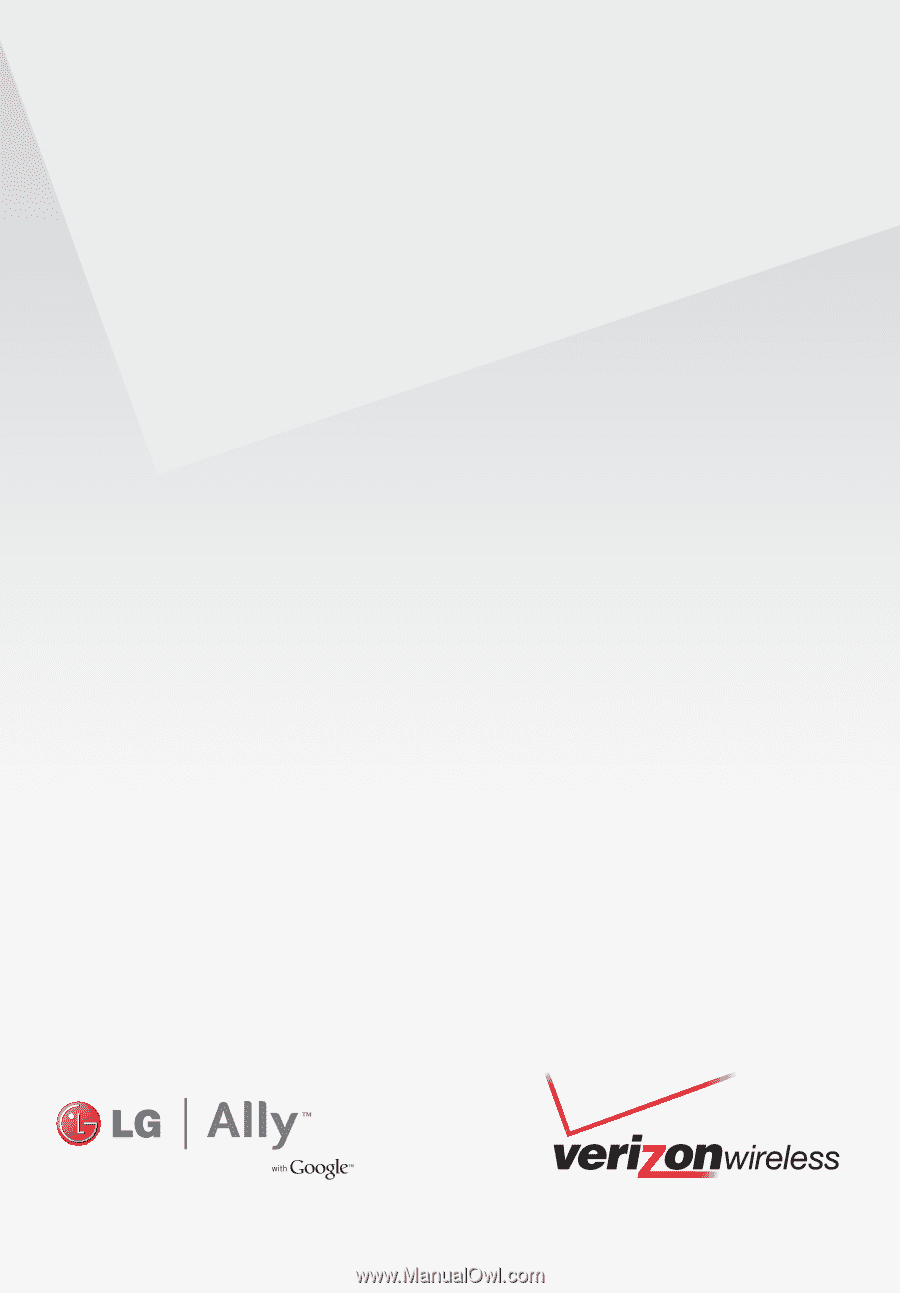
User Guide