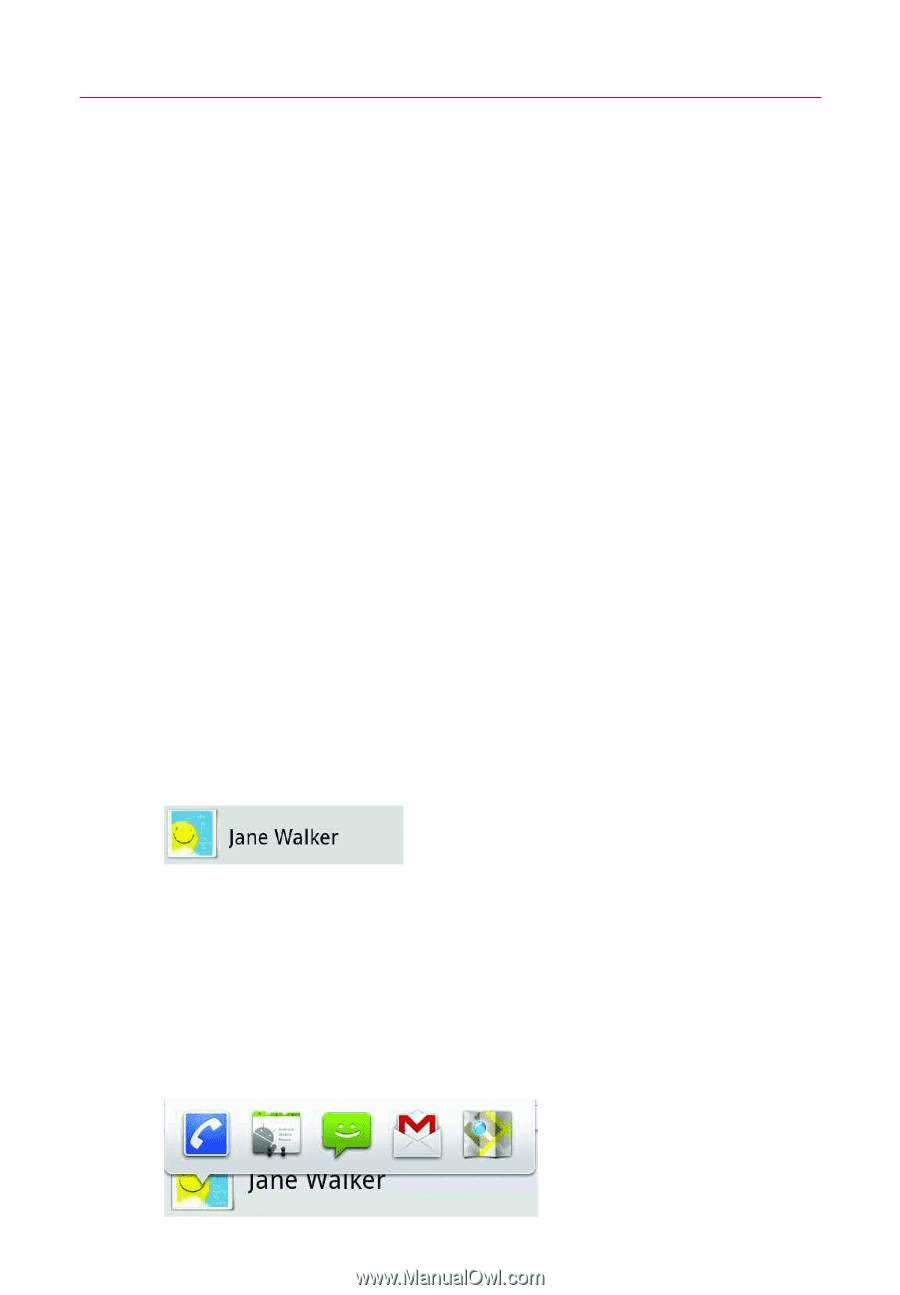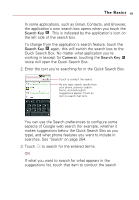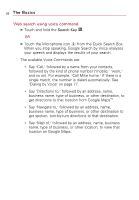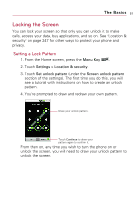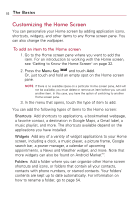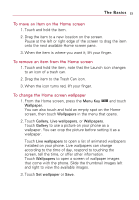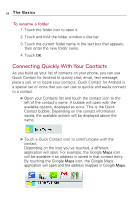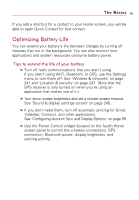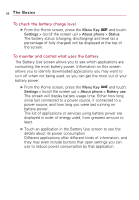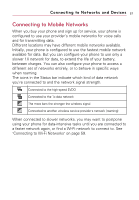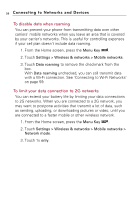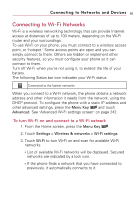LG VS740 Specification - Page 56
Connecting Quickly With Your..., To rename a folder
 |
View all LG VS740 manuals
Add to My Manuals
Save this manual to your list of manuals |
Page 56 highlights
54 The Basics To rename a folder 1. Touch the folder icon to open it. 2. Touch and hold the folder window's title bar. 3. Touch the current folder name in the text box that appears, then enter the new folder name. 4. Touch OK. Connecting Quickly With Your Contacts As you build up your list of contacts on your phone, you can use Quick Contact for Android to quickly chat, email, text message, place a call, or to locate your contacts. Quick Contact for Android is a special set of icons that you can use to quickly and easily connect to a contact. ᮣ Open your Contacts list and touch the contact icon to the left of the contact's name. A bubble will open with the available options, displayed as icons. This is the Quick Contact bubble. Depending on the contact information saved, the available actions will be displayed above the name. ᮣ Touch a Quick Contact icon to communicate with the contact. Depending on the icon you've touched, a different application will open. For example, the Google Maps icon will be available if an address is saved in that contact entry. By touching the Google Maps icon, the Google Maps application will open and the address mapped in Google Maps.