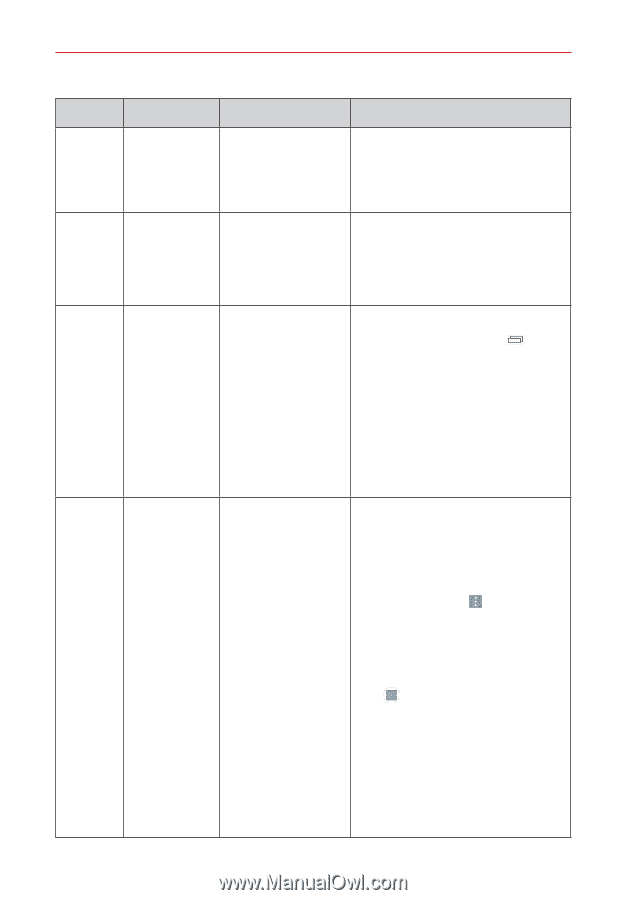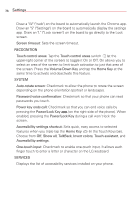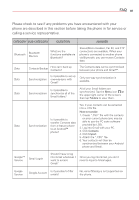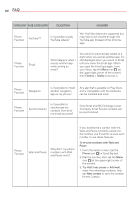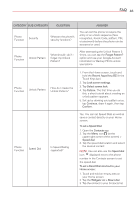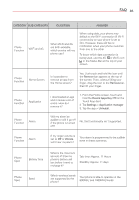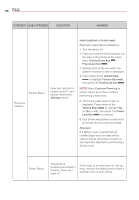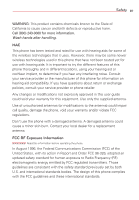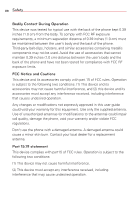LG VS810PP User Guide - Page 85
To set a Speed Dial, Recent Apps Key - unlock code
 |
View all LG VS810PP manuals
Add to My Manuals
Save this manual to your list of manuals |
Page 85 highlights
FAQ 83 CATEGORY SUB-CATEGORY QUESTION Phone Function Security What are the phone's security functions? ANSWER You can set the phone to require the entry of an unlock sequence (face recognition, Knock Code, pattern, PIN, or password) before the phone can be accessed or used. Phone Function Unlock Pattern What should I do if I forget my Unlock Pattern? After attempting the Unlock Pattern 5 times, you can tap the Forgot Pattern? option and use your Google Account information or Backup PIN to unlock your phone. Phone Function Unlock Pattern How do I create the Unlock Pattern? Phone Function Speed Dial Is Speed Dialing supported? 1. From the Home screen, touch and hold the Recent Apps Key (in the Touch Keys bar ). 2. Tap Lock screen settings. 3. Tap Select screen lock. 4. Tap Pattern. The first time you do this, a short tutorial about creating an unlock pattern appears. 5. Set up by drawing your pattern once, tap Continue, draw it again, then tap Confirm. Yes. You can set Speed Dials as well as save a contact directly on your Home screen. To set a Speed Dial: 1. Open the Contacts app. 2. Tap the Menu icon (at the upper-right corner of the screen) > Speed dial. 3. Tap the speed dial location and select the desired contact. NOTE Use can also use the Speed dial icon displayed next to the phone number in the Contacts screen to set the speed dial. To set a Direct Dial shortcut to your Home screen: 1. Touch and hold an empty area on your Home screen. 2. Tap the Widgets tab > Direct dial. 3. Tap the contact in your Contacts list.