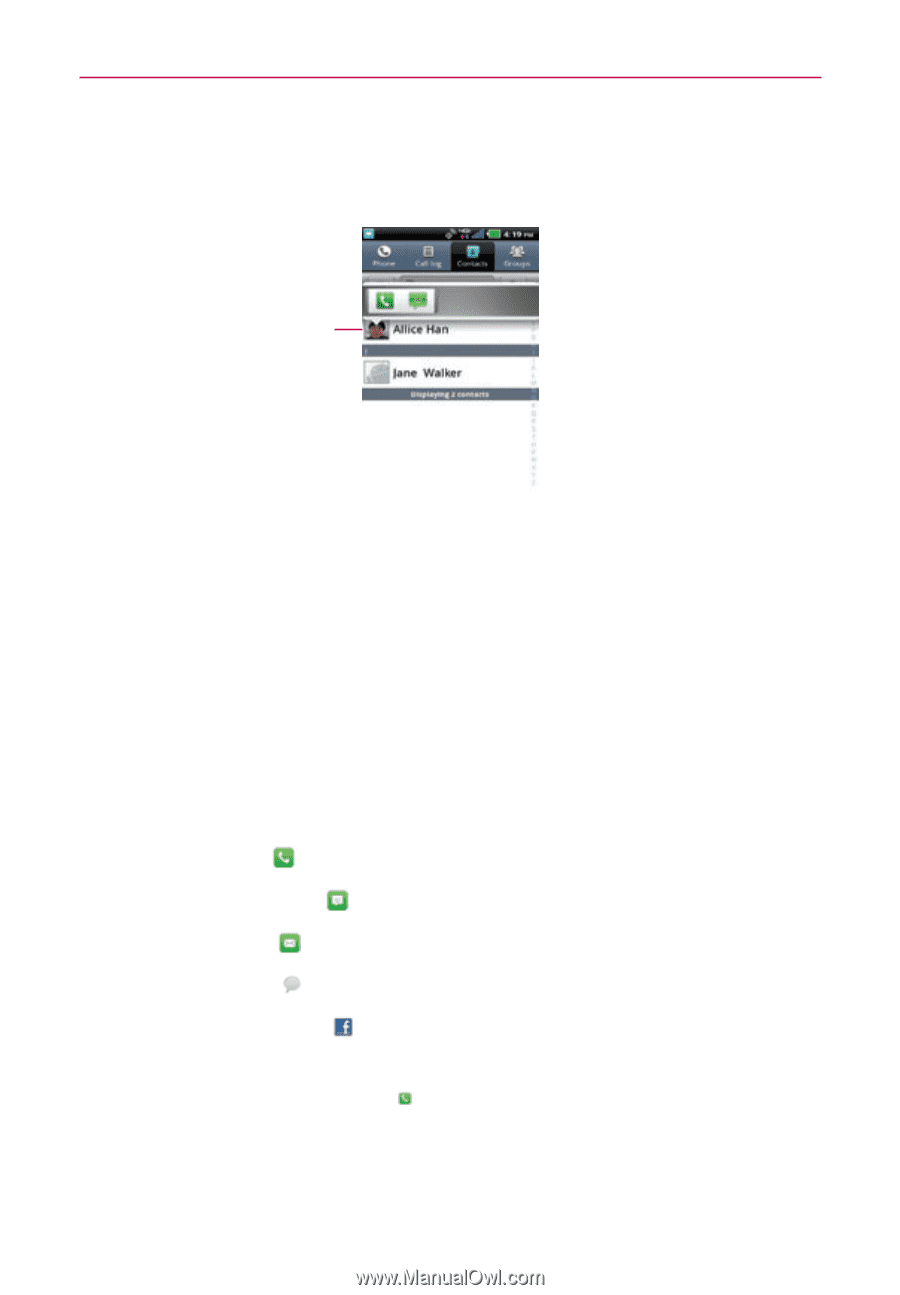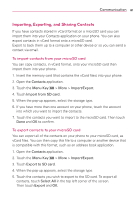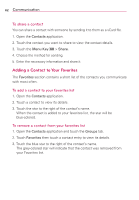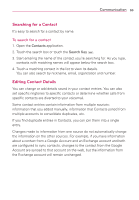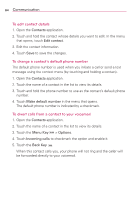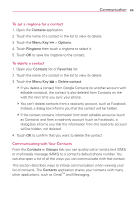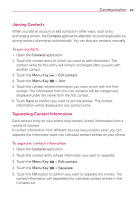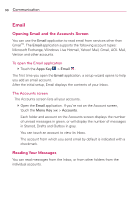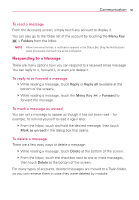LG VS910 Owner's Manual - Page 88
To connect by using Quick Contact for Android, To communicate with a contact
 |
View all LG VS910 manuals
Add to My Manuals
Save this manual to your list of manuals |
Page 88 highlights
86 Communication To connect by using Quick Contact for AndroidTM 1. Touch a contact's picture to open Quick Contact for Android. Touch a contact's picture. 2. Touch the icon corresponding to the type of communication you want to start. The communication icons displayed depend on the types of information you saved in the contact information. To communicate with a contact 1. Open the Contacts application. 2. Touch the contact with whom you want to communicate. 3. In the contact's details screen, touch the way to start communicating with the contact. # The Dial icon places a call to the number. # The Message icon starts a message. # The Mail icon starts an email. # The Chat icon starts a chat. # The Facebook icon opens the Facebook application and displays the contact's profile page. NOTE Anytime you see the Dial icon next to a number, such as in your Favorites or Call log, just touch it to call that number.