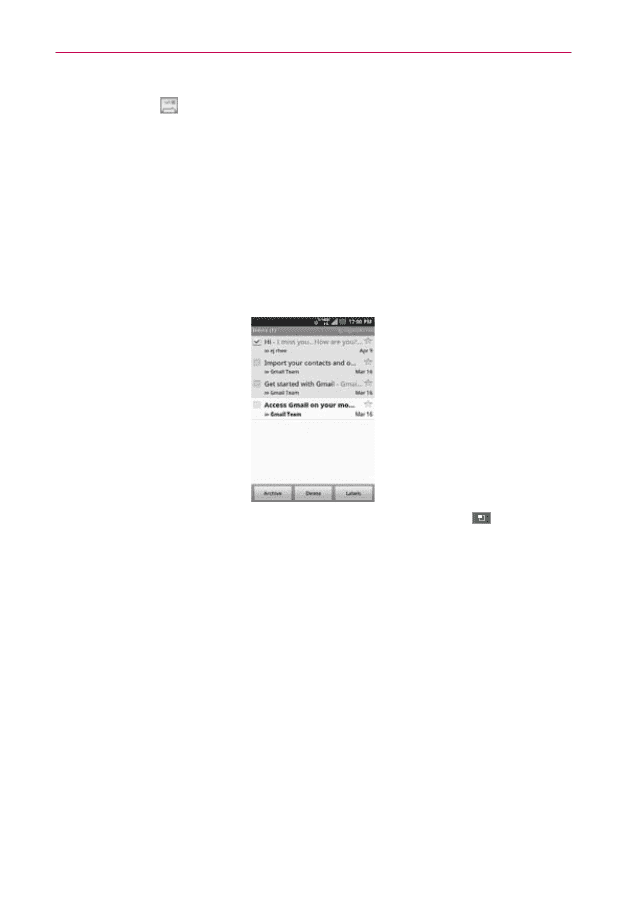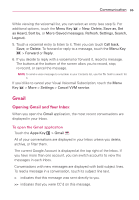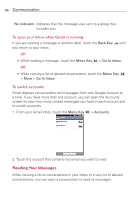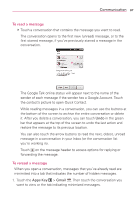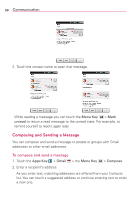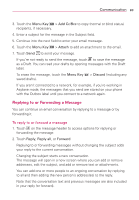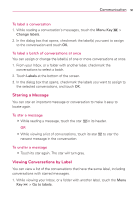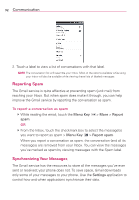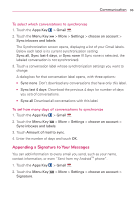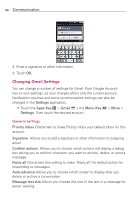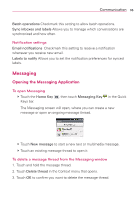LG VS920 Owners Manual - English - Page 92
Working with Conversations in Batches, Labeling a Conversation
 |
View all LG VS920 manuals
Add to My Manuals
Save this manual to your list of manuals |
Page 92 highlights
90 Communication 3. Touch Send to send your message. Working with Conversations in Batches You can archive, label, delete, or perform other actions on a batch of conversations all at once, in your Inbox or in another label. 1. From the Inbox, or a folder with another label, touch the checkbox for all of the messages you want to include in the batch. When you checkmark a conversation, the Archive, Delete, and Labels buttons appear at the bottom of the screen. 2. Touch Archive, Delete, or Labels or touch the Menu Key > Add star, Report spam, Mute, Mark unread, Not important, or More (Deselect all, Help, About). Your action affects the selected batch of messages. If you accidentally delete a batch of conversations, you can touch Undo in the green bar (that appears briefly after the action) at the top of the screen to undo the action and restore the message(s) to the previous location. You can also use Undo after muting, archiving, and reporting spam. Labeling a Conversation As mentioned previously, conversations are organized by labels. Gmail has several default labels, but you can also add your own through Gmail on the web.