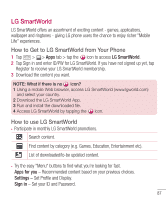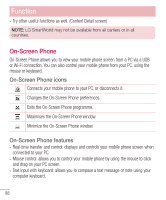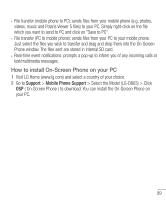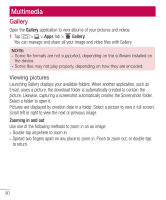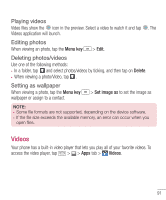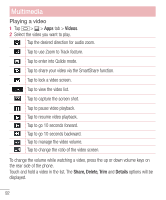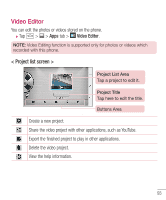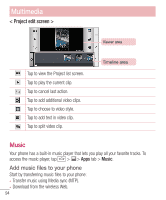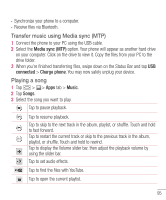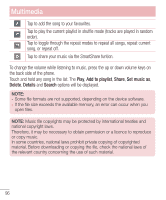LG VS980 User Guide - Page 94
Playing a video
 |
View all LG VS980 manuals
Add to My Manuals
Save this manual to your list of manuals |
Page 94 highlights
Multimedia Playing a video 1 Tap > > Apps tab > Videos. 2 Select the video you want to play. Tap the desired direction for audio zoom. Tap to use Zoom to Track feature. Tap to enter into Qslide mode. Tap to share your video via the SmartShare function. Tap to lock a video screen. Tap to view the video list. Tap to capture the screen shot. Tap to pause video playback. Tap to resume video playback. Tap to go 10 seconds forward. Tap to go 10 seconds backward. Tap to manage the video volume. Tap to change the ratio of the video screen. To change the volume while watching a video, press the up or down volume keys on the rear side of the phone. Touch and hold a video in the list. The Share, Delete, Trim and Details options will be displayed. 92

92
Multimedia
Playing a video
1
Tap
>
>
Apps
tab >
Videos
.
2
Select the video you want to play.
Tap the desired direction for audio zoom.
Tap to use Zoom to Track feature.
Tap to enter into Qslide mode.
Tap to share your video via the SmartShare function.
Tap to lock a video screen.
Tap to view the video list.
Tap to capture the screen shot.
Tap to pause video playback.
Tap to resume video playback.
Tap to go 10 seconds forward.
Tap to go 10 seconds backward.
Tap to manage the video volume.
Tap to change the ratio of the video screen.
To change the volume while watching a video, press the up or down volume keys on
the rear side of the phone.
Touch and hold a video in the list. The
Share, Delete, Trim
and
Details
options will be
displayed.