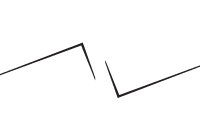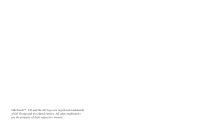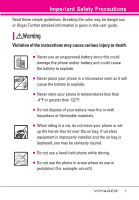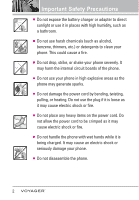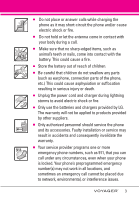LG VX10000 User Manual
LG VX10000 - LG Voyager Cell Phone Manual
 |
UPC - 844668143286
View all LG VX10000 manuals
Add to My Manuals
Save this manual to your list of manuals |
LG VX10000 manual content summary:
- LG VX10000 | User Manual - Page 1
MMBB0256801(1.3) G User Guide V CAST MULTIMEDIA PHONE with TOUCH SCREEN by Voyager™ is a trademark of Plantronics, Inc. used under license by Verizon Wireless. USER GUIDE Guía del Usuario TELÉFONO MULTIMEDIOS V CAST con PANTALLA SENSIBLE AL TACTO by Voyager™ is a trademark of Plantronics, Inc. - LG VX10000 | User Manual - Page 2
- LG VX10000 | User Manual - Page 3
VibeTouch™, LG and the LG logo are registered trademarks of LG Group and its related entities. All other trademarks are the property of their respective owners. - LG VX10000 | User Manual - Page 4
detailed information is given in this user guide. Violation of the instructions may cause serious injury or death. G Never use an unapproved battery since this could damage the phone and/or battery and could cause the battery to explode. G Never place your phone in a microwave oven as it will cause - LG VX10000 | User Manual - Page 5
Important Safety Precautions G Do not expose the battery charger or adapter to direct sunlight or use it in places with high humidity, such as a bathroom. G Do not use harsh chemicals (such as alcohol, benzene, thinners, etc.) or detergents to clean your phone. This could cause a fire. G Do not drop - LG VX10000 | User Manual - Page 6
shock or fire. G Only use the batteries and chargers provided by LG. The warranty will not be applied to products provided by other suppliers. G Only authorized personnel should service the phone and its accessories. Faulty installation or service may result in accidents and consequently invalidate - LG VX10000 | User Manual - Page 7
. . . .22 Getting Started with Your Phone 23 The Battery 23 Installing the Battery 23 Removing the Battery 23 Charging the Battery 23 Charging with USB 23 How to Install Your microSD™ Card 24 How to Remove Your microSD™ Card 24 Battery Temperature Protection . . .25 Battery Charge Level 25 - LG VX10000 | User Manual - Page 8
Ringtones 39 1.4 My Music 40 Playing Your Music 40 Controlling the Music Player . . . . .41 Exit From the Music Player . . . . . .41 1.5 My Sounds 42 1.6 Sync Music 42 2. Picture & Video 44 2.1 V CAST Mobile TV 44 2.2 V CAST Videos 48 2.3 Get New Picture 50 2.4 My Pictures 51 2.5 My Videos - LG VX10000 | User Manual - Page 9
90 2.9 USB Mass Storage 91 3. Bluetooth Menu 92 3.1 Add New Device 93 My Phone Name 95 Turn On 96 Discovery Mode 96 Supported Profiles 97 Security 114 6.6.1 Edit Codes 115 6.6.2 Restrictions 115 6.6.3 Phone Lock 116 6.6.4 Lock Phone Now 117 6.6.5 Reset Default 118 6.6.6 Restore Phone - LG VX10000 | User Manual - Page 10
an Air Bag 141 Safety Information 141 Charger and Adapter Safety . . . .142 Battery Information and Care . . .142 Explosion, Shock, and Fire Hazards 143 General Notice 143 Caution: Avoid potential hearing loss 144 FDA Consumer Update 146 10 Driver Safety Tips 154 Consumer Information on SAR - LG VX10000 | User Manual - Page 11
you can freely surf and interactively learn how to use your phone step-by-step. Go to http//:www.verizonwireless.com -> Support -> Phones & Devices -> then choose Equipment Guide -> then select your phone model. VOYAGER™ is a trademark of Plantronics, Inc. used under license by Verizon Wireless. 8 - LG VX10000 | User Manual - Page 12
void your warranty. Technical Details The VOYAGER™ is an all digital phone that operates on both Code Division Multiple Access (CDMA) frequencies: cellular services at 800 MHz and Personal Communication Services (PCS) at 1.9 GHz. CDMA technology uses a feature called DSSS (Direct Sequence Spread - LG VX10000 | User Manual - Page 13
High Rate Packet Data Air Interface FCC RF Exposure Information WARNING! Read this information before operating the phone. In August 1996, the Federal Communications Commission (FCC) of the United States, with its action in Report and Order FCC 96-326, adopted an updated safety standard for human - LG VX10000 | User Manual - Page 14
accessories must accept any interference received, including interference that causes undesired operation. Any changes or modifications not expressly approved in this user guide for a replacement antenna. TIP It is recommended to pull out the antenna on the left bottom of your phone for better TV - LG VX10000 | User Manual - Page 15
Volume Keys Use to adjust the Master Volume in standby mode* and the Charger Port Connects the phone to the battery charger, or other compatible accessory. 9. PWR/END Key Use to turn the power on/off and to end a call. Also returns to standby mode. 10. microSD™ Slot Accommodates optional microSD card - LG VX10000 | User Manual - Page 16
Microphone Lets callers hear you. 4. Shift Key Use to change letter case when typing. 5. Sym Key Use to insert symbols at the top of each key into text navigation. From standby mode, access Get It Now, Scheduler, Picture & Video, and Mobile Web ( icons as well as a wide variety of content you - LG VX10000 | User Manual - Page 17
. G Do not drag or scratch your phone with any sharp materials. G Do not keep your phone in extreme conditions (places that are too humid, hot, or cold). G Keep chemicals away from your phone, which may change the cosmetic or functional features of your phone. How to Unlock Touch the padlock Pull - LG VX10000 | User Manual - Page 18
VOYAGER's software. Take a little time to become accustomed to using it. If it doesn't react as you expect, adjust the Touch Screen calibration. TIP Keep in mind that the smaller the text down the Unlock Key ( ) on the left side of your phone and touch to access the menu. 3. Press Touch Settings. - LG VX10000 | User Manual - Page 19
Screen with your finger. Message: Displays the Messaging menu. Menu: Displays a list of menus. Phone: Displays additional touch keys so you can make a call without opening the flip. Dial manually using the numeric keys or automatically from Recent Calls and Contacts. Contacts: Displays your - LG VX10000 | User Manual - Page 20
Each has special key functions to help you with text entry. Using the Touch Screen When creating a Text, Picture or Video message using the outside LCD, the Touch access your voice mail box Touch and hold this key to set your phone on vibrate and touch it once again to return to normal mode. Touch - LG VX10000 | User Manual - Page 21
internal Qwerty® keypad When creating a Text, Picture or Video message using the inside LCD . Use the arrow keys to go to next field such as recipient address, text, picture and video depending on the message types. Use the OK Key to send a the instruction to understand the Shortcut Menu setting - LG VX10000 | User Manual - Page 22
IM 5. My Sounds 6. Sync Music 2. Picture & Video CONTACTS 1. V CAST Mobile TV 2. V CAST Videos 3. Get New Picture 4. My Pictures 5. My Videos 6. Take Picture 1. New Contact 2. Contact List 3. Groups 4. Speed Dials 5. In Case of Emergency 6. My Name Card 7. Record Video 3. Games 4. Tools - LG VX10000 | User Manual - Page 23
Language 5. Location 6. Security 1. Edit Codes 2. Restrictions 3. Phone Lock 4. Lock Phone Now 5. Reset Default 6. Restore Phone 7. System Select USB Auto Detection 10. Memory 1. Save Options 2. Phone Memory 3. Card Memory 11. Phone Info 1. My Number 2. SW/HW Version 3. Icon Glossary MUSIC 1. Music - LG VX10000 | User Manual - Page 24
as shown below. Touch any of the menu icons with your fingertip to go to that menu. Touch CLR (or press ) to go back to standby mode. Some content in this user guide may differ from your phone depending on the phone software. Features and specifications are subject to change without prior - LG VX10000 | User Manual - Page 25
Pictures My Music VZ Navigator Browser Set Use to customize your Shortcut Menus by touching the menu you want to replace and touching a new one to replace it from the list. Read the instruction to Touch Rearrange Positions or understand the Shortcut Reset to Default and touch Menu setting feature - LG VX10000 | User Manual - Page 26
latch away from the edge of the battery, then lift the edge of the battery to remove it. Charging the Battery To use the charger provided with your phone: NOTICE Please use only an approved charging accessory to charge your LG phone. Improper handling of the charging port, as well as the use of an - LG VX10000 | User Manual - Page 27
Getting Started with Your Phone the other end to a highpower USB port on your PC (commonly located on the front panel of the computer). NOTE Lower USB port is not supported, such as the USB port on your keyboard or bus-powered USB hub. How to Install Your microSD™ Card 1. Locate the microSD™ slot on - LG VX10000 | User Manual - Page 28
Temperature Protection If the battery gets overheated, the phone will automatically turn off. When you turn the phone back on, a message pops up alerting you that the phone was powered off for your safety. Battery Charge Level You can find the battery charge level at the top right of the LCD screen - LG VX10000 | User Manual - Page 29
Getting Started with Your Phone Signal Strength Call quality depends on the signal strength in your area. You can tell how much signal strength you have by the number of bars next to the signal strength icon: the more bars, the stronger the signal. If you're having problems with signal quality, - LG VX10000 | User Manual - Page 30
stored in the call history list and you can also select one of these to redial. Receiving Calls Using the External Touch screen 1. When the phone rings or vibrates, simply touch and press the external key or touch the Answer Touch Key. 2. Press the external end the call. key to Using - LG VX10000 | User Manual - Page 31
Quick Access to Convenient Features Vibrate Mode Sets the phone to vibrate instead of ring ( is displayed). To set Vibrate Mode, press and hold on the internal keypad or touch and hold . To return to - LG VX10000 | User Manual - Page 32
extended press activates the Voice Recorder feature instead). G With the flip icon . 2. Follow the prompts to use your voice command(s). NOTE Voice Commands can also be started with the designated key on your Bluetooth® device. Please check the manual of the Bluetooth® device for further instructions - LG VX10000 | User Manual - Page 33
Phone's Memory Storing Basics Using the Internal Keypad 1. Enter a number (max. 48 digits), then press the Left Soft Key [Save]. 2. Use the Navigation Key to scroll to Add New Contact/ Update Existing, then press the OK Key . 3. Use the Navigation Key to scroll to Mobile 1/ Home/ Work/ Mobile - LG VX10000 | User Manual - Page 34
Touch Screen by touching or pulling down the Unlock Key ( ) on the left side of your phone. 2. Touch the contact touch soft key . 3. Touch the Contact you want to customize. then press the OK Key . 6. Screen prompt appears Add Contact to Speed Dial? Press the OK Key to select Yes, then press the OK Key - LG VX10000 | User Manual - Page 35
5. Touch the phone number, then touch Options . 6. Touch Set Speed Dial, then touch an unassigned Speed Dial number. 7. Screen prompt appears Add Contact to Speed the OK Key . 3. Enter additional number(s) (e.g., pin number, credit card number, etc.). 4. Press the Left Soft Key [Save]. 5. Complete - LG VX10000 | User Manual - Page 36
phone number, then press the Left Soft Key [Save]. 2. Use the Navigation Key to scroll to Update Existing, then press the OK Key . 3. Use the Navigation Key to scroll to an existing entry, then press the OK Key . 4. Use the Navigation Key to scroll to Mobile 1/ Home/ Work phone number field to add, - LG VX10000 | User Manual - Page 37
Press the OK Key to set the new number as the default. A confirmation message is displayed. 7. Press the OK Key save. again to Deleting Deleting a Phone Number Using the Internal Keypad 1. Press the Right Soft Key [Contacts]. 2. Use the Navigation Key to scroll to an entry. 3. Press the Left Soft - LG VX10000 | User Manual - Page 38
in case of emergency. Add a new contact. Go directly to a specific contact. 4. Touch EDIT . 5. Touch the number with the speed dial you want to delete, touch Options . 6. Touch Remove Speed Dial. 7. Touch Yes. 8. Touch DONE . 9. Touch SAVE to exit the contact. Speed Dialing Allows you to make phone - LG VX10000 | User Manual - Page 39
99 Speed Dials 97, 98, and 99 are preset to access certain phone account information: 97 (#BAL), 98 (#MIN), and 99 (#PMT). Unlike Touch Screen by touching or pulling down the Unlock Key ( ) on the left side of your phone. 2. Touch the call touch soft key . 3. Touch and hold the Speed Dial digit (for - LG VX10000 | User Manual - Page 40
your phone. Get It Now is a technology and service that allows you to download and use applications on your phone. With Get It Now, it's quick and easy to personalize your phone to your lifestyle and tastes. Just download the applications that appeal to you. With a wide range of software available - LG VX10000 | User Manual - Page 41
Get It Now icon . 3. Touch 1. Music & Tones. 4. Touch 1. V CAST Music. NOTE Additional charges for music may apply. V CAST Music service is not available in all areas. Check www.verizonwireless.com/getitnow website for details. 1.2 Get New Ringtones Allows you to connect to Get It Now and download - LG VX10000 | User Manual - Page 42
and touch to access the menu. 2. Touch the Get It Now icon . 3. Touch 1. Music & Tones. 4. Touch 2. Get New Ringtones. 5. Touch 1. Get New Applications to shop for ringtones. 1.3 My Ringtones Allows you to select a desired ringtone, download a new ringtone. Using the Internal Keypad 1. Open the - LG VX10000 | User Manual - Page 43
GET IT NOW G 3. Alert Sounds: Touch the option to set it as ringtone. All Messages/ TXT Message/ Picture-Video Message/ Voicemail 1.4 My Music Allows you to store and to listen to music right from your phone. Connect to V CAST to download a variety of music, transfer music between your phone and - LG VX10000 | User Manual - Page 44
Touch Screen by touching or pulling down the Unlock Key ( ) on the left side of your phone and touch to access the menu. 2. Touch the Get It Now icon . 3. Touch 1. Music & Tones. 4. Touch 4. My Music. 5. Touch one of the following options. Genres/ Artists/ Albums/ Songs/ Playlists/ Inbox/ Play All - LG VX10000 | User Manual - Page 45
1. Unlock the Touch Screen by touching or pulling down the Unlock Key ( ) on the left side of your phone and touch to access the menu. 2. Touch the Get It Now icon . 3. Touch 1. Music & Tones. 4. Touch 5. My Sounds. 5. Touch 1. Record New or touch a sound using your finger tips. Options from here - LG VX10000 | User Manual - Page 46
storage card. 6. Select Sync Now in V CAST Music Manager. 7. When complete, on your phone, exit Sync Music and disconnect the cable from your phone. 8. Under the Music & Tones menu, open My Music to view and play your music. NOTE A compatible USB cable has been included in your VOYAGER™ box - LG VX10000 | User Manual - Page 47
Unlock Key ( ) on the left side of your phone and touch to access the menu. 2. Touch the Get It Now icon . 3. Touch 2. Picture & Video. 4. Touch a submenu. 2.1 V CAST Mobile TV Your VOYAGER™ is capable of delivering full length television programming from some of the most popular TV channels right - LG VX10000 | User Manual - Page 48
Back Scroll Up Scroll Back Options Scroll Forward Subscribing to V CAST Mobile TV Programs Directly from your Phone Using the Internal Keypad 1. Open the flip and press the OK Key [MENU]. 2. Press the OK Key Now]. [Get It 3. Press Picture & Video. 4. Press V CAST Mobile TV and rotate the - LG VX10000 | User Manual - Page 49
service provider. 8. Read the Terms and Conditions and touch Agree . 9. Confirm selection and touch Submit . Verizon splash screen is displayed prior to the intro video. 6. Touch Subscribe Now. 7. Review base package and touch Continue . 10. From the V CAST screen, touch the Program Guide icon - LG VX10000 | User Manual - Page 50
the OK Key [MENU]. 2. Press the OK Key Now]. [Get It 3. Press Picture & Video. 4. Press V CAST Mobile TV. 5. Use the Navigation Key to select that is currently airing. While watching a program, you may do the following: G Press the Right Soft Key [Guide] to go to MPG. G Press to return to - LG VX10000 | User Manual - Page 51
GET IT NOW G Parental Control Ratings: After entering your 4 digit PIN, you may select ratings allowed for TV programs, Movies and Audio. Once ratings are selected, only programs with your chosen rating or below can be accessed. G Upgrade Check: checks for and updates your V CAST Mobile TV software - LG VX10000 | User Manual - Page 52
Picture & Video. 2. Press V CAST Videos to open Video Clips Catalog. 3. Press the Navigation Key to view Video Clip categories including Music to accept charges, press the OK Key and the video clip will initiate downloading of video. 7. Once video is downloaded a message will appear on your phone. 8. - LG VX10000 | User Manual - Page 53
GET IT NOW 9. The video clip will be automatically saved in My Videos. NOTE Not all videos are downloadable. Only videos that have the option to save can be downloaded. Additional charges for each video clip viewed may apply. Video Clips service is not available in all areas. Check www. - LG VX10000 | User Manual - Page 54
you select a Bluetooth device that supports receiving pictures. Using the External Touch Screen 1. Unlock the Touch Screen by touching or pulling down the Unlock Key ( ) on the left side of your phone and touch to access the menu. 2. Touch the Get It Now icon . 3. Touch 2. Picture & Video. 4. Touch - LG VX10000 | User Manual - Page 55
GET IT NOW 5. Touch your desired picture and touch Options . 6. Touch the options to customize. Send Picture Message/ To PIX Place/ Via Bluetooth Set As Wallpaper/ Picture ID Take Picture Turns on the camera function. Get New Pictures Downloads various pictures V CAST Videos feature. Manage My - LG VX10000 | User Manual - Page 56
Key ( ) on the left side of your phone and touch to access the menu. 2. Touch the Get It Now icon . 3. Touch 2. Picture & Video. 4. Touch 5. My Videos. 5. Touch Online Album (PIX Place). V CAST Videos Accesses V CAST Videos feature. Manage My Videos Allows you to mark multiple videos. Set As - LG VX10000 | User Manual - Page 57
the Internal Keypad 1. Open the flip and press the OK Key [MENU]. 2. Press the OK Key Now]. [Get It 3. Press Picture & Video. 4. Press Take Picture. 5. Hold the phone horizontally to take pictures. 6. Set the brightness by pressing the Navigation Key , zoom by pressing the Navigation Key , and - LG VX10000 | User Manual - Page 58
1. Unlock the Touch Screen by touching or pulling down the Unlock Key ( ) on the left side of your phone and touch to access the menu. 2. Touch the Get It Now icon . 3. Touch 2. Picture & Video. 4. Place your finger on the Touch Screen and apply gentle upward pressure to scroll the list up, then - LG VX10000 | User Manual - Page 59
on the left side of your phone and touch to access the menu. 2. Touch the Get It Now icon . 3. Touch 2. Picture & Video. 4. Place your finger in My Videos. 3. Games Allows you to download games and applications from the Get It Now server. Choose the software you want from the list displayed on the - LG VX10000 | User Manual - Page 60
Unlock Key ( ) on the left side of your phone and touch to access the menu. 2. Touch the Get It Now icon . 3. Touch 4. Tools on the Go. 4. Touch Get New Applications. VZ NavigatorSM VZ Navigator is an application downloadable from the Tools on the Go menu. Now you can find the address of a great - LG VX10000 | User Manual - Page 61
is an application downloadable from the Tools on the Go Menu. Don't miss an important email. Thanks to Mobile Email, you can get your emails on your phone, while you're on the go. Mobile Email works with many providers, including Yahoo!, AOL, and Verizon.net. Get alerts from your VOYAGER™ when new - LG VX10000 | User Manual - Page 62
a message on the screen. 2. The message icon ( ) is displayed on the display screen. In the case of a high priority message, the icon will flash and a warning message is displayed. 1. New Message Allows you to send messages (Text, Picture, and Video) and pages. Each message has a destination - LG VX10000 | User Manual - Page 63
Allows you to paste the text you last copied into a text field. Add Allows you to add Graphic, Animation, Sound, Quick Text, Signature, Name Card, or Address From Contacts. Format Text Allows you to change the look of the text. Alignment/ Font Size/ Font Style/ Text Color/ Background Priority Level - LG VX10000 | User Manual - Page 64
touch to access the menu. 2. Touch the Messaging icon . 3. Touch 1. New Message. 4. Touch 2. Picture Msg. 5. Use touch keypad to fill in the To field. 6. Touch OK . 7. Touch the Text field, then type your message with the touch keypad. Touch Abc to change the text input modes or add quick text. 61 - LG VX10000 | User Manual - Page 65
you last copied into a text field. Add Quick Text Inserts predefined phrases. Add Slide Insert multiple pictures into a picture message. Priority Level Gives priority to the message. High/ Normal Cancel Message G Editing Picture, Sounds, and Name Card 1. With the flip open, press the Right Soft - LG VX10000 | User Manual - Page 66
picture message. 2. Add a picture to your message. 3. Touch Slide 2. 4. Add another picture file and touch OK . 5. Repeat adding slides, text and pictures Navigation Key to highlight Name Card and press the Left Soft Key [Contacts]. Use the Navigation Key to scroll to the Name Card you want to send, - LG VX10000 | User Manual - Page 67
. 2. Touch the Messaging icon . 3. Touch 1. New Message. 4. Touch 3. Video Msg. 5. Use touch keypad to fill in the To field. 6. Touch OK . 7. Touch the text field, then type your message with the touch keypad. Touch Abc to change the text input modes or add quick text. Customizing the Message Using - LG VX10000 | User Manual - Page 68
the option(s) to customize. Preview/ Save As Draft/ Remove Name Card/ Priority Level/ Cancel Message G Editing Subject 2. With the flip open Text/ Paste/ Add Quick Text/ Priority Level/ Cancel Message 4. Complete and then send or save the message by pressing or touching SEND . 2. Inbox Your phone - LG VX10000 | User Manual - Page 69
into your Contacts. Message Info Allows you to check the received message information. Message Icon Reference New/Unread TXT Messages Opened/Read TXT Messages Priority High Locked New/Unread Picture/Video Messages Open/Read Picture/Video Messages 3. Sent Up to 100 sent messages can be stored in Sent - LG VX10000 | User Manual - Page 70
messages cannot be deleted by the Erase Sent and Erase All functions. Add To Contacts Stores the callback number, email address, and numbers from the Unlock Key ( ) on the left side of your phone and touch to access the menu. 2. Touch the Messaging icon . 3. Touch 3. Sent. NOTE Touch Options , then - LG VX10000 | User Manual - Page 71
Quick Text. Add To Contacts Stores the callback number, email address, and numbers from the address of the received message into your Contacts. Message Info Allows you to check the sent message information. Message Icon Reference Text/Picture/Video Messages sent Message delivered Text/Picture/Video - LG VX10000 | User Manual - Page 72
be deleted by the Erase Drafts and Erase All functions. Add To Contacts Stores the callback number, email address, and numbers from the address included in the Draft message into your Contacts. Message Icon Reference Draft Text Draft Picture/Video 5. Voicemail Allows you to view the number of new - LG VX10000 | User Manual - Page 73
Touch Screen 1. Unlock the Touch Screen by touching or pulling down the Unlock Key ( ) on the left side of your phone and touch to access the menu. 2. Touch the Messaging icon . 3. Place your finger on the Touch Screen and apply gentle upward pressure to scroll the list up, then touch 6. Mobile - LG VX10000 | User Manual - Page 74
to directly download the content when receiving a Picture/ Video message. 7. Quick Text Allows you to display, edit, and add text phrases. These text strings allow you to reduce manual text input into messages. 8. Voicemail # Allows you to manually enter the access number for Voicemail Service. This - LG VX10000 | User Manual - Page 75
Touch Screen 1. Unlock the Touch Screen by touching or pulling down the Unlock Key ( ) on the left side of your phone and touch to access the menu. 2. Touch the Messaging icon . 3. Touch Options . G Touch 1. Erase Inbox to erase all messages (read or unread) or only read messages in the Inbox - LG VX10000 | User Manual - Page 76
CONTACTS The Contacts Menu allows you to store names, phone numbers and other information in your phone's memory. SHORTCUT Pressing the Right Soft Key with the flip open is the hot key to the Contacts List. 1. New Contact Allows you to add a new number to your Contacts List. NOTE Using this - LG VX10000 | User Manual - Page 77
Unlock Key ( ) on the left side of your phone and touch to access the menu. 2. Touch the Contacts icon . 3. Touch 2. Contact List. 4. Touch a TXT Message/ New Picture Message/ New Video Message/ Send Name Card/ Set As ICE Contact 3. Groups Allows you to view your grouped Contacts, add a new group, - LG VX10000 | User Manual - Page 78
and touch to access the menu. 2. Touch the Contacts icon . 3. Touch 3. Groups. 4. Options from here: G Touch NEW to add a new group to the list. G Touch a group then touch Options to select one of the following: New TXT Message/ New Picture Message/ New Video Message 4. Speed Dials Allows you to - LG VX10000 | User Manual - Page 79
of Emergency (ICE) This menu allows you to store names, phone numbers and other information, which will be very helpful in case of emergency. Also, it allows you to read, add, edit, or erase the notes yourself as necessary in case an emergency takes place. Using the Internal Keypad 1. Open the flip - LG VX10000 | User Manual - Page 80
and your phone is locked for security, the Left Soft Key icon . 3. Touch 5. In Case of Emergency. 3. Touch Personal Info. 4. Touch one of the Note entries. 5. Enter information that would be helpful in an emergency (e.g., your medical record number), then touch SAVE . 6. My Name Card - LG VX10000 | User Manual - Page 81
list up, then touch 6. My Name Card. 4. Touch EDIT . 5. Enter your information as necessary, then touch SAVE . RECENT CALLS The Recent Calls Menu is a list of the last phone numbers or Contact entries for calls you placed, accepted, or missed. It's continually updated as new numbers are added to - LG VX10000 | User Manual - Page 82
the menu. 2. Touch the Recent Calls icon . 3. Touch 1. Missed. NOTE Touch Options to Erase All missed calls or View Timers. 4. Touch a Missed Call entry to view the entry. Options from here: G Touch Call to place a call to the number. G Touch MSG to send a TXT Msg / Picture Msg / Video Msg G Touch - LG VX10000 | User Manual - Page 83
menu. 2. Touch the Recent Calls icon . 3. Touch 2. Received. NOTE Touch Options to Erase All received calls or View Timers. 4. Touch a Received Call entry to view the entry. Options from here: G Touch Call to place a call to the number. G Touch MSG to send a TXT Msg / Picture Msg / Video Msg G Touch - LG VX10000 | User Manual - Page 84
the menu. 2. Touch the Recent Calls icon . 3. Touch 4. All. NOTE Touch Options to Erase All calls or View Timers. 4. Touch a Call entry to view the entry. Options from here: G Touch Call to place a call to the number. G Touch MSG to send a TXT Msg / Picture Msg / Video Msg G Touch Options . Save - LG VX10000 | User Manual - Page 85
the menu. 2. Touch the Recent Calls icon . 3. Touch 5. View Timers. 4. Touch a call list. Last Call/ All Calls/ Received Calls/ Dialed Calls/ Roaming Calls/ Transmit Data/ Received Data/ Total Data/ Last Reset/ Lifetime Calls/ Lifetime Data Counter 5. Reset all the recorded timers by touching - LG VX10000 | User Manual - Page 86
from your payment plan to your software upgrade or other available services. Using the Internal USB Mass Storage. 2.1 Voice Commands This feature provides you with the following options equipped with AVR (Advanced Voice Recognition) technology. Each option has its detailed information on the phone - LG VX10000 | User Manual - Page 87
the phone often asks you to repeat voice command, train the phone to recognize your number type of the contact (for example, 'Call John Work'). 2.1.2 Send Msg to Say ' 'Send Message to Bob', it would automatically start a text message without asking for the message type. When using ' - LG VX10000 | User Manual - Page 88
to scroll to the Settings & Tools menu and press the OK Key . 3. Press Tools. 4. Press Calculator. 5. Enter the numbers to get the value you want. To cancel a number, press the Left Soft Key [Reset]. 6. Press the Right Soft Key [Options] to add parenthesis or power among numbers for calculation. 85 - LG VX10000 | User Manual - Page 89
and touch to access the menu. 2. Touch the Settings & Tools icon . 3. Touch 2. Tools. 4. Touch 2. Calculator. 5. Enter the numbers to get the value you want. To cancel a calculation, touch Reset . 6. Touch Options to add parenthesis or power among numbers for calculation. 2.3 Calendar Allows you to - LG VX10000 | User Manual - Page 90
or pulling down the Unlock Key ( ) on the left side of your phone and touch to access the menu. 2. Touch the Settings & Tools icon . 3. Touch 2. Tools. 4. Touch 3. Calendar. 5. Touch the scheduled day. 6. Touch Add . 7. Touch Subject field and fill it in. 8. Scroll to a Calendar setting field - LG VX10000 | User Manual - Page 91
the Alarm fields as necessary. 2.5 Stopwatch Allows you to use your phone as typical stopwatch. Start measuring time and finish it pressing the OK Press the Left Soft Key [Lap]. G Press the Right Soft Key [Reset]. Using the External Touch Screen 1. Unlock the Touch Screen by touching or pulling - LG VX10000 | User Manual - Page 92
2. Touch the Settings & Tools icon . 3. Touch 2. Tools. 4. Touch 5. Stopwatch. 5. Touch START , then options from here: G Touch Lap . G Touch Reset . 2.6 World Clock Allows you to determine the current time in another time zone or country by navigating with the left or right navigation keys. Using - LG VX10000 | User Manual - Page 93
Touch the Settings & Tools icon . 3. Touch 2. Tools. 4. Place your finger on the Touch Screen and apply gentle upward pressure to scroll the list up, then touch 7. Notepad. 5. Touch Add to write a new note person) appear automatically. 6. Press the Left Soft Key [Reset] for another calculation. 90 - LG VX10000 | User Manual - Page 94
connected to your PC with a compatible USB cable. You can only access this menu when a microSD card is inserted in your phone (see page 24 to insert it). NOTE Do not insert or remove the microSD while playing, deleting or downloading Pictures/ Videos/ Music/ Sounds. Using the Internal Keypad 1. Open - LG VX10000 | User Manual - Page 95
guide of each Bluetooth® accessory that you are trying to pair with your phone because the instructions may be different. NOTE Your phone is based on the Bluetooth® specification, but it is not guaranteed to work with all devices enabled with Bluetooth® wireless technology. Phone does not support - LG VX10000 | User Manual - Page 96
access the Get It Now menu -> press Picture & Video -> press My Pictures -> Highlight the picture you want to print and press the Right Soft Key [Options] -> use the Navigation Key to scroll to Print and press Print via Bluetooth to select a Bluetooth device and print. 3.1 Add New Device Pairing is - LG VX10000 | User Manual - Page 97
power on. Touch Yes to begin search. 7. The device will appear in Add New Device menu once it has been located. Touch the device. 8. The handset will ask you for the passcode. Consult the Bluetooth® accessory instructions for the appropriate passcode (typically "0000" - 4 zeroes). Enter the passcode - LG VX10000 | User Manual - Page 98
device When an only stereo headset is connected with your VOYAGER™ device When stereo headsets and mono headsets are all connected with your VOYAGER™ device My Phone Name Allows you to edit the name of the Bluetooth® device when Add New Device menu is highlighted. Using the Internal Keypad 1. Press - LG VX10000 | User Manual - Page 99
1. Unlock the Touch Screen by touching or pulling down the Unlock Key ( ) on the left side of your phone and touch to access the menu. 2. Touch the Settings & Tools icon . 3. Touch 3. Bluetooth Menu. 4. Touch ON . Discovery Mode Allows you to set whether your device is able to be searched by other - LG VX10000 | User Manual - Page 100
2. Touch the Settings & Tools icon . 3. Touch 3. Bluetooth Menu. 4. Touch Options . 5. Touch Discovery Mode. TIP Simply touch SHOW to enter Discovery Mode. 6. Touch a setting. On/ Off Supported Profiles Allows you to see profiles that your VOYAGER™ phone can support. Using the Internal Keypad 1. - LG VX10000 | User Manual - Page 101
the paired device. 3. Incoming Security: Allows you to set permission before connecting an incoming device. 4. Service Discovery: Allows you to search for the services that the selected device supports. 5. Device Info: Shows the device information. 6. Send Name Card: You can transfer Contacts list - LG VX10000 | User Manual - Page 102
Touch Screen by touching or pulling down the Unlock Key ( ) on the left side of your phone and touch to access the menu. 2. Touch the Settings & Tools icon . 3. Touch 4. Sounds Settings. 4. Touch 1. Master Volume. 5. Adjust the volume by touching up or down arrow buttons and touch SET to save the - LG VX10000 | User Manual - Page 103
1. Unlock the Touch Screen by touching or pulling down the Unlock Key ( ) on the left side of your phone and touch to access the menu. 2. Touch the Settings & Tools icon . 3. Touch 4. Sounds Settings. 4. Touch 2. Call Sounds. 5. Touch 1. Call Ringtone. 6. Touch a ringtone, then touch SET to save the - LG VX10000 | User Manual - Page 104
the Touch Screen by touching or pulling down the Unlock Key ( ) on the left side of your phone and touch to access the menu. 2. Touch the Settings & Tools icon . 3. Touch 4. Sounds Settings. 4. Touch 3. Alert Sounds. 5. Touch TXT Message/ Pic-Video Message/ Voicemail. 6. Each Alert Sounds menu - LG VX10000 | User Manual - Page 105
you to the status of cellular service. ERI: Enhanced Roaming Indicator Minute Beep Alerts you one minute before the end of every minute during a call. Call Connect Alerts you when the call is connected. Charge Complete Alerts you when the battery is completely charged. 6. Use the Navigation Key to - LG VX10000 | User Manual - Page 106
6. Power On/Off. 5. Touch Power On/ Power Off. 6. Touch a setting. On/ Off 5. Display Settings Provides options to customize the phone's display screen. 5.1 Banner Allows you to enter text to display on the inner LCD and outside LCD. You can enter up to 23 characters each. 5.1.1.1 Internal Banner - LG VX10000 | User Manual - Page 107
touch to access the menu. 2. Touch the Settings & Tools icon . 3. Touch 5. Display Settings. 4. Touch 1. Banner. 5. Touch 1. Personal Banner. 6. Touch 2. External Banner. 7. Enter the banner text and touch SAVE . 5.1.2 ERI Banner If you use ERI Service, ERI Text is shown on the sub banner. Using the - LG VX10000 | User Manual - Page 108
the Touch Screen by touching or pulling down the Unlock Key ( ) on the left side of your phone and touch to access the menu. 2. Touch the Settings & Tools icon . 3. Touch 5. Display Settings. 4. Touch 1. Banner. 5. Touch 2. ERI Banner. 6. Touch a setting. On/ Off 5.2 Backlight Allows you to set - LG VX10000 | User Manual - Page 109
the phone's main backlight is set to Always On, the battery may deplete more quickly because it deactivates power save mode which may shorten battery life. Wallpaper. 6. Choose a submenu and press the OK Key . My Pictures/ My Videos/ Fun Animations/Slide Show 7. Select from available screens then press - LG VX10000 | User Manual - Page 110
Unlock Key ( ) on the left side of your phone and touch to access the menu. 2. Touch the Settings & Tools icon . 3. Touch 5. Display Settings. 4. Touch 3. Wallpaper. 5. Touch Internal Wallpaper/ External Wallpaper. 6. Touch a submenu. My Pictures/ My Videos/ Fun Animations/ Slide Show 7. Touch your - LG VX10000 | User Manual - Page 111
Unlock Key ( ) on the left side of your phone and touch to access the menu. 2. Touch the Settings & Tools icon . 3. Touch 5. Display Settings. 4. Touch 5. Display press the OK Key . VZW Font/ LG Serif/ LG Edge/ LG Joy/ LG Script NOTE Press the Left Soft Key [View] to preview the selected menu font - LG VX10000 | User Manual - Page 112
( ) on the left side of your phone and touch to access the menu. 2. Touch the Settings & Tools icon . 3. Touch 5. Display Settings. 4. / LG Serif/ LG Edge/ LG Joy/ LG Script 6. Touch SET . 5.7 Dial Fonts Allows you to set the dial font size. This setting is helpful for those who need the text to - LG VX10000 | User Manual - Page 113
Screen 1. Unlock the Touch Screen by touching or pulling down the Unlock Key ( ) on the left side of your phone and touch to access the menu. 2. Touch the Settings & Tools icon . 3. Touch 5. Display Settings. 4. Place your finger on the Touch Screen and apply gentle upward pressure to scroll the - LG VX10000 | User Manual - Page 114
your phone. 6.1 Standalone Mode (Airplane Mode) Allows you to use the menu functions except making calls, Bluetooth® feature, and web accessing, when radio transmission is restricted. Activating Standalone Mode will disable all wireless communications. When in Standalone Mode, services supporting - LG VX10000 | User Manual - Page 115
flip and press the OK Key [MENU]. 2. Press the Navigation Key to scroll to the Settings & Tools menu and press the OK Key . 3. Press Phone Settings. 4. Press Voice Commands. Prompts Mode/ Audio Playback/ Timeout For Mode, set Prompts/ Readout + Alerts/ Readout/ Tones Only. For Audio Playback, set - LG VX10000 | User Manual - Page 116
Repeat 6.4 Language Allows you to set the bilingual (English or Spanish) feature according to your preference. Using the Internal Keypad 1. Open the flip and to the Settings & Tools menu and press the OK Key . 3. Press Phone Settings. 4. Press Language. 5. Use the Navigation Key to scroll to a setting - LG VX10000 | User Manual - Page 117
you use as your device lock code; initially the last 4 digits of your phone number. • When in Standalone Mode, services supporting Location On functionality (such as Chaperone) will be suspended. 6.6 Security The Security menu allows you to secure the phone electronically. Using the Internal Keypad - LG VX10000 | User Manual - Page 118
to the Settings & Tools menu and press the OK Key . 3. Press Phone Settings. 4. Press Security. 5. Enter the four-digit lock code. 6. Press Edit Codes. 7. Choose Phone Only or Calls & Services, then enter your new lock code. Enter it again to confirm it. Using the External Touch Screen 1. Unlock - LG VX10000 | User Manual - Page 119
Key to scroll to the Settings & Tools menu and press the OK Key . 3. Press Phone Settings. 4. Press Security. 5. Enter the four-digit lock code. 6. Press Restrictions. 7. Enter the four-digit PIN code. 8. Scroll to a Restrictions submenu then press the OK Key . Location Setting/ Calls/ Messages - LG VX10000 | User Manual - Page 120
to scroll the list up, then touch 6. Security. 5. Enter the four-digit lock code. 6. Touch 3. Phone Lock. 7. Touch a setting. Unlocked The phone is not locked (Lock mode can be used). On Power Up The phone when it is turned on. 6.6.4 Lock Phone Now Using the Internal Keypad 1. Open the flip and - LG VX10000 | User Manual - Page 121
Touch Screen and apply gentle upward pressure to scroll the list up, then touch 6. Security. 5. Enter the four-digit lock code. 6. Touch 4. Lock Phone Now. 6.6.5 Reset Default Allows you to reset your phone to the factory default settings. Using the Internal Keypad 1. Open the flip and press the OK - LG VX10000 | User Manual - Page 122
8. Touch Revert. A confirmation message is displayed briefly before the phone resets itself. 6.6.6 Restore Phone Allows you to erase all user data and Contact information you've entered in the phone's memory so it's as if it just left the factory. Using the Internal Keypad 1. Open the flip and press - LG VX10000 | User Manual - Page 123
SETTINGS & TOOLS 6.7 System Select Allows you to set up the phone management environment. Leave this setting as the default unless you want to alter system selection as instructed by your service provider. Using the Internal Keypad 1. Open the flip and press the OK Key [MENU]. 2. Press the - LG VX10000 | User Manual - Page 124
to scroll the list up, then touch 8. NAM Select. 5. Touch a setting. NAM1/ NAM2 6.9 Auto NAM Allows the phone to automatically switch between programmed telephone numbers corresponding to the service provider area. Using the Internal Keypad 1. Open the flip and press the OK Key [MENU]. 2. Press the - LG VX10000 | User Manual - Page 125
Call Settings. 4. Touch 1. Answer Options. 5. Touch a setting. Flip Open/ Any Key/ Auto with Handsfree 7.2 End Call Options Allows you to determine how the phone will disconnect a call. Using the Internal Keypad 1. Open the flip and press the OK Key [MENU]. 2. Press the Navigation Key to scroll to - LG VX10000 | User Manual - Page 126
Call Settings. 4. Touch 2. End Call Options. 5. Touch a setting. Flip Close / End Key Only 7.3 Auto Retry Allows you to set the length of time the phone waits before automatically redialing a number when the attempted call fails. Using the Internal Keypad 1. Open the flip and press the OK Key [MENU - LG VX10000 | User Manual - Page 127
parties also using a TTY device. A phone with TTY support is able to translate typed characters to phone and touch to access the menu. 2. Touch . TTY Mode (Tele Type writer) Menu User Feature Transmission/ Receiving Mode For hearing-/ TTY Full verbally- impaired text message transmission, text - LG VX10000 | User Manual - Page 128
TTY equipment to the power source and turn it on. 5. Make a phone connection to the desired number. 6. When connection is made, use the TTY equipment to type in and send a text message or send voice. 7. The voice or text message from the receiver end displays on the TTY equipment display. 7.5 One - LG VX10000 | User Manual - Page 129
( ) on the left side of your phone and touch to access the menu. 2. Touch the Settings & Tools icon . 3. Place your finger on the Touch you to set the voice privacy feature for CDMA calls. CDMA offers inherent voice privacy. Check with your service provider for availability. Using the Internal - LG VX10000 | User Manual - Page 130
as accurately as possible as guided on the screen (See page 15). WARNING Not following the instructions may lead to inaccurate operation / Calibration 9. USB Auto Detection Your phone automatically detects a USB device when it is connected to your phone for Sync Music or Sync Data operation. If - LG VX10000 | User Manual - Page 131
: 3gp, 3g2 My Music: wma, mp3, wav, m4a V CAST Music/ WMA Songs Store on Store on VOYAGER™ microSD Card W W Transfer Phone to Transfer PC to PC via Card Phone via Card W W Ringtones W Sound W W W W V CAST Video Clips W Downloaded Picture/ Video W Picture/ Video (user-generated - LG VX10000 | User Manual - Page 132
Save Options. 5. Touch Pictures/ Videos/ Sounds. 6. Touch Phone Memory/ Card Memory. 10.2 Phone Memory Shows the memory information saved in your phone. Using the Internal 4. Press Phone Memory. 5. Scroll to Memory Usage/ My Pictures/ My Videos/ My Music/ My Sounds then press the OK Key . 129 - LG VX10000 | User Manual - Page 133
upward pressure to scroll the list up, then touch 10. Memory. 4. Touch 2. Phone Memory. 5. Touch Memory Usage / My Pictures / My Videos / My Music / My Sounds. 10.3 Card Memory Shows the memory information saved in the card. Using the Internal Keypad 1. Open the flip and press the OK Key [MENU - LG VX10000 | User Manual - Page 134
to view the information specific to your phone and software. Using the Internal Keypad 1. Open the flip and press the OK Key [MENU]. 2. Press the Navigation Key to scroll to the Settings & Tools menu and press the OK Key . 3. Press the Navigation Key to scroll to Phone Info then press the OK Key - LG VX10000 | User Manual - Page 135
as SW, PRL, ERI, Browser, Get It Now, AVR, MMS, Bluetooth, MSUI, HW, MEID Version, and Warranty Date Code. Using the Internal Keypad 1. Open the Key . 3. Press the Navigation Key to scroll to Phone Info then press the OK Key . 4. Press Icon Glossary. Using the External Touch Screen 1. Unlock the - LG VX10000 | User Manual - Page 136
Music section on page 40. Browser The Browser feature allows you to access news, sports and weather from your Verizon Wireless device. Access and selections within this feature are dependent upon your service provider. For specific information on Browser access through your phone trouble touching - LG VX10000 | User Manual - Page 137
Panning Panning is when you move randomly around in screen content by moving fingertip (or both internal and external screens. You can get the command bar by touching an empty spot access a specific Web page. G Favorites You can add bookmarks. G Display Rendering Allows mode selection that changes - LG VX10000 | User Manual - Page 138
URL Allows you to send the link of the current page via a text message. G Settings Allows you to set values about browser features. Homepage Set the selected page as Home Page. Display Set a touching or pulling down the Unlock Key ( ) on the left side of your phone and touch to access the menu. 135 - LG VX10000 | User Manual - Page 139
Browser 2. Touch the Browser icon . 3. Touch Menu . 4. Use your fingertip to scroll the screen upward Simply touch to activate them. Entering/Deleting Text, Numbers or Symbols Flip Open: Use the QWERTY keyboard to enter text. Press to delete. Flip Closed: When text, numbers or symbols need to be - LG VX10000 | User Manual - Page 140
Navigator The Navigator Menu allows you to get directions to locations when you're out and about. Unlock Key ( ) on the left side of your phone, then touch the screen with your finger to access the shortcut menu, then touch the Navigator Icon . Access and Options Using the Internal Keypad 1. Open - LG VX10000 | User Manual - Page 141
industry reviewed the available body of research to develop the ANSI Standard (C95.1). The design of your phone complies replacement antenna. Unauthorized antennas, modifications, or attachments could damage the phone and may violate FCC regulations. Phone Operation NORMAL POSITION: Hold the phone - LG VX10000 | User Manual - Page 142
at a higher power level than otherwise needed. Driving Check the laws and regulations on the use of wireless phones in the areas where you drive and always obey them. Also, if using your phone while driving, please observe the following: G Give full attention to driving -driving safely is your first - LG VX10000 | User Manual - Page 143
phones may interfere with some hearing aids. In the event of such interference, you may want to consult your service provider (or call the customer service this information. Turn your phone OFF in health care facilities when any regulations posted in these areas instruct you to do so. Hospitals - LG VX10000 | User Manual - Page 144
a charging system that has been qualified with the system per IEEE-Std-1725-2006. Use of an unqualified battery or charger may present a risk of fire, explosion, leakage, or other hazard. G Do not short circuit a battery or allow metallic conductive objects to contact battery terminals. G Replace - LG VX10000 | User Manual - Page 145
need to be empty before recharging. G Use only LG-approved chargers specific to your phone model since they are designed to maximize battery life. G Do not disassemble or shortcircuit the battery. G Keep the battery's metal contacts clean. G Replace the battery when it no longer provides acceptable - LG VX10000 | User Manual - Page 146
of extended backlighting, Browser, and data connectivity kits affect battery life and talk/ standby times. G The self-protection function of the battery cuts the power of the phone when its operation is in an abnormal state. In this case, remove the battery from the phone, reinstall it, and turn the - LG VX10000 | User Manual - Page 147
the battery. If the phone does not work, take it to an LG Authorized Service Center. G Do not paint your phone. G The data saved in your phone might be deleted due to careless use, repair of the phone, or upgrade of the software. Please backup your important phone numbers. (Ringtones, text messages - LG VX10000 | User Manual - Page 148
tinnitus (a ringing in the ear), hypersensitivity to sound and distorted hearing. Individual susceptibility to noise-induced hearing loss and other potential hearing problems varies. The amount of sound produced by a portable audio device varies depending on the nature of the sound, the device, the - LG VX10000 | User Manual - Page 149
Drug Administration's Center for Devices and Radiological Health Consumer Update on Mobile Phones: 1. Do wireless phones pose a health hazard? The available scientific evidence does not show that any health problems are associated with using wireless phones. There is no proof, however, that wireless - LG VX10000 | User Manual - Page 150
hazardous to the user. In such a case, the FDA could require the manufacturers of wireless phones to notify users of the health hazard and to repair, replace, or recall the phones so that the hazard no longer exists. Although the existing scientific data does not justify FDA regulatory actions, the - LG VX10000 | User Manual - Page 151
they can get from wireless phones. Base stations are thus not the subject of the safety questions discussed in this document. 3. What kinds of phones are the subject of this update? The term "wireless phone" refers here to handheld wireless phones with built-in antennas, often called "cell", "mobile - LG VX10000 | User Manual - Page 152
these studies was around three years. 5. What research is needed to decide whether RF exposure from wireless phones poses a health risk? A combination of laboratory studies and epidemiological studies of people actually using wireless phones would provide some of the data that are needed. Lifetime - LG VX10000 | User Manual - Page 153
health effects of wireless phone RF? The FDA is working with the U.S. National Toxicology Program and with groups of investigators around the world to ensure around the world. 7. How can I find out how much Radio Frequency energy exposure I can get by using my wireless phone? All phones sold - LG VX10000 | User Manual - Page 154
is expected to greatly improve the consistency of measurements made at different laboratories on the same phone. SAR is the measurement of the amount of energy absorbed in tissue, either by the whole body or a small part of the body. It is measured in watts/kg (or milliwatts/g) of matter. This - LG VX10000 | User Manual - Page 155
with distance. For example, you could use a headset and carry the wireless phone away from your body or use a wireless phone connected to a remote antenna. Again, the scientific data does not demonstrate that wireless phones are harmful. But if you are concerned about the RF exposure from these - LG VX10000 | User Manual - Page 156
test method is now part of a work to resolve the problem. 12. Where can I find additional information? For additional information, please refer to the following resources: FDA web page on wireless phones (http://www.fda.gov/cellphones/) Federal Communications Commission (FCC) RF Safety Program - LG VX10000 | User Manual - Page 157
the following tips: 1. Get to know your wireless phone and its features such as speed dial and redial. Carefully read your instruction manual and learn to take advantage of valuable features most phones offer, including automatic redial and memory. Also, work to memorize the phone keypad so you can - LG VX10000 | User Manual - Page 158
greatest tools you can own to protect yourself and your family in dangerous situations -with your phone at your side, help is only three numbers away. Dial 911 or other local emergency number in the case of fire, traffic accident, road hazard, or medical emergency. Remember, it's a free call on your - LG VX10000 | User Manual - Page 159
which a driver may use his or her phone while operating a vehicle. Consumer Information on SAR (Specific Absorption Rate) This Model Phone Meets the cases, the recommendations were developed by scientific and engineering experts drawn from industry, government, and academia after extensive reviews - LG VX10000 | User Manual - Page 160
base station antenna, the lower the power output. Before a phone model is available for sale to the public, it must be tested and certified to the of the phone. Third-party beltclips, holsters, and similar accessories containing metallic components should not be used. Body-worn accessories that - LG VX10000 | User Manual - Page 161
case of the phone. Sometimes it may be necessary to remove the battery pack to find the number. Once you have the FCC ID number for a particular phone, follow the instructions access to telecommunications services for persons with hearing disabilities. While some wireless phones are used near some - LG VX10000 | User Manual - Page 162
device is relatively immune to interference noise. The hearing aid and wireless phone rating values are then added together. A sum of 5 is considered above example, if a hearing aid meets the M2 level rating and the wireless phone meets the M3 level rating, the sum of the two values equal M5. - LG VX10000 | User Manual - Page 163
National Standards Institute (ANSI) C63.19 standard. When you're talking over the cell phone, it's recommended you'd turn the BT (Bluetooth) mode off for HAC. For information about hearing aids and digital wireless phones FCC Hearing Aid Compatibility and Volume Control http://www.fcc.gov/cgb/dro - LG VX10000 | User Manual - Page 164
of accessories available for your phone and three easy ways to purchase them: shop online anytime at www.verizonwireless.com, call us at 1866 VZ GOT IT (894 6848) or visit one of our Verizon Wireless Communication Stores. Chargers Batteries Bluetooth Stereo Lanyard Headset with Music Controller - LG VX10000 | User Manual - Page 165
from date of manufacture as determined by the unit's manufacture date code. (2) The limited warranty extends only to the original purchaser of parts shall be free of defects at the time of shipment and, therefore, shall not be covered under these limited warranty terms. (5) Upon request from LG - LG VX10000 | User Manual - Page 166
replace or refund the purchase price of any unit that does not conform to this limited warranty. LG may choose at its option to use functionally equivalent reconditioned, refurbished or new units or parts or any units. In addition, LG will not re-install or back-up any data, applications or software - LG VX10000 | User Manual - Page 167
which vary from state to state. 5. HOW TO GET WARRANTY SERVICE: To obtain warranty service, please call or fax to the following telephone numbers visit http://us.lgservice.com. Correspondence may also be mailed to: LG Electronics Service- Mobile Handsets, P.O. Box 240007, Huntsville, AL 35824 DO NOT - LG VX10000 | User Manual - Page 168
using a short-range wireless connection. Get It Now® Feature that accesses the Internet to provide the ability to access and even download a wide variety of software, information, music, video, and more right on your LG Verizon wireless phone. microSDTM Additional the external memory for - LG VX10000 | User Manual - Page 169
and its electronic serial number. SSL Secure Sockets Layer Protocol used to encrypt data sent over the air. TTY Teletypewriter. An electromechanical typewriter that either transmits or receives messages coded in electrical signals. A phone with TTY support is able to translate typed characters to - LG VX10000 | User Manual - Page 170
FCC Hearing-Aid Compatibility (HAC) Regulations for Wireless Devices 158 FDA Consumer Update 146 G Games 56 GET IT NOW 37 Get New Picture 50 Get New Ringtones 38 Glossary 165 I Icon Glossary 132 Important Safety Precautions 1 In Case of Emergency (ICE) 76 Inbox 65 K Keypad Volume 101 L Language 113 - LG VX10000 | User Manual - Page 171
Index Phone Settings 111 Picture & Video 44 Picture Msg 61 Power On/Off 103 R Received 79 Receiving Calls 27 Record Video 55 Removing the Battery 23 S Safety Information 141 Save Options 129 Screen Icons 26 Screensaver 107 Security 114 Sent 66 Service Alerts 102 Set Shortcut Keys 111 SETTINGS & - LG VX10000 | User Manual - Page 172
MEMO - LG VX10000 | User Manual - Page 173
MEMO
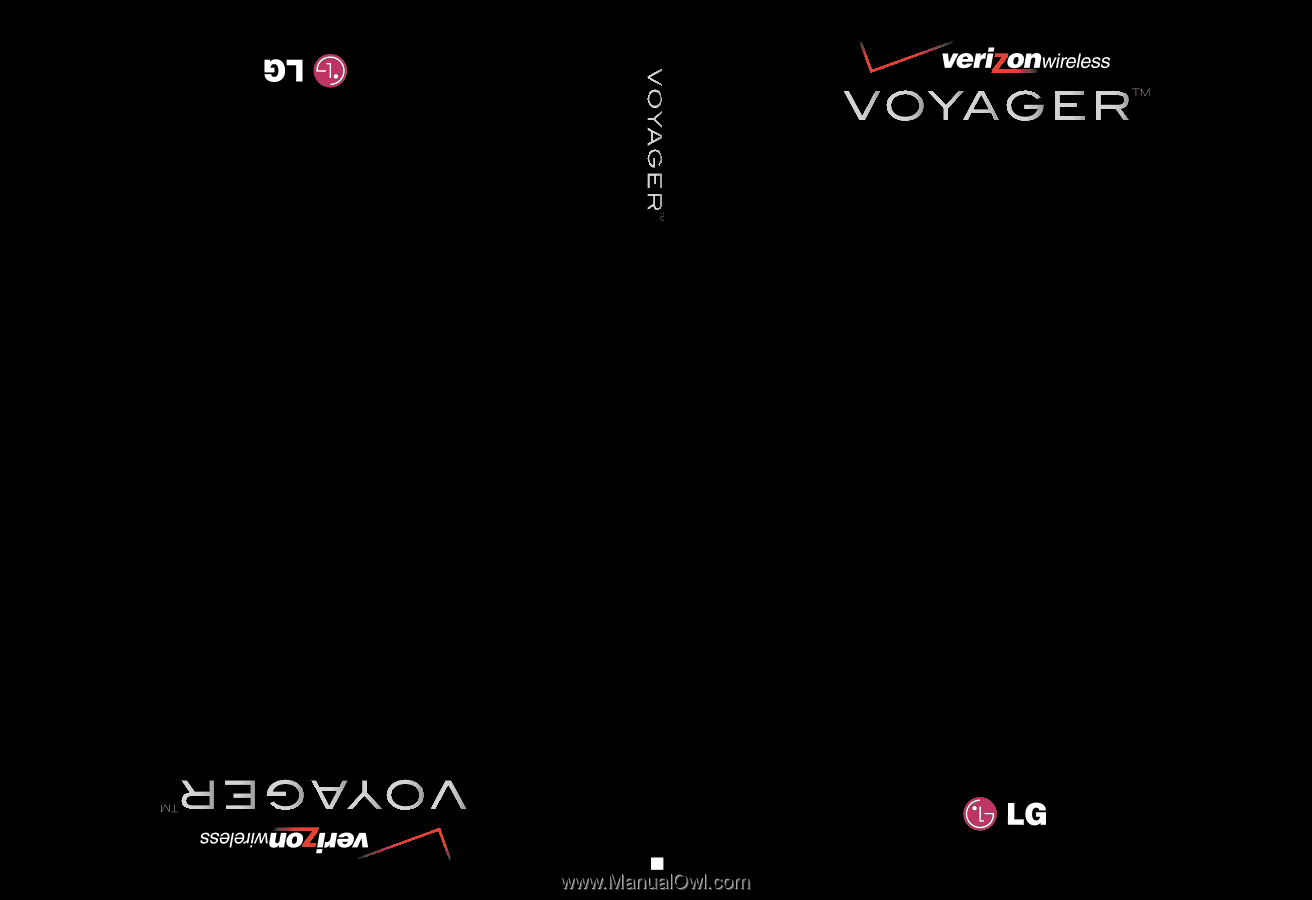
V CAST MULTIMEDIA PHONE
with TOUCH SCREEN
Voyager
™
is a trademark of Plantronics, Inc. used under license by Verizon Wireless.
Voyager
™
is a trademark of Plantronics, Inc. used under license by Verizon Wireless.
by
User Guide
Guía del Usuario
TELÉFONO MULTIMEDIOS V CAST
con PANTALLA SENSIBLE AL TACTO
by
G
USER GUIDE
MMBB0256801(1.3)