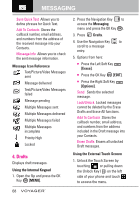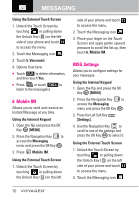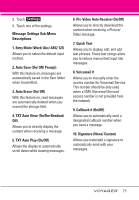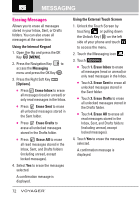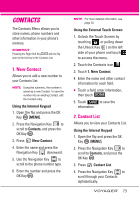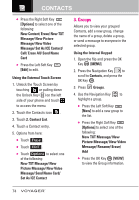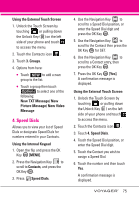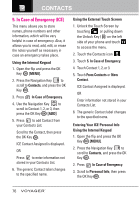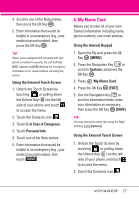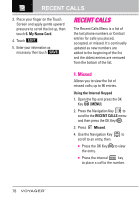LG VX10000 User Manual - Page 76
CONTACTS, 1. New Contact, 2. Contact List
 |
UPC - 844668143286
View all LG VX10000 manuals
Add to My Manuals
Save this manual to your list of manuals |
Page 76 highlights
CONTACTS The Contacts Menu allows you to store names, phone numbers and other information in your phone's memory. SHORTCUT Pressing the Right Soft Key with the flip open is the hot key to the Contacts List. 1. New Contact Allows you to add a new number to your Contacts List. NOTE Using this submenu, the number is saved as a new Contact. To save the number into an existing Contact, edit the Contact entry. Using the Internal Keypad 1. Open the flip and press the OK Key [MENU]. 2. Press the Navigation Key to scroll to Contacts, and press the OK Key . 3. Press New Contact. 4. Enter the name and press the Navigation Key downward. 5. Use the Navigation Key to scroll to the phone number type. 6. Enter the number and press the OK Key . NOTE For more detailed information, see page 30. Using the External Touch Screen 1. Unlock the Touch Screen by touching or pulling down the Unlock Key ( ) on the left side of your phone and touch to access the menu. 2. Touch the Contacts icon . 3. Touch 1. New Contact. 4. Enter the name and other contact information for each field. G Touch a field, enter information, then touch DONE . 5. Touch SAVE to save the information. 2. Contact List Allows you to view your Contacts List. Using the Internal Keypad 1. Open the flip and press the OK Key [MENU]. 2. Press the Navigation Key to scroll to Contacts, and press the OK Key . 3. Press Contact List. 4. Press the Navigation Key to scroll through your Contacts alphabetically. 73