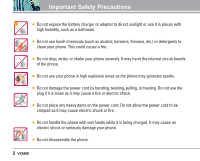LG VX3400 Owner's Manual (English)
LG VX3400 - LG Cell Phone Manual
 |
View all LG VX3400 manuals
Add to My Manuals
Save this manual to your list of manuals |
LG VX3400 manual content summary:
- LG VX3400 | Owner's Manual (English) - Page 1
VX3400 User Guide User Guide VX3400 MMBB0195801(1.0) H - LG VX3400 | Owner's Manual (English) - Page 2
Copyright 2006 LG Electronics, Inc. All rights reserved. LG and the LG logo are registered trademarks of LG Group and its related entities. All other trademarks are the property of their respective owners. - LG VX3400 | Owner's Manual (English) - Page 3
detailed information is given in this user guide. Warning Violation of the instructions may cause serious injury or death. ● Never use an unapproved battery since this could damage the phone and/or battery and could cause the battery to explode. ● Never place your phone in a microwave oven as it - LG VX3400 | Owner's Manual (English) - Page 4
Important Safety Precautions ● Do not expose the battery charger or adapter to direct sunlight or use it in places with high humidity, such as a bathroom. ● Do not use harsh chemicals (such as alcohol, benzene, thinners, etc.) or detergents to clean your phone. This could cause a fire. ● Do not drop - LG VX3400 | Owner's Manual (English) - Page 5
electric shock or fire. ● Only use the batteries and chargers provided by LG. The warranty will not be applied to products provided by other suppliers. ● Only authorized personnel should service the phone and its accessories. Faulty installation or service may result in accidents and consequently - LG VX3400 | Owner's Manual (English) - Page 6
Overview 12 Getting Started with Your Phone . . . 13 The Battery 13 Charging the Battery 13 Turning the Phone On and Off . . . . 14 Screen Icons 14 Making Calls 15 Receiving Calls 15 Quick Access to Convenient Features 16 Manner Mode 16 Lock Mode 16 Mute Function 16 Volume Quick Adjustment - LG VX3400 | Owner's Manual (English) - Page 7
45 6. Ez Tip Calc 45 7. Calculator 45 8. World Clock 46 9. Unit Converter 46 6. Settings 46 1. Sounds 47 1.1 Ringers 47 1.2 Key Tone 47 1.3 Volume 47 1.4 Message Alerts 47 1.5 Service Alerts 48 1.6 Power On/Off Tone 48 1.7 DTMF Length 48 2. Display 49 2.1 Banner 49 2.2 Backlight 49 - LG VX3400 | Owner's Manual (English) - Page 8
53 4.3 Emergency #s 53 4.4 Change Lock 53 4.5 Erase Contacts 53 4.6 Reset Default 53 5. Call Setup 54 5.1 Auto Retry 54 5.2 Answer Call 54 5.3 Auto Answer 54 5.4 One-Touch Dial 54 5.5 Voice Privacy 55 5.6 Auto Volume 55 5.7 TTY Mode 55 6. Standalone Mode 57 7. Data Settings 57 7.1 PC - LG VX3400 | Owner's Manual (English) - Page 9
Details The VX3400 is an all digital phone that operates on both Code Division Multiple Access (CDMA) frequencies: cellular services at 800 Mhz and Personal Communication Services (PCS) at 1.9 Ghz. Also, the VX3400 works on Advanced Mobile Phone Service (AMPS). We call it a tri-mode phone. Since the - LG VX3400 | Owner's Manual (English) - Page 10
) that enables the phone to keep communication from being crossed and to use one frequency channel by multiple users in the same specific area. This results in a 10-fold capacity increase when compared with analog mode. In addition, features such as soft / softer handoff, hard Handoff, and dynamic - LG VX3400 | Owner's Manual (English) - Page 11
extended or retracted. Third-party beltclips, holsters, and similar accessories containing metallic components should not be used. Avoid the use of accessories that cannot maintain 0.6 inches (1.5 cm) distance between the user's body and the back of the phone and have not been tested for compliance - LG VX3400 | Owner's Manual (English) - Page 12
Phone Overview 1. Earpiece 2. Flip 3. LCD Screen 4. Speakerphone Key 5. Headset Jack 6. Left Soft Key 7. Side Keys 8. SEND Key 9. Manner Mode Key 10 VX3400 10. Navigation Keys 11. Right Soft Key 12. Message Key 13. END/PWR Key 14. CLR Key 15. Alphanumeric Keypad 16. Lock Mode Key 17. Microphone - LG VX3400 | Owner's Manual (English) - Page 13
entire words. Will also back you out of menus, one level at a time. 15. Alphanumeric Keypad Use to enter numbers and characters and select menu items. 16. Lock Mode Key Use to lock the phone (from standby mode press and hold for about 3 seconds). 17. Microphone Allows you to speak to the caller - LG VX3400 | Owner's Manual (English) - Page 14
Serving System 4. Security 1. Lock Phone 2. Restrict Calls 3. Emergency #s 4. Change Lock 5. Erase Contacts 6. Reset Default 5. Call Setup 1. Auto Retry 2. Answer Call 3. Auto Answer 4. One-Touch Dial 5. Voice Privacy 6. Auto Volume 7. TTY Mode 6. Standalone Mode 7. Data Settings 1. PC Connection - LG VX3400 | Owner's Manual (English) - Page 15
the phone off. Slide the battery cover downward and remove it. Use the half-moon opening near the top of the battery to lift the battery out. Charging the Battery To use the charger provided with your phone: Warning! Use only the charger provided with the VX3400 phone. Using any other charger could - LG VX3400 | Owner's Manual (English) - Page 16
window. Turning the Phone On and Off Turning the Phone On 1. Install a charged battery or connect the phone to an external power source such as a cigarette lighter charger or hands-free car kit. 2. Press until the LCD screen lights up. NOTE Like any other radio device, avoid contact with the antenna - LG VX3400 | Owner's Manual (English) - Page 17
2. Enter the phone number (if necessary, enter the lock code). 3. Press . NOTE The first time you press your phone lists a history of the last 30 phone calls. You can select any of the phone is ringing, the ringing or vibration is muted for that call. NOTE If you press Right Soft Key phone is - LG VX3400 | Owner's Manual (English) - Page 18
[Unmute]. Lock Mode Sets your phone to require your 4-digit password in order to use the phone. NOTE Until you change it, the lock code/password is the last 4 digits of your phone number. To quickly lock your phone press for call and Key Beep volume can only be adjusted through the Menu. 16 VX3400 - LG VX3400 | Owner's Manual (English) - Page 19
and/or name of the person calling when your phone rings. Check with your service provider to ensure they offer this feature. Speed Dialing Speed Dialing allows you to make phone calls quickly and easily with a few key presses. Speed Dial is to enter the speed dial number(s), then press . VX3400 17 - LG VX3400 | Owner's Manual (English) - Page 20
Key: Press to change text input mode. Shift: Press to change case (initial cap, caps lock, lowercase). Next: Press to display Modes In a text field, press Left Soft Key text modes. to display T9Word Mode Type text pressing one key per letter. Combinations are translated into common words using - LG VX3400 | Owner's Manual (English) - Page 21
Type text pressing keys multiple times for words not in the phone's database. 1. Press Left Soft Key to change to Abc mode. 2. Press to change to ABC Caps Lock. 3. Press . LG is displayed. 123 (Numbers) Mode Type numbers pressing each key only once. 1. Press Left Soft Key to change to 123 - LG VX3400 | Owner's Manual (English) - Page 22
Allows you to enter an email address to the Contact entry. Group Allows you to organize your Contacts into groups. Call Ringtone Sets the phone to play a specific ringtone when the Contact calls your phone. Message Alert Sets the phone to play a specific ringtone when a message arrives. 20 VX3400 - LG VX3400 | Owner's Manual (English) - Page 23
]. 4. Press Right Soft Key [Options]. NOTE If you've saved more than one number in the Contact entry, you have to use to highlight the phone number first. 5. Use to select Set Speed Dial, then press . 6. Enter a Speed Dial digit. ● Use the keypad, then press . ● Use . to select the Speed Dial - LG VX3400 | Owner's Manual (English) - Page 24
, etc.). 4. Press Left Soft Key [Save] and continue saving the Contact entry as needed. Adding Another Phone Number From Standby Mode 1. Enter a phone number, then press Left Soft Key [Save]. 2. Use to select Home / Home2 / Office / Office2 / Mobile / Mobile2 / Pager / Fax / Fax2 / None, then press - LG VX3400 | Owner's Manual (English) - Page 25
be saved as the Default Number. NOTE The Set as Default option only appears if the Contact has at least two phone numbers and you select any phone number other than the first one. 1. Press Right Soft Key [Contacts]. 2. Use to highlight the Contact entry you want to edit, then press . 3. Press Left - LG VX3400 | Owner's Manual (English) - Page 26
a Speed Dial 1. Select the entry from your Contacts, then press Left Soft Key [Edit]. 2. Press Right Soft Key [Options]. 3. Press Remove Speed Dial. 4. Press Remove. Searching Your Phone's Memory You can search for information you stored in your VX3400 phone. Scroll through your contents from A to - LG VX3400 | Owner's Manual (English) - Page 27
phone. From Contacts 1. Press Right Soft Key [Contacts]. 2. Use to highlight the Contact phone calls quickly and easily to numbers stored in Contacts. You need to set Speed Dials in your Contacts and enable OneTouch Dial before using certain phone account information: 97 (#BAL), 98 (#MIN - LG VX3400 | Owner's Manual (English) - Page 28
step and cancel 26 VX3400 Contacts The Contacts Menu allows you to store names, phone numbers and other information in your phone's memory. When you list your Contacts, the number in parenthesis represents the number of entries you have stored (up to 300). Access and Options 1. Press Left Soft Key - LG VX3400 | Owner's Manual (English) - Page 29
Right Soft Key [Options] to select one of the following: Send Message / Find Name / Find Number / Find Speed Dial / Find Group / Find E-mail / Erase ● Press Left Soft Key [New] to store a New Number or New E-mail. 2. New Number Allows you to add a new number as a new Contact entry. NOTE To save - LG VX3400 | Owner's Manual (English) - Page 30
Right Soft Key [Options] to skip to the next available Speed Dial, remove a Speed Dial, or remove all Speed Dials. 2. Use to highlight the Speed Dial position, or enter the Speed Dial digit and press . 3. Use to highlight the Contact and press . 4. Use to highlight the number and press . 28 VX3400 - LG VX3400 | Owner's Manual (English) - Page 31
car kits or headsets should be used if the phone is primarily used with them. Contacts 7. My VCard Allows you to enter your own virtual business card to be used in text messages. 1. Press , , . 2. Use to select the feature you want to edit and press . 3. Edit the information as necessary. VX3400 - LG VX3400 | Owner's Manual (English) - Page 32
Calls Recent Calls The Recent Calls Menu is a list of the last phone numbers or Contact entries for calls you made, answered, or missed. It's continually updated with new numbers added to the beginning of the list and the oldest entries removed from the bottom of the list. NOTE To view a quick list - LG VX3400 | Owner's Manual (English) - Page 33
to view the entry. ● Press to call the number. ● Press Right Soft Key [Options] to select: Save(Contact Info) / Send Msg / Prepend / Erase / Erase All 2. Received Calls List of incoming calls; up to 30. 1. Press , , . 2. Use to highlight an entry, then ● Press to view the entry. ● Press to call the - LG VX3400 | Owner's Manual (English) - Page 34
calls. 1. Press , , . 2. Use to highlight a data call list and press . Received / Transmitted / Total (*KB Counter is not supported on your VX3400 device.) 32 VX3400 Messages Text messages, pages, and the voice mail box become available as soon as you turn the phone on. ● Check types of messages by - LG VX3400 | Owner's Manual (English) - Page 35
messages, 50 outbox text messages, 15 saved text messages). The VX3400 supports up to 160 characters per message including header information. The information stored in the message is determined by phone mode and service capability. Other limits to available characters per message may exist. Please - LG VX3400 | Owner's Manual (English) - Page 36
. Enhanced / On Save Message Saves the message to the phone's Saved messages. 4. Complete and send the message. 34 VX3400 Using Contacts to send a Text Message You can designate an entry saved in your Contacts as Address 1 instead of manually entering it. 1. Press , , . 2. Press Left Soft Key - LG VX3400 | Owner's Manual (English) - Page 37
. Custom / My VCard 6. Complete and send or save the message. 3. Inbox The phone alerts you in 2 ways when you receive a new message: ● By displaying a message notification. ● By sounding an alert (a beep or other sound you set) or vibrating. Received text messages, pages, and e-mails are listed - LG VX3400 | Owner's Manual (English) - Page 38
numbers in user data included in the received message into your Contacts. Save Object Saves animations and sounds to be used as wallpaper or ring tone. Save Quick-Text Saves the message into the QuickText list. Save Message Saves the message to the phone's Saved messages. Lock/Unlock Locks or - LG VX3400 | Owner's Manual (English) - Page 39
the callback number, e-mail address, and numbers in user data included in the received message into your Contacts. Messages Save Quick-Text Saves the message into the QuickText list. Save Message Saves the message into the Saved Folder. Lock/Unlock Locks or unlocks the message to prevent or allow - LG VX3400 | Owner's Manual (English) - Page 40
Use VCard Auto View On / Off Entry Mode T9Word / Abc / 123 Quick-Text / Off 38 VX3400 Message Settings Sub-Menu phone's memory becomes full. 6.3 Callback # Allows you to manually enter the callback number. 6.4 Voice Mailbox # Allows you to manually enter the access number for Voice Mail Service - LG VX3400 | Owner's Manual (English) - Page 41
phone to automatically display the contents of received messages instead of having to open the message first. 6.7 Entry Mode Allows you to select the default text input method. 6.8 Quick-Text Allows you to change the pre-programmed . 2. Press Erase All. Confirmation message is displayed. VX3400 39 - LG VX3400 | Owner's Manual (English) - Page 42
use a wide variety of graphics, sounds, and more. Access and Options 1. Press Left Soft Key [Menu]. 2. Press Media. 3. Select a sub-menu. 1. Small Pictures 2. Large Pictures 3. My Pictures 4. Sounds phone features. 1. Press , , . 2. Use to highlight your selection then press [Set As]. Set As Contacts - LG VX3400 | Owner's Manual (English) - Page 43
background for certain phone features, as well as manage your pictures. 1. Press , , . 2. Use to highlight your selection then press [Set As]. Set As Contacts / Set As Wallpaper / Set As Power On / Set As Power Off 3. Press Right Soft Key [Options]. Erase / Rename / Erase All 4. Sounds Allows you to - LG VX3400 | Owner's Manual (English) - Page 44
Key to control the following options: Save / Play / To Score Mode(To Keyboard Mode) / Melody Style / Instrument / Rhythm / Tempo / Reset / Help NOTE The Help option provides you with special key functions you can use while you are composing melodies. 42 VX3400 8.2 Melody Album Lists the melodies - LG VX3400 | Owner's Manual (English) - Page 45
phone tools include a Schedule, Alarm Clock, Voice Memo, My Shortcut, Notepad, EZ Tip Calc, Calculator, World Clock, and Unit Converter. Access and Options and your phone will alert you with a reminder of your appointment. 1. Press , , . 2. Use to sound 5. Press Left Soft Key [Save]. VX3400 43 - LG VX3400 | Owner's Manual (English) - Page 46
alarm ● When to sound alarm ● Ringtone to sound for alarm 4. Press Left Soft Key [Save]. 44 VX3400 3. Voice Memo Allows you add, listen to, and erase short verbal reminders. 1. Press , , . 2. Press Left Soft Key [New] to record a new voice memo. 3. After the prompt, say your voice memo, then - LG VX3400 | Owner's Manual (English) - Page 47
Notepad Allows you to add, read, edit, and erase notes to yourself. 1. Press , , . 2. Press Left Soft Key [Add] to write a new note. 3. Use Right Soft Key to change the entry mode. 4. After writing in the note, press to save it. 6. EZ Tip Calc Allows you to quickly and easily calculate bill amounts - LG VX3400 | Owner's Manual (English) - Page 48
The Settings Menu has options to customize your phone. Access and Options 1. Press Left Soft Key [Menu]. 2. Press Settings. 3. Select a sub-menu. 1. Sounds 2. Display 3. System 4. Security 5. Call Setup 6. Standalone Mode 7. Data Settings 8. Voice Services 9. Location 0. Phone Info 46 VX3400 - LG VX3400 | Owner's Manual (English) - Page 49
1. Sounds Options to customize the phone's sounds. 1.1 Ringers Allows you to assign ring tones for incoming calls. 1. Press , , , . 2. Select Caller ID / No Caller ID / Restrict. 3. Use to select a ringer then press to save the sound. 1.2 Key Tone Allows you to select the Key Tone heard when you - LG VX3400 | Owner's Manual (English) - Page 50
through the end of a menu list. 48 VX3400 1. 5. 6. Charge Complete Alerts you when charging is complete. 1. 5. 7. Accessory Input Alerts you when an accessory is successfully attached. 1.6 Power On/Off Tone Allows you to set the phone to sound a tone when the phone is powered on and off. 1. Press - LG VX3400 | Owner's Manual (English) - Page 51
Enter your banner text then press . 2.2 Backlight Allows you to set the phone's illumination. You can set how long the screen (Main LCD) is lit as your battery. Backlight uses more energy and will drain your battery more quickly. 2. 2. 1. Main LCD Timer Options 7 : Backlight is never on. VX3400 49 - LG VX3400 | Owner's Manual (English) - Page 52
the background to be displayed on the phone. 1. Press , , , . 2. Analog / Digital then press Left Soft Key [Save]. 50 VX3400 2.6 Theme Colors Allows you to choose the color of , , . 2. Select Main LCD / Front LCD, then press . 3. Use to adjust the level, then press . 2.8 Fonts Allows you to set the - LG VX3400 | Owner's Manual (English) - Page 53
you to set the language your phone displays. 1. Press , , , . 2. Use to select English / Spanish, then press . 2.0 Power Saver When the phone is in an area without service, it stops searching for service and enters Power Saver Mode. 1. Press , , , . 2. Use to select a setting, then press . 2 min - LG VX3400 | Owner's Manual (English) - Page 54
the lock code using New Lock Code in the Security Menu. 1. Press , , . 2. Enter the four-digit lock code. The lock code is commonly the last 4 digits of your phone number. 3. Press Lock Phone. 4. Select an option then press . Unlock The phone is never locked (Lock mode can be used). Lock The phone - LG VX3400 | Owner's Manual (English) - Page 55
2. Enter the four-digit lock code. 3. Press Erase Contacts. 4. Select Erase all #s then press . 4.6 Reset Default Allows you to reset your phone to the factory default settings. 1. Press , , . 2. Enter the four-digit lock code. 3. Press Reset Default. 4. Press , select Revert then press . VX3400 53 - LG VX3400 | Owner's Manual (English) - Page 56
manually turned on/off when connected or disconnected from a hands-free device. 1. Press , , , . 2. Select an option then press . Off After 5 sec When you have an incoming call, the phone automatically responds after 5 sec with the flip either opened or closed. 5.4 One-Touch Dial Allows you to use - LG VX3400 | Owner's Manual (English) - Page 57
levels of speaker and environments. 1. Press , , , . 2. Select On / Off then press . 5.7 TTY Mode Allows you to attach a TTY device enabling you to communicate with parties also using a TTY device. A phone with TTY support is able to translate typed characters to voice. Voice can also be translated - LG VX3400 | Owner's Manual (English) - Page 58
TTY+Off regular users voice transmission, voice receiving Connecting TTY Equipment and a Terminal 1. Connect a TTY cable to TTY connection on the terminal. (TTY connection location the same as a hands free earjack) 2. Enter the phone menu and set up the desired TTY mode. (For a TTY mode, see the - LG VX3400 | Owner's Manual (English) - Page 59
Mode Allows you to use certain phone functions and features (but no calls or web access) in areas where radio transmission is restricted. 1. Press , , . 2. Read the message, then press to continue. 3. Select On / Off then press . 7. Data Settings 7.1 PC Connection Allows you to select the data - LG VX3400 | Owner's Manual (English) - Page 60
System: Satellite assisted location information system) mode. 1. Press , , . 2. Select Location On / E911 Only then press . NOTE GPS satellite signals are not always transmitted, especially under bad atmospheric and environmental conditions, indoors or otherwise. 58 VX3400 0. Phone Info Provides - LG VX3400 | Owner's Manual (English) - Page 61
government health agencies, and industry reviewed the available body of research to develop the ANSI Standard (C95.1). The design of your phone complies with the FCC guidelines (and those standards). Safety Antenna Care Use only the supplied or an approved replacement antenna. Unauthorized antennas - LG VX3400 | Owner's Manual (English) - Page 62
. Your physician may be able to assist you in obtaining this information. Health Care Facilities Turn your phone OFF in health care facilities when any regulations posted in these areas instruct you to do so. Hospitals or health care facilities may use equipment that could be sensitive to external - LG VX3400 | Owner's Manual (English) - Page 63
carrier for recycling. ● The battery doesn't need to be empty before recharging. ● Use only LG-approved chargers specific to your phone model since they are designed to maximize battery life. ● Do not disassemble or short-circuit the battery. ● Keep the battery's metal contacts clean. VX3400 61 - LG VX3400 | Owner's Manual (English) - Page 64
use the phone if the antenna is damaged. If a damaged antenna contacts skin, it may cause a slight burn. Please contact an LG Authorized Service Center to replace the damaged antenna. ● Do not immerse your phone in water. If this happens, turn it off immediately and remove the battery. If the phone - LG VX3400 | Owner's Manual (English) - Page 65
Do not paint your phone. ● The data saved in your phone might be deleted due to careless use, repair of the phone, or upgrade of the software. Please backup your important phone numbers. The manufacturer is not liable for damage due to the loss of data. ● When you use the phone in public places, set - LG VX3400 | Owner's Manual (English) - Page 66
level that is hazardous to the user. In such a case, the FDA could require the manufacturers of wireless phones to notify users of the health hazard and to repair, replace, or recall the phones so that the hazard no longer exists. Although the existing scientific data do not justify FDA regulatory - LG VX3400 | Owner's Manual (English) - Page 67
of people actually using wireless phones would provide some of the data that are phone is held, or which model of phone is used. 6. What is the FDA doing to find out more about the possible health effects of wireless phone RF? The FDA is working with the U.S. National Toxicology Program VX3400 65 - LG VX3400 | Owner's Manual (English) - Page 68
of new research programs around the remove heat from the tissues that absorb energy from the wireless phone and is set well below levels known to have effects. Manufacturers of 66 VX3400 wireless phones in the heads of wireless phone users. The test method uses a tissue-simulating model of - LG VX3400 | Owner's Manual (English) - Page 69
use a headset and carry the wireless phone away from your body or use a wireless phone connected to a remote antenna. Again, the scientific data do not demonstrate that wireless phones using wireless phones. Reducing the time of wireless phone use and increasing the distance between the user and - LG VX3400 | Owner's Manual (English) - Page 70
is your first responsibility. When using your wireless phone behind the wheel of a car, practice good common sense and remember the following tips: 1. Get to know your wireless phone and its features such as speed dial and redial. Carefully read your instruction manual and learn to take advantage - LG VX3400 | Owner's Manual (English) - Page 71
you. 10. Call roadside assistance or a special wireless nonemergency assistance number when necessary. Certain situations you encounter while driving may require attention, but are not urgent enough to merit a call for emergency services. But you can still use your wireless phone to lend a hand. If - LG VX3400 | Owner's Manual (English) - Page 72
model. The highest SAR value for this model phone when tested for use at the ear is 0.937 W/kg and when worn on the body, as described in this user guide, is 0.562 W/kg (body-worn measurements differ among phone models, depending upon available accessories and FCC requirements). While there may be - LG VX3400 | Owner's Manual (English) - Page 73
services for persons with hearing disabilities. While some wireless phones are used near some hearing devices (hearing aids and cochlear implants), users phones, to assist hearing device users find phones that may be compatible with their hearing devices. Not all phones have been rated. Phones that - LG VX3400 | Owner's Manual (English) - Page 74
provide the hearing aid user with "normal usage" while using their hearing aid with the particular wireless phone. "Normal usage" in about hearing aids and digital wireless phones FCC Hearing Aid Compatibility and Volume DigWireless.KS/DigWireless.htm Self Help for Hard of Hearing People Inc. [SHHH] - LG VX3400 | Owner's Manual (English) - Page 75
-free Headset The hands-free headset connects to your phone allowing hands-free operation. It includes earpiece and microphone. USB Cable Connects your phone to your PC. Battery Pack Charger The battery pack charger allows you to charge the battery pack itself without the phone. Holster VX3400 73 - LG VX3400 | Owner's Manual (English) - Page 76
to any subsequent purchaser/end user. (3) This warranty is the Customer Service Department at LG was use. (7) Damage resulting from use of non LG approved accessories. (8) All plastic surfaces and all other externally exposed parts that are scratched or damaged due to normal customer use. 74 VX3400 - LG VX3400 | Owner's Manual (English) - Page 77
used or obtained in a rental program USE OF THE PRODUCT, INCONVENIENCE, LOSS OR ANY OTHER DAMAGES, DIRECT OR CONSEQUENTIAL, ARISING OUT OF THE USE OF, OR INABILITY TO USE GET WARRANTY SERVICE: To obtain warranty service, please call be mailed to: LG Electronics Service- Mobile Handsets P.O. Box 240007 - LG VX3400 | Owner's Manual (English) - Page 78
Call Timer 32 Call Waiting 17 Callback # 38 Caller ID 17 Change Lock 53 Clocks 50 Consumer Information on SAR 70 Contacts 26 Contrast 50 D Data Settings 57 Deleting 23 Dialed Calls 31 Display 49 Driving 59 DTMF Length 48 76 VX3400 E Emergency #s 53 Entry Mode 39 Erase All 39 Erase Calls 31 Erase - LG VX3400 | Owner's Manual (English) - Page 79
Icons 14 Screens 50 Searching Your Phone's Memory 24 Security 52 Select System 51 Service Alerts 48 Serving System 52 Set NAM 51 Settings 46 Shortcut Help 58 Signal Strength 14 Signature 38 Small Pictures 40 Sounds 47 Speed Dialing 25 Speed Dial 21 Standalone Mode 57 System 51 T Text Input 18 - LG VX3400 | Owner's Manual (English) - Page 80
Glossary Terminology Melody composer Feature that allows you to create melodies using the phone's keypad. EZ Tip Calc Feature for easy bill calculation using the total cost, tip, and number of people as variables. 78 VX3400 Acronyms and Abbreviations DTMF EMS ERI Dual-Tone Multi Frequency (or " - LG VX3400 | Owner's Manual (English) - Page 81
and be set to automatically switch between programmed phone numbers for service provider areas. System Identification is a number transmitted by base stations to identify a wireless system which conforms to a TIA cellular or PCS standard. SID is used by mobile phones to recognize when they are in

User Guide
VX3400
VX3400
User Guide
H
MMBB0195801(1.0)