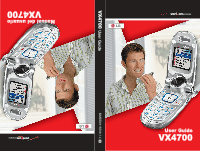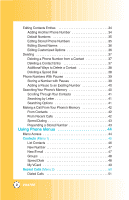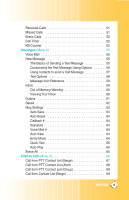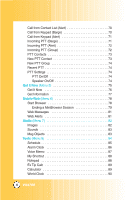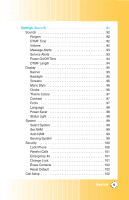LG VX4700 Owner's Manual (English)
LG VX4700 - LG Cell Phone Manual
 |
View all LG VX4700 manuals
Add to My Manuals
Save this manual to your list of manuals |
LG VX4700 manual content summary:
- LG VX4700 | Owner's Manual (English) - Page 1
MMBB0115501(1.1) G User Guide VX4700 VX4700 User Guide Manual del usuario VX4700 - LG VX4700 | Owner's Manual (English) - Page 2
Exposure Information 10 Phone Overview 12 Menus Overview 14 Getting Started with Your Phone 16 The Battery 16 Turning the Phone On and Off Information 24 Text Input 24 Text Input Examples 26 Contacts in Your Phone's Memory 28 The Basics of Storing Contacts Entries 28 Options to Customize - LG VX4700 | Owner's Manual (English) - Page 3
's Memory 42 From Contacts 42 From Recent Calls 42 Speed Dialing 43 Prepending a Stored Number 43 Using Phone Menus 44 Menu Access 44 Contacts (Menu 1 45 List Contacts 46 New Number 47 New E-mail 47 Groups 48 Speed Dials 48 My VCard 49 Recent Calls (Menu 2 50 Dialed Calls 51 2 VX4700 - LG VX4700 | Owner's Manual (English) - Page 4
PTT Contact List (Barge 67 Call from PTT Contact List (Alert 68 Call from PTT Contact List (Group 69 Call from Contact List (Barge 69 VX4700 3 - LG VX4700 | Owner's Manual (English) - Page 5
Tools (Menu 8 84 Schedule 85 Alarm Clock 86 Voice Memo 87 My Shortcut 88 Notepad 88 Ez Tip Calc 89 Calculator 89 World Clock 90 4 VX4700 - LG VX4700 | Owner's Manual (English) - Page 6
Sounds 92 Ringers 92 DTMF Tone 92 Volume 92 Message Alerts 93 Service Alerts 93 Power On/Off Tone 94 DTMF Length 94 Display 95 99 Auto NAM 99 Serving System 99 Security 100 Lock Phone 100 Restrict Calls 101 Emergency #s 101 Change Lock 101 Erase Contacts 102 Reset Default 102 Call - LG VX4700 | Owner's Manual (English) - Page 7
105 PC Connection 105 Voice Services 106 Voice Commands 106 Sound Modes 106 Announce Alerts 107 Best Match 107 Train Words 108 Help 108 Location 108 Phone Info 109 My Phone Number 109 S/W Version 109 Information on SAR 128 Accessories 130 Warranty Information 132 Index 135 6 VX4700 - LG VX4700 | Owner's Manual (English) - Page 8
Welcome Thank you for choosing the advanced and compact VX4700 cellular phone, designed to operate with the latest digital mobile communication technology, Code Division Multiple Access (CDMA) and Advanced Mobile Phone Service (AMPS). Along with the many advanced features of the CDMA system, such as - LG VX4700 | Owner's Manual (English) - Page 9
that operates on both Code Division Multiple Access (CDMA) frequencies: cellular services at 800 MHz and Personal Communication Services (PCS) at 1.9 Ghz. Also, the VX4700 works on Advanced Mobile Phone Service (AMPS). We call it a tri-mode phone. Since the phone operates on Cellular, PCS and AMPS - LG VX4700 | Owner's Manual (English) - Page 10
link protocol and inter-band operations IS-95 adapted for PCS frequency band cdma2000 1xRTT AirInterface Advanced Mobile Phone Service Network Service TIA/EIA/IS-634 TIA/EIA/IS/651 TIA/EIA/IS-41-C TIA/EIA/IS-124 MAS- twice as long as IS-95. High-speed data transmission is also possible. VX4700 9 - LG VX4700 | Owner's Manual (English) - Page 11
-clips, holsters, and similar accessories containing metallic components should not be used. Avoid the use of accessories that cannot maintain 3/4 inches (2 cm) distance between the user's body and the back of the phone and have not been tested for compliance with FCC RF exposure limits. 10 VX4700 - LG VX4700 | Owner's Manual (English) - Page 12
and approved antenna. Use of unauthorized antennas or modifications could impair call quality, damage the phone, void your warranty and/or result in violation of FCC regulations. Do not use the phone with a damaged antenna. If a damaged antenna comes into contact with the skin a minor burn may - LG VX4700 | Owner's Manual (English) - Page 13
Phone Overview 18.Headset Jack 17.PTT Key 1. Earpiece 2. Flip 3. LCD Screen 4. Left Soft Key 5. Side Keys 6. Send Key 7. Voice Command Key 8. Manner Mode Key 10. Navigation Key 11. Speakerphone Key 12.End/Power Key 13. Clear Key 14. Alphanumeric Keypad 15. Lock Mode Key 16. Microphone 12 VX4700 - LG VX4700 | Owner's Manual (English) - Page 14
quick access to Messages, My Shortcut, Get It Now and Mobile Web. 11. Speakerphone Key Use to set the Speaker Phone Mode. 12. End/Power Key Use to turn the power on/off and to end a call. Also use to return . 16. Microphone 17. PTT Key Using the Push to Talk function. 18. Headset Jack VX4700 13 - LG VX4700 | Owner's Manual (English) - Page 15
It Now 2. Get Infomation Messages 1. Voice Mail 2. New Message 3. Inbox 4. Outbox 5. Saved 6. Msg Settings 1. Auto Save Mobile Web 1. Start Browser 2. Web Messages 3. Web Alerts 14 VX4700 - LG VX4700 | Owner's Manual (English) - Page 16
5. Voice Privacy 6. Auto Volume 7. TTY Mode 6. Data Settings 1. Data/Fax 2. PC Connection 7. Voice Services 1. Voice Commands 2. Sound Modes 3. Announce Alerts 4. Best Match 5. Train Words 6. Help 8. Location 9. Phone Info 1. My Phone Number 2. S/W Version 3. Icon Glossary 4. Shortcut Help VX4700 15 - LG VX4700 | Owner's Manual (English) - Page 17
by pressing the upper area of it. Charging the Battery To use the charger provided with your phone: Warning! Use only the charger provided with the phone. Using any charger other than the one included with the VX4700 may damage your phone or battery. 1. Plug the round end of the adapter into the - LG VX4700 | Owner's Manual (English) - Page 18
up. NOTE: Like any other radio device, avoid any unnecessary contact with the antenna while your phone is on. Turning the Phone Off 1. Press and hold until the display turns off. Signal Strength Call quality depends on If you are in a building, the reception may be better near a window. VX4700 17 - LG VX4700 | Owner's Manual (English) - Page 19
phone. Icon Description Signal strength indicator. The strength of the signal received by the phone No icon indicates the phone is in Main Menu Screen. No service indicator. The phone is not receiving a system phone is outside of the home service area. Alarm Driving Mode. 1x service indicator - LG VX4700 | Owner's Manual (English) - Page 20
seconds. 2. Enter the phone number (include the area code if needed). 3. Press . lf the phone is locked, enter the lock code. Call Failed - indicates the Calls 1. When the phone rings or vibrates, press to answer. NOTE: If you press or (the side keys) while the phone is ringing, the ringing - LG VX4700 | Owner's Manual (English) - Page 21
lock code/password is the last 4 digits of your phone number. You can change to a new password using the Security menu. Lock Mode Quick Activation 1. From Main Menu Screen press for 3 seconds. Lock Mode Quick Cancellation 1. Press Right Soft Key Unlock then enter your 4-digit password. 20 VX4700 - LG VX4700 | Owner's Manual (English) - Page 22
beep volume is adjusted through the Sounds Volume (menu -> 9 -> 1 -> 3). Adjusting Speaker On During a call, press the Speakerphone key to quickly activate Speaker On allowing your phone to function as a speaker box. NOTE: To cancel Speaker On, press Speakerphone Key again - LG VX4700 | Owner's Manual (English) - Page 23
with your service provider to ensure they offer this feature. Speed Dialing Speed dialing is a convenient feature that allows you to make phone calls quickly and easily with a few keystrokes. Your phone recalls the and hold the Speed Dial number. OR Enter the speed dial number and press . 22 VX4700 - LG VX4700 | Owner's Manual (English) - Page 24
easily by verbal command. Using this Voice Commands, you can make phone calls, confirm voice mail and missed calls, set driving/announce "Call Someone." 3. When prompted, say the name entered in your contacts. The phone will ask you to confirm the name, then dial the number associated with the - LG VX4700 | Owner's Manual (English) - Page 25
T9 mode, press to insert punctuation in a word and complete a sentence. NOTE: When DTMF Tone is changed from Beep to English or Spanish (Menu -> 9 -> 1 -> 2), the phone announces the numbers pressed on the keypad. 24 - LG VX4700 | Owner's Manual (English) - Page 26
-up list of text modes. T9Word (T9) Mode Use to type text using one keystroke per letter. The phone translates keystrokes into common words by using the letters on each key and a compressed database. Abc (Multi-tap) are capitalized. Lower Case (T9word / abc) All letters are in lower case. VX4700 25 - LG VX4700 | Owner's Manual (English) - Page 27
. Using Abc (Multi-tap) Text Input 1. Press Right (or Left) Soft Key to change to Abc mode. 2. Press to change to ABC Caps Lock. 3. Press . LG is displayed. Using T9 Mode Text Input 1. Press Right Soft (or Left) Key mode. to change to T9Word 2. Press . 3. Press to complete the word and - LG VX4700 | Owner's Manual (English) - Page 28
T9 mode to add the word Bop to the T9 database. 4. Press to erase the existing word. 5. Press . cop is displayed. 6. Press . bop is displayed. VX4700 27 - LG VX4700 | Owner's Manual (English) - Page 29
phone numbers. You may store up to 499 entries with up to 5 phone numbers each. Each entry may be up to 22 characters. Each phone Contacts Entries 1. From Main Menu Screen, enter the phone number you want to save (up to 48 digits). to add another phone number to a contact already stored in memory. 28 - LG VX4700 | Owner's Manual (English) - Page 30
6. Enter a name for the phone number (up to 22 characters), then press . NOTE: To skip name entry, press the next step. to go to A confirmation message is then press . 9. Press Left Soft Key Done to further customize the Contact entry or press to return to the Main Menu Screen. VX4700 29 - LG VX4700 | Owner's Manual (English) - Page 31
's Memory Options to Customize Your Contacts Once the basic phone number and name information is stored in your Contacts, you can edit and customize each entry. 1. Press Right to save the change. NOTE: Use Menu -> 1 -> 4 to change the name of a group, add a group, and delete a group. 30 VX4700 - LG VX4700 | Owner's Manual (English) - Page 32
Message Ringer Allows you to identify who is sending you a message, by setting different ringers for different phone numbers in your Contacts. It is automatically set to the default ringer when the Contact is saved. 1. Type, then press . 5. Press Left Soft Key Done to save the change. VX4700 31 - LG VX4700 | Owner's Manual (English) - Page 33
then press . 5. Press Left Soft Key Done to save the change. Adding or Changing the Picture ID Allows the phone to display an image to identify the caller. 1. Press Right Soft Key Contacts and use an entry, then press . Soft Key Select. 7. Press Left Soft Key Done to save the change. 32 VX4700 - LG VX4700 | Owner's Manual (English) - Page 34
Speed Dial 1. Press Right Soft Key Contacts and use an entry, then press . to highlight 2. Press Left Soft Key Edit. 3. Use to highlight the phone number you want to set with a Speed Dial, then press . 4. Press to select Speed Dial, then press . 5. Enter a Speed Dial digit. Use the Keypad - LG VX4700 | Owner's Manual (English) - Page 35
Number From the Main Menu Screen 1. From Main Menu Screen enter the phone number you want to save (up to 48 digits). 2. Press Right Soft Key Options and select Save to . 5. Enter the number, then press . 6. Use to highlight a Label, then press . A confirmation message is displayed. 34 VX4700 - LG VX4700 | Owner's Manual (English) - Page 36
phone Soft Key Edit. 4. Use to highlight the phone number you want to set as the Default Number A confirmation message is displayed. Editing Stored Phone Numbers 1. Press Right Soft Key Contacts 4. Use to highlight the phone number, then press twice. 5. Edit the phone number as necessary, then press - LG VX4700 | Owner's Manual (English) - Page 37
Contacts in Your Phone's Memory Editing Stored Names 1. Press Right Soft Key Contacts to display your Contacts alphabetically. 2. Use to highlight the Contact entry you customize, then press . 5. Edit the information as necessary, then press . 6. Press Left Soft Key Done to save the change. 36 VX4700 - LG VX4700 | Owner's Manual (English) - Page 38
highlight the Contact entry, then press . 3. Press Left Soft Key Edit. 4. Use to highlight the phone number to be deleted. 5. Press Right Soft Key Options. 6. Press Erase Number. 7. Press Erase Soft Key Options. 5. Press Erase Entry. 6. Press Erase. A confirmation message is displayed. VX4700 37 - LG VX4700 | Owner's Manual (English) - Page 39
Contacts in Your Phone's Memory Additional Ways to Delete a Contact At any time when your Contacts are displayed, the Right Soft Key Options to highlight the existing Speed Dial location. 7. Press Right Soft Key Options. 8. Press Remove. 9. Press Remove. A confirmation message is displayed. 38 VX4700 - LG VX4700 | Owner's Manual (English) - Page 40
until you press Left Soft Key to advance to the next number. Release 2-sec pause (T) The phone waits 2 seconds before sending the next string of digits. Storing a Number with Pauses 1. Press Left , then press . 9. Enter a name (up to 22 characters). A confirmation message is displayed. VX4700 39 - LG VX4700 | Owner's Manual (English) - Page 41
. 8. Use to confirm the Label, then press . A confirmation message is displayed. Searching Your Phone's Memory The VX4700 phone is able to perform a dynamic search of the contents in your phone's memory. A dynamic search compares entered letters or numbers against the entries in your Contacts - LG VX4700 | Owner's Manual (English) - Page 42
address to search. 4. When the list of matches is displayed, use a matched entry. to highlight 5. Press to see more information or press to place a call. VX4700 41 - LG VX4700 | Owner's Manual (English) - Page 43
display your Contacts 2. Use to select the Contact entry, then press . 3. Use to select the phone number. 4. Press to place the call. From Recent Calls 1. Press Left Soft Key Menu. 2. Erase Calls / Call Timer / KB Counter 4. Use to select the phone number. 5. Press to place the call. 42 VX4700 - LG VX4700 | Owner's Manual (English) - Page 44
if you are out of your home system area and need to add the area code to an existing number in your phone's memory. When a Contacts entry or message callback number is displayed, you can Options. 3. Press Prepend. 4. Enter the prepend digits to the phone number. 5. Press to place the call. VX4700 43 - LG VX4700 | Owner's Manual (English) - Page 45
Menus Menu Access Press Left Soft Key Menu to access nine phone menus. There are two methods of accessing menus and submenus: G Use the navigation key to highlight and select, or G to go back one step (while accessing a menu or selecting a setting). Changes to settings will not be saved. 44 VX4700 - LG VX4700 | Owner's Manual (English) - Page 46
Contacts (Menu ) The Contacts Menu allows you to store names, phone numbers and other information in your phone's memory. When you access your Contacts, the number in parentheses represents a sub-menu. G List Contacts G New Number G New E-mail G Groups G Speed Dials G My VCard VX4700 45 - LG VX4700 | Owner's Manual (English) - Page 47
Using Phone Menus List Contacts (Menu ) Allows you to view your Contacts list. 1. Press , , . 2. Options from here: G Press to scroll through your Contacts G Press Left Soft Key Alert. Press and release PTT Key to alert. • Receiver hears alerting tone. • Sender hears connecting tone. 46 VX4700 - LG VX4700 | Owner's Manual (English) - Page 48
an existing Contact, edit the Contact entry. 1. Press , , . 2. Enter the e-mail address, then press . 3. Enter the name, then press . 4. Continue saving the entry as necessary. VX4700 47 - LG VX4700 | Owner's Manual (English) - Page 49
Using Phone Menus Groups (Menu ) Allows you to view your grouped Contacts, add a new group, change the name of a group, or delete a whole group. 1. Press . 3. Use to highlight the Contact, then press . 4. Use to highlight the number, then press . A confirmation message is displayed. 48 VX4700 - LG VX4700 | Owner's Manual (English) - Page 50
used in text messages. 1. Press , , . 2. Use to select the feature you want to edit, then press . 3. Edit the information as necessary. NOTE: You cannot edit phone number, but you can add an additional phone number. VX4700 49 - LG VX4700 | Owner's Manual (English) - Page 51
Recent Calls (Menu ) The Recent Calls Menu is a list of the last phone numbers or Contact entries for calls you placed, accepted, or missed. It is continually G Dialed Calls G Received Calls G Missed Calls G Erase Calls G Call Timer G KB Counter 4. Use to highlight an entry. 50 VX4700 - LG VX4700 | Owner's Manual (English) - Page 52
highlight an entry. Missed Calls (Menu ) Allows you to view the list of missed calls; up to 30 entries. 1. Press , , . 2. Use to highlight an entry. VX4700 51 - LG VX4700 | Owner's Manual (English) - Page 53
Using Phone Menus Erase Calls (Menu ) Allows you to erase selected call list(s). 1. Press , , . 2. Use to highlight the list of calls to erase list of received and transmitted data calls. 1. Press , , . 2. Use to highlight a data call list, then press . Received / Transmitted / Total 52 VX4700 - LG VX4700 | Owner's Manual (English) - Page 54
messages, 50 outbox text messages, 15 saved text messages). The VX4700 supports up to 160 characters per message including header information. The information stored in the message is determined by phone mode and service capability. Other limits to available characters per message may exist. Please - LG VX4700 | Owner's Manual (English) - Page 55
Using Phone Menus Access and Options 1. Press Left Soft Key Menu. 2. Press Messages. 3. Select a sub-menu. G Voice Mail: Shows the number of list of saved and draft messages. G Msg Settings: Selects alert type for new messages. G Erase All: Deletes all stored messages. 54 VX4700 - LG VX4700 | Owner's Manual (English) - Page 56
Voice Mail (Menu ) Allows you to view new voice messages recorded in the voice mail box. Your phone will alert you when you receive a new voice message. Checking Your Voice Mail Box 1. Press , text or e-mail), then press . 6. Press Left Soft Key Send. A confirmation message is displayed. VX4700 55 - LG VX4700 | Owner's Manual (English) - Page 57
Using Phone Menus Customizing the Text Message Using Options 1. Create a new message. 2. Press Right Soft Key Options. 3. Select the option(s) to customize. the message into the saved folder. Erase Field Deletes address or contents of message field. 4. Complete and send the message. 56 VX4700 - LG VX4700 | Owner's Manual (English) - Page 58
You can designate an entry saved in your Contacts as Address 1 instead of manually entering the destination. 1. Press , , . 2. Press Left Soft Key entry containing the destination, then press . 5. Use to highlight the SMS phone number or e-mail address, then press . NOTE: The Address 1 feature - LG VX4700 | Owner's Manual (English) - Page 59
Using Phone Menus Text Options While you are composing the text of a message you can insert customized text. 1. Create a new message. 2. Use to highlight as Insert Quick Text. Insert Signature Inserts a predefined signature. Custom / My VCard 5. Complete and send or save the message. 58 VX4700 - LG VX4700 | Owner's Manual (English) - Page 60
or in Pending an analog service area. Messages are pending transmission. Pending messages are transmitted automatically when digital mode becomes available. Inbox (Menu ) The phone alerts you in 3 ways when the contents viewed. Received messages are displayed from newest to oldest. VX4700 59 - LG VX4700 | Owner's Manual (English) - Page 61
Using Phone Menus Out of Memory Warning If Left Soft Key Reply. G Right Soft Key Options. Erase Deletes the selected message from the Inbox. Lock/Unlock Locks a message so that it is not erased if the Erase Inbox or Erase All feature are used. the selected message from the Inbox. 60 VX4700 - LG VX4700 | Owner's Manual (English) - Page 62
Save Message Saves Inbox message into the Saved Folder. Lock/Unlock Locks or unlocks the selected message. Locked messages can not be deleted by Press Left Soft Key Resend. G Press Right Soft Key Options. Erase Lock/Unlock Deletes the selected message from the Outbox. Locks a message so that it - LG VX4700 | Owner's Manual (English) - Page 63
Phone Message Saves Outbox message into the Saved Folder. Lock/Unlock Locks or unlocks the selected message. Locked messages can not be deleted G Press Left Soft Key Resume. G Press Right Soft Key Options. Erase Lock/Unlock Deletes the selected message. Locks a message so that it is not erased if - LG VX4700 | Owner's Manual (English) - Page 64
Me / Need Directions / Where Are You? / Will Call Later / Busy / On My Way / Will Arrive 15 Minutes / Thank You / Love You Auto Play On / Off VX4700 63 - LG VX4700 | Owner's Manual (English) - Page 65
send with your messages. You can create a custom signature line or use your VCard. Voice Mail # (Menu ) Allows you to manually enter the number for Voice Mail Service. This number should be only used when a VMS access number is not provided from the network. Auto View (Menu ) Allows you - LG VX4700 | Owner's Manual (English) - Page 66
Allows you to display, edit, and add text phrases. These text strings allow you to reduce manual text input into messages. Auto Play (Menu ) With this feature on, the display automatically scrolls , and Saved messages folder. 2. Press Erase All. A confirmation message is displayed. VX4700 65 - LG VX4700 | Owner's Manual (English) - Page 67
Using Phone Menus Push to Talk (Menu ) Push to Talk allows you to make both barge and alert calls. A barge call automatically connects to the menu. G PTT Contacts G New PTT Contact G New PTT Group G Recent PTT G PTT Settings NOTE: PTT Key is the orange key on top of the phone. 66 VX4700 - LG VX4700 | Owner's Manual (English) - Page 68
PTT talk tone and can begin speaking. 4. Release PTT Key. G Receiver hears callers voice followed by the floor available tone. G Sender's device displays connected screen. VX4700 67 - LG VX4700 | Owner's Manual (English) - Page 69
Using Phone Menus Call from PTT Contact List (Alert) 1. From Main Menu Screen, press PTT Key to access PTT Contacts list. 2. Use to highlight the PTT Left Soft Key Answer or Right Soft Key Ignore. If you do not answer within 20 seconds, the PTT call is automatically disconnected. 68 VX4700 - LG VX4700 | Owner's Manual (English) - Page 70
the Contact entry. to highlight 2. Press and hold PTT Key. 3. Speaker after the ok to talk tone and the talking screen appears. 4. Release PTT Key. VX4700 69 - LG VX4700 | Owner's Manual (English) - Page 71
Using Phone Menus Call from Contact List (Alert) 1. Press Right Soft Key number you want to call. 2. Press and hold PTT Key. G If the phone number is in the PTT contact list, the contact name replaces the phone number entered. 3. Speaker after the ok to talk tone and talking screen apears. - LG VX4700 | Owner's Manual (English) - Page 72
Key to speak. 6. Release PTT Key to listen. Incoming PTT (Barge) 1. Listening screen is shown with the phone number. If the number is stored in PTT Contact List, the sender's name is shown. 2. Press and hold PTT by the floor available tone. G Sender's device displays connected screen. VX4700 71 - LG VX4700 | Owner's Manual (English) - Page 73
person can speak at a time. 2. If floor control is released, press and hold PTT Key, speak after the ok to talk tone is heard. 72 VX4700 - LG VX4700 | Owner's Manual (English) - Page 74
to view your PTT Contacts list. PTT Contacts consists of individual and Group. For a individual, a single phone number is saved (up to 150). For a Group, up to 20 Individuals can be saved. A 4. Connect to server and update Contact information. A confirmation message is displayed briefly. VX4700 73 - LG VX4700 | Owner's Manual (English) - Page 75
Off / On with then press . Speaker On/Off (Menu ) Allows you to set PTT Speaker On/Off. 1. Press , , , . 2. Set Off / On with then press . 74 VX4700 - LG VX4700 | Owner's Manual (English) - Page 76
phone. Get It Now is a technology and service that allows you to download and use applications on your phone. With Get It Now, it is quick and easy to personalize your phone download applications and use Get It Now anywhere on the Verizon Wireless network, as long as your handset has a VX4700 75 - LG VX4700 | Owner's Manual (English) - Page 77
Using Phone Menus Access and Options 1. Press Left Soft Key Menu. 2. Press Get It Now. 3. Options from here: G Get It Now: To add, delete, or by simply starting them, at no additional purchase cost. Proceed?" will be displayed. If you select Yes, the app(s) will be disabled. 76 VX4700 - LG VX4700 | Owner's Manual (English) - Page 78
Add new applications and remove old ones at any time. Removing Applications Only removing an application deletes it completely from the memory of the phone. To restore an application once it has been removed will require that you pay and download it again. 1. Access Get It Now. 2. Select Settings - LG VX4700 | Owner's Manual (English) - Page 79
Verizon Wireless device. Access and selections within this feature are dependent upon your service provider. For specific information on Get News & Info access through your phone, contact your service Yes to launch MiniBrowser, if required. After a few seconds, you see the Home Page. 78 VX4700 - LG VX4700 | Owner's Manual (English) - Page 80
by Page Press the Side Keys to move up and down a page at a time. Home Page Press and hold or to access the Home Page. VX4700 79 - LG VX4700 | Owner's Manual (English) - Page 81
Using Phone Menus View Browser Menu Press and hold Voice Command Key ( ) to use the Browser menu. Soft Keys To navigate to different screens or select When entering text or numbers, press to clear the last number, letter, or symbol. Press and hold to clear the input field completely. 80 VX4700 - LG VX4700 | Owner's Manual (English) - Page 82
supports the feature (the phone number may be highlighted and Left Soft Key appears as Call). The browser connection is terminated when you initiate the call. After you end the call, your phone a browser alert sound. 1. Press , , . 2. Select an alert option. Mute / 2 Beeps / 4 Beeps VX4700 81 - LG VX4700 | Owner's Manual (English) - Page 83
Using Phone Menus Media (Menu ) This menu allows you to download and use a G Msg Objects Images (Menu ) Allows you to choose an image downloaded to your phone to display as the background image displayed on the phone. 1. Press , , . 2. Use to highlight your selection, then press to select - LG VX4700 | Owner's Manual (English) - Page 84
and press or press corresponding key): G Small Pictures G Large Pictures G My Pictures G Sounds G My Melodies G Animations G My Animations 3. Use to highlight your selection, then press . VX4700 83 - LG VX4700 | Owner's Manual (English) - Page 85
Menus Tools (Menu ) Your phone tools include a Schedule, Alarm Clock, Voice Memo, My Shortcut, Notepad, Ez Tip Calc, Calculator, and World Clock. a sub-menu. Menu. G Schedule G Alarm Clock G Voice Memo G My Shortcut G Notepad G Ez Tip Calc G Calculator G World Clock 84 VX4700 - LG VX4700 | Owner's Manual (English) - Page 86
Schedule (Menu ) Allows you to conveniently keep and access your agenda(s). Simply store your appointments and your phone will alert you with a reminder of your appointment. 1. Press , , . 2. Use to highlight during SMS transmitting. It will sound the reminder after you exit a call. VX4700 85 - LG VX4700 | Owner's Manual (English) - Page 87
Using Phone Menus Alarm Clock (Menu ) Allows you to set one of four alarms. The current time is displayed at the top of the screen when you highlight Ring (ring type setting) and press . 8. Use to select one of the available alarm ring types and press . 9. Press Left Soft Key Save. 86 VX4700 - LG VX4700 | Owner's Manual (English) - Page 88
G Erase G Erase All To Playback a Voice Memo 1. Access Voice Memo, highlight the Voice memo you want to hear, then press . 2. Press Left Soft Key Play. VX4700 87 - LG VX4700 | Owner's Manual (English) - Page 89
Using Phone Menus My Shortcut (Menu ) Allows you to set a shortcut to Recent Calls, Contacts, Tools, or Settings using the Up Navigation key. 1. Press , , . the entry, then press . 2. To erase, press Right Soft Key Options. G Erase G Erase All To edit, press Left Soft Key Edit. 88 VX4700 - LG VX4700 | Owner's Manual (English) - Page 90
enter operators. G Press to complete equation. NOTE: Calculations can be made with up to 29 characters at one time (e.g., 63+78-21 would be 8 characters). VX4700 89 - LG VX4700 | Owner's Manual (English) - Page 91
map and display the date/time in that location. NOTE: Press Left Soft Key DST to display Daylight Savings Time in the selected location. 90 VX4700 - LG VX4700 | Owner's Manual (English) - Page 92
(Menu ) The Settings menu has options to customize your phone. Access and Options 1. Press Left Soft Key Menu. 2. Press Settings. 3. Select a sub-menu. G Sounds G Display G System G Security G Call Setup G Data Settings G Voice Services G Location G Phone Info VX4700 91 - LG VX4700 | Owner's Manual (English) - Page 93
Menus Sounds (Menu ) Options to customize the phone's sounds. Ringers (Menu ) Allows you to assign ring tones for incoming calls. 1. Press , settings. 1. Press , , , . 2. Select Ringer / Earpiece / Key Beep / Speaker Phone. 3. Use to adjust the volume of the ringer, then press . 92 - LG VX4700 | Owner's Manual (English) - Page 94
. Displays Entering Service Area or Leaving Service Area message. ERI Sounds (Menu ) Alerts you the status of cellular service. Minute Beep (Menu ) Alerts you 10 seconds before the end of every minute during a call. Call Connect (Menu ) Alerts you when the call is connected. VX4700 93 - LG VX4700 | Owner's Manual (English) - Page 95
list. 3. Use to set On or Off, then press . Power On/Off Tone (Menu ) Allows you to set the phone to sound a tone when the phone is powered on and off. 1. Press , , , . 2. Use to set to On or Off, then press . DTMF . Setting the Key Beep length to Long will extend the DTMF tone. 94 VX4700 - LG VX4700 | Owner's Manual (English) - Page 96
Display (Menu ) Options to customize the phone's display screen. Banner (Menu ) Allows you to enter a string of up to 16 characters which display on , . 2. Choose a sub-menu, then press . Timer / Brightness Key Light Timer (Menu 1. Press , , , , 2. Choose a setting, then press ) . . VX4700 95 - LG VX4700 | Owner's Manual (English) - Page 97
Menus Screens (Menu ) Allows you to choose the kind of background to be displayed on the phone. 1. Press , , , . 2. Select Wallpaper / Power On / Power Off, then press . 3. Select from different , . 2. Select Normal / Analog / Digital, then press . 3. Press Left Soft Key Save. 96 VX4700 - LG VX4700 | Owner's Manual (English) - Page 98
calling digits and text editor. Calling Digits (Menu ) 1. Select Size or Color sub-menu. G Size or Color 2. Press to choose a setting, then press to save. VX4700 97 - LG VX4700 | Owner's Manual (English) - Page 99
Using Phone Menus Text Editor (Menu ) 1. Select Size or Color sub-menu. G Size or Saver (Menu ) Display and buttons are lighted for a designated length of time, allowing you the convenience to use your mobile phone in the dark. 1. Press , , , . 2. Use to select 2 min / 10 min / 30 min / Off - LG VX4700 | Owner's Manual (English) - Page 100
network settings. Select System (Menu ) Allows you to set up the phone producer's management environment. Leave this setting as the default unless you want to alter system selection as instructed by your service provider. 1. Press , , , . 2. Use to select Home Only, Automatic, then press - LG VX4700 | Owner's Manual (English) - Page 101
within the Security menu. 1. Press , , . 2. Enter the four-digit lock code. The default lock code is commonly the last 4 digits of your phone number. 3. Press Lock Phone. 4. Use to select an option, then press . Unlock The phone is never locked (Lock mode can be used). Lock On Power Up The - LG VX4700 | Owner's Manual (English) - Page 102
an emergency phone number, then press . Change Lock (Menu ) Allows you to enter a new four-digit lock code. 1. Press , , . 2. Enter the four-digit lock code. 3. Press Change Lock. 4. Enter a new 4-digit lock code. 5. For confirmation, it will ask you to enter the new lock code again. VX4700 101 - LG VX4700 | Owner's Manual (English) - Page 103
code. 3. Press Erase Contacts. 4. Select Erase all #s then press . Reset Default (Menu ) Allows you to reset your phone to the factory default settings. 1. Press , , . 2. Enter the four-digit lock code to set the length of time the phone waits before automatically redialing a number when - LG VX4700 | Owner's Manual (English) - Page 104
. This feature is intended for use with hands free devices, but is an independent feature of the phone and must be manually turned on/off when connected or disconnected from the device. 1. Press , , , . 2. Use 1. Press , , , . 2. Use to select a setting, then press . G Enable / Disable VX4700 103 - LG VX4700 | Owner's Manual (English) - Page 105
Phone Menus Voice Privacy (Menu ) Allows you to set the voice privacy feature for CDMA calls as Enhanced or Standard. CDMA offers inherent voice privacy. Check with your service with parties also using a TTY device. A phone with TTY support is able to translate typed characters to voice. - LG VX4700 | Owner's Manual (English) - Page 106
services. Wireless data communication services ) Allows you to use your phone to transmit data and faxes. PC or PDA to your LG wireless phone, freeing you from having service via an RS-232C data cable, the port speed is set to 115,200 (230,400 is not supported). When using the 1X HSPD data service - LG VX4700 | Owner's Manual (English) - Page 107
Phone Menus Voice Services (Menu ) Allows you to select options for voice activation, announce alerts and recognition results; and enables you to adapt the phone open the phone. (When the phone is already when you flip open the phone and press the voice phone announces "Main menu". 3) Then, phone - LG VX4700 | Owner's Manual (English) - Page 108
) After you say a name or a number, your phone displays the recognition results-the name or number that best matches you to confirm. Select the number of results that you want your phone to display. 1. Press , , , . 2. Use to the phone makes the call. If you say "No," the phone suggests the second - LG VX4700 | Owner's Manual (English) - Page 109
, , , . 2. Select a sub-menu, then press . G Commands / Digits / Yes, No / Contacts / Phone Label 3. Use to select a setting, then press . G Training On / Training Off Help (Menu ) Helps you to transmitted, especially under bad atmospheric and environmental conditions, indoors etc. 108 VX4700 - LG VX4700 | Owner's Manual (English) - Page 110
Info menu provides you with specific information pertaining to your phone model. My Phone Number (Menu ) Allows you to view your phone number. 1. Press , , , . S/W Version (Menu ) Allows you Menu ) Allows you to view condensed information about using the phone. 1. Press , , , . VX4700 109 - LG VX4700 | Owner's Manual (English) - Page 111
over 120 scientists, engineers, and physicians from universities, government health agencies, and industry reviewed the available body of research to develop the ANSI Standard (C95.1). The design of your phone complies with the FCC guidelines (and those standards). Antenna Care Use only the supplied - LG VX4700 | Owner's Manual (English) - Page 112
phone to operate most efficiently: Do not touch the antenna unnecessarily when the phone is in use. Contact with the antenna affects call quality and may cause the phone phones in the areas where you drive and always obey them. Also, if using your phone your wireless phone. Pacemakers wireless phone - LG VX4700 | Owner's Manual (English) - Page 113
want to consult your service provider (or call the customer service line to discuss alternatives.) Optional for each phone manufacturer. Other Medical Health Care Facilities Turn your phone OFF in health care facilities when any regulations posted in these areas instruct you to do so. Hospitals VX4700 - LG VX4700 | Owner's Manual (English) - Page 114
way radio". Obey all signs and instructions. Potentially Explosive Atmosphere Turn your phone OFF when in any area with a potentially explosive atmosphere and obey all signs and instructions. Sparks in such areas could cause installed and the air bag inflates, serious injury could result. VX4700 113 - LG VX4700 | Owner's Manual (English) - Page 115
G The battery does not need to be fully discharged before recharging. G Use only LG-approved chargers specific to your phone model since they are designed to maximize battery life. G Do not disassemble or short- and data connectivity kits affect battery life and talk/standby times. 114 VX4700 - LG VX4700 | Owner's Manual (English) - Page 116
Safety Information Please read and observe the following information for safe and proper use of your phone and to prevent damage. Also, keep the user's guide in an accessible place at all the times after reading it. Explosion, Shock, and Fire Hazards G Make sure that no sharp-edged items such as - LG VX4700 | Owner's Manual (English) - Page 117
phone. G Do not place or answer calls while charging the phone as it may short-circuit the phone and/or cause electric shock or fire. G If you put your phone explosion. G Never place your phone in a microwave oven as it batteries, antennas, and chargers provided by LG. The warranty will not be applied - LG VX4700 | Owner's Manual (English) - Page 118
call. G Talking on your phone for a long period of time may reduce call quality due to heat generated during use. G When the phone is not used for a it off immediately and remove the battery. If the phone does not work, take it to an LG Authorized Service Center. G The power cord on this product - LG VX4700 | Owner's Manual (English) - Page 119
problems are associated with using wireless phones. There is no proof, however, that wireless phones are absolutely safe. Wireless phones emit safety of wireless phones? Under the law, the FDA does not review the safety of radiationemitting consumer products such as wireless phones before they can - LG VX4700 | Owner's Manual (English) - Page 120
G Support needed research into possible biological effects of RF of the type emitted by wireless phones; G Design wireless phones in a way that minimizes any RF exposure to the user that is not necessary for device function; and G Cooperate in providing users of wireless phones with the best - LG VX4700 | Owner's Manual (English) - Page 121
phone" refers here to handheld wireless phones with built-in antennas, often called "cell", "mobile", or "PCS" phones. These types of wireless phones agencies. When the phone is located at The so-called "cordless phones," which have a base phones which people use wireless phones, so we don't know - LG VX4700 | Owner's Manual (English) - Page 122
actual RF exposure during day-to-day use of wireless phones. Many factors affect this measurement, such as the angle at which the phone is held, or which model of phone is used. 6. What is the FDA doing to find energy (RF). The FDA has been a leading participant in the World Health VX4700 121 - LG VX4700 | Owner's Manual (English) - Page 123
of wireless phones must report the RF exposure level for each model of phone to the FCC. The FCC website (http://www.fcc.gov/oet/ rfsafety) gives directions for locating the FCC identification number on your phone so you can find your phone's RF exposure level in the online listing. 122 VX4700 - LG VX4700 | Owner's Manual (English) - Page 124
expected to greatly improve the consistency of measurements made at different laboratories on the same phone. SAR is the measurement of the amount of energy absorbed in tissue, either and carry the wireless phone away from your body or use a wireless phone connected to a remote antenna. VX4700 123 - LG VX4700 | Owner's Manual (English) - Page 125
phone use. 10. What about children using wireless phones? The scientific evidence does not show a danger to users of wireless phones phones. Reducing the time of wireless phone use using wireless phones at all phone interference with medical equipment? Radio frequency energy (RF) from wireless phones - LG VX4700 | Owner's Manual (English) - Page 126
in 2000. The FDA continues to monitor the use of wireless phones for possible interactions with other medical devices. Should harmful interference be testing to assess the interference and work to resolve the problem. 12. Where can I find additional information? For additional .uk/) VX4700 125 - LG VX4700 | Owner's Manual (English) - Page 127
and redial. Carefully read your instruction manual and learn to take advantage of valuable features most phones offer, including automatic redial and memory. Also, work to memorize the phone keypad so you can use the or writing and not paying attention to the road or nearby vehicles. 126 VX4700 - LG VX4700 | Owner's Manual (English) - Page 128
while driving may require attention, but are not urgent enough to merit a call for emergency services. But you can still use your wireless phone to lend a hand. If you see a broken-down vehicle posing no serious hazard, , please call to 888-901-SAFE, or visit our website www.wowcom.com VX4700 127 - LG VX4700 | Owner's Manual (English) - Page 129
network, in general, the closer you are to a wireless base station antenna, the lower the power output. Before a phone model is available for sale to the public, it must be tested and certified to the FCC that it does not ear and worn on the body) as required by the FCC for each model. 128 VX4700 - LG VX4700 | Owner's Manual (English) - Page 130
guide, is 0.914 W/kg (body-worn measurements differ among phone models, depending upon available accessories and FCC requirements). While there may be differences between SAR levels of various phones on this model phone is on file Canada, the SAR limit for mobile phones used by the public is 1.6 watts - LG VX4700 | Owner's Manual (English) - Page 131
battery charger allows you to power your phone. Input Voltage: 8102-240VAC 50-60Hz charger allows you to operate the phone and trickle charge the phone's battery from your vehicle. It takes The hands-free car kit enables you to attach the phone to the power jack in your car, providing you with hands- - LG VX4700 | Owner's Manual (English) - Page 132
, microphone. NOTE: It operates in vibration/no sound mode on Manner Mode/Silence All Mode even when connected to a headset. USB Converter Cable Connects your phone to your PC. Battery Pack Charger The battery pack charger allows you to charge the battery pack itself without the - LG VX4700 | Owner's Manual (English) - Page 133
to LG to prove the date of purchase or exchange. (6) The customer shall bear the cost of shipping the product to the Customer Service Department of LG. LG shall bear the cost of shipping the product back to the consumer after the completion of service under this limited warranty. 132 VX4700 - LG VX4700 | Owner's Manual (English) - Page 134
or other acts which are not the fault of LG, including damage caused by shipping, blown fuses, malfunctions of the product if the Customer Service Department at LG was not notified by the consumer use. (7) Damage resulting from use of non-LG approved accessories. (8) All plastic surfaces and all - LG VX4700 | Owner's Manual (English) - Page 135
have other rights, which vary from state to state. 4. HOW TO GET WARRANTY SERVICE: To obtain warranty service, please call the following telephone number from anywhere in the continental United States: LG Electronics Service 201 James Record Road Huntsville, AL 35824 Tel. 1-800-793-8896 Email: http - LG VX4700 | Owner's Manual (English) - Page 136
89 F FCC RF Exposure Information 10 FDA Consumer Update 118 Fonts 97 G Get Information 77 Get It Now 75, 76 Groups 48 H Hard pause 39 VX4700 135 - LG VX4700 | Owner's Manual (English) - Page 137
53 MiniBrowser 79 Minute Beep 93 Missed Calls 51 Mobile Web 78 Msg Objects 83 Msg Setting 63 Mute Function 21 My Phone Number 109 My Shortcut 88 136 VX4700 My VCard 49 N New E-mail 47 New Message 55 New Message Alert 53 New Number 47 New PTT Contact 73 New PTT - LG VX4700 | Owner's Manual (English) - Page 138
85 Screen Icons 18 Screens 96 Searching 40 Security 100 Select System 99 Service Alerts 93 Service Change 93 Serving System 99 Set NAM 99 Settings 91 Shortcut Help 109 Signature Memo 87 Voice Privacy 104 Voice Services 106 Volume 92 W Warranty Information 132 Web Alerts 81 Web Messages 81 World Clock
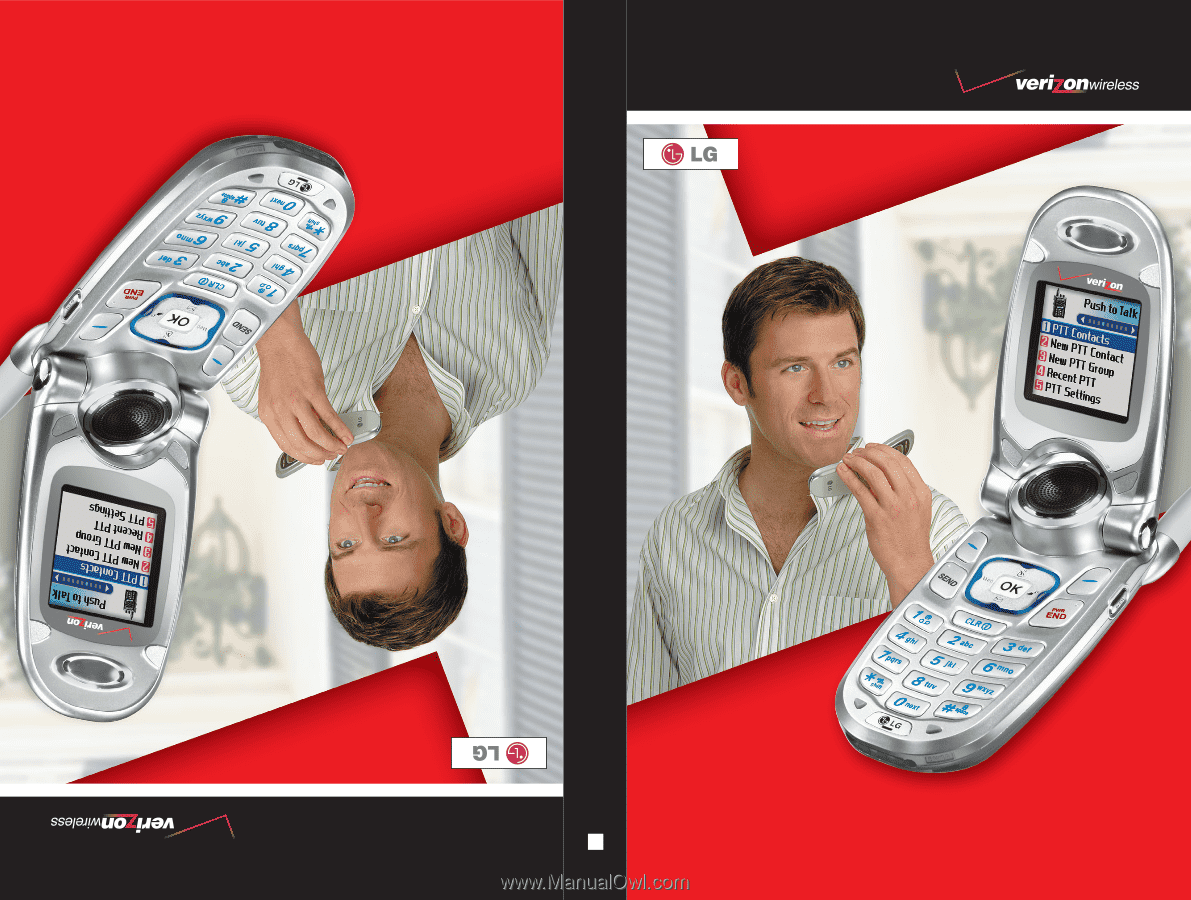
VX4700
User Guide
MMBB0115501(1.
1
)
User Guide
VX4700
Manual del usuario
VX4700
G