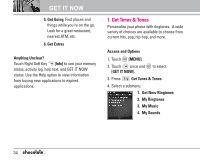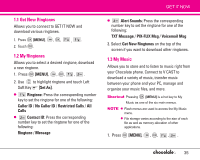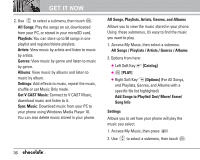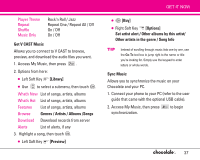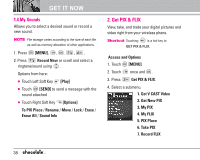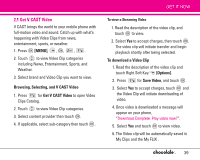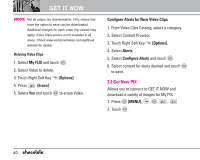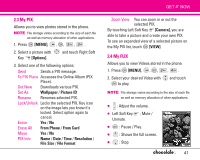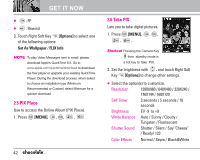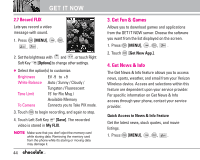LG VX8500 Chocolate Owner's Manual (English) - Page 41
Get V CAST Video
 |
UPC - 652810813129
View all LG VX8500 Chocolate manuals
Add to My Manuals
Save this manual to your list of manuals |
Page 41 highlights
2.1 Get V CAST Video V CAST brings the world to your mobile phone with full-motion video and sound. Catch up with what's happening with Video Clips from news, entertainment, sports, or weather. 1. Press [MENU], , , , . 2. Touch to view Video Clip categories including News, Entertainment, Sports, and Weather. 3. Select brand and Video Clip you want to view. Browsing, Selecting, and V CAST Video 1. Press for Get V CAST Video to open Video Clips Catalog. 2. Touch to view Video Clip categories. 3. Select content provider then touch . 4. If applicable, select sub-category then touch . GET IT NOW To view a Streaming Video 1. Read the description of the video clip, and touch to view. 2. Select Yes to accept charges, then touch . The video clip will initiate transfer and begin playback shortly after being selected. To download a Video Clip 1. Read the description of the video clip and touch Right Soft Key [Options]. 2. Press for Save Video, and touch . 3. Select Yes to accept charges, touch and the Video Clip will initiate downloading of video. 4. Once video is downloaded a message will appear on your phone, "Download Complete. Play video now?". 5. Select Yes and touch to view video. 6. The Video clip will be automatically saved in My Clips and the My FLIX . 39