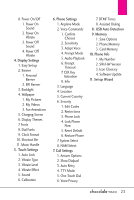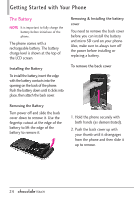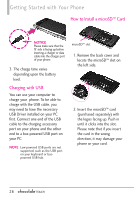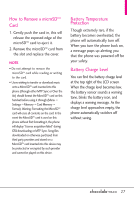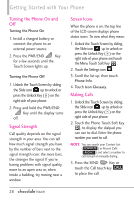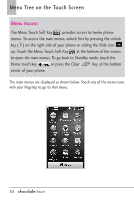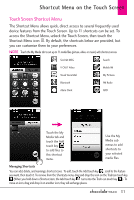LG VX8575 Black Owners Manual - English - Page 28
Charging with USB, How to Install a microSD - drivers
 |
View all LG VX8575 Black manuals
Add to My Manuals
Save this manual to your list of manuals |
Page 28 highlights
Getting Started with Your Phone How to Install a microSDTM Card NOTICE Please make sure that the 'B' side is facing up before inserting a charger or data cable into the charger port of your phone. 3. The charge time varies depending upon the battery level. Charging with USB You can use your computer to charge your phone. To be able to charge with the USB cable, you may need to have the necessary USB Driver installed on your PC first. Connect one end of the USB cable to the charging accessory port on your phone and the other end to a bus-powered USB port on your PC. NOTE Low-powered USB ports are not supported, such as the USB port on your keyboard or buspowered USB hub. microSDTM slot 1. Remove the back cover and locate the microSDTM slot on the left side. 2. Insert the microSDTM card (purchased separately) with the logos facing up. Push in until it clicks into the slot. Please note that if you insert the card in the wrong direction, it may damage your phone or your card. 26