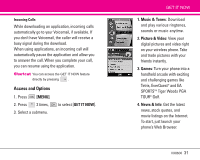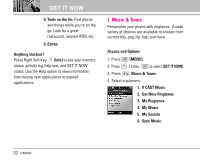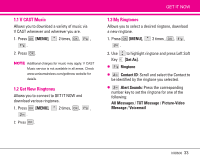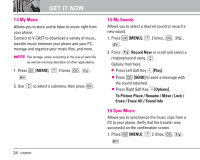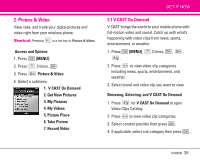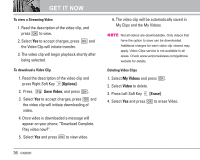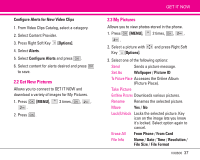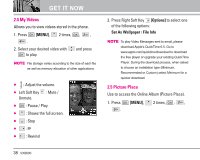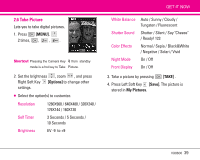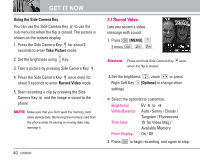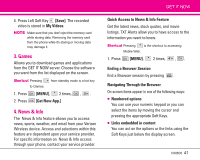LG VX8600 Owner's Manual (English) - Page 38
Options], Save Video, My Videos, Video, Erase]
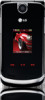 |
View all LG VX8600 manuals
Add to My Manuals
Save this manual to your list of manuals |
Page 38 highlights
GET IT NOW To view a Streaming Video 1. Read the description of the video clip, and press to view. 2. Select Yes to accept charges, press and the Video Clip will initiate transfer. 3. The video clip will begin playback shortly after being selected. To download a Video Clip 1. Read the description of the video clip and press Right Soft Key [Options]. 2. Press Save Video, and press . 3. Select Yes to accept charges, press and the video clip will initiate downloading of video. 4. Once video is downloaded a message will appear on your phone, "Download Complete. Play video now?". 5. Select Yes and press to view video. 6. The video clip will be automatically saved in My Clips and the My Videos. NOTE Not all videos are downloadable. Only videos that have the option to save can be downloaded. Additional charges for each video clip viewed may apply. Video Clips service is not available in all areas. Check www.verizonwireless.com/getitnow website for details. Deleting Video Clips 1. Select My Videos and press . 2. Select Video to delete. 3. Press Left Soft Key [Erase]. 4. Select Yes and press to erase Video. 36 VX8600