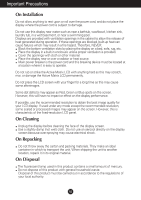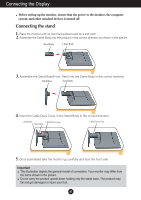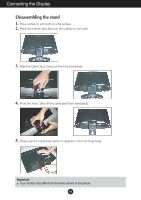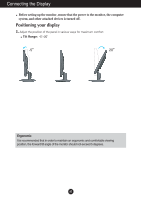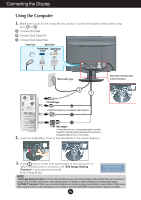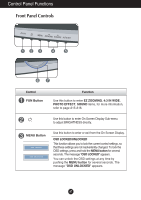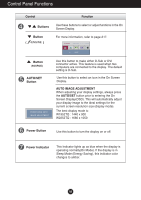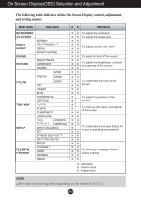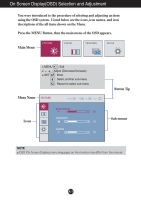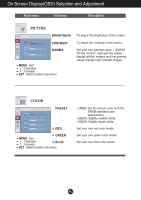LG W1952TQ Owner's Manual (English) - Page 8
Control Panel Functions, Front Panel Controls - has sound
 |
UPC - 719192184367
View all LG W1952TQ manuals
Add to My Manuals
Save this manual to your list of manuals |
Page 8 highlights
Control Panel Functions Front Panel Controls 123 4 5 67 Control FUN Button Function Use this button to enter EZ ZOOMING, 4:3 IN WIDE, PHOTO EFFECT, SOUND items, for more information, refer to page A15-A16. Use this button to enter On Screen Display Sub-menu to adjust BRIGHTNESS directly. MENU Button Use this button to enter or exit from the On Screen Display. OSD LOCKED/UNLOCKED This function allows you to lock the current control settings, so that these settings are not inadvertently changed. To lock the OSD settings, press and hold the MENU button for several seconds. The message "OSD LOCKED" appears. You can unlock the OSD settings at any time by pushing the MENU button for several seconds. The message "OSD UNLOCKED" appears. A7
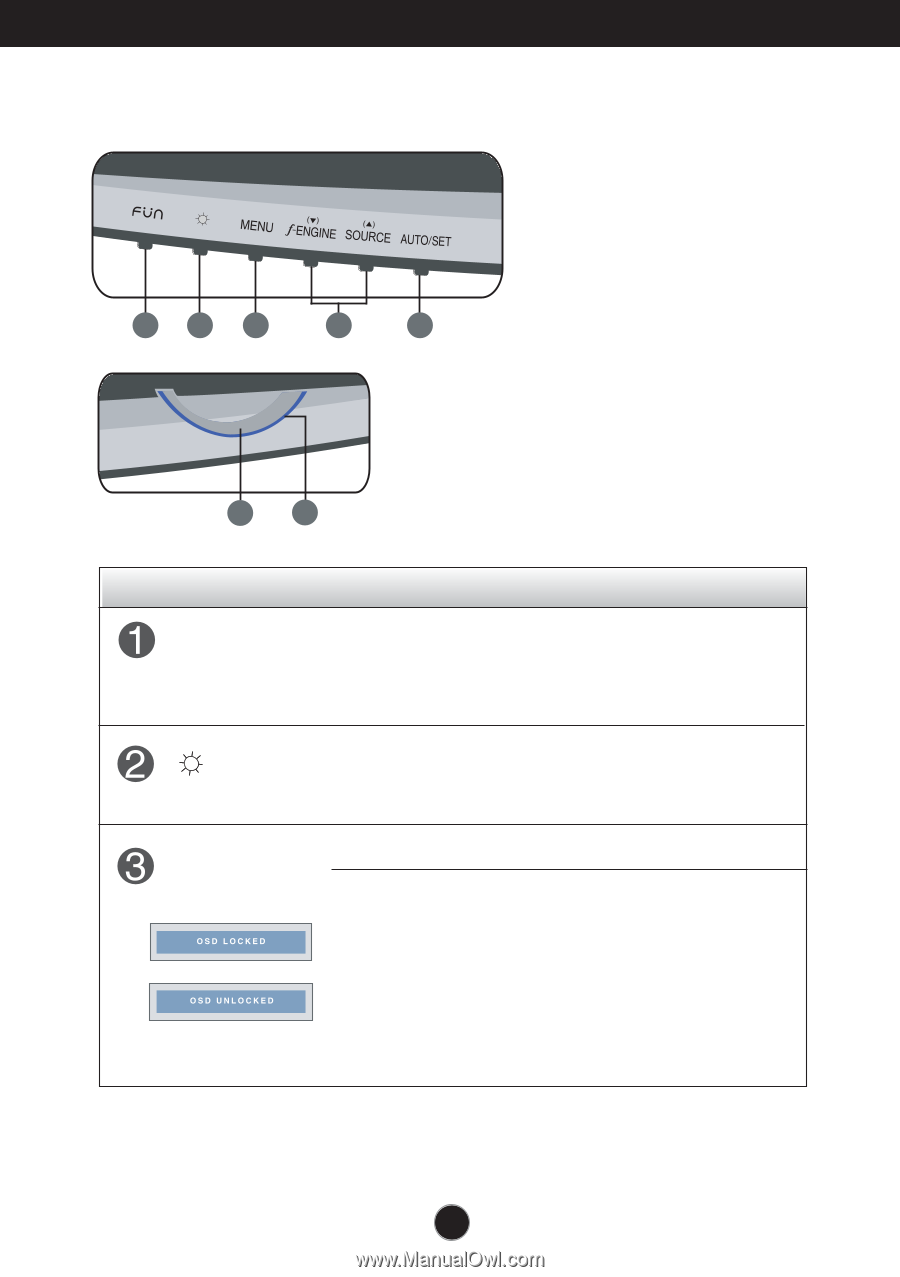
Control
Function
A7
Control Panel Functions
MENU Button
Use this button to enter or exit from the On Screen Display.
FUN Button
Use this button to enter
EZ ZOOMING
,
4:3 IN WIDE
,
PHOTO EFFECT
,
SOUND
items, for more information,
refer to page A15-A16.
Use this button to enter On Screen Display Sub-menu
to adjust BRIGHTNESS directly.
OSD LOCKED/UNLOCKED
This function allows you to lock the current control settings, so
that these settings are not inadvertently changed. To lock the
OSD settings, press and hold the
MENU button
for several
seconds. The message "
OSD LOCKED
" appears.
You can unlock the OSD settings at any time by
pushing the
MENU button
for several seconds. The
message "
OSD UNLOCKED
" appears.
Front Panel Controls
1
2
3
4
5
6
7