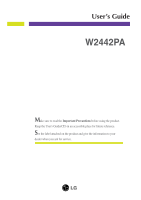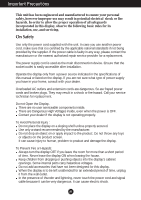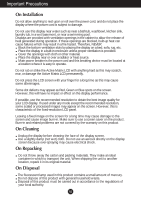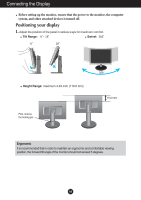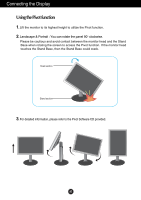LG W2242PA-BF User Guide
LG W2242PA-BF Manual
 |
View all LG W2242PA-BF manuals
Add to My Manuals
Save this manual to your list of manuals |
LG W2242PA-BF manual content summary:
- LG W2242PA-BF | User Guide - Page 1
User's Guide W2442PA Make sure to read the Important Precautions before using the product. Keep the User's Guide(CD) in an accessible place for future reference. See the label attached on the product and give the information to your dealer when you ask for service. - LG W2242PA-BF | User Guide - Page 2
following basic rules for its installation, use, and servicing. On Safety Use only the power cord supplied power source indicated in the specifications of this manual or listed on the display. If you product screen. It can cause injury to human, problem to product and damage the display. To Prevent - LG W2242PA-BF | User Guide - Page 3
. However, this is characteristic of the fixed-resolution LCD panel. Leaving a fixed image on the screen for a long time may cause damage to the screen and cause image burn-in. Make sure to use a screen saver on the product. Burn-in and related problems are not covered by the warranty on this - LG W2242PA-BF | User Guide - Page 4
Connecting the Display Before setting up the monitor, ensure that the power to the monitor, the computer system, and other attached devices is turned off. Connecting the stand 1. Place the monitor with its front facing downward on a cushion or soft cloth. 2. Assemble the Stand Base into the Stand - LG W2242PA-BF | User Guide - Page 5
Connecting the Display Before setting up the monitor, ensure that the power to the monitor, the computer system, and other attached devices is turned off. Positioning your display 1. Adjust the position of the panel in various ways for maximum comfort. Tilt Range: -5˚~ 18˚ Swivel: 356˚ -5˚ 18 - LG W2242PA-BF | User Guide - Page 6
Connecting the Display Using the Pivot function 1. Lift the monitor to its highest height to utilize the Pivot function. 2. Landscape & Portrait : You can rotate the panel 90o clockwise. Please be cautious and avoid contact between the monitor head and the Stand Base when rotating the screen to - LG W2242PA-BF | User Guide - Page 7
Connecting the Display Before setting up the monitor, ensure that the power to the monitor, the computer system, and other attached devices is turned off. Positioning your display Using the cable holder If you want to use the cable holder to let your cables together, please put them through right as - LG W2242PA-BF | User Guide - Page 8
adjusts the display to optimal settings for individual input signals. 'AUTO/SET' Function? When you encounter problems such as blurry screen, blurred letters, screen flicker or tilted screen while using the device or after changing screen resolution, press the AUTO/SET function button to improve - LG W2242PA-BF | User Guide - Page 9
Connecting the Display 3. Press the SOURCE button at the front side of the monitor. When connecting with a DVI signal input cable. • Select DVI: DVI digital signal. When connecting with a D-sub signal cable. • Select RGB: D-sub analogue signal. When connecting with a HDMI cable. • Select HDMI INPUT - LG W2242PA-BF | User Guide - Page 10
Panel Functions Front Panel Controls 4 : 3 in Wide Button Resolution 1280x1024 1152x864 1024x768 800x600 640x480 720x480 Screen ratio 5 : 4 5:4 ratio and 1024X768 to 4:3.) ❈ The input signal which the 4:3 IN WIDE does not support the '4:3' is the following. - 720 x 400, 1280 x 768, 1360 x 768, - LG W2242PA-BF | User Guide - Page 11
/SET button before entering the On Screen Display(OSD). This will automatically adjust your display image to the ideal settings for the current screen resolution size (display mode). The best display mode is W2442PA : 1920 x 1080 Power Button Power Indicator Use this button to turn the display on - LG W2242PA-BF | User Guide - Page 12
On Screen Display (OSD) Control Adjustment Screen Adjustment Making adjustments to the image size, position and operating parameters of the display is quick and easy with the On Screen Display Control system. A short example is given below to familiarize you with the use of the controls. The - LG W2242PA-BF | User Guide - Page 13
On Screen Display(OSD) Selection and Adjustment The following table indicates all the On Screen Display control, adjustment, and setting menus. G : Adjustable * : only for RGB/DVI Input ** : only for HDMI Input R : RGB Input D : DVI Input H : HDMI Input NOTE The order of icons may differ - LG W2242PA-BF | User Guide - Page 14
to select sub-menu Menu Name Button Tip Icons Sub-menus NOTE OSD (On Screen Display) menu languages on the monitor may differ from the manual. A13 - LG W2242PA-BF | User Guide - Page 15
On Screen Display(OSD) Selection and Adjustment Main menu Sub menu Description PICTURE PICTURE RGB/DVI input HDMI input BRIGHTNESS To adjust the brightness of the screen. CONTRAST To adjust the contrast of the screen. GAMMA Set your own gamma value. : -50/0/50 On the monitor, high gamma - LG W2242PA-BF | User Guide - Page 16
left and right. VERTICAL To move image up and down. MENU : Exit : Decrease : Increase SET : Select another sub-menu USER You can manually adjust brightness, ACE or RCM. You can save or restore the adjusted value even USER when using a different environment. MENU : Exit : Decrease : Increase - LG W2242PA-BF | User Guide - Page 17
On Screen Display(OSD) Selection and Adjustment Main menu Sub menu Description MOVIE MOVIE This is for animation images in videos or movies. INTERNET INTERNET This is for text images (Word processing etc). (only for RGB/DVI input) GAME This is for game images. (only for HDMI input) NORMAL - LG W2242PA-BF | User Guide - Page 18
On Screen Display(OSD) Selection and Adjustment Main menu Sub menu Description TRACKING TRACKING CLOCK PHASE MENU : Exit SHARPNESS : Decrease : Increase SET : Select another sub-menu To minimize any vertical bars or stripes visible on the screen background. The horizontal screen size - LG W2242PA-BF | User Guide - Page 19
On Screen Display(OSD) Selection and Adjustment Main menu Sub menu Description SETUP SETUP RGB/DVI input HDMI input LANGUAGE To choose the language in which the control names are displayed. OSD To adjust position of the OSD window POSITION on the screen. WHITE BALANCE If the output of the - LG W2242PA-BF | User Guide - Page 20
Troubleshooting Check the following before calling for service. No image appears G Is the power cord of or vertical the screen? frequency range of the display. See the 'Specifications' section of this manual and configure your display again. G Do you see a "CHECK SIGNAL CABLE" message on the - LG W2242PA-BF | User Guide - Page 21
Troubleshooting Display image is incorrect G Display Position is incorrect. • Press problems such as blurred letters, blurry screen, cut-off screen display or tilted screen. The setting method can differ by computer and O/S (Operation System), and resolution mentioned above may not be supported - LG W2242PA-BF | User Guide - Page 22
Troubleshooting Display image is incorrect G The if the screen is set to interlace mode and if yes, change it to the recommend resolution. Have you installed the display driver? G Have you installed the display driver? • Be Make sure to check if the video card supports Plug&Play function. A21 - LG W2242PA-BF | User Guide - Page 23
Specifications W2442PA Display Sync Input Video Input Resolution Plug&Play Power Consumption Dimensions & Weight Tilt Range Power Input Environmental Conditions Stand Base Power cord 24 inches (60.9 cm) Flat Panel Active matrix-TFT - LG W2242PA-BF | User Guide - Page 24
65.290 67.500 Vertical Freq. (Hz) 70 60 75 60 75 60 75 75 60 75 60 60 * Recommend Mode HDMI Timing Display Modes (Resolution) 1 480P 2 576P 3 720P 4 720P 5 1080i 6 1080i 7 1080P 8 1080P Horizontal Freq. (kHz) 31.50 31.25 37.50 45.00 28.12 33.75 56.25 - LG W2242PA-BF | User Guide - Page 25
mount plate(Separate purchase) This is stand-type or wall mount type and is connectable with Wall mount plate. Please refer to the installation guide for more details, which is provided when Wall mount plate is purchased. Kensington Security Slot Connected to a locking cable that can be purchased - LG W2242PA-BF | User Guide - Page 26
Digitally yours
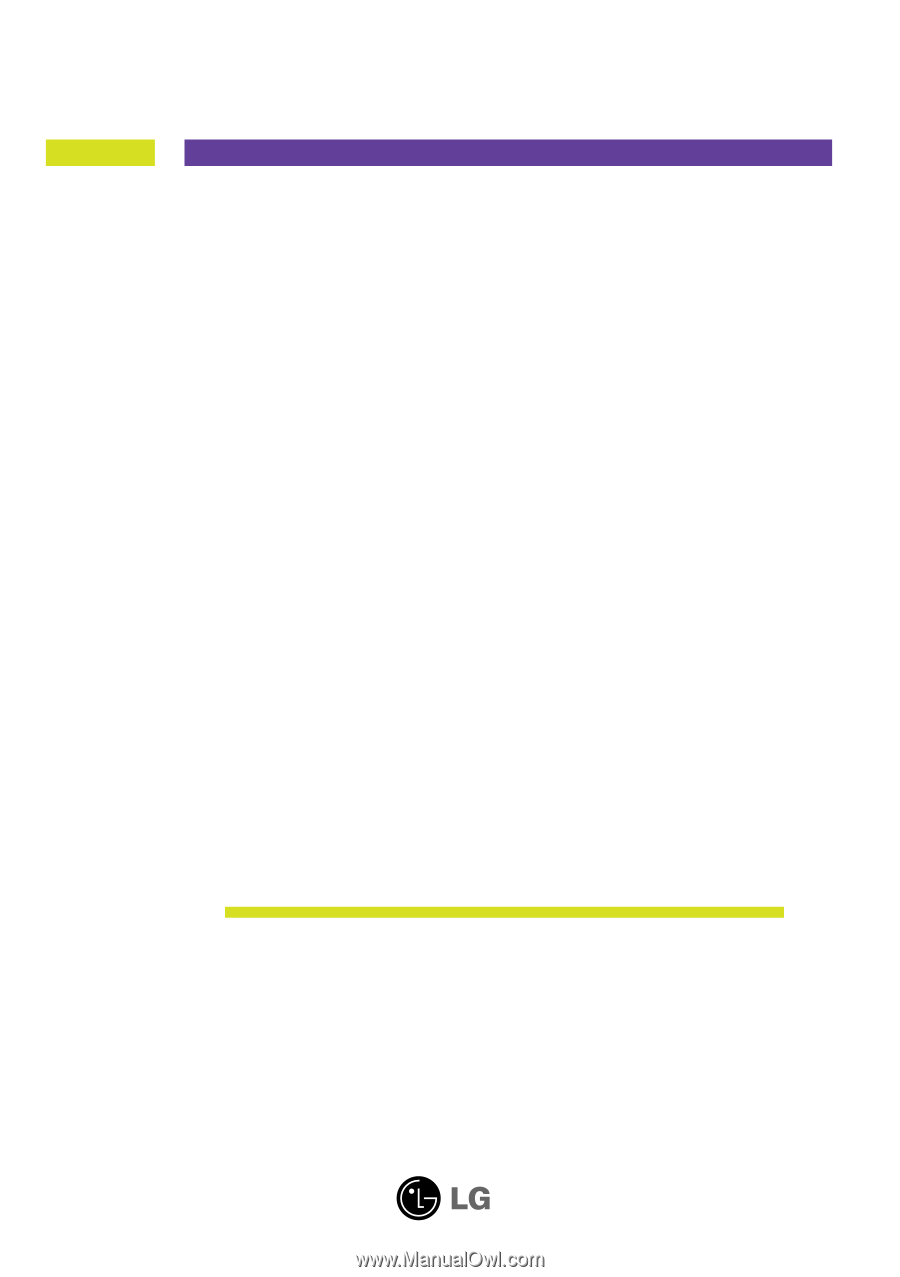
M
ake sure to read the
Important Precautions
before using the product.
Keep the User's Guide(CD) in an accessible place for future reference.
S
ee the label attached on the product and give the information to your
dealer when you ask for service.
W2442PA
User’s Guide