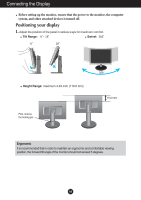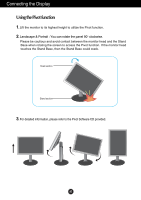LG W2242PA-BF User Guide - Page 9
Audio & Video connection
 |
View all LG W2242PA-BF manuals
Add to My Manuals
Save this manual to your list of manuals |
Page 9 highlights
Connecting the Display 3. Press the SOURCE button at the front side of the monitor. When connecting with a DVI signal input cable. • Select DVI: DVI digital signal. When connecting with a D-sub signal cable. • Select RGB: D-sub analogue signal. When connecting with a HDMI cable. • Select HDMI INPUT RGB DVI HDMI • Audio & Video connection To hear sound, Connect Video and audio cable properly. Monitor Audio cable Connection scene Connection , : Use audio cable. Connection : Use audio cable. Connection : No need Audio cable HDMI signal includes audio data . 1 2 34 Audio out A8

A8
Connecting the Display
3.
Press the SOURCE button at the front side of the monitor.
When connecting with a DVI signal input cable.
•
Select DVI: DVI digital signal.
When connecting with a D-sub signal cable.
•
Select RGB: D-sub analogue signal.
When connecting with a HDMI cable.
•
Select HDMI
RGB
RGB
DVI
DVI
INPUT
INPUT
HDMI
HDMI
•
Audio & Video connection
To hear sound, Connect Video and audio cable properly.
2
1
3
4
Audio cable
Monitor
Audio out
Connection scene
Connection
,
:
Use audio cable.
Connection
:
Use audio cable.
Connection
:
No need Audio cable
HDMI signal includes audio
data .