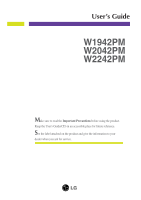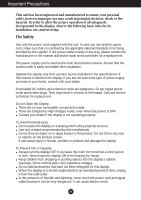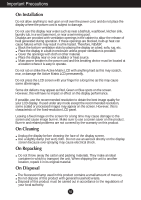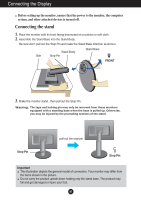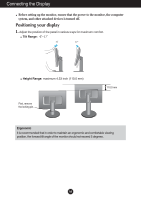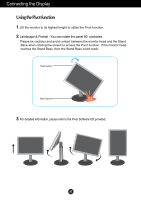LG W2242PM-BS User Guide
LG W2242PM-BS Manual
 |
View all LG W2242PM-BS manuals
Add to My Manuals
Save this manual to your list of manuals |
LG W2242PM-BS manual content summary:
- LG W2242PM-BS | User Guide - Page 1
User's Guide W1942PM W2042PM W2242PM Make sure to read the Important Precautions before using the product. Keep the User's Guide(CD) in an accessible place for future reference. See the label attached on the product and give the information to your dealer when you ask for service. - LG W2242PM-BS | User Guide - Page 2
national standards service provider for a replacement. The power supply cord is used as the main disconnection device. Ensure that the socket-outlet is easily accessible after installation. Operate the display only from a power source indicated in the specifications of this manual human, problem to - LG W2242PM-BS | User Guide - Page 3
. However, this is characteristic of the fixed-resolution LCD panel. Leaving a fixed image on the screen for a long time may cause damage to the screen and cause image burn-in. Make sure to use a screen saver on the product. Burn-in and related problems are not covered by the warranty on this - LG W2242PM-BS | User Guide - Page 4
the protruding sections of the stand. pull out the stop pin Stop Pin Stop Pin Important This illustration depicts the general model of connection. Your monitor may differ from the items shown in the picture. Do not carry the product upside down holding only the stand base. The product may fall - LG W2242PM-BS | User Guide - Page 5
Connecting the Display Before setting up the monitor, ensure that the power to the monitor, the computer system, and other attached devices is turned off. Positioning your display an ergonomic and comfortable viewing position, the forward tilt angle of the monitor should not exceed 5 degrees. A4 - LG W2242PM-BS | User Guide - Page 6
& Portrait : You can rotate the panel 90o clockwise. Please be cautious and avoid contact between the monitor head and the Stand Base when rotating the screen to access the Pivot function. If the monitor head touches the Stand Base, then the Stand Base could crack. Head section Stand section 3. For - LG W2242PM-BS | User Guide - Page 7
Connecting the Display Before setting up the monitor, ensure that the power to the monitor, the computer system, and other attached devices is turned off. Positioning your display Using the cable holder 1 3 2 If you want to use the cable holder - LG W2242PM-BS | User Guide - Page 8
cable) with ferrite cores to maintain standard compliance for the product. D Connect panel to turn the power on. When monitor power is turned on, the 'Self Image problems such as blurry screen, blurred letters, screen flicker or tilted screen while using the device or after changing screen resolution - LG W2242PM-BS | User Guide - Page 9
Control Panel Functions Front Panel Controls Control Function Use this button to enter or exit the On Screen Display. SOURCE Button Use this button to make D-Sub or DVI connector active. This feature is used when two computers are connected to the display. The default setting is D-Sub. MENU - LG W2242PM-BS | User Guide - Page 10
in the On Screen Display. Use buttons to decrease or increase the speaker volume. AUTO/SET Button Use this button to enter a selection in ideal settings for the current screen resolution size (display mode). The best display mode is W1942PM : 1440 x 900 W2042PM/W2242PM : 1680 x 1050 Power Button - LG W2242PM-BS | User Guide - Page 11
On Screen Display (OSD) Control Adjustment Screen Adjustment Making adjustments to the image size, position and operating parameters of the display is quick and easy with the On Screen Display Control system. A short example is given below to familiarize you with the use of the controls. The - LG W2242PM-BS | User Guide - Page 12
and stability of the screen SETUP LANGUAGE OSD HORIZONTAL POSITION VERTICAL To customize the screen status for a user's operating environment FLATRON F-ENGINE WHITE BALANCE POWER INDICATOR 4:3 IN WIDE FACTORY RESET MOVIE INTERNET USER To select or customize desired image settings NORMAL - LG W2242PM-BS | User Guide - Page 13
: Adjust (Decrease/Increase) SET : Enter : Select another sub-menu Menu Name Button Tip Icons Sub-menus NOTE OSD (On Screen Display) menu languages on the monitor may differ from the manual. A12 - LG W2242PM-BS | User Guide - Page 14
sub-menu Set your own gamma value. : -50/0/50 On the monitor, high gamma values display whitish images and low gamma values display high contrast screen color. • sRGB: Set the screen color to fit the SRGB standard color specification. • 6500K: Slightly reddish white. • 9300K: Slightly bluish white. - LG W2242PM-BS | User Guide - Page 15
On Screen Display(OSD) Selection and Adjustment Main menu Sub menu TRACKING TRACKING Description HORIZONTAL To move image left and right. VERTICAL To move image up and down. MENU : Exit : Decrease : Increase SET : Select another sub-menu CLOCK To minimize any vertical bars or stripes - LG W2242PM-BS | User Guide - Page 16
The input signal which the 4:3 IN WIDE does not support '4:3' is the following. - The 19 inch monitor is 720x400,1280x768,1360x768, 1440x900 - The 20.1 inch monitor is 720x400,1280x768,1360x768,1680x1050 - The 22 inch monitor is 720x400,1280x768,1360x768,1680x1050 POWER INDICATOR Use this function - LG W2242PM-BS | User Guide - Page 17
Adjustment The OSD screen will appear when you touch the of the monitor. Menu Name Icons Sub-menu Name button on the left side or movies INTERNET: For text images (Word processing etc.) USER User You can manually adjust brightness, ACE or RCM. You can save or restore the adjusted value even - LG W2242PM-BS | User Guide - Page 18
Troubleshooting Check the following before calling for service. No image appears G Is the power cord of of horizontal or vertical the screen? frequency range of the display. See the 'Specifications' section of this manual and configure your display again. G Do you see a "CHECK SIGNAL CABLE" - LG W2242PM-BS | User Guide - Page 19
Troubleshooting Display image is incorrect G Display Position is incorrect. • Press problems such as blurred letters, blurry screen, cut-off screen display or tilted screen. The setting method can differ by computer and O/S (Operation System), and resolution mentioned above may not be supported - LG W2242PM-BS | User Guide - Page 20
from the display driver CD (or diskette) that comes with your display. Or, you can also download the driver from our web site: http://www.lge.com. G Do you see an "Unrecognized monitor, Plug&Play (VESA DDC) monitor found" message? • Make sure to check if the video card supports Plug&Play function - LG W2242PM-BS | User Guide - Page 21
Specifications W1942PM Display Sync Input Video Input Resolution Plug&Play Power Consumption Dimensions & Weight Tilt Range Power Input Environmental Conditions Stand Base Power cord 19 inches (48.1 cm) Flat Panel Active matrix-TFT LCD Anti-Glare coating Visible - LG W2242PM-BS | User Guide - Page 22
Specifications W2042PM Display Sync Input Video Input Resolution Plug&Play Power Consumption Dimensions & Weight Tilt Range Power Input Environmental Conditions Stand Base Power cord 20.1 inches (51.1 cm) Flat Panel Active matrix-TFT LCD AntiGlare coating Visible diagonal - LG W2242PM-BS | User Guide - Page 23
Specifications W2242PM Display Sync Input Video Input Resolution Plug&Play Power Consumption Dimensions & Weight Tilt Range Power Input Environmental Conditions Stand Base Power cord 22 inches (55.8 cm) Flat Panel Active matrix-TFT LCD, AntiGlare coating Visible diagonal size: 55.8 cm 0.282*0.282 - LG W2242PM-BS | User Guide - Page 24
Specifications Preset Modes (Resolution) 19 inch monitor Display Modes (Resolution) 1 640 x 350 2 720 x 400 3 640 x 480 1280 x 1024 14 1440 x 900 *15 1440 x 900 **16 1440 x 900 20.1/22 inch monitor Display Modes (Resolution) 1 720 x 400 2 640 x 480 3 640 x 480 4 800 x 600 - LG W2242PM-BS | User Guide - Page 25
Installing the Wall mount plate This monitor satisfies the specifications of the Wall mount plate or the interchange device. 1. Place the monitor with its front facing downward on a soft cloth. 2. Separate the stand after firstly separating 4 screws by using a driver as figure. .3 Install the Wall - LG W2242PM-BS | User Guide - Page 26
Digitally yours
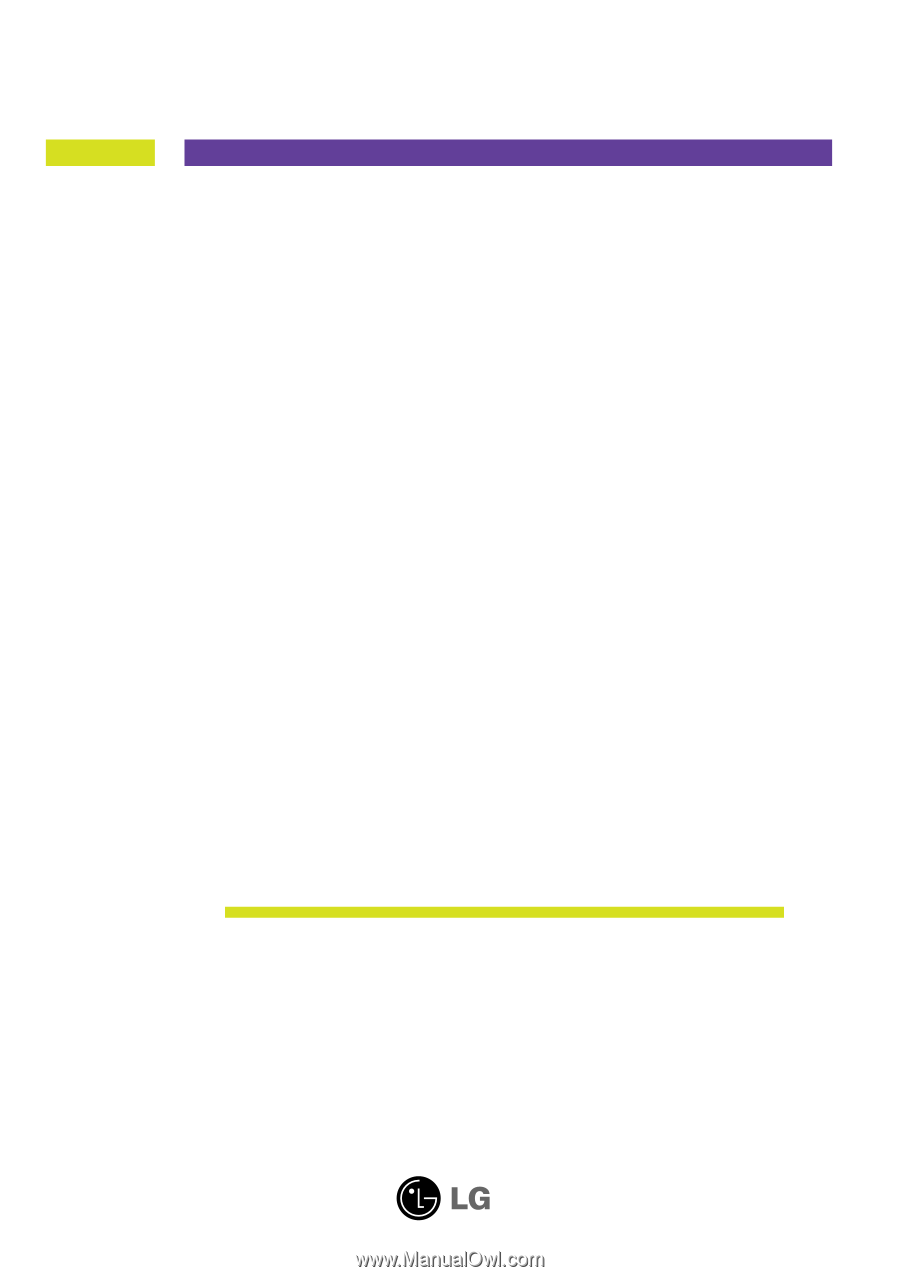
M
ake sure to read the
Important Precautions
before using the product.
Keep the User's Guide(CD) in an accessible place for future reference.
S
ee the label attached on the product and give the information to your
dealer when you ask for service.
W1942PM
W2042PM
W2242PM
User’s Guide