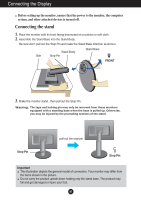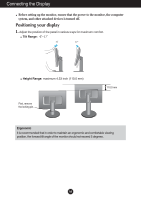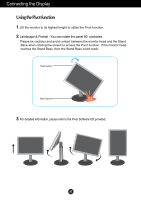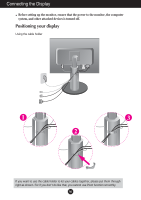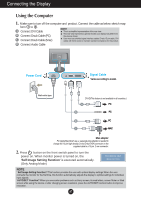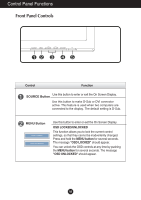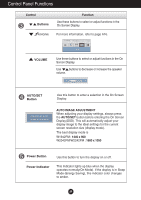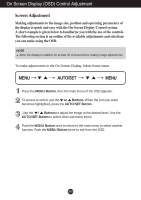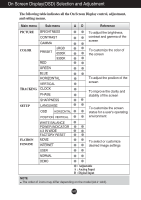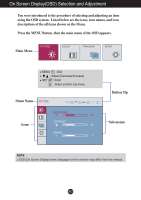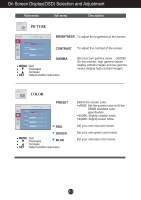LG W2242PM-BS User Guide - Page 9
Control Panel Functions, Front Panel Controls
 |
View all LG W2242PM-BS manuals
Add to My Manuals
Save this manual to your list of manuals |
Page 9 highlights
Control Panel Functions Front Panel Controls Control Function Use this button to enter or exit the On Screen Display. SOURCE Button Use this button to make D-Sub or DVI connector active. This feature is used when two computers are connected to the display. The default setting is D-Sub. MENU Button Use this button to enter or exit the On Screen Display. OSD LOCKED/UNLOCKED This function allows you to lock the current control settings, so that they cannot be inadvertently changed. Press and hold the MENU button for several seconds. The message "OSD LOCKED" should appear. You can unlock the OSD controls at any time by pushing the MENU button for several seconds. The message "OSD UNLOCKED" should appear. A8

A8
Control
Function
Control Panel Functions
MENU Button
Use this button to enter or exit the On Screen Display.
OSD LOCKED/UNLOCKED
This function allows you to lock the current control
settings, so that they cannot be inadvertently changed.
Press and hold the
MENU button
for several seconds.
The message
"OSD LOCKED"
should appear.
You can unlock the OSD controls at any time by pushing
the
MENU button
for several seconds. The message
"OSD UNLOCKED"
should appear.
Front Panel Controls
SOURCE Button
Use this button to enter or exit the On Screen Display.
Use this button to make D-Sub or DVI connector
active. This feature is used when two computers are
connected to the display. The default setting is D-Sub.