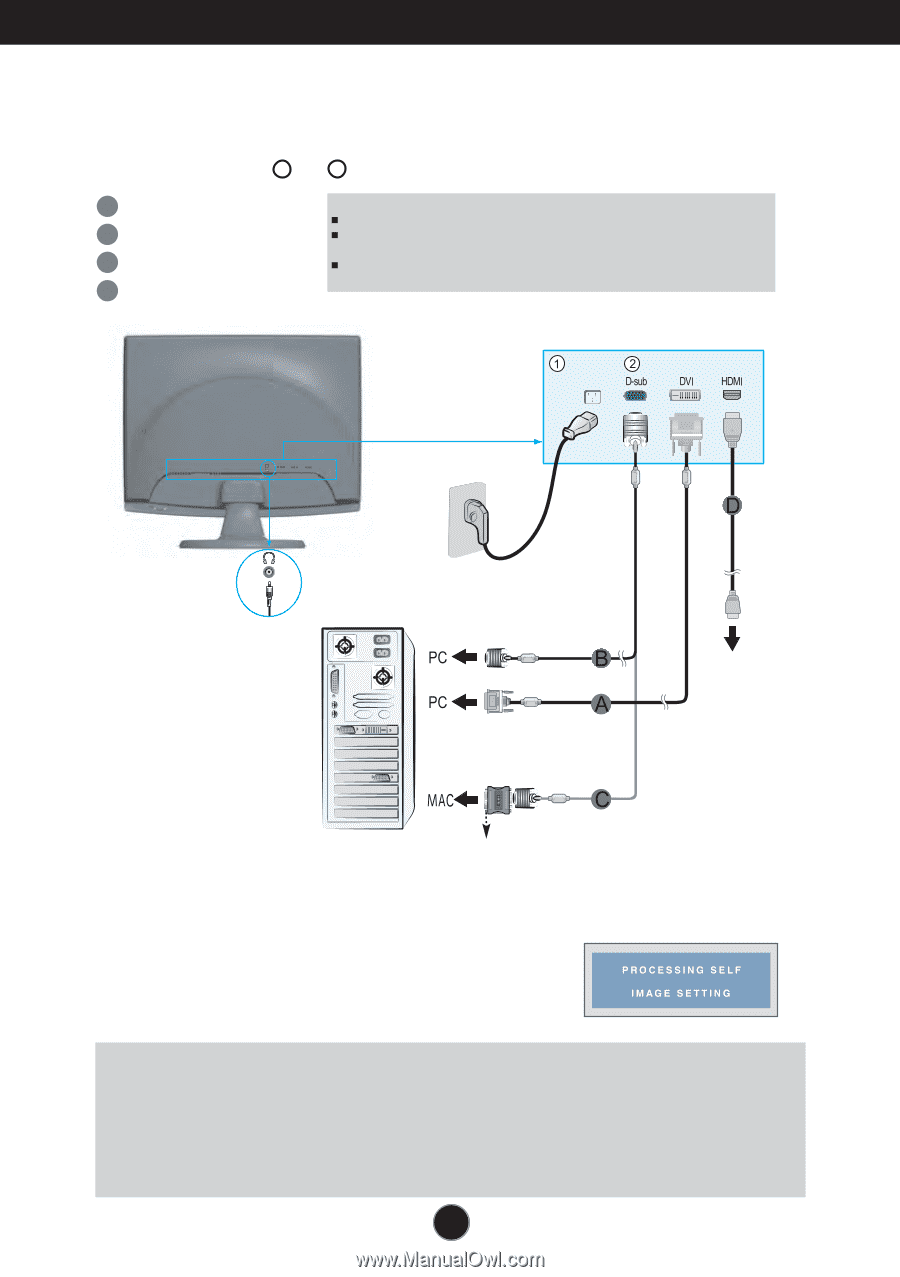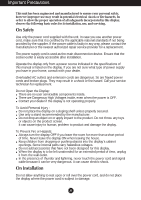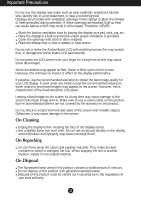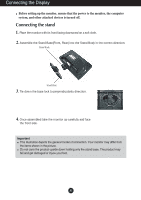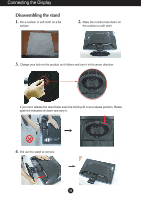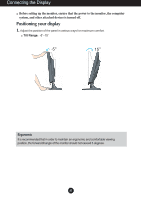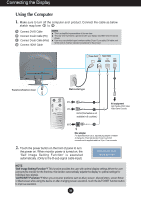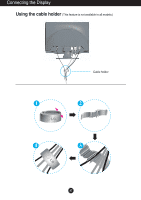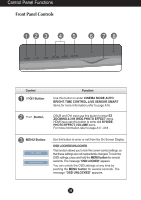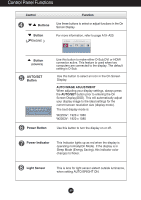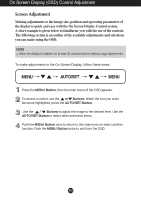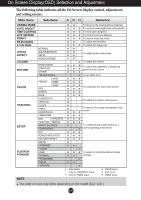LG W2353V-PF Owner's Manual (English) - Page 7
Using the Computer - headphones
 |
UPC - 719192185463
View all LG W2353V-PF manuals
Add to My Manuals
Save this manual to your list of manuals |
Page 7 highlights
Connecting the Display Using the Computer 1. Make sure to turn off the computer and product. Connect the cable as below sketch map form 1 to 2 . A Connect DVI-D Cable NOTE This is a simplified representation of the rear view. B Connect D-sub Cable (PC) This rear view represents a general model; your display may differ from the view as shown. C Connect D-sub Cable (Mac) User must use shielded signal interface cables (D-sub 15 pin cable, DVI cable) with D Connect HDMI Cable ferrite cores to maintain standard compliance for the product. Power Cord Signal Cable Headphone/Earphone Input Wall-outlet type DVI-D(This feature is not available in all countries.) AV equipment (Set-Top Box, DVD, Video, Video Game Console) Mac adapter For Apple Macintosh use, a separate plug adapter is needed to change the 15 pin high density (3 row) D-sub VGA connector on the supplied cable to a 15 pin 2 row connector. 2. Touch the power button on the front of panel to turn the power on. When monitor power is turned on, the 'Self Image Setting Function' is executed automatically. (Only to the D-sub signal cable input) NOTE 'Self Image Setting Function'? This function provides the user with optimal display settings.When the user connects the monitor for the first time, this function automatically adjusts the display to optimal settings for individual input signals. 'AUTO/SET Function'? When you encounter problems such as blurry screen, blurred letters, screen flicker or tilted screen while using the device or after changing screen resolution, touch the AUTO/SET function button to improve resolution. A6