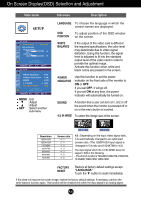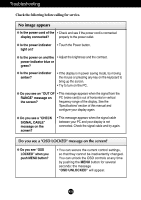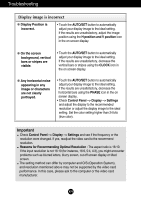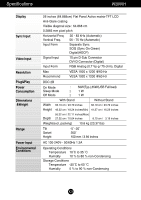LG W2600H Owner's Manual (English) - Page 17
Setup, Language, Position, White, Balance, Factory, Reset, Power, Indicator, 3 In Wide, Sound - 26
 |
View all LG W2600H manuals
Add to My Manuals
Save this manual to your list of manuals |
Page 17 highlights
On Screen Display(OSD) Selection and Adjustment Main menu SETUP MENU : Exit : Adjust : Adjust SET : Select another sub-menu Sub menu Description LANGUAGE To choose the language in which the control names are displayed. OSD To adjust position of the OSD window POSITION on the screen. WHITE BALANCE If the output of the video card is different the required specifications, the color level may deteriorate due to video signal distortion. Using this function, the signal level is adjusted to fit into the standard output level of the video card in order to provide the optimal image. Activate this function when white and black colors are present in the screen. POWER INDICATOR Use this function to set the power indicator on the front side of the monitor to ON or OFF. If you set OFF, it will go off. If you set ON at any time, the power indicator will automatically be turned on. SOUND A function that a user can turn on1, on2 or off the sound when the monitor is powered off or on or the menu button is touched. 4:3 IN WIDE To select the image size of the screen. Resolution 1600x1200 1280x1024 1152x864 1024x768 800x600 640x480 720x480 Screen ratio 4 : 3 5 : 4 4 : 3 4 : 3 4 : 3 4 : 3 3 : 2 WIDE 4:3 4:3 : Depending on the input video signal ratio, it is automatically changed to an optimized screen ratio. (The 1280X1024 input signal is changed to 5:4 ratio and 1024X768 to 4:3.) The input signal which the 4:3 IN WIDE does not support '4:3' is the following. - The 26 inch monitor is 720x400,1280x768,1360x768, 1440x900,1680x1050,1920x1200. FACTORY RESET Restore all factory default settings except "LANGUAGE." Touch the button to reset immediately. If this does not improve the screen image, restore the factory default settings. If necessary, perform the white balance function again. This function will be enabled only when the input signal is an analog signal. A16