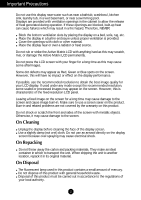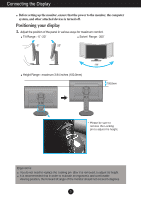LG W2600V-PF Owner's Manual (English)
LG W2600V-PF - LG - 25.5" LCD Monitor Manual
 |
UPC - 719192185081
View all LG W2600V-PF manuals
Add to My Manuals
Save this manual to your list of manuals |
LG W2600V-PF manual content summary:
- LG W2600V-PF | Owner's Manual (English) - Page 1
User's Guide W2600V Make sure to read the Important Precautions before using the product. Keep the User's Guide(CD) in an accessible place for future reference. See the label attached on the product and give the information to your dealer when you ask for service. - LG W2600V-PF | Owner's Manual (English) - Page 2
repair service provider for a replacement. The power supply cord is used as the main disconnection device. Ensure that the socket-outlet is easily accessible after installation. Operate the display only from a power source indicated in the specifications of this manual or listed on the display. If - LG W2600V-PF | Owner's Manual (English) - Page 3
resolution to obtain the best image quality for your LCD display. If used under any mode except the recommended resolution, some scaled or processed images may appear on the screen. However, this is characteristic of the fixed-resolution LCD panel. Leaving a fixed image on the screen for a long time - LG W2600V-PF | Owner's Manual (English) - Page 4
Connecting the Display Before setting up the monitor, ensure that the power to the monitor, the computer system, and other attached devices is turned off. Connecting the stand base or Removing the stand base 1. Place the monitor with its front facing downward on a cushion or soft cloth. 2. Align - LG W2600V-PF | Owner's Manual (English) - Page 5
Connecting the Display 4. Attach the monitor to the Stand Base by turning the screw to the right. Screw : Turn the screw by using the screw handle. 5. Lift and turn the monitor to face towards the front after the connection is made to the female part of the cable you're attaching. 6. Take the screw - LG W2600V-PF | Owner's Manual (English) - Page 6
, ensure that the power to the monitor, the computer system, and other attached devices is turned off. Positioning your display 1. Adjust the position of the panel in various ways for maximum comfort. Tilt Range : -5˚~20˚ Swivel Range : 350˚ Height Range : maximum 3.94 inches (100.0mm) 100 - LG W2600V-PF | Owner's Manual (English) - Page 7
signal) Cable (PC) C Connect D-sub(Analog signal) Cable (Mac) D Connect HDMI Cable NOTE This is a simplified representation of the rear view. This rear view represents a general model; your display may differ from the view as shown. User must use shielded signal interface cables (D-sub 15 pin cable - LG W2600V-PF | Owner's Manual (English) - Page 8
'? This function provides the user with optimal display settings.When the user connects the monitor for the first time, this function automatically adjusts the display to optimal settings for individual input signals. 'AUTO/SET Function'? When you encounter problems such as blurry screen, blurred - LG W2600V-PF | Owner's Manual (English) - Page 9
have the USB port.) 3. The monitor's USB terminal supports USB 2.0 and High Speed cables. Data Rate Power Consumption High Speed 480Mbps 2.5W (Max,each Port) Full Speed 12Mbps 2.5W (Max,each Port) Low Speed 1.5Mbps 2.5W (Max,each Port) NOTE To activate the USB hub function, the display must be - LG W2600V-PF | Owner's Manual (English) - Page 10
Connecting the Display To arrange the cables Connect the power cord and the signal cable as shown in the figure and then fix them to the cable holders 1 - LG W2600V-PF | Owner's Manual (English) - Page 11
Control Panel Functions Front Panel Controls Button Use this button to enter EZ ZOOMING, 4:3 IN WIDE, PHOTO EFFECT, SOUND items, for more information, refer to page 15 ~ 16. Button Use this button to enter On Screen Display Sub-menu to adjust BRIGHTNESS directly. MENU Button Use this button to - LG W2600V-PF | Owner's Manual (English) - Page 12
Control Panel Functions Buttons Use these buttons to select or adjust functions in the On Screen Display. For more information, refer to page 21~22. When 2 sets of computers are (SOURCE Hot key) connected, you can select the input signal you want (RGB/DVI/HDMI). INPUT RGB DVI The default - LG W2600V-PF | Owner's Manual (English) - Page 13
to stabilize for at least 30 minutes before making image adjustments. To make adjustments in the On Screen Display, follow these steps: Touch the MENU Button, then the main menu of the OSD appears. To access a control, use the or Buttons. When the icon you want becomes highlighted, touch the AUTO - LG W2600V-PF | Owner's Manual (English) - Page 14
The following table indicates all the On Screen Display control, adjustment, and setting menus. Main menu EZ ZOOMING 4"3 IN WIDE PHOTO EFFECT SOUND PICTURE COLOR TRACKING SETUP FLATRON F-ENGINE PIP Sub-menu NORMAL GAUSSIAN BLUR SEPIA MONOCHROME BRIGHTNESS CONTRAST GAMMA **BLACK LEVEL sRGB PRESET - LG W2600V-PF | Owner's Manual (English) - Page 15
MENU Button, then the main menu of the OSD appears. Main Menu MENU : Exit : Adjust (Decrease/Increase) SET : Enter : Select another sub-menu : Restart to select sub-menu Menu Name Button Tip Icons Sub-menus NOTE OSD (On Screen Display) menu languages on the monitor may differ from the manual - LG W2600V-PF | Owner's Manual (English) - Page 16
, refer to the forteManager Installation Guide on the CD-ROM. * forteManager is not supported for HDMI input. To select the image size of the screen. 4:3 IN WIDE WIDE 4:3 1:1 • WIDE : Switch to full screen mode according to input image signal. • 4 : 3 : Change the image signal ratio into - LG W2600V-PF | Owner's Manual (English) - Page 17
tone. The Sepia tone is brown color tone. • MONOCHROME : This option changed the screen to be Gray tone. The screen image is displayed with just white, black, gray colors. SOUND SOUND NORMAL GAUSSIAN BLUR SEPIA MONOCHROME To set the buzzer sound. Touch the AUTO/SET button from the OSD screen to - LG W2600V-PF | Owner's Manual (English) - Page 18
and Adjustment Main menu Sub menu Description PICTURE RGB/DVI input BRIGHTNESS To adjust the brightness of the screen. HDMI input CONTRAST GAMMA To adjust the contrast of the screen. Set your own gamma value. : -50 / 0 / 50 On the monitor, high gamma values display whitish images and - LG W2600V-PF | Owner's Manual (English) - Page 19
Main menu Sub menu Description TRACKING HORIZONTAL To move image left and right. VERTICAL To move image up and down. CLOCK To minimize any vertical bars or stripes visible on the screen background. The horizontal screen size will also change. PHASE To adjust the focus of the display. This - LG W2600V-PF | Owner's Manual (English) - Page 20
(OSD) Selection and Adjustment Main menu Sub menu Description SETUP RGB 1280 x 1024 60 Hz RGB input RGB 1280 x 1024 60 Hz HDMI input LANGUAGE To choose the language in which the control names are displayed. OSD POSITION To adjust position of the OSD window on the screen. WHITE BALANCE - LG W2600V-PF | Owner's Manual (English) - Page 21
On Screen Display(OSD) Selection and Adjustment Main menu Sub menu Description PIP PIP ON/OFF To select PIP on or off. PIP ON/OFF ON * It supports only for HDMI input in RGB (D-sub analog signal) mode. * The combinations of main screen and sub-screen (PIP) available are as shown below: MENU - LG W2600V-PF | Owner's Manual (English) - Page 22
Display(OSD) Selection and Adjustment The OSD screen will appear when you touch the button on the left bottom of the monitor. These features let you easily select the best desired image condition optimized to the environment (ambient illumination, image types etc). Menu Name Icons Sub-menu - LG W2600V-PF | Owner's Manual (English) - Page 23
On Screen Display(OSD) Selection and Adjustment Main menu RGB/DVI input HDMI input Sub menu Description DEMO This is used sports. RGB/DVI input HDMI input USER You can manually adjust brightness, ACE or RCM (only for RGB/DVI input), HUE or SATURATION (only for HDMI input). You can save or - LG W2600V-PF | Owner's Manual (English) - Page 24
Troubleshooting Check the following before calling for service. No image appears G Is the power cord of the • Check and see if the power cord is connected display ? frequency range of the display. See the 'Specifications' section of this manual and configure your display again. G Do you - LG W2600V-PF | Owner's Manual (English) - Page 25
color). Important Check Control Panel --> Display --> Settings and see if the frequency or the resolution were changed. If yes, readjust the instance, 16:9, 5:4, 4:3), you might encounter problems such as blurred letters, blurry screen, cut-off screen display or tilted screen. The setting method can - LG W2600V-PF | Owner's Manual (English) - Page 26
the display driver CD (or diskette) that comes with your display. Or, you can also download the driver from our web site: http://www.lge.com. G Do you see an "Unrecognized monitor, Plug&Play (VESA DDC) monitor found" message? • Make sure to check if the video card supports Plug&Play function. 25 - LG W2600V-PF | Owner's Manual (English) - Page 27
Specifications Display Sync Input Video Input Resolution Plug&Play Power Consumption Dimensions &Weight Range Power Input Environmental Conditions 26 inches (64.868cm) Flat Panel Active matrix-TFT LCD Anti-Glare coating Visible diagonal size : 64.868 cm 0.2865 mm pixel pitch Horizontal Freq. - LG W2600V-PF | Owner's Manual (English) - Page 28
Specifications Stand Base Power cord USB Attached ( ), Detached ( O ) Wall-outlet type or PC-outlet type Standard USB 2.0, Self-Power Data Rate Max 480 Mbps Power Consumption Max 2.5W x 4 NOTE Information in this document is subject to change without notice. 27 - LG W2600V-PF | Owner's Manual (English) - Page 29
Specifications Preset Modes (Resolution) - D-sub(Analog) / DVI(Digital) INPUT Display Modes (Resolution) 1 VGA 640 x 480 2 VESA 640 x 480 3 VESA 720 x 480 4 VGA 720 x 400 5 VESA 800 x 600 6 VESA 800 x 600 7 VESA 1024 x 768 8 VESA 1024 x 768 9 VESA 1152 x 864 10 VESA 1280 x 768 11 VESA 1280 x 768 - LG W2600V-PF | Owner's Manual (English) - Page 30
Installing the Wall mount plate This monitor satisfies the specifications of the Wall mount plate or the interchange mount type and is connectable with Wall mount plate. Please refer to the installation guide for more details, which is provided when Wall mount plate is purchased. Kensington Security - LG W2600V-PF | Owner's Manual (English) - Page 31
Digitally yours

M
ake sure to read the
Important Precautions
before using the product.
Keep the User's Guide(CD) in an accessible place for future reference.
S
ee the label attached on the product and give the information to your
dealer when you ask for service.
W2600V
User’s Guide