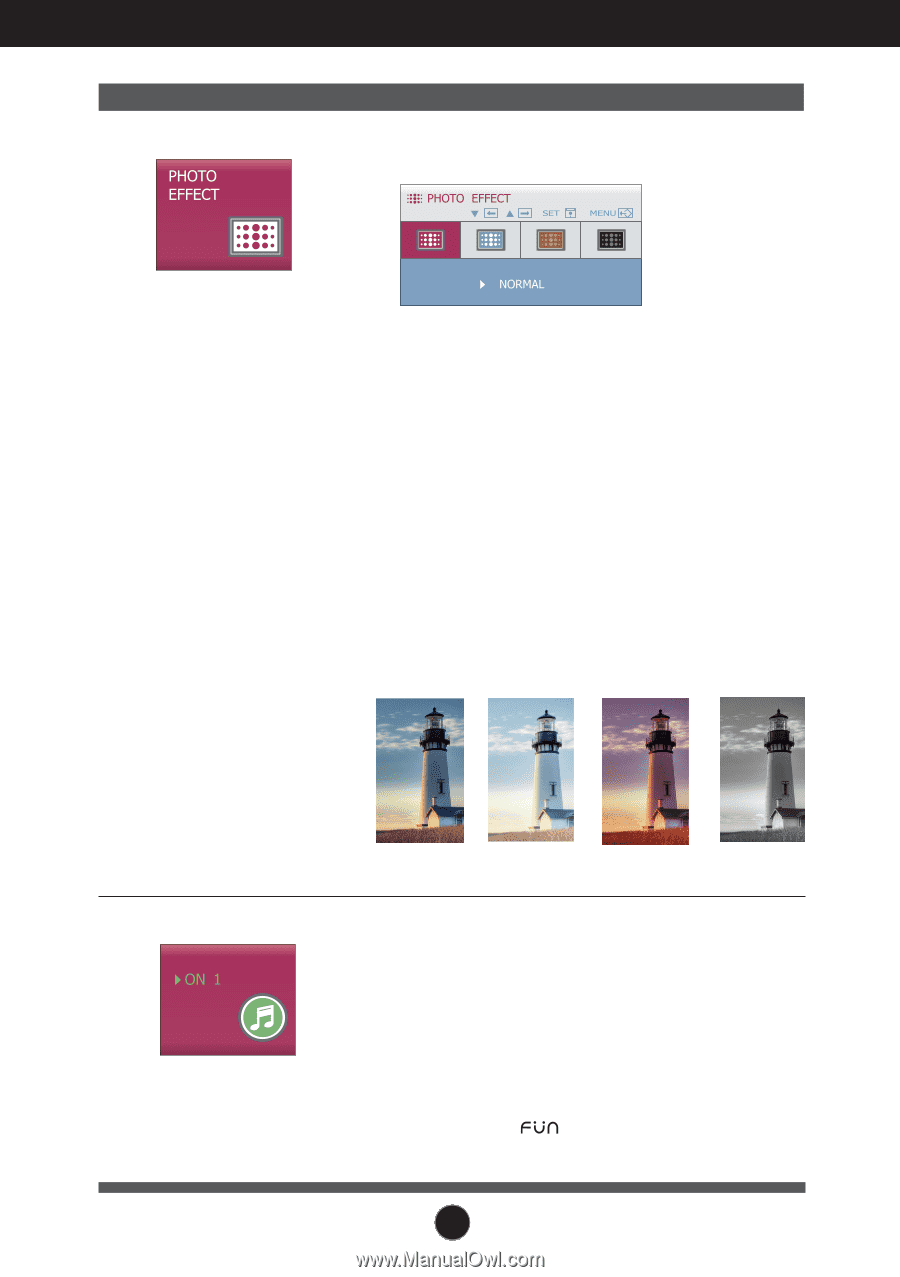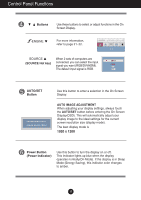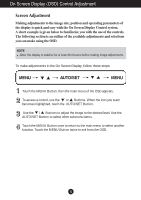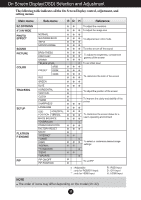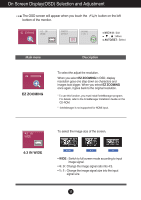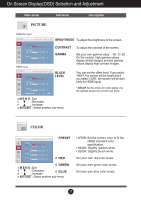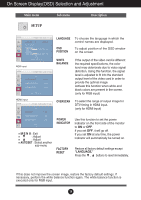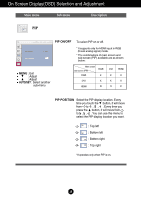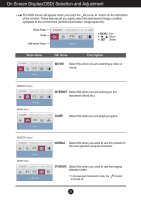LG W2600V-PF Owner's Manual (English) - Page 17
Photo Effect, Sound, Normal, Gaussian Blur, Sepia, Monochrome, Auto/set - chang menu
 |
UPC - 719192185081
View all LG W2600V-PF manuals
Add to My Manuals
Save this manual to your list of manuals |
Page 17 highlights
On Screen Display(OSD) Selection and Adjustment Main menu Description To select the color of the screen. PHOTO EFFECT • NORMAL : The PhotoEffect function is disabled. • GAUSSIAN BLUR : This option is to add the effect to the screen that the dark and sharp image becomes brighter and more blurred. • SEPIA : This option changes the screen to be Sepia tone. The Sepia tone is brown color tone. • MONOCHROME : This option changed the screen to be Gray tone. The screen image is displayed with just white, black, gray colors. SOUND SOUND NORMAL GAUSSIAN BLUR SEPIA MONOCHROME To set the buzzer sound. Touch the AUTO/SET button from the OSD screen to select or mute the sound (2 types of buzzer sounds), and touch the MENU button to save. * The buzzer sound is generated only when you turn on/off the power, and MENU. 16